- Home
- Photoshop ecosystem
- Discussions
- Re: Transform controls are larger than selection
- Re: Transform controls are larger than selection
Copy link to clipboard
Copied
I make a selection, then I free transform. The transform border is slightly larger than the selection. When I stretch out the transform controls, it creates a gap in the graphic. This proves to be a nuisance when working with layers that have effects applied.
How do I make the transform controls be the exact size of the selection?
In this example: each color square is a pixel. I've made a selection that encompasses the two right columns. Then I add the free transform controls. When I grab the middle-right transform dot and pull it to the right, a gap appears, due to the controls being larger than my selection.

Photoshop CC 19.1.6
 1 Correct answer
1 Correct answer
I had a 0.2px feather applied accidentally. That's what was causing this. 😕
Explore related tutorials & articles
Copy link to clipboard
Copied
Hi, Have you checked the edit>Preferences>Performance > legacy composting. ?
Copy link to clipboard
Copied
I'm not seeing an option for legacy compositing.

Copy link to clipboard
Copied
OMG thank you! I've been struggling with photoshop's selection tool for forever.. I was a bit lazy to look for a solution but it was driving me crazy. By the way, in my Ps spanish version it says "Composición de múltiples hilos". I unchecked it and layers look normal. I can finally resize layers without suffering :')
Copy link to clipboard
Copied
It is only available in the cc 2019 updates.
please try deselecting "Use Graphics Processor" located in Photoshop's Preferences > Performance, then restart your Photoshop
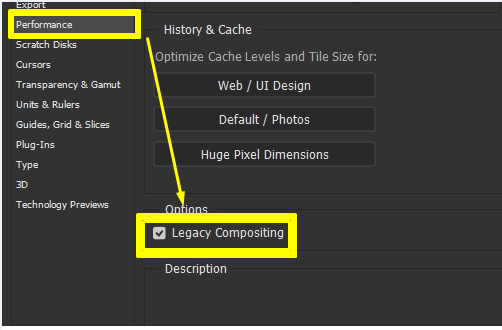
Copy link to clipboard
Copied
Okay, I updated, checked Legacy Compositing, closed Photoshop, opened Photoshop.
The problem is still there.
Copy link to clipboard
Copied
Hi, please try deselecting "Use Graphics Processor" located in Photoshop's Preferences > Performance, then restart Photoshop
Copy link to clipboard
Copied
Okay, I did that, restarted Photoshop, and the problem is still there.
Copy link to clipboard
Copied
Hi try to reset it from preferences and close and open again the Photoshop hope that helps...Thanks
Copy link to clipboard
Copied
I had a 0.2px feather applied accidentally. That's what was causing this. 😕
Find more inspiration, events, and resources on the new Adobe Community
Explore Now