- Home
- Photoshop ecosystem
- Discussions
- Re: Transform function grayed out in PS CC
- Re: Transform function grayed out in PS CC
Transform function grayed out in PS CC
Copy link to clipboard
Copied
I had some text that I needed to rotate in PS CC (Win 7) and the Transform function on the drop down menu was grayed out.
The Control-T shortcut didn't work either. No bounding box would appear so I couldn't rotate the text.
I ended up saving my project to my hard drive, exited PS CC and then reopened PS CC and reopened my project. This time the Transform function was no longer grayed out and I could Transform/rotate my text.
This has happened multiple times and has to be a PS CC bug.
Is this issue being addressed by Adobe?
Explore related tutorials & articles
Copy link to clipboard
Copied
This has happened multiple times and has to be a PS CC bug.
Are you being serious?
The next time this happens could you please post a screenshot with the pertinent Panels (Layers etc.) visible?
Copy link to clipboard
Copied
See attached.
Text layer is selected.
Transform and Free Transform are grayed out.
This has happened multiple times (almost everyday).
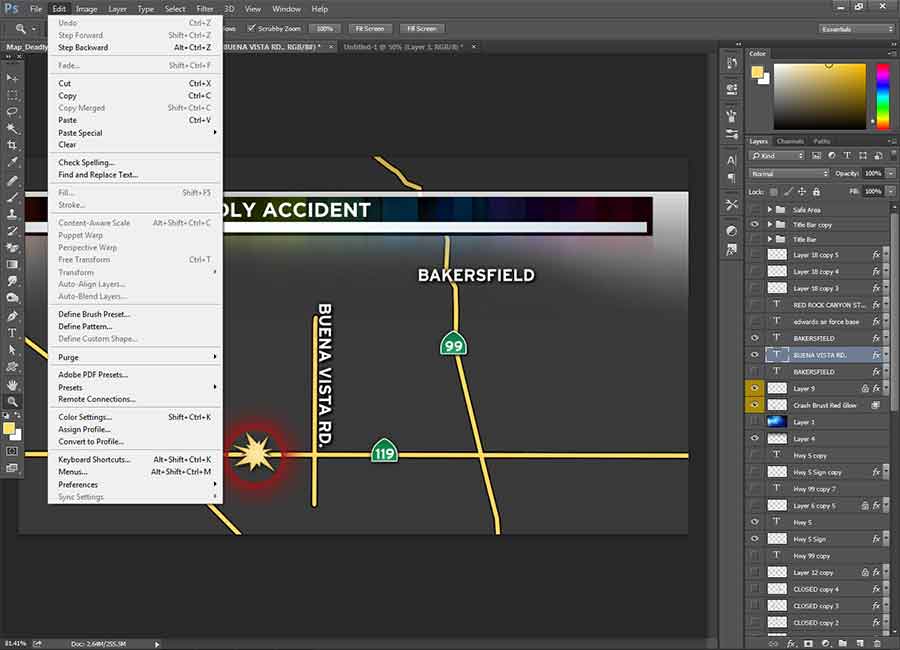
Copy link to clipboard
Copied
Nothing obvious springs out.
Is a Selection active?
Can you recreate the issue at will?
What have you done for general trouble-shooting so far?
Photoshop: Basic Troubleshooting steps to fix most issues
And this should have no bearing on the issue: But why 32bit for what looks like relatively simple graphic (simple with regard to layout, not content or size etc.)?
Copy link to clipboard
Copied
No, a selection is not active.
The issue crops up after working in PS CC for a while (an hour or so). When the Free Transform keyboard shortcut no longer works for me, my work around for this software bug is to save my project to the hard drive, close PS CC which takes me back out to the Desktop.Then I relaunch PS CC and reopen my project and the Free Transform tool then works properly. Until it eventually stops working again and then I have to repeat the same exit-reopen procedure.
I came to this forum to see if this issue had happened to anyone else because it's a PITA and I'd like it resolved. I have tight daily deadlines and this exit & reopen thing to make the program work properly is annoying to say the least.
edited to add: My company's IT guy made the decision as to what version of PS CC I would have installed on my work computer. I wasn't involved in that decision-making process.
Copy link to clipboard
Copied
I was able to reproduce this problem at will.
Just do a CTRL + D and see if the Transform and Free Transform come back.
If so, There was a selection ON in one of your layers that happen to be Hidden or very small so you can't see it..
The clue is that under menu SELECT the word Deselect is bold, meaning a selection exists somewhere in your document. It could be just 1 pixel and you cannot see it.
Especially if you had done a Control + H to hide the selection.
Copy link to clipboard
Copied
thank you! there must have been some hidden selection. cmd+d worked for me. was getting frustrated.
Copy link to clipboard
Copied
thank you! super correct!
Copy link to clipboard
Copied
I came to this forum to see if this issue had happened to anyone else because it's a PITA and I'd like it resolved.
Be that as it may you have so far not proven that this is a bug at all.
Does jml007’s advice apply?
If the issue occurs and you create a new file with a Type Layer is it also untransformable?
Copy link to clipboard
Copied
It made sense that it could be a selection issue. However, I was surprised to see that wasn't the source of the problem.See the attached. I couldn't get both menus on the screen at the same time so I had to take two screen caps. The images have not been "Photoshopped".
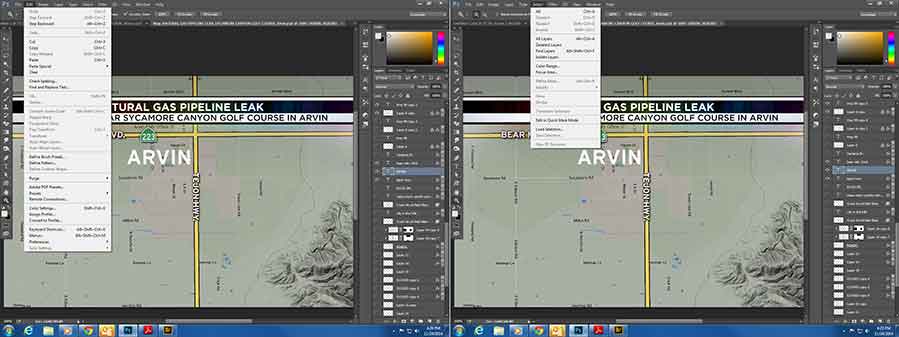
So I am back to Square One with this problem.
And why do I have to prove it is a bug? This is not normal Photoshop behavior and shouldn't be happening. Ergo, it's a bug.
Copy link to clipboard
Copied
And why do I have to prove it is a bug?
Because you claimed it is a bug:
This has happened multiple times and has to be a PS CC bug.
This is not normal Photoshop behavior and shouldn't be happening. Ergo, it's a bug.
Unexpected behaviour of an application does not automatically prove that behaviour to be a bug of that application.
Can you provide the file for others to test?
Copy link to clipboard
Copied
I can't provide the file I've been working on since it belongs to my company and not me.
Besides, it's not just one file that has this issue. I notice the issue happens most often when working on maps. I usually start doing a screen cap of an online mapping service and paste that into a new file in Photoshop CC. Then I cut out out the portion of the map that I need and paste it into my Photoshop map file to use as a drawing template. I draw paths for highways and streets, add highway symbols and then add street and/or city names. It's usually at this point that the Transform tools stop working. I save my project to the hard drive and close Photoshop CC. I then reopen Photoshop CC, reopen my project file and the Transform tools will be working fine (for a while, at least).
edited to insert spacing
Copy link to clipboard
Copied
Could you create and share a non-specific file that exhibits the behaviour?
Copy link to clipboard
Copied
This is a bug - quit and restart Photoshop - the menu will come back.
Copy link to clipboard
Copied
We spent an hour with my wife figuring this out, and here was the answer. Thanks!
Copy link to clipboard
Copied
This will happen if the layer is locked. Unlock the layer by clicking the lock icon and you'll be able to free transform.
Copy link to clipboard
Copied
This was my issue. I pulled in an image from the web. It was the background layer by default and thus "locked". I duplicated the layer and was able to use transform. Thanks!
Copy link to clipboard
Copied
i just stumbles across this map and its literally a map of were i live. like my house would be on that map lol
Copy link to clipboard
Copied
have you slove this problem? i am aslso facing creating client project Vliesbehang
i am findind perfect solution
Copy link to clipboard
Copied
Yes, Order5E46 -- I had the word "template" in the name of my file. When I took out the name "template," the document started acting correctly in PS.
Copy link to clipboard
Copied
The problems are:
1- Do not have any selection
2- Do not select on background or locked layer
3- Must select on a layer
Copy link to clipboard
Copied
I was having the same problem (12-17-20) and all of a sudden I noticed that I had "template" in the title of my PSD document. I took that word out of the name of the documet, and I had my transform tools back.
Copy link to clipboard
Copied
Merton,
There are only 2 ways that I can 'force' the Transform tool to be "Grayed Out". Either to have the EyeBall turned off on a selected layer or the layer is "Locked".
I tried a lot of scenarios including Vector Masks, 8 bit, 16 bit and 32 bit modes, Clipping and more.
Also tried Grouped layers with hidden layers inside the Group.
Tried "Hide All Effects" and "Disable Layer Effects" on Layers with Effects and Transform tool still works.
I would examine each layer for something out of the ordinary.
Select the Background Layer and look at Edit > Transform repeatedly as you step through your Layers and turn off each Layer's Eyeball, while keeping Background Layer active.
When you see the Transform Tool go active ( un-grayed out).
this may reveal which layer is the issue with Transform Tool being Grayed Out.
Just some toubleshooting ideas.
Hope you discover the problem soon, I know you're frustrated.
Joe
Copy link to clipboard
Copied
Merton,
Another thing you can try to isolate the offending Layer, if there is one, and that is to keep checking the Transform Tool as you delete layer after Layer to see if the trans form tool becomes active again.
You can Delete a layer, then check the transform tool, then un-delete the layer and move to the next and next layers and again un-delete as you go.
Joe
Copy link to clipboard
Copied
This happens to me as well. Much simpler path. I scanned a jpg and opened it with Photoshop CS6. I cannot transform it (or any of the other transformation/rotation functions). With all the updates, I can't understand why Adobe can't fix this.
Find more inspiration, events, and resources on the new Adobe Community
Explore Now