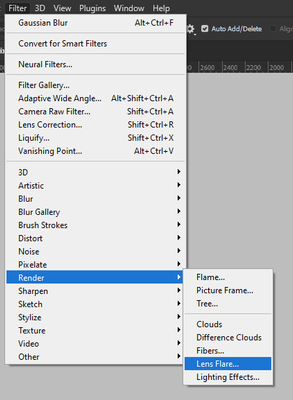- Home
- Photoshop ecosystem
- Discussions
- Re: Transparency grid stay on image
- Re: Transparency grid stay on image
Transparency grid stay on image
Copy link to clipboard
Copied
Hi all.
I have download a couple of lens flares from the internet, but when I add it to my project, the transparency grid is still visible. Any solutions would be greatful.
Explore related tutorials & articles
Copy link to clipboard
Copied
Hello Maurice,
Is it possible you can add some screenshots of the file when opened (with the layers visible) and possibly also forward the original lens flare image (If you are allowed to do it) - or at least a screenshot of it?
It will help spotting any issue.
Thanks!
Copy link to clipboard
Copied
I will send the screenshot momentarily.
Copy link to clipboard
Copied
Copy link to clipboard
Copied
I would hazard that your image looks like it's transparent (the checkerboard) but isn't really. It would look more like a opaque image of a transparency (a bit like if it was screenshot). See how in your layer panel, the layer is a sharp edged rectangle instead of being the shape of the visible pixels. Webp should accept transparencies, but ideally your files should be PNG, Tiff, or PSD with an alpha channel, I would bet this file isn't transparent after all
One thing you could do and see it's a quick fix enough for you, is to change the blending mode to - say - overlay or hard light - in that particular layer and see if you can achieve satisfactory results.
Webp is a type of format that is essentially for preventing people from stealing images on the web. This is very unlikely that someone distributing lens flares would do as webp images (Or they are a bit wicked 🙂 )
Side note: There is a lens flare generator included in the filters in Photoshop, have you tried it?
Copy link to clipboard
Copied
Thank you very much. I have tried the overlay or hard light blending mode, but the image has still the checkered background and you can still see the sides of the square. I also did the lens flare generator build in but it does not give me the effect I am looking for. Thank you anyway for the assistence, I will try something else
Copy link to clipboard
Copied
You just need to find a lens flare that is transparent, and as I said, ideally in PNG, Tiff or PSD, not what appears to be a screenshot of an image.
You could search online with the query "lens flare overlay .png". Overlay meaning that hopefully the file will be destined to be applied on top of another image.
Hope it helps!
Copy link to clipboard
Copied
Thank you very much. I will do as suggested with search query.
Copy link to clipboard
Copied
You're most welcome!
Copy link to clipboard
Copied
Hi
Can you post a screenshot of the Photoshop interface with the layers panels opened, what type of file did you download
Copy link to clipboard
Copied
I will send the screenshot momentarily. I only realize now the file is a .webp. Will that be the problem?
Copy link to clipboard
Copied
Copy link to clipboard
Copied
A lot of stock art with transparency often includes the checkboard background to indicate that there is transparency, but you may have to do a little extra work to make it transparent.
I can see in the screenshot that you're placing the stock art. It gets placed as a Smart Object. It's likely that the Smart Object contains additional layers--including that checkerboard.
Try double-clicking on the Smart Object to see if you can access its layers and hide the checkerboard.
In some cases--especially with glows--the stock art needs a background of some sort in order to work with a blend mode that has been applied to the glowy parts. So you may need to add a background, save the stock art, return to Photoshop and apply a blend mode to that stock art layer.
Copy link to clipboard
Copied
Thank you for the information. I think I succeeded. There is so much more I need to learn. 🙂