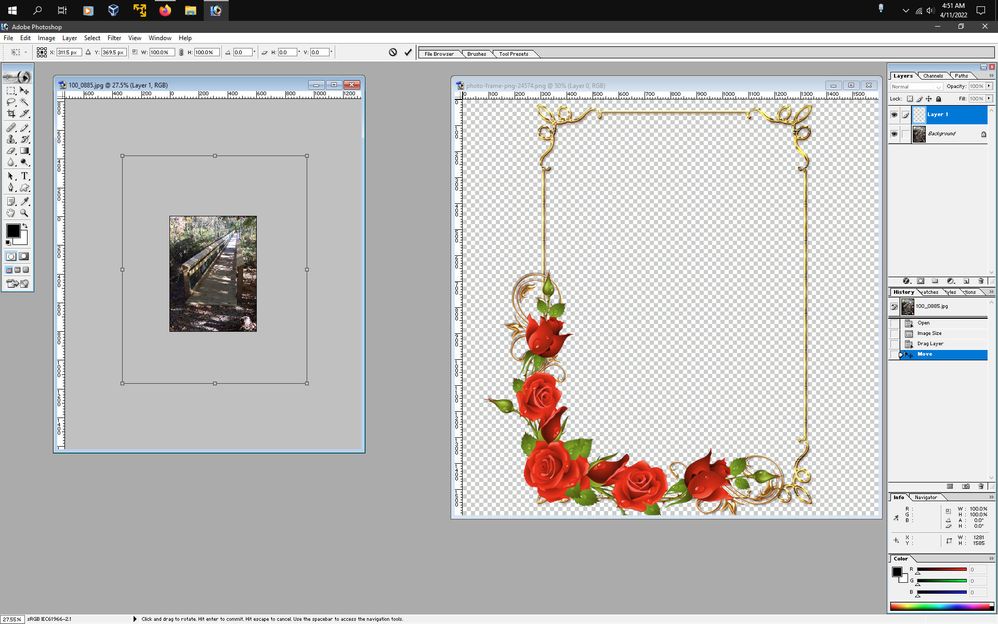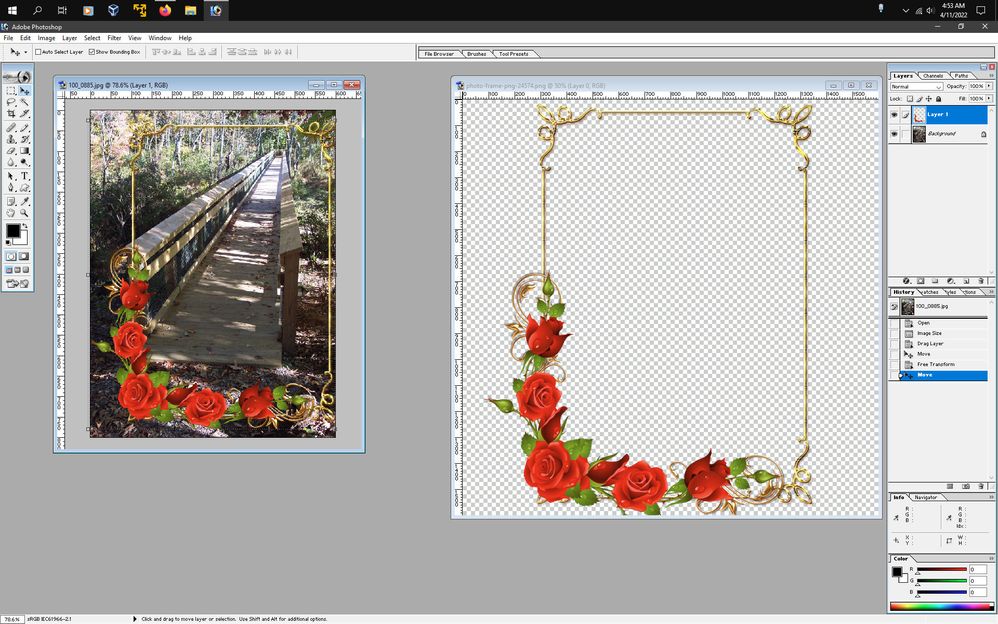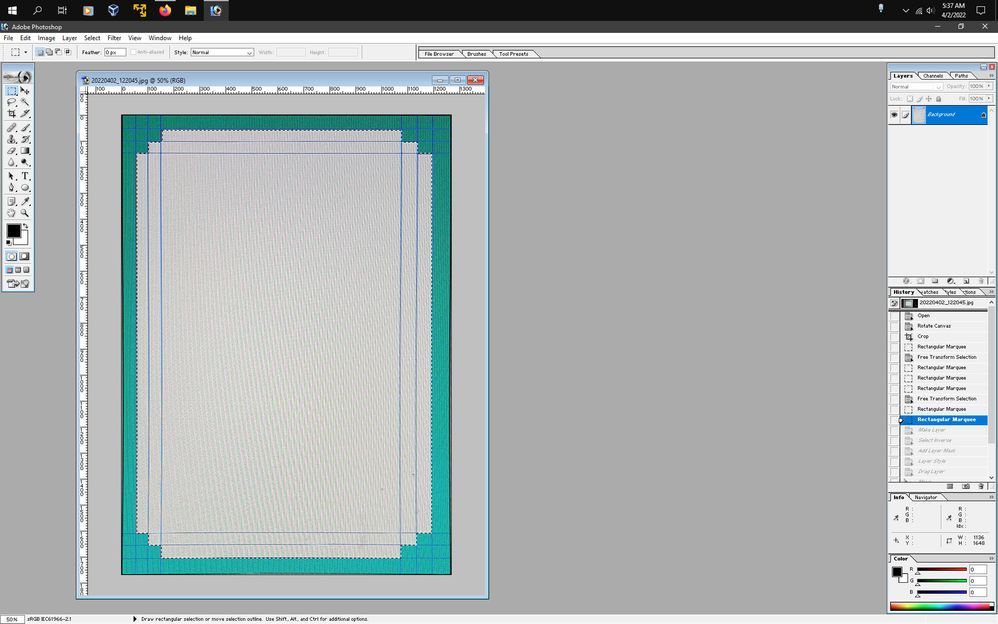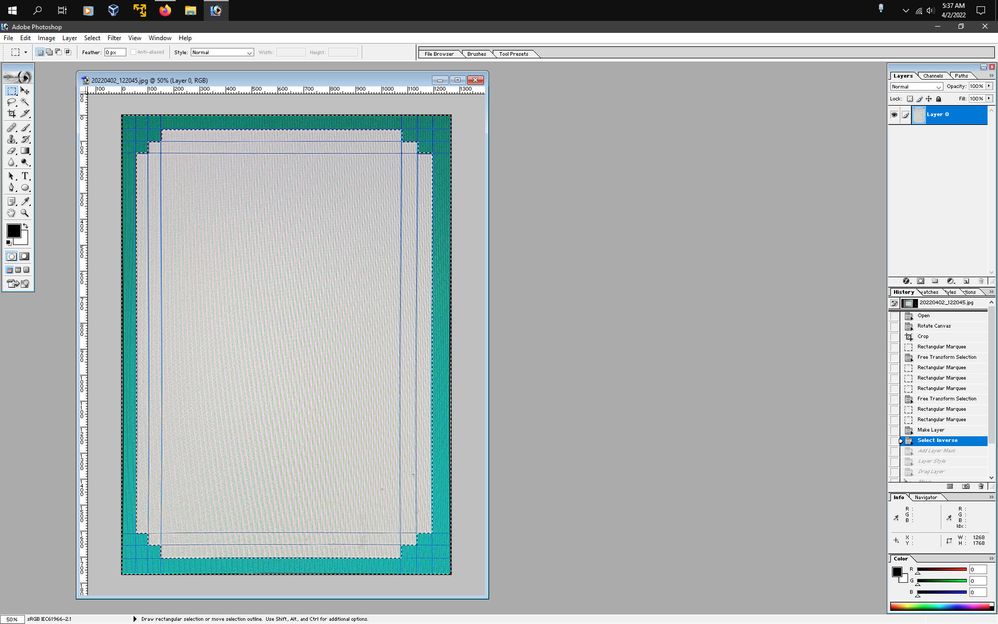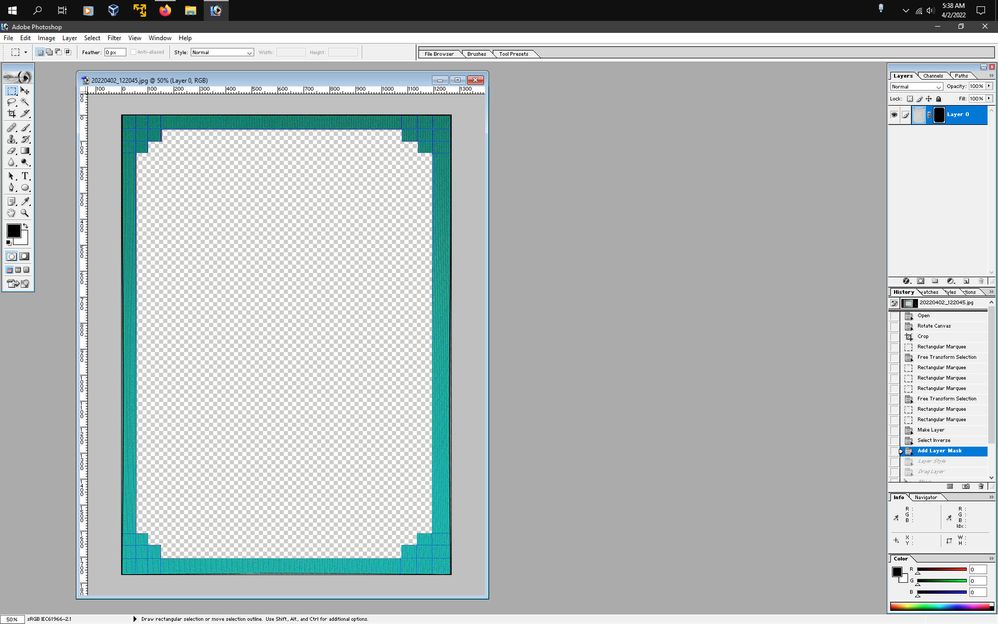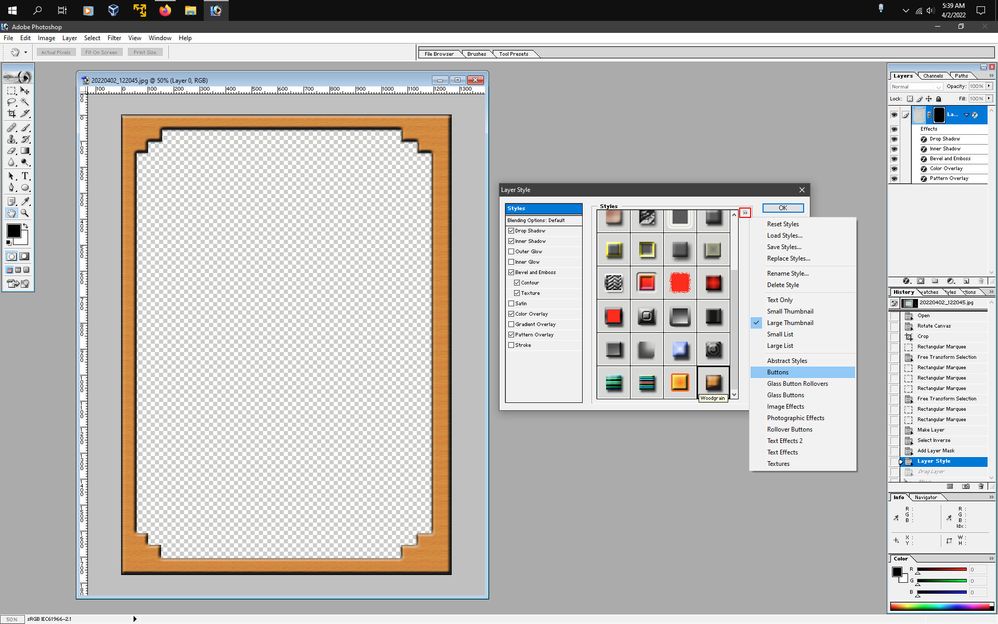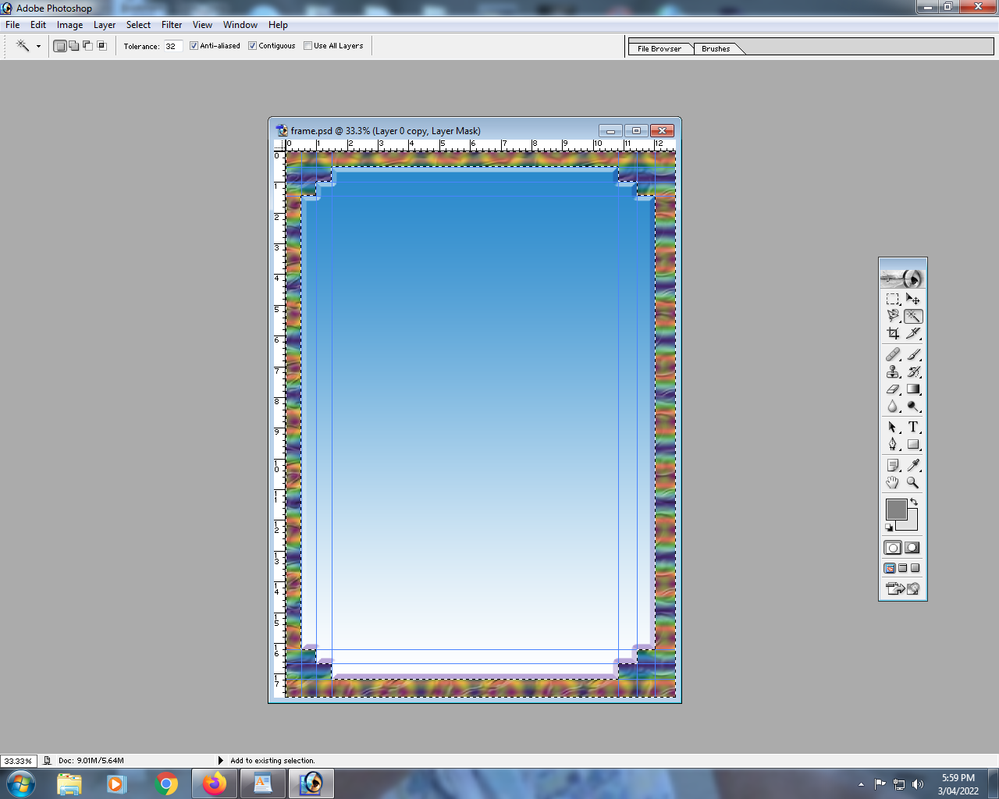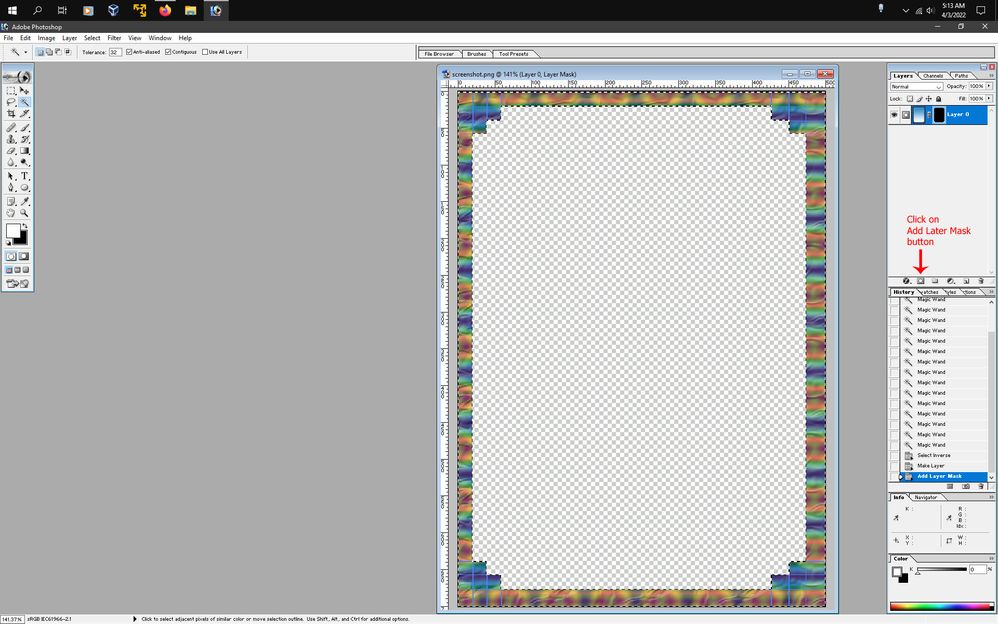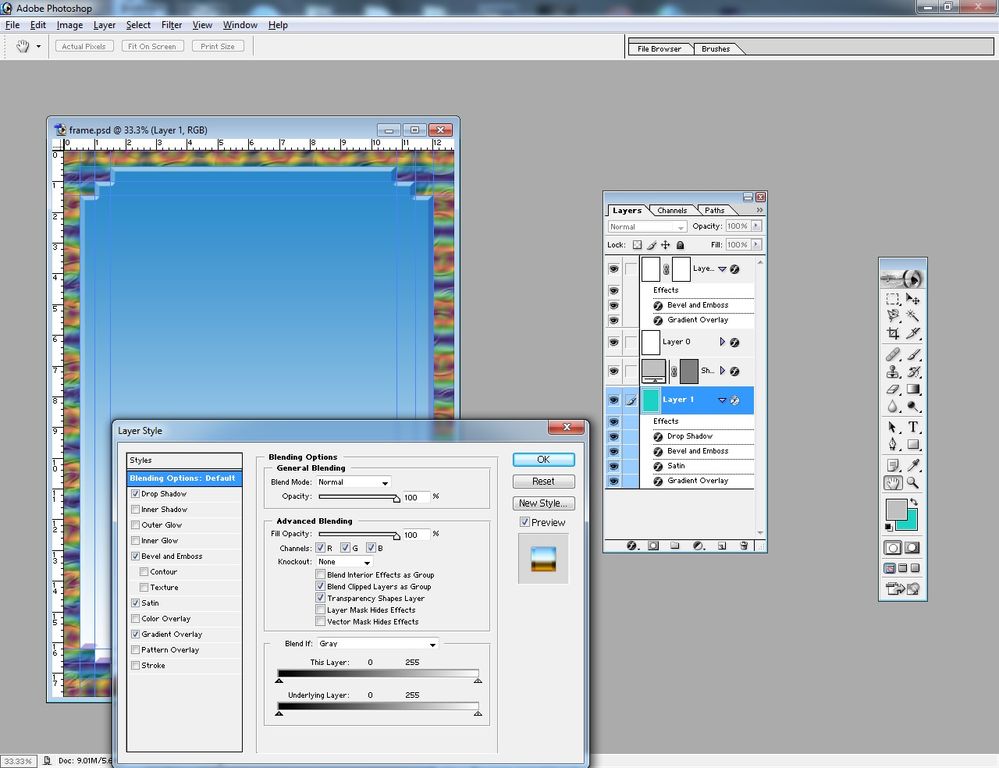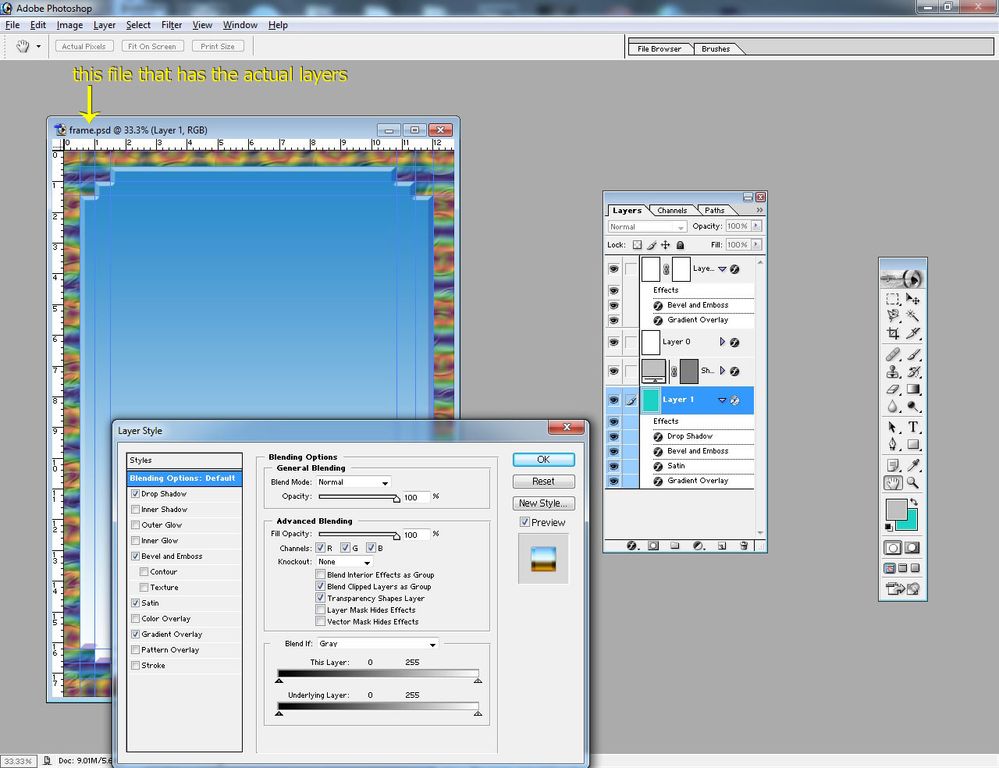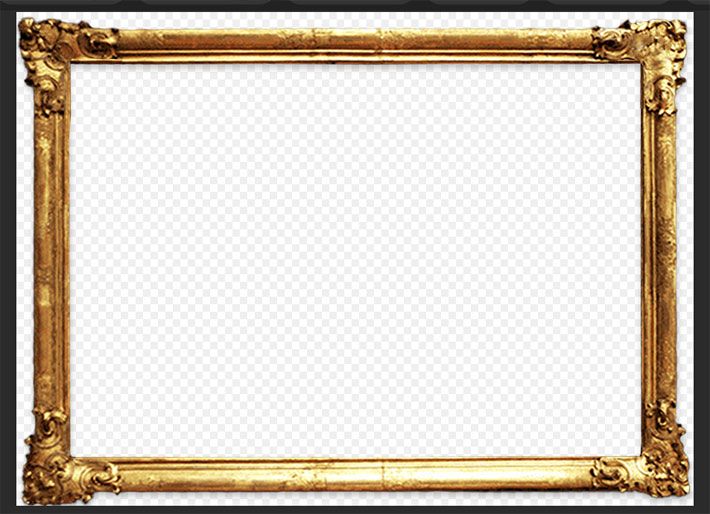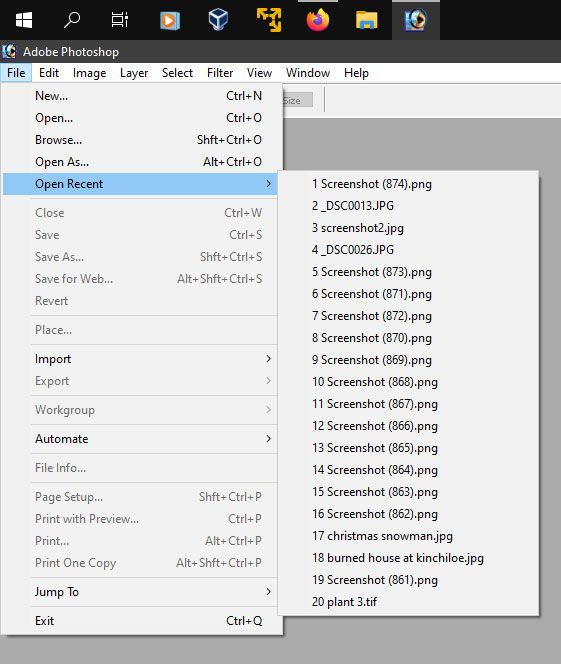- Home
- Photoshop ecosystem
- Discussions
- Re: trying to put a frame around a photo in photos...
- Re: trying to put a frame around a photo in photos...
Copy link to clipboard
Copied
Hello all. I've spent hours trying to put a frame around a nice photo in photoshop 7. I have looked at tutorials with limited success. I have tried to download frames from google, there are many but I save the image and when I try to upload it into photoshop it includes the white background of the frame. I can't just drag the frame by itself. Anyone can help would be good, thanks
 1 Correct answer
1 Correct answer
Press Ctrl+T to enter transform mode, press the Alt key and scroll with the mouse wheel to make your picture smaller until you see the Transform Bounding Box. Then press the Shift key and move one of the corner handles inward to reduce the frame size.
Explore related tutorials & articles
Copy link to clipboard
Copied
Do you have a particular kind of frame in mind?
If in ps7 you go to Window>Actions you can load a variety of Frames actions from the Actions palette flyout menu.
what the different frames look like
Copy link to clipboard
Copied
Copy link to clipboard
Copied
Bear in mind your Photoshop is very old, and no tutorial made for modern Photoshop is going to work. A huge amount was added in the 20 years since your app was made. You will struggle to find Photoshop 7 tutorials on the web. Maybe use the printed manual that came with it.
Copy link to clipboard
Copied
Here's what i did using your example:
1. Used the Rectangular Marquee Tool to make a selection of the White Area
(if the original is a solid color like white then you could use the Magic Wand Tool
to click on the white to select it)
2. Inversed the selection by going to Select>Inverse
3. Double click on the Background Layer to make it a regular layer and then add a layer mask by going to Layer>Add Layer Mask>Reveal All
(that gets rid of the white)
4. Added a layer style to mimic woodgrain by going to
Layer>Layer style>Blending Options, clicking on the word
Styles, then clicked the flyout menu, clicked Buttons and selected Woodgrain
5. Put a photo under the frame.
There are quite a few Frame actions to download here, that were made around the time of photoshop 7.
Copy link to clipboard
Copied
Copy link to clipboard
Copied
Please show a screenshot after you have done steps 1, 2, and 3 in Jeff's instructions.
Jane
Copy link to clipboard
Copied
Hello. I followed steps 1,2,3 and I did a sceenshot. As you see I made the frame by mistake and I can't figure out how to remove the blue in the middle to put an image in it.
Steve
Copy link to clipboard
Copied
In your screenshot it looks like you have a active selection around the frame part.
It would be easier to work with if you have your layers panel visible by going to Window>Layers.
Then double click on the Background Layer thumbnail in the layers panel to turn the Background layer to
a regular layer.
Then click on the Add Layer Mask button at the bottom of the layers panel to make the inside of the frame transparent
Copy link to clipboard
Copied
Thanks again, I'm sending another screenshot with the layer window open but not sure where to go from here to place apicture inside the frame
Steve
Copy link to clipboard
Copied
Is that how you got the frame with the layers already added?
If the frame was free, can you give a link?
Copy link to clipboard
Copied
Hello. I can't remember how I got the frame. I was just looking all over photoshop to figure out how to put a picture inside the frame
Copy link to clipboard
Copied
Can you attach that file to the forum?
Copy link to clipboard
Copied
It's already on here in a previous post with some explanation but I still can't figure out how to put a picture in the frame which is saved on the computer
Copy link to clipboard
Copied
I meant the actual layered psd file you have open in ps7 named frame.psd.
Copy link to clipboard
Copied
Thanks for the reply. I'm not very good with photoshop. I have just been clicking all over the place and seem to do things by accident. Where would I find the .psd file that you mentioned?
Copy link to clipboard
Copied
The frame.psd file is probably in your downloads folder.
Copy link to clipboard
Copied
Hello. Is this what you're after?
Copy link to clipboard
Copied
No, not a screenshot, but the actual file that you opened into photoshop 7 that you want to put a photo into.
Copy link to clipboard
Copied
Hello. I am unable to find the frame that I originally started with. I may have to somehow start again
Copy link to clipboard
Copied
You can download free picture frames on various sites. Here's one (or is there reason you have to make it yourself?):
https://everyhdwallpapers.blogspot.com/2015/09/photoshop-frames-wallpapers-free.html
Copy link to clipboard
Copied
If in ps7 you go to File>Open Recent, is the file listed there?
Copy link to clipboard
Copied
Hello. The original file is not in the recents view. I'll try the frame site you suggested but when I went to a site called frames.png I could save the frame but it also came with the white background and I couldn't separate the frame from the background. Thanks
Copy link to clipboard
Copied
@Steve747 wrote:
I couldn't separate the frame from the background.
Please tell us the steps you used (with screen shots) when you tried.
Jane
Copy link to clipboard
Copied
Hello Jane. I went to the website you suggested and I'm sending a screenshot. This is the problem I am having. I can't separate the frame from the white background
-
- 1
- 2