- Home
- Photoshop ecosystem
- Discussions
- Re: Using Curves to make a change to a specific po...
- Re: Using Curves to make a change to a specific po...
Copy link to clipboard
Copied
1. How can I make a selection to an image using a selection tool and use a Curve Adjustment Layer to manipulate only the selected area? When I try this it does not seem to apply the change to only the selection.
2. As an alternate approach, if I want to adjust the brightness/darkness of a specific area of an image how can I just use the hand tool to select the area I want and drag up or down? Doing this seems to be making the change to whole image.
Thanks.
 1 Correct answer
1 Correct answer
Unless the area of the image that you clicked on is perfect black, white or a grey where red = green = blue , then the point value will indeed be different on each curve.
Dave
Explore related tutorials & articles
Copy link to clipboard
Copied
You should be able to make a selection of the area with any selection tool. Here I just made a rectangular selection over part of the image and go to the curves adjustment.
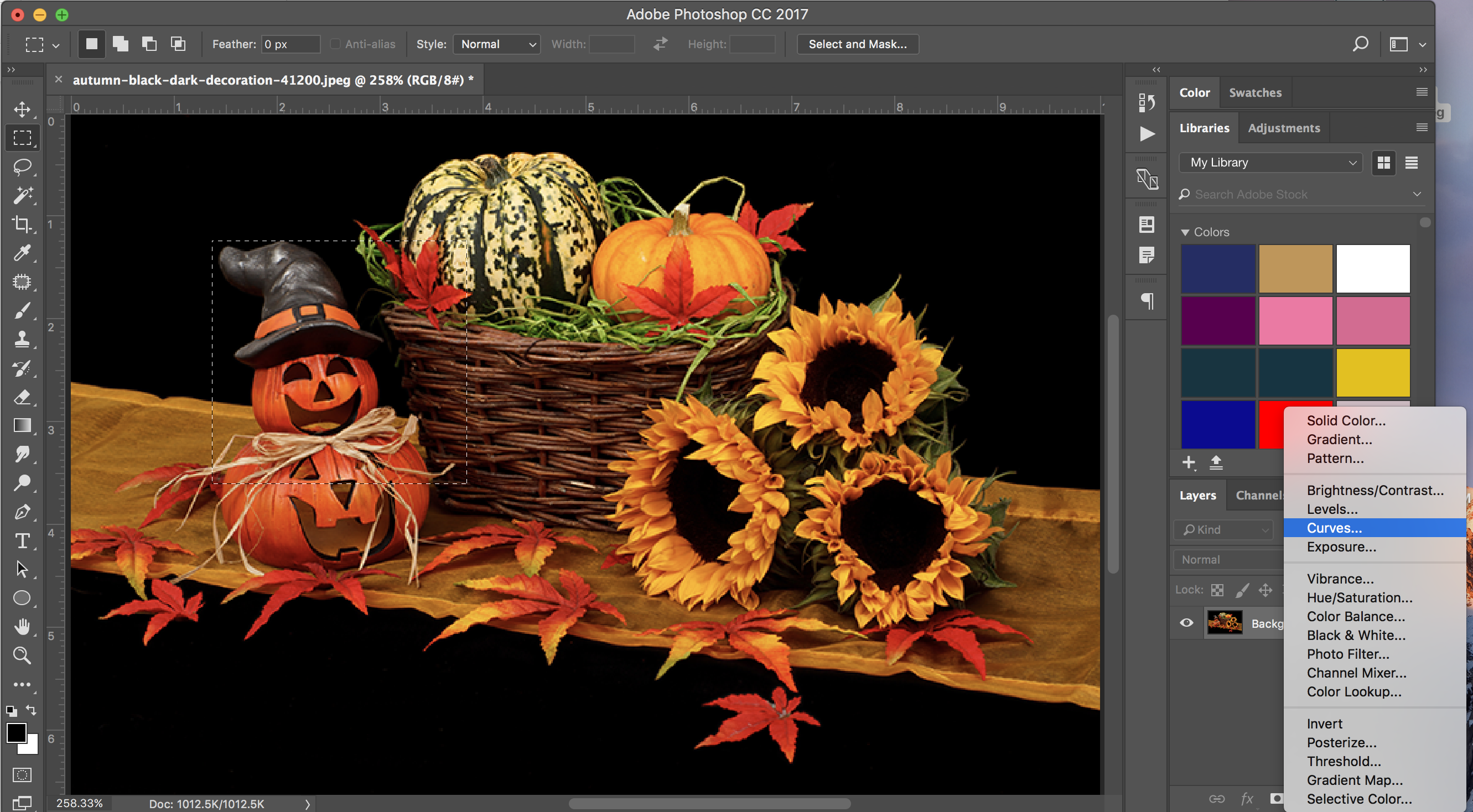
Then you make your adjustment and it creates the adjustment layer with a mask over the part of the image you don't want affected.
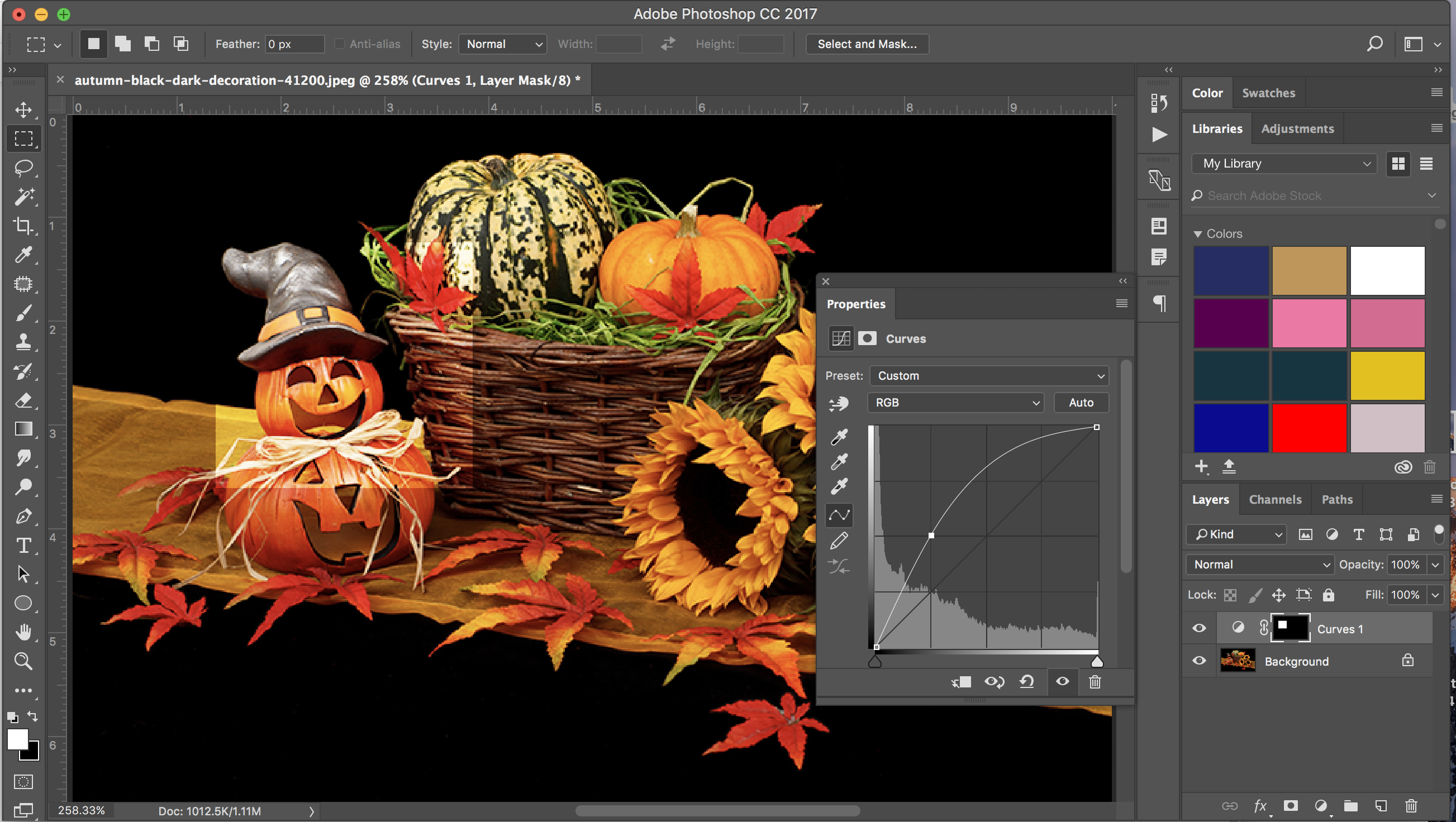
You would use the same process for the brightness/contrast adjustment layer, but I am not sure what you mean by the hand tool.
Copy link to clipboard
Copied
The "hand" tool within curves just helps you to pinpoint a particular point on the curve by clicking on the image and gives a convenient way to adjust the curve by dragging upward /downward on the image. It does not restrict the change to a particular area within the image . To do that you need to use a mask with your adjustment layer , as shown by michelew83603738 above.
Dave
Copy link to clipboard
Copied
Yes, but media kat was asking about a hand tool in the brightness/contrast adjustment layer - there isn't one that I am aware of. Are you?
Copy link to clipboard
Copied
I was referring to the hand with a finger in the Curves Panel. Somehow making the selection was not working previously, though now it does with the mask.
Thanks!
Copy link to clipboard
Copied
One other question: I go to the R channel and use the hand with the finger to target a specific area on the photo and press Command + Shift so that it places a point on my Curve in the same spot on the G and B Curves, so I can adjust the same exact portion of the image for each channel. However, when switching to the other channels, the point seems to appear on a different part of the Curve for each channel. Why is this?
Copy link to clipboard
Copied
Unless the area of the image that you clicked on is perfect black, white or a grey where red = green = blue , then the point value will indeed be different on each curve.
Dave
Find more inspiration, events, and resources on the new Adobe Community
Explore Now