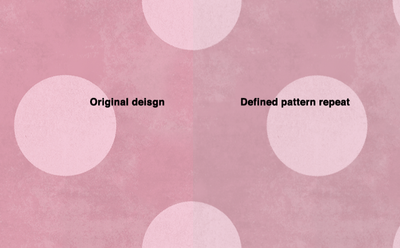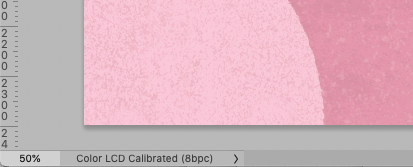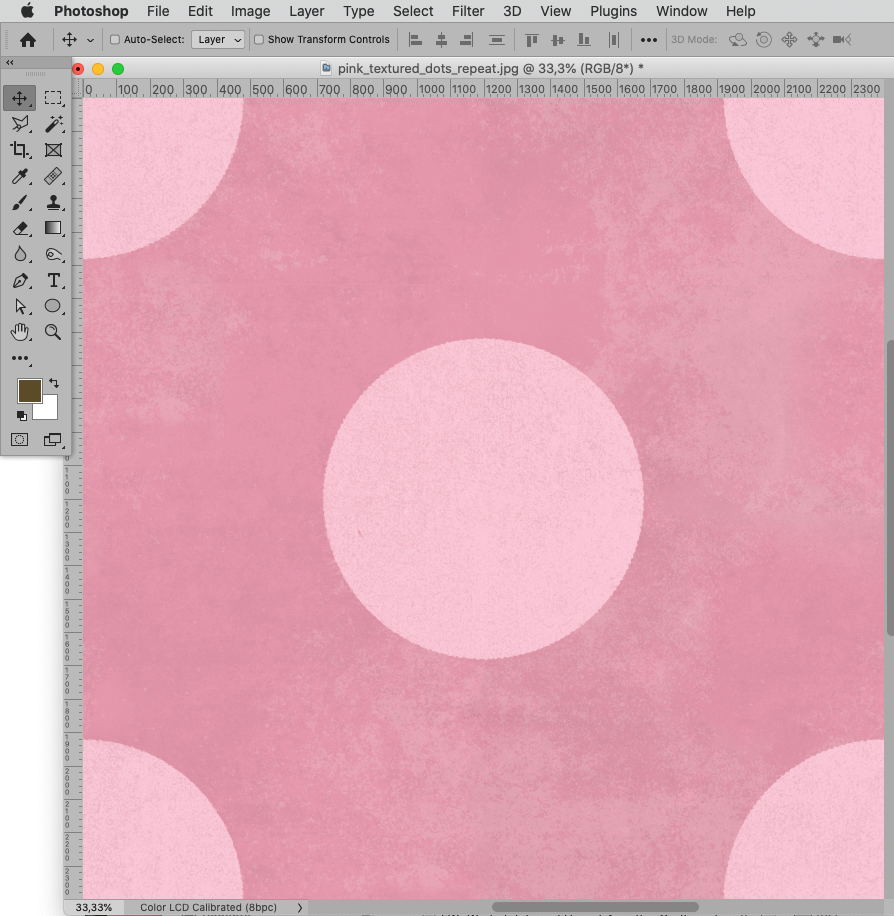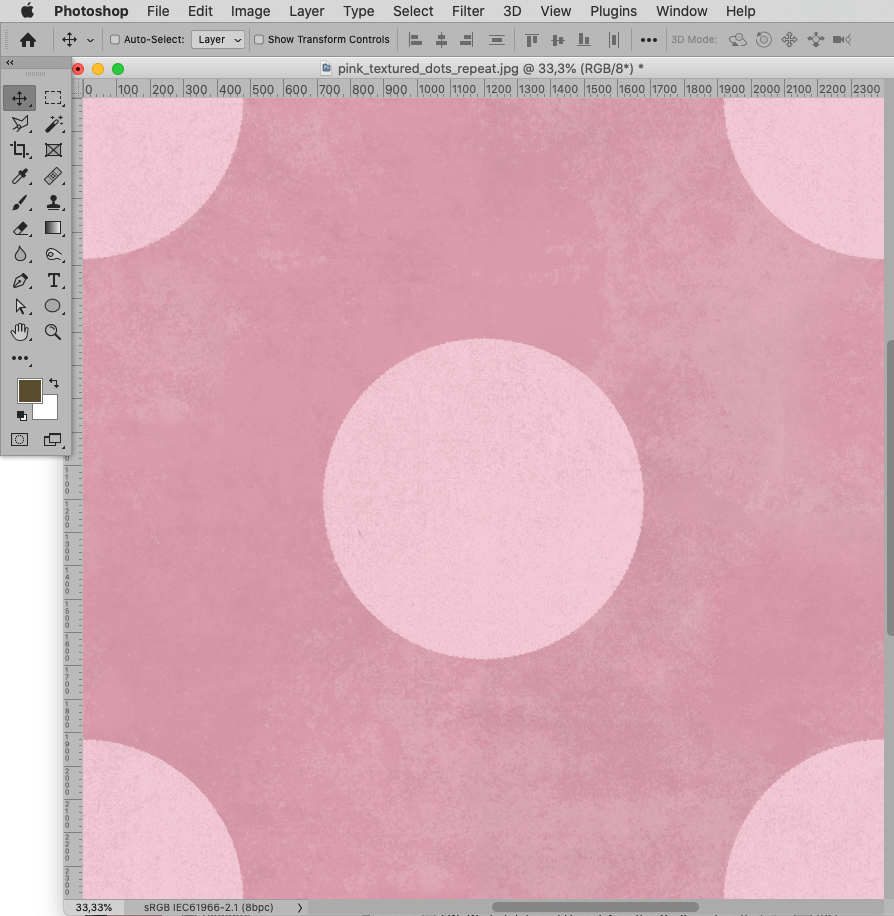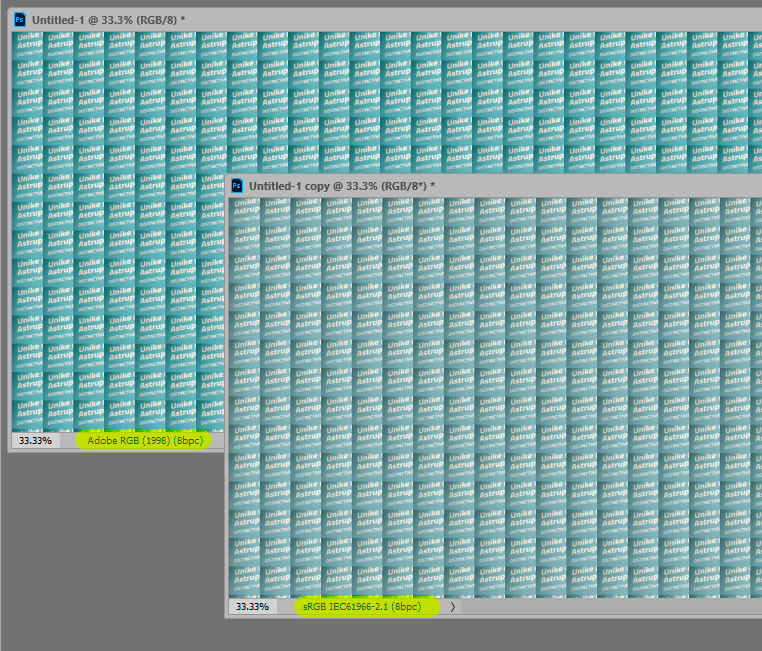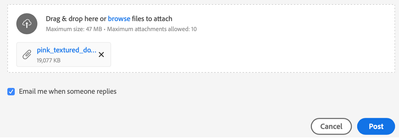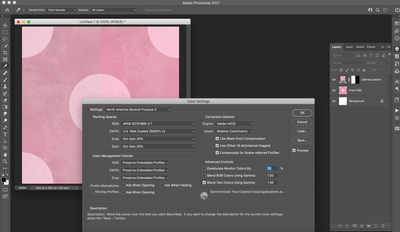- Home
- Photoshop ecosystem
- Discussions
- Re: Using Define Pattern changes the colors of my ...
- Re: Using Define Pattern changes the colors of my ...
Copy link to clipboard
Copied
Photoshop 2021: Using Define Pattern altered the colors of the original design
 2 Correct answers
2 Correct answers
The jpg’s profile seems to indicate it was a screenshot, so the question about the Color Space of the original pattern image and the image containing the Pattern Layer seems pertinent indeed.
Edit: Assigning sRGB seems to produce a comparable change in appearance, so it seems likely to be a Color Management mishap.
Well, I finally got access to the psd file (had to wait on someone)
c.pfaffenbichler you were right! It was a color management mishap. The original file was Color LCD Calibrated (8bpc). I recreated the document (just in case) using sRGB IEC61966-2.1 then created a repeat pattern. Looks like the colors match now!
Thank you all for your help!
Explore related tutorials & articles
Copy link to clipboard
Copied
Hello, we might need a screen capture showing the entire interface, showing the layer panel of the file you are trying to define the panel from, and showing the titlebar of the document, it might be useful also to state the settings chosen in edit>Color Settings. I'm thinking it might be related to the opacity of the layer, the zoom ratio, as there is a smallish pattern, or a color management issue.
Copy link to clipboard
Copied
The original file, plus the pattern preset, and the file where the pattern is used and the color is off would be useful for debugging.
Copy link to clipboard
Copied
Copy link to clipboard
Copied
The file used to create the pattern looks like a regular RGB 8 bit file...
The questions:
- When you created the pattern what was the Color Space RGB (or for example Adobe RGB) ?
- What is the Color Space of the document that you are adding the Pattern.
I agree that if we can see the Layers Panel and Document Tab, it might be useful info to help us debug why the color shifted.
Also may want to try a file share site, Creative Cloud allows you share a link to a .pat or .zip from your cloud files.
Copy link to clipboard
Copied
The jpg’s profile seems to indicate it was a screenshot, so the question about the Color Space of the original pattern image and the image containing the Pattern Layer seems pertinent indeed.
Edit: Assigning sRGB seems to produce a comparable change in appearance, so it seems likely to be a Color Management mishap.
Copy link to clipboard
Copied
Yes, this is just different color spaces. Entirely expected and normal.
Same pattern:
Copy link to clipboard
Copied
Dag, when you said Same pattern, expected, should we understand that Color Management is not respected for patterns?
Copy link to clipboard
Copied
Well, the pattern is just numbers (I assume?), so I would expect that to be represented differently in different color spaces.
I had one empty sRGB file and one empty Adobe RGB file, and then I applied the pattern I had just saved out from a third file.
Copy link to clipboard
Copied
Well, I finally got access to the psd file (had to wait on someone)
c.pfaffenbichler you were right! It was a color management mishap.
The original file was Color LCD Calibrated (8bpc). I recreated the psd (just in case) using sRGB IEC61966-2.1 then made a repeat pattern. Looks like the colors match now!
Thank you all for your help!
Copy link to clipboard
Copied
Well, I finally got access to the psd file (had to wait on someone)
c.pfaffenbichler you were right! It was a color management mishap. The original file was Color LCD Calibrated (8bpc). I recreated the document (just in case) using sRGB IEC61966-2.1 then created a repeat pattern. Looks like the colors match now!
Thank you all for your help!
Copy link to clipboard
Copied
Copy link to clipboard
Copied
Thanks! I'm still not sure why the design is still a differn color once I define pattern. I made sure to use the psd you sent me. Still having the same problem.
Here's an image that shows the whole area plus the color settings
Copy link to clipboard
Copied
did you create the pattern with the "from psd" layer or are you recreating the issue using a pattern you had previously created? Maybe the original pattern has an error that will be fixed if you create a new pattern?
Copy link to clipboard
Copied
Hi, it the issue still visible when you look at 100% ?
I have the same question as Earth: was the pattern created in the same file, using the layer partly hidden?
Also, is the blending mode of the layers set to normal?
Copy link to clipboard
Copied
Please set the Status Bar to »Document Profile« and post screenshots.
Get ready! An upgraded Adobe Community experience is coming in January.
Learn more