- Home
- Photoshop ecosystem
- Discussions
- Re: warping two layers simultaneously
- Re: warping two layers simultaneously
Copy link to clipboard
Copied
I am inexperienced with PS, so please bear with me.
I have the 2015 version of photoshop. I created two pattern layers and want to warp them exactly the same way. I selected each and went to layers, smart object, convert to linked. But when I select one layer and begin to distort it the other layer does not distort. Can you help me so that both layers wil move together?
Thanks.
 1 Correct answer
1 Correct answer
If I understand what you are after correctly you could record the warp as an action and save it. Then you can run the action on any new file or new layer to get the same result.
Explore related tutorials & articles
Copy link to clipboard
Copied
Linked Smart Objects refer to an external asset; change/edit it once, and anywhere that linked Smart Object is used will be updated. More info:
Work with Smart Objects in Photoshop
What you want to do in your case is create just one linked Smart Object, then insert it twice. (There are a couple of ways of doing this, like using the ol' Ctrl/Cmd + J or just inserting that particular linked Smart Object again.) Double-click just one of the linked Smart Objects to edit, save and then return to the original document. All the instances of that edit should appear in both Objects.
Copy link to clipboard
Copied
I am really a newbie.
Do I make both layers smart objects first, then take one and convert it to linked? I don’t know what it means to “insert” it twice.
Thanks for your help with this.
Copy link to clipboard
Copied
No, you only make the one a linked Smart Object, delete the other one and follow what I posted before. (e.g., Workflow would be: Make a linked Smart Object > duplicate by using Ctrl/Cmd + J > arrange the duplicate by moving it around > double-click linked Smart Object (can be the original or the copy) > edit > save > switch back to main document.)
Since I was a little quick on the draw the last time, I should mention one thing: This is all assuming you want to take one layer that looks exactly the same and insert it into your composition (at least) twice. If you wanted to apply the same warping effect to two layers that look completely different, it just won't work that way.
Now, if you wanted to use two (or more) different-looking layers, but have the same effects, there's a way to do that too. Reply if you want to know how.
Copy link to clipboard
Copied
i do not discussion notification to this email. thank you
On Wed, Nov 16, 2016 at 9:59 PM, Warunicorn <forums_noreply@adobe.com>
Copy link to clipboard
Copied
Yes I want to use two different looking layers but warp them the same. please tell me how.
Sent from my iPhone
Copy link to clipboard
Copied
Convert the two layers to Smart Objects if you haven't already. (They can be either embedded or linked; doesn't matter in this case.) Apply the warping on one image.
Hold down Alt (Opt on Mac) + click and drag the effect to the other layer. Release. (You might need/want to see the layer effects on the layer with the copied effects. Just click the disclosure arrow to the right of the layer to reveal the effects.)
Also note: You can replace the contents of a Smart Object layer while keeping the effect. To do that: With the layer targeted, use Layer > Smart Objects > Replace Contents on the menu bar. Browse to your image. Click Place.
Copy link to clipboard
Copied
OK, I created two separate layers with two images and made them both smart objects. Then I distorted one of them. I then selected that layer and held down alt/opt and dragged that layer over the undistorted layer and all it did was duplicate my distorted layer as a copy leaving the undistorted layer undistorted.
Copy link to clipboard
Copied
Make sure you hover over the effect, not the actual layer. It should be listed immediately underneath as a smart filter (it also should have a layer mask).
Copy link to clipboard
Copied
Not sure how to "hover over the effect". if I go to the layers tab near my layers and select effect it says “no layers match the filter”. I am unfamiliar with some of these terms.
Copy link to clipboard
Copied
(Follow the bouncing ball...or arrows. Or something.)
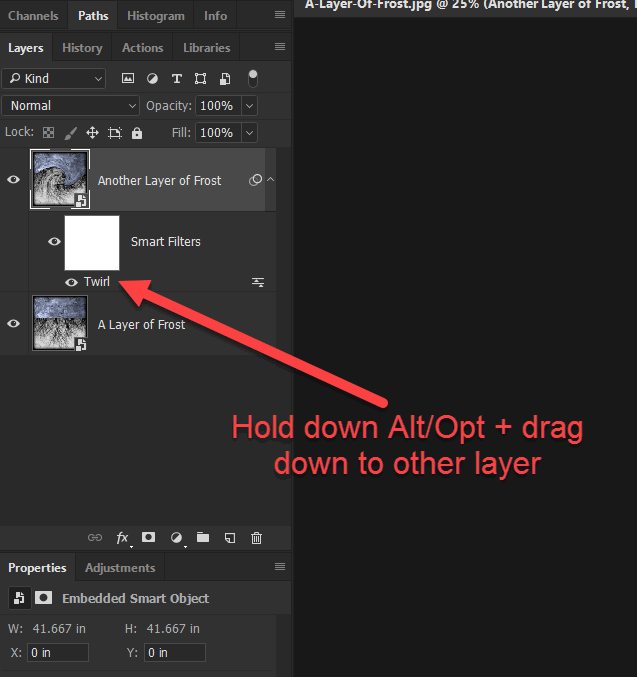


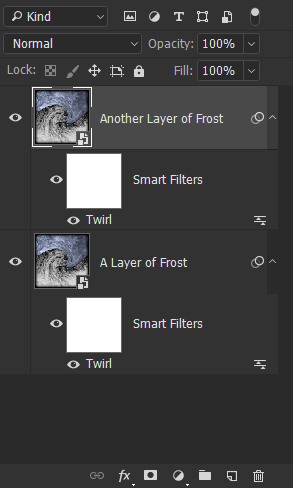
(ON EDIT: This is all assuming an effect like most of those available under Filters. If you're talking about, say, transforming, that's another animal, as Chuck mentioned.)
Copy link to clipboard
Copied
Doing a transform on a smart object doesn't create a layer effect, so you can't alt/opt-drag to transfer it to another layer. I think if you want to apply a transform to a smart object layer that contains different elements, you need to make one smart object and apply the transform. Then you need to make a copy of that smart object using "Create Smart Object Via Copy" (right click on the layer in the layer panel). Once that is done, you can then replace the contents of the duplicated smart object layer, while retaining the other layer's original contents.
Copy link to clipboard
Copied
An alternative would be to use the Liquify filter on both layers sequentially. After doing one layer, run the filter on the second layer, and click on the "Load Last Mesh" button. This will apply the same distortion to the second layer as the first. You can do this with or without Smart Objects.
Copy link to clipboard
Copied
My image files are for a plain grids which I am skewing and warping. I want to stack a dominant grid over a more subtle grid and distort each the same way because I will be making a mask of the combined distorted shape later on. The liquify filter won’t give me the distortion I need. I tried the suggestion of making a copy of the smart layer of the distorted first file and then replacing it’s contents with the second file but that did not work. The second file was not distorted at all and the sizing was off.
Copy link to clipboard
Copied
If I understand what you are after correctly you could record the warp as an action and save it. Then you can run the action on any new file or new layer to get the same result.
Copy link to clipboard
Copied
I am trying to figure out how to do that.
Copy link to clipboard
Copied
OK that worked!! It seems to be the only way to do it.
Copy link to clipboard
Copied
I am not using filters I am using edit, transform, skew or warp.
Find more inspiration, events, and resources on the new Adobe Community
Explore Now