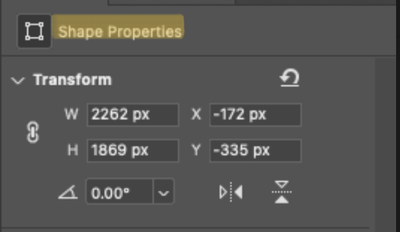- Home
- Photoshop ecosystem
- Discussions
- What have they done to the transform tools?
- What have they done to the transform tools?
Copy link to clipboard
Copied
I rarely use Photoshop, but the UI is entirely different whenever I do. It's like starting from scratch each time. Where is the essential transform tool?
I have a group of items in folders that I'd like to rotate by an arbitrary amount. I cannot.
It will only rotate the shapes. Why?
Where is the menu?
Why are basic things like this an absolute nightmare?
I have been using the Adobe suite for over 20 years.
What are they trying to do with photoshop?
I want to edit images. Not make a 3D render of a mockup to share online for comments.
I don't have time for this.
 1 Correct answer
1 Correct answer
Hi monoboy,
"Where is the essential transform tool?"There is no Transform Tool in Photoshop, Tools are represented in the Toolbar. Do you mean Edit > Free Transform?
By @c.pfaffenbichler
Please select the Layer you want to transform, uncheck »Show Transform Controls« for the Move Tool and transform properly (Edit > Free Transform) – does the Options Bar show the Transformation-entry fields?
By @c.pfaffenbichler
...You used to be able to select anything in the layers panel and chan
Explore related tutorials & articles
Copy link to clipboard
Copied
Where is the essential transform tool?
There is no Transform Tool in Photoshop, Tools are represented in the Toolbar.
Do you mean Edit > Free Transform?
Could you please post screenshots with the pertinent Panels (Toolbar, Layers, Options Bar, …) visible?
Copy link to clipboard
Copied
They're all as above, with the layers attached here.
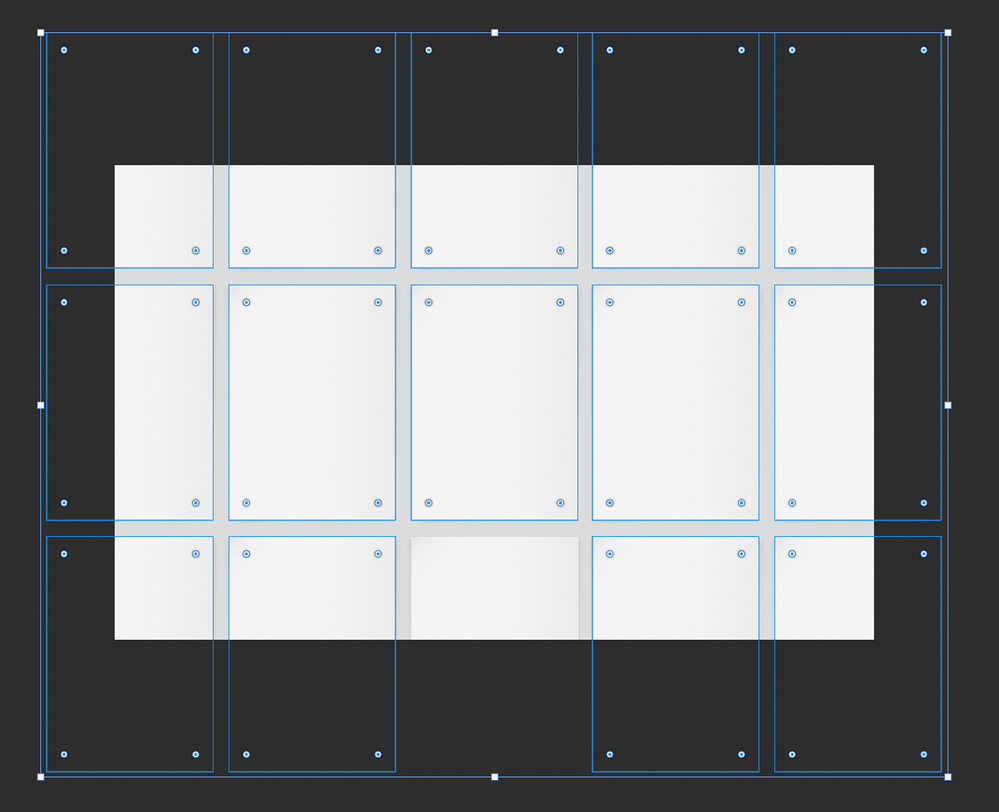
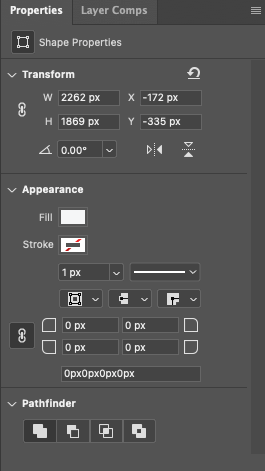
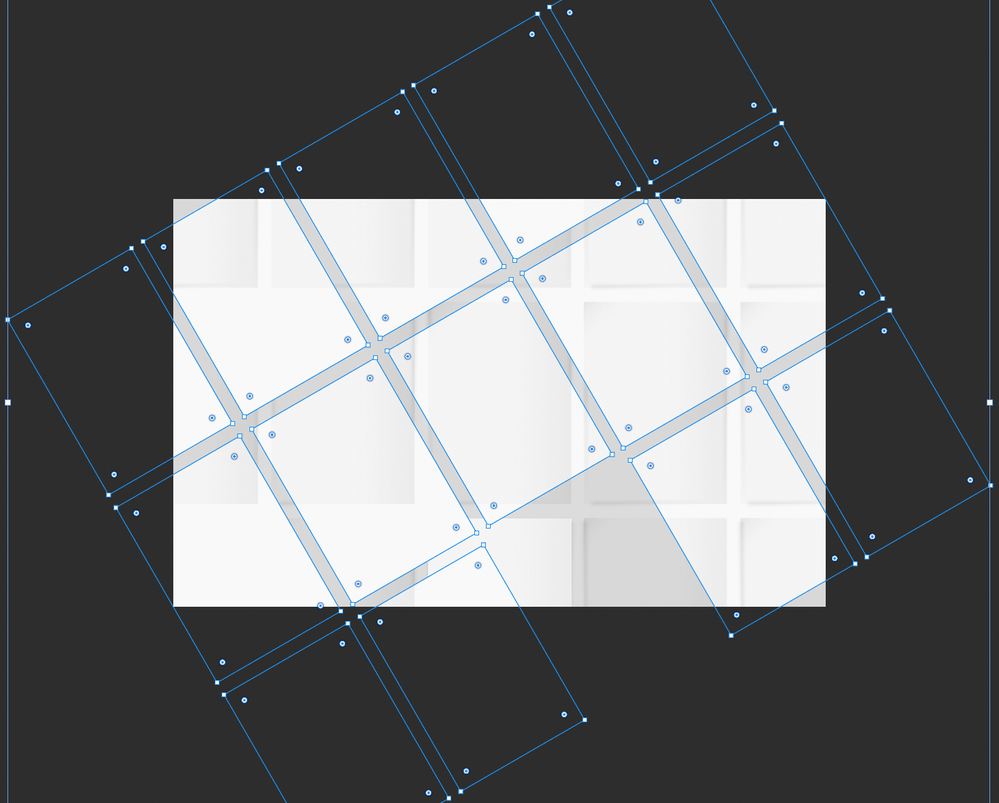


Copy link to clipboard
Copied
I want to rotate everything by a specific angle. I can't reduce the overall size of items by a percentage, either.
It used to be in the top-bar, but it's gone.
Perplexing to say the least.
Copy link to clipboard
Copied
I asked for »screenshots with the pertinent Panels (Toolbar, Layers, Options Bar, …) visible«, not screenshots of various parts of the screen.
And it should be obvious that the active Layer being visible in the Layers Panel would be advantageous.
It seems you have a Path (possibly a Vector Mask) selected.
Please select the Layer you want to transform, uncheck »Show Transform Controls« for the Move Tool and transform properly (Edit > Free Transform) – does the Options Bar show the Transformation-entry fields?
Copy link to clipboard
Copied
1. Those are screenshots of the pertinent panels
2. I want to rotate everything in the folders. It will only rotate the shapes
3. When I deselect Show Transform Controls, only the bounding box disappears
“And it should be obvious that the active Layer being visible in the Layers Panel would be advantageous.”
It is, they are all visible, and that was just an example of the file structure.
You used to be able to select anything in the layers panel and change the angle or size via the top bar menu.
As I've just realised, this issue is that those details aren't visible unless you use the Free-Transform tool via the menu system.
They used to be available permanently and conveniently.
I wasted an hour on something fundamental that shouldn't have changed.
Copy link to clipboard
Copied
Those screenshots are not meaningful – I asked for screenshot WITH the Panels visible, not of just the Panels.
Aside from that they didn’t illustrate which Group is selected or what its contents are.
They used to be available permanently and conveniently.
Even with »Show Transform Controls« checked the transformation values would appear in the Options Bar only after one initiated a Transformation and not be on permanent display, so what exactly are you trying to describe?
I wasted an hour on something fundamental that shouldn't have changed.
So far you have not proved that anything was changed in this respect.
Copy link to clipboard
Copied
You are both patronising and unhelpful.
Copy link to clipboard
Copied
I have tried to help you despite the tone you took in the original post.
Copy link to clipboard
Copied
It was common practice to build design systems for digital businesses in Photoshop. It's safe to say I knew the tool well.
So you'll have to forgive my exasperation when fundamental things like transforming a folder of objects are no longer possible using an older workflow.
I'm not alone; plenty of people are getting confused by constant UI changes.
So I suggest you look at your tone as well.
But thank you for your time.
Copy link to clipboard
Copied
Hi monoboy,
"Where is the essential transform tool?"There is no Transform Tool in Photoshop, Tools are represented in the Toolbar. Do you mean Edit > Free Transform?
By @c.pfaffenbichler
Please select the Layer you want to transform, uncheck »Show Transform Controls« for the Move Tool and transform properly (Edit > Free Transform) – does the Options Bar show the Transformation-entry fields?
By @c.pfaffenbichler
You used to be able to select anything in the layers panel and change the angle or size via the top bar menu.
As I've just realised, this issue is that those details aren't visible unless you use the Free-Transform tool via the menu system. They used to be available permanently and conveniently.
By @Will Price
The "top bar" has a name and is called the options bar — the options in the bar change depending on which tool you have or what you are trying to do. Your screenshot of the options for the Move tool, for instance, shows options that only apply to the Move tool. You will only see the options for Transform when you go to Edit > Free Transform (Cmd+T). This has not changed, but I glad you realize it now after c.p. told you earlier in the thread.
Free transform does not reside in the Tools panel and is not a "tool". It's in the Edit menu, as c.p. said earlier.
The thing that is new-ish (not new) is the "Show Transform Controls", which is on the options bar for the Move tool and c.p. asked you to uncheck it. It is not on by default and does not do everything Free Transform does. As c.p. said, leave it off.
You have a screenshot for the Shape Properties (see the top of the panel). If you used this to transform, it will, of course, only transform shapes. That's what it's designed to do. Shapes and Shape Properties are "new-ish", but both have been around for a number of versions now.
What c.p. was asking you for was one screenshot that included the necessary panels and tools instead of bits and pieces. It's really the only way we can see the entire picture.
"You are both patronising and unhelpful"
I read through this thread and don't see anything either patronizing or unhelpful. English is not his native language, so it's possible that you interpreted something that was not intended. He is a very kind, helpful volunteer.
Were you able to rotate everything yet, or do you still need help?
Jane
Copy link to clipboard
Copied
After I realised the issue, I answered my own question, but I give credit to c.pfaffembicher for pointing out the free-transform tool. I was able to complete what I needed to do.
As I said at the beginning. I rarely use Photoshop these days, but the UI is entirely different whenever I do. So jumping into the app to complete a task quickly, now means re-learning my entire workflow. Every time.
Hence my frustration.
Copy link to clipboard
Copied
After I realised the issue, I answered my own question, but I give credit to c.pfaffembicher for pointing out the free-transform tool.
It is still not a Tool.
As I said at the beginning. I rarely use Photoshop these days, but the UI is entirely different whenever I do. So jumping into the app to complete a task quickly, now means re-learning my entire workflow. Every time.
Please give a meaningful description of how the current behaviour is actually different from what you think you remember.
That »proprtional« became the default is the main »recent« change (still several versions back) in Tranform-behaviour that comes to my mind.
But even before that and even with »Show Transform Controls« checked the Options Bar would only indicate tranformation values AFTER a transformation had been initiated (by dragging a corner point for example), as far as I can remember.