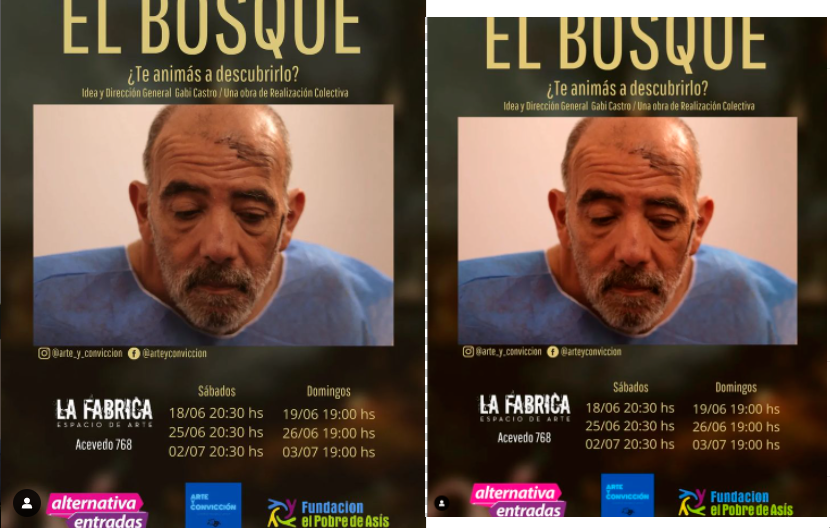- Home
- Photoshop ecosystem
- Discussions
- Re: When opening an image, it gets a red tint
- Re: When opening an image, it gets a red tint
Copy link to clipboard
Copied
How are you doing?
As you can see in the following comparison, the left one being the original, and the right one being the one I opened on photoshop, when doing so it gets a red tint. How can I fix this?
Thank you
 2 Correct answers
2 Correct answers
To ensure images look the best in most situations and on most devices, I would recommend making sure they are in sRGB. When exporting images out of Photoshop, using Export As for example, try activating the following options...
- Convert to sRGB
- Embed Color Profile
You'll find them at the bottom of the panel on the right.
All depends on the original color space, ideally sRGB for the web, and how you exported/saved to JPEG or otherwise with an embedded profile. What was the color space of the original PNG?
Explore related tutorials & articles
Copy link to clipboard
Copied
You opened the (less red) image where (if not Photoshop)? Is that application color managed?
Copy link to clipboard
Copied
I opened it in the windows photo viewer, and on whatsapp too
Copy link to clipboard
Copied
I opened it in the windows photo viewer, and on whatsapp too
Depending on the version, Windows Photo Viewer isn't color managed. Doubt whatsapp is; that's your problem.
Photoshop is previewing the data correctly, it is color managed. The others don't because they are not.
Copy link to clipboard
Copied
Ok, I just tried something. The original file is a PNG. When I open and export the image with photoshop as a PNG, it keeps the red tint. But when I export it as JPG it looks like it did originally. ¿Is that the way that is should work?
Copy link to clipboard
Copied
To ensure images look the best in most situations and on most devices, I would recommend making sure they are in sRGB. When exporting images out of Photoshop, using Export As for example, try activating the following options...
- Convert to sRGB
- Embed Color Profile
You'll find them at the bottom of the panel on the right.
Copy link to clipboard
Copied
thanks, i think that was the problem!
Copy link to clipboard
Copied
Great to hear this worked. Thank you.
Copy link to clipboard
Copied
All depends on the original color space, ideally sRGB for the web, and how you exported/saved to JPEG or otherwise with an embedded profile. What was the color space of the original PNG?
Copy link to clipboard
Copied
thanks, i think the color profile was the problem!
Copy link to clipboard
Copied
For everyone who doesn't understand why Photoshop does this let me explain:
The reason it gets red (or other colors sometimes) is because Photoshop assigns a different color space than the original image. In this case (and my case as well) it was originally in sRGB and it converts to adobeRGB (sometimes automatically)
I advise to research some youtube videos about the difference between both color spaces, but the quick answer is "depends" on your needs (there is not an actual best one for every scenario)
What you gonna do is change it in Photoshop. click on "Edit" (top-left corner) + Assign profile.
You will have a couple of options, but these two are called "Adobe RGB (1998)" and "sRGB IEC61996-2.1"
Hope it helps
Copy link to clipboard
Copied
@defaultudechd2ypedk I'm finding your tips a biut confusing - Converting and Assigning in the case of ICC profiles are not the same thing.
If Photoshop Color settings are set up the ay I would recommend - to 'warn on profile mismatch', then, when opening any image which has a profile embedded that doesn't match the default colourspace profile you have set there, you'll get a warning dialog.
I recommend users take the option to use the embedded icc profile, see below
However if one were to select "convert documents colors to the workingspace", then ICC colourmanagement works in such a way that there should be virtually no change to overall colour balance. This would certainly be the case when converting from sRGB to Adobe RGB.
However, if the user opts to discard the embedded ICC profile by selecting "discard embedded profile (don't color manage)" then Photoshop temporarily assigns (just for viewing) the default colour space as selected in color settings. This can change the colour saturation significantly because the profile is perhaps being mis-assigned.
IF the incoming file has no embedded icc profile, now's the time to open without colour management and try assigning one of the working colourpaces as you described.
Assigning Adobe RGB to an sRGB file should n ot make it go red (but it will boost colours)
Converting from sRGB to Adobe RGB should give virtually no change to colour balance.
There is quite a difference between assign and convert in this scenario
Assign profile - means
Replace an image file's ICC profile label (the profile "tag") or add a profile tag to an untagged file -
Tagged files: the Assigning of a profile is required very rarely for tagged files and when misused almost always alters appearance negatively, due to a change in interpretation of the image data by the colour management process.
Untagged files: Assigning a suitable ICC profile is necessary, even vital so that a colour managed program can correctly interpret pixel data.
After assigning - the image pixel data is unchanged, but the assigned profile is now used by the colour management process, so appearance may change.
Convert to profile - means
translate the file's colour information to a new colourspace retaining image appearance*
(*within the limits of the destination gamut).
The image pixel data is changed, to retain the image appearance whilst shifting it to a different colour space
A files profile tag provides information to the profile tag for any conversion, even sending data to the screen involves a conversion in the background, from file.icc to display.icc
you can see that if the file.icc is changed by assigning, the interpretation changes - since assigning replaces the right ICC profile with the wrong one that means the colour is messed up.
I hope this helps
neil barstow, colourmanagement net - adobe forum volunteer - co-author: 'getting colour right'
google me "neil barstow colourmanagement" for lots of free articles on colour management
Help others by clicking "Correct Answer" if the question is answered.
Found the answer elsewhere? Share it here. "Upvote" is for useful posts.