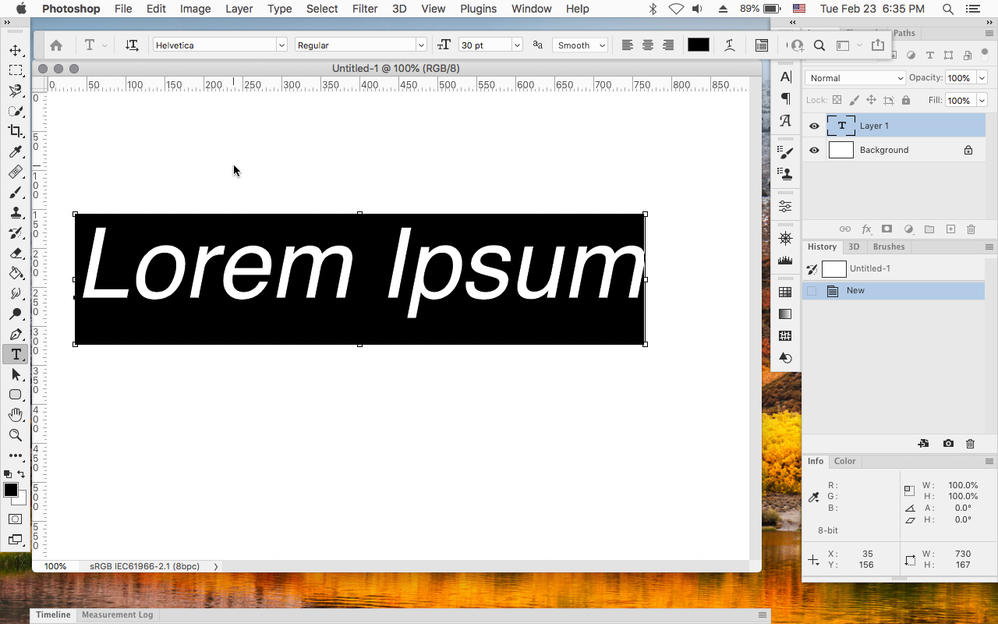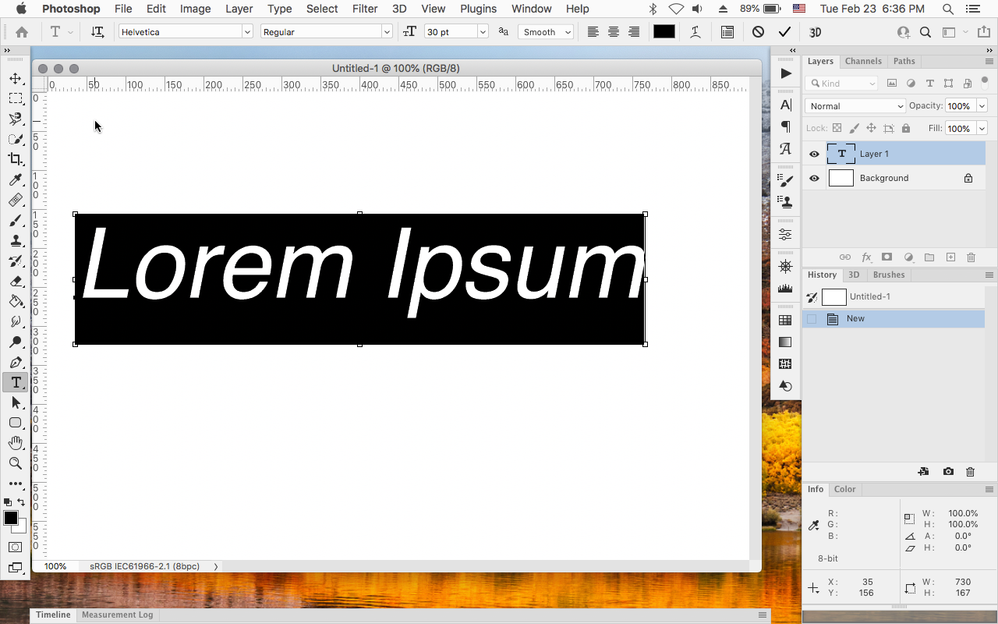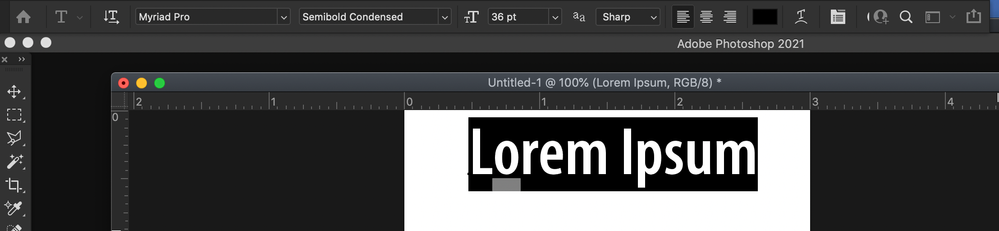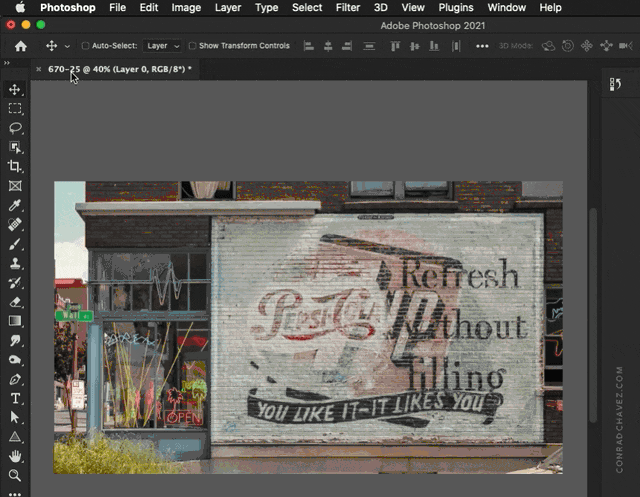- Home
- Photoshop ecosystem
- Discussions
- Re: Where is the "check mark" for the Text tool
- Re: Where is the "check mark" for the Text tool
Copy link to clipboard
Copied
Hello
Where is the 'Checkmark" for Text?
When I used the Text tool and I want to committed to whatever I typed, it used to be a
checkmark icon on the top but now it's gone.
It makes it more difficult now to accept what I typed.
Any ideas where can I find it or is gone for good?
I have the 22.2 and a Mac
Thanks
 1 Correct answer
1 Correct answer
I fixed it !
Had to delete the workspace that I had on and create a new one.
Don't know what was my problem or what I did.
It was driving me crazy, had to do extra steps
Thanks
Explore related tutorials & articles
Copy link to clipboard
Copied
Hi
The checkbox to commit text is in the options bar. If the option bar is closed, open it using one of these methods:
- Window menu > Options bar
- Window menu > Workspace > Reset [current] Workspace
You can also commit text by:
- Changing tools
- Pressing Enter on the
numbericnumeric keypad (not Return)
If you need more help, please show a screen shot.
~ Jane
Copy link to clipboard
Copied
Hello Jane.
Well, I dont see the 'Option Bar" at all in the window menu
I have a Mac by the way, still this is what I have on top when the Type Tool is selected.
Thanks a loto
Copy link to clipboard
Copied
You do see Options bar but it seems narrow to fit options like commit checkmark when Type tool is in use. Can you expand your Options bar? Perhaps it is detached, try to attach it again.
Copy link to clipboard
Copied
@Daniel Ulysses wrote:
Hello Jane.
Well, I dont see the 'Option Bar" at all in the window menuI have a Mac by the way, still this is what I have on top when the Type Tool is selected.
Yes, you have the options bar. To see the check box you need to have text on your screen that has not been accepted or "committed" yet. Click an insertion point with the Type tool on your screen. Some dummy text should appear and it's selected, so just type over it. The checkbox and cancel buttons should now appear.
~ Jane
Copy link to clipboard
Copied
>>>this is what I have on top when the Type Tool is selected.
Click on your document to create a text box and the Cancel and Commit buttons will appear on the RHS of your Options bar
The buttons only appear when a text box is active and disappear once you've clicked Cancel or Commit.
Copy link to clipboard
Copied
@jane-e wrote:
You can also commit text by:
- Pressing Enter on the numberic keypad (not Return)
That is a very good tip, I use the Enter shortcut all the time so that I don’t have to look for the check mark.
When using a keyboard without a numeric keypad Enter key, it may help to know that on a compact or laptop keyboard, you can get Enter by pressing Fn+Return.
Copy link to clipboard
Copied
Copy link to clipboard
Copied
I can replicate that on a MacBook Pro with photoshop 22.2 running on MacOS Mojave 10.14.6
when the Tool Options Bar is undocked and the Photoshop>Preferences>Interface>UI Font Size is set to Small, Medium or Large.
tool options bar undocked
tool options bar docked
Copy link to clipboard
Copied
Thanks for that, Jeff. Seeing more than the isolated toolbar is helpful. Interesting that even without seeing more than the toolbar, my original answer includes resetting the workspace, which solves the issue.
~ Jane
Copy link to clipboard
Copied
Dumb question.
How can I dock the option bar?
Look at this please
Copy link to clipboard
Copied
In your screen shot, the options bar is actually docked.
What is undocked is the document window.
The animation below shows how you can undock and dock the document window at any time. Notice how when the window title bar is dragged near the panel edges, a blue border appears along dockable panel edges to let you know that if you release the mouse button there, the window will be docked.
When multiple document windows are docked, they turn into a single tabbed window like in a web browser. You can always grab a document window’s tab and tear it away to undock and float that window.
You can also do this with the commands:
Window > Arrange > Consolidate All to Tabs (to dock all document windows)
or
Window > Arrange > Float All in Windows (to undock all docuiment windows)
Copy link to clipboard
Copied
I fixed it !
Had to delete the workspace that I had on and create a new one.
Don't know what was my problem or what I did.
It was driving me crazy, had to do extra steps
Thanks
Find more inspiration, events, and resources on the new Adobe Community
Explore Now