- Home
- Photoshop ecosystem
- Discussions
- Re: Why can't I find the Spot Healing Brush?
- Re: Why can't I find the Spot Healing Brush?
Copy link to clipboard
Copied
Can't find the "Spot Healing Brush" on my PS CS5.
 1 Correct answer
1 Correct answer
I came in with CS2 so you should have it. Have you twirled out the flyout?
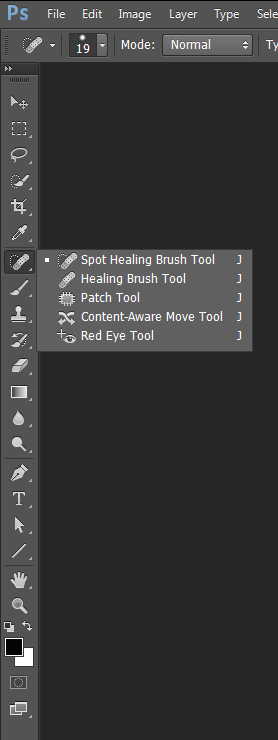
Explore related tutorials & articles
Copy link to clipboard
Copied
I came in with CS2 so you should have it. Have you twirled out the flyout?
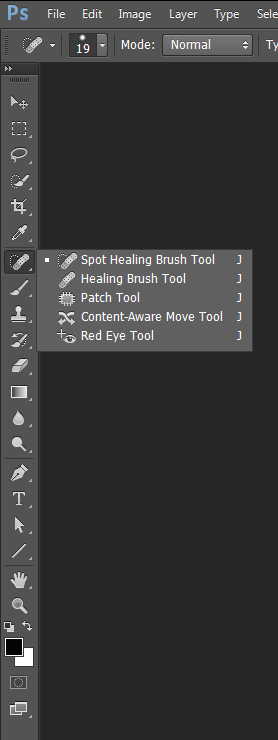
Copy link to clipboard
Copied
Trevor,
The tab on each tool would not open up with options. I clicked here and there, deadly mistake, so now the tools panel is gone and I can't seem to figure out how to reinstate it. Will contact a local friend and hope he can help.
Thanks for your reply.
Bob
Copy link to clipboard
Copied
Tab toggles all the panels on and off. You can use the f key to toggle through the screen modes, but if you are in a mode that hides the panels Escape brings them back again.
I am sure we used to be able to tun the Toolbar on and off with the t key, but that no longer works with CC (and I don't how far back).
So long as you can see the Options bar, you can use the Workspace dropdown and reset your workspace. That will fix things no matter how confused things have become.
Copy link to clipboard
Copied
Thanks Trevor. I got the panels opened again and they have 3 or 4 options on each tool. I clicked on "window" and at the bottom of the many options was "tools" which I clicked on and I'm back in business.
Bob
Copy link to clipboard
Copied
Trevor, I saw your screenshot of the tool bar but my tool bar does not look the same. It does not have the pop out when I click or scroll over the Healing Brush. Are there tools I have to load?

Copy link to clipboard
Copied
Hi Randy
The answer is in the post before yours.
If you switch workspaces, to one of the presets, Photoshop changes the toolbar to match.
Switch back to the essentials workspace. To do that, at the top right of the options bar click the down arrow and choose essentials .

If that does not recover - then reset the essentials workspace using the same menu
Note - you can also reset the toolbar from menu Edit - Toolbar
Dave
Copy link to clipboard
Copied
Thanks Dave. I also just found that clicking and holding makes a whole secondary list appear. You advice will be helpful for me as a learn PS.
One other question. Do you know any reason the healing brush will not work properly? Perhaps I should look for a new form but if you know a quick answer it would help. When I hover over the area I want to copy and press "option" and click, the cursor changes and appears to copy the content, however when I click and try to paint the area I want changed, nothing happened. The cross hairs appear, but there is no change in color. Am I perhaps in some mode that will not edit? I am zoomed in very close.
Copy link to clipboard
Copied
Hi
Are you healing onto a new separate layer ? If so, check the options bar for the sample - try setting it to "all layers"
Also check the mode : set it to normal

If neither work for you please post a screenshot which includes the image the layers panel and the options bar
Dave
Copy link to clipboard
Copied
Thanks Dave. I have normal set, but under sample it says, "Current Layer" and it is greyed out so I cannot change it. I have not added any new layers. (Am I showing myself as a newbie to PS yet?) Should I add a layer? Sorry if I am too elementary in my knowledge of PS. It is not as intuitive as I had hoped. 
Copy link to clipboard
Copied
I can't see why that would be greyed. Can you show your layers panel?
Dave
Copy link to clipboard
Copied
It makes me think the background or some layer is locked. Too often that's what doesn't allow me to do stuff...
Copy link to clipboard
Copied
A locked background layer shouldn't grey the sample options on the healing brush. The only time I see them grey is with no document open
Dave
Copy link to clipboard
Copied
Thank You..
Copy link to clipboard
Copied
I had the same problem, but found a different solution... My workspace was set to 3D...Apparently switching to the Essentials workspace adds the spot healing brush tools...
Find more inspiration, events, and resources on the new Adobe Community
Explore Now