- Home
- Photoshop ecosystem
- Discussions
- Re: Why can't I get the checkered pattern?
- Re: Why can't I get the checkered pattern?
Copy link to clipboard
Copied
I have gone into my Layer > Layer Mask > Reveal All as wel. Can someone help me please? With Thanks.
I don't want any tutorials at this stage please.

 1 Correct answer
1 Correct answer
Your layer mask is showing all white - which means nothing of that layer is masked (transparent). Fill the selected areas with black in your layer mask, and those areas will be masked.
Explore related tutorials & articles
Copy link to clipboard
Copied
Your layer mask is showing all white - which means nothing of that layer is masked (transparent). Fill the selected areas with black in your layer mask, and those areas will be masked.
Copy link to clipboard
Copied
Delete the exisiting layer mask first,
when you make the selection, hold Down Alt key + click on the layer mask icon in the layer panel ( the square with a black circle), this will mask the selected Area,
if you did not press the Alt key it will make the opposite,
anyway, to invert the Mask:
click on the mask thumbnail and press ctrl + i
Copy link to clipboard
Copied
I am on a MAC no Alt Key. Please also may you let me know where the square with a black circle is by taking a screen shot - I am a Beginner. I appreciate your help.

Copy link to clipboard
Copied
Hi
You asked a very similar question in this thread
Re: Why is the checkered pattern not appearing when I cut out a picture with Magic Wand?
Did you review the tutorials mentioned there
Use masks to hide layers in Photoshop
Photoshop tutorial: Removing and modifying a background | lynda.com - YouTube
Copy link to clipboard
Copied
SRenee wrote
I don't want any tutorials at this stage please.
Having looked at the other threads where you have asked very similar questions , it suggests that you do need to follow some tutorials.
For your immediate question with the selection made, click on the mask and Edit >Fill then fill with black. That will make your selected area transparent.
Dave
Copy link to clipboard
Copied
With all your respect Dave. I would appreciate no contact anymore.
Copy link to clipboard
Copied
Edit > Fill does not allow me.
What is my next step please?
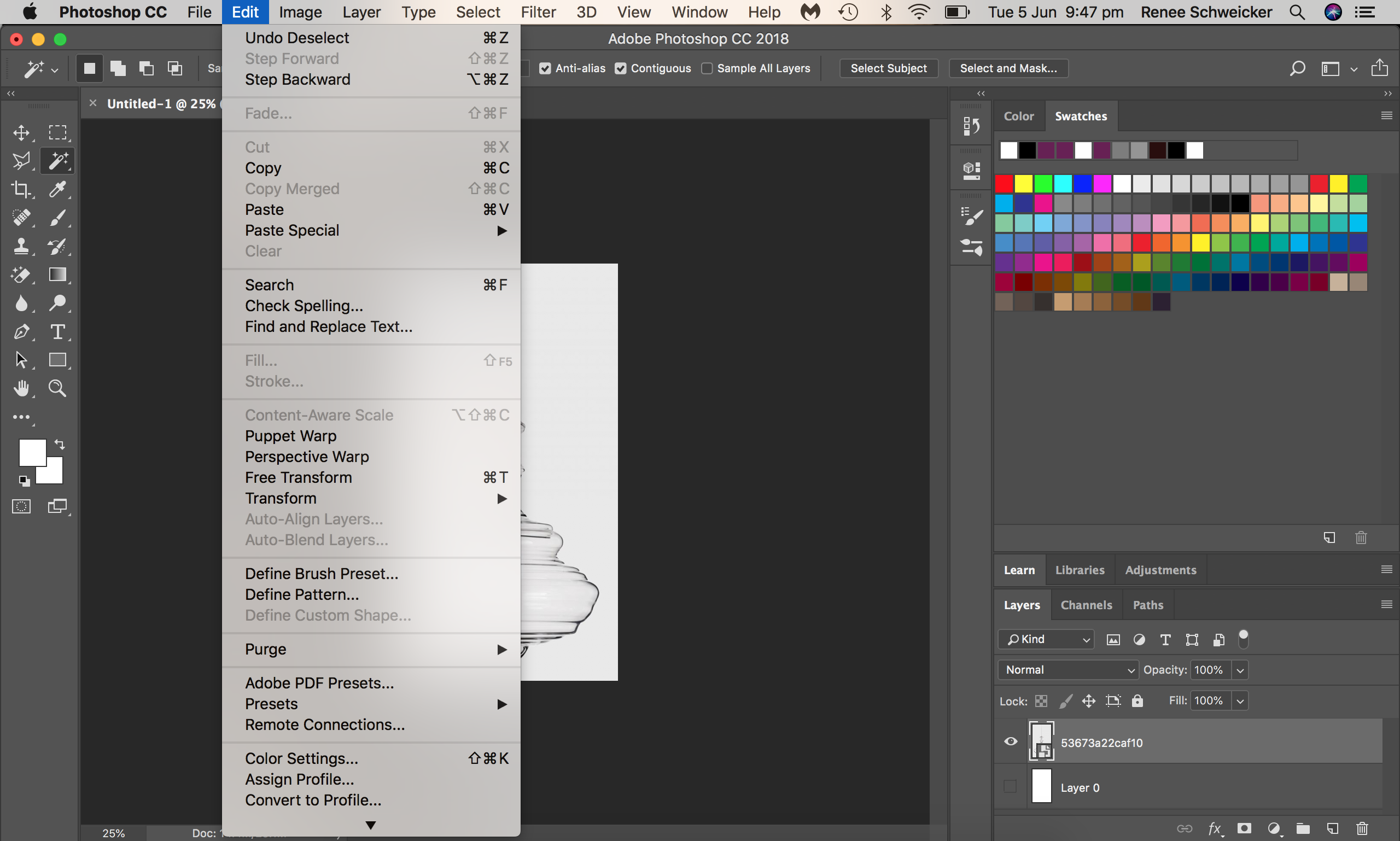
Copy link to clipboard
Copied
You don't have a layer mask here. Look at your own screenshot - at the very bottom, third icon from the left. It's a rectangle with a circle in it. Click that, and a layer mask is created.
Next, just to get you started here: grab a black brush, fully black and 100% opacity, and paint in the layer mask. Make sure the mask is targeted by clicking the mask thumbnail (as opposed to the image thumbnail) in the Layers panel. It should get "brackets" around it.
Now as you paint in the image, it gets masked and transparent. This should show you the basic way this works.
Copy link to clipboard
Copied
SRenee wrote
With all your respect Dave. I would appreciate no contact anymore.
That's a strange attitude to take with people trying to help you. Your choice though, I'm out
Dave
Copy link to clipboard
Copied
Well, you did say the "T" word, Dave...![]()
![]()
Attitude aside (and yes, this was rude and totally uncalled for) - I can actually sympathize on general grounds. I hate videos too, I don't have time for them. I feel someone's holding me hostage, deciding not only what I should learn, but much worse, at what speed.
Also, it's hard to watch a video and fiddle with the application at the same time, so the hands-on aspect is missing.
I'm a reader myself. Give it to me on a piece of paper, or, OK, on screen, and I can have the app open and try for myself.
Still, if there ever was someone in need of a comprehensive tutorial...
Find more inspiration, events, and resources on the new Adobe Community
Explore Now