- Home
- Photoshop ecosystem
- Discussions
- Re: Why do my images look washed out...
- Re: Why do my images look washed out...

Copy link to clipboard
Copied
Why do my images look washed out after I have worked in Photoshop CS6 and saved them in Finder? I have been a Photoshop user for a while now and have never experienced this problem. It started 2 months ago and no one can seem to tell me why or how to fix it. I am a professional photographer and I have clients waiting on their images but I can't send them looking as horrible as they do. My workflow is: drag and drop an image from iPhoto or Finder to Photoshop. I change things like levels, contrast, image size and use the healing too. Then I save to Finder so I can upload to dropbox or to website or burn to a DVD. Now when I save the image the thumbnail looks washed out, without color and looks horrible!!! I don't know if my photo files are corrupted or ? If I open the image in Photoshop or Bridge it looks fine. I would be grateful for any suggestions or explanation. Things were working just fine, but not now.
 1 Correct answer
1 Correct answer
Hey ssprengel,
Thank you so much for taking the time to go through my images and make sure that nothing was going terribly wrong. What a big relief!!! The darker images that you see may be the originals from the camera that haven't been tweeked or lightened in Photoshop.
I believe I may have discovered the problem.
Click on Photoshop
Preferences
File Handling
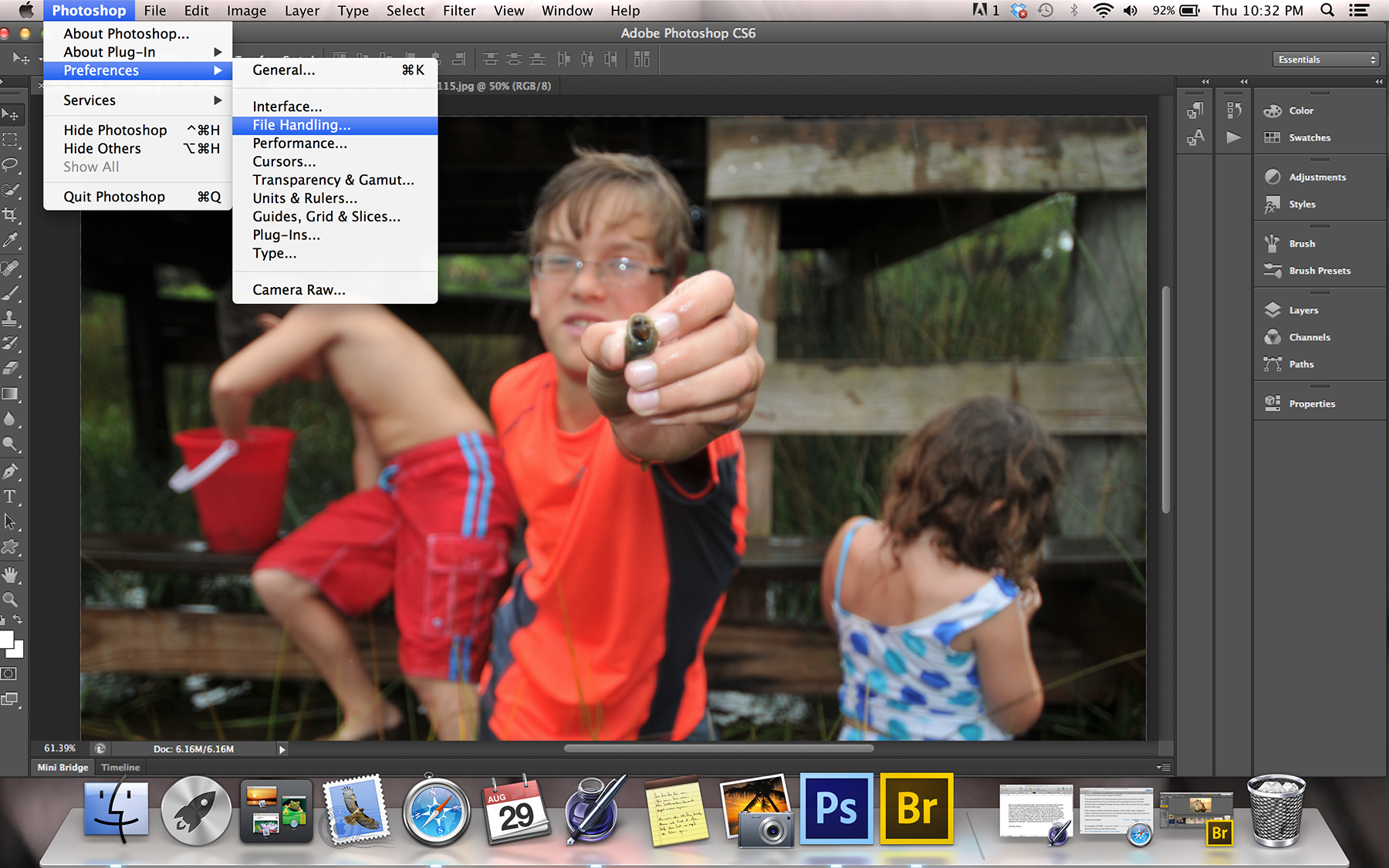
Up pops a window that allows certain file saving options. Under image views there are a few boxes to either check or
...Explore related tutorials & articles
Copy link to clipboard
Copied
My workflow is: drag and drop an image from iPhoto or Finder to Photoshop.
I doubt that a professional photographer should use iPhoto as part of their workflow.
Edit: But as I do not work as a photographer I am not really qualified to judge this issue …
Now when I save the image the thumbnail looks washed out, without color and looks horrible!!!
Why do you care about the thumbnails?
What are your Edit > Color Settings in Photoshop?
Do you embed the profile when saving?
What color space are the images?
How do you process your RAW files?
What is your OS?

Copy link to clipboard
Copied
I only use the iPhoto to view my images and mark the ones I want to further process. I can take it out of the equation and I still get the same results. If I take the images from scan disk card to photoshop to a saved file in finder I still get the same washed out look.
Thumbnails - the didn't look horrible 2 months ago, so when something changes I wonder why. Several months ago I had problems with iPhoto and the Mac genius stated that the thumbnail files were "corrupted". I really don't know what this means other than they had to rebuild the thumbnails… But the main thing that concerns me is what my clients see when they open the images or a viewing the thumbnails. They may think something is wrong with the image… For that matter I am not sure if something really is wrong with the image or not…
My edit color settings…North America General Purpose 2
I do embed the color profile sRGB when saving.
At the moment I am working in JPEG. I know I should shooting in RAW but most everything at the moment is JPEG.
I have OS X version 10.8.4.
Thanks for your response. I know there is ALOT I still have to learn and am grateful for your help!!!
Copy link to clipboard
Copied
I would eliminate iPhoto from your workflow. It does some odd things, regarding all files run through it.
There are several threads on how iPhoto behaves, and what it does, to one's Images.
Here are but a few:
http://forums.adobe.com/message/5494894#5494894
http://forums.adobe.com/message/5449992#5449992
http://forums.adobe.com/message/5357310#5357310
Good luck,
Hunt

Copy link to clipboard
Copied
Wow! Thanks for the information! I really only use the iPhoto to view the images and mark the photos I want to further process. It seemed to be a simple format for folder and albums…But I can certainly stop using it. Is Aperture any better? Someone at the Mac store mentioned it was good…?
Even if I take iPhoto out of the workflow I still get the same washed out look on the thumbnails. If I take my images from the scan disk card to a file in finder then open in Photoshop and save back in finder - the images don't look right. I am concerned that something has changed in the the image quality and that my clients are seeing the washed out look.
Thanks so much for your help! I really appreciate it!
Beth
Copy link to clipboard
Copied
I suggest you use Bridge instead of iPhoto for image management.
I'd also change the work color space from sRGB to ProPhoto or AdobeRGB, and make sure you are working on 16bit images.
Washed out colors are often a problem of incorrectly tagged image (they have a different color space than the viewing environment requires).
Also: did you say the thumbnails are washed out, but not the images?
If you have to use iPhoto (I have never used it, so I can't give any info here) check what color space it is using (if there's a setting like this at all).

Copy link to clipboard
Copied
I can absolutely use Bridge instead of iPhoto.
The thumbnails appear washed out only after the image have been in Photoshop. Doesn't matter if I do anything to the image other than drag it from a finder folder and save it. I don't have to make any changes in levels or contrast or image size.. and the thumbnail appears washed out. I can take iPhoto out of the workflow completely and the thumbnails appear washed out… It appears that the images look ok once I open the file but I don't know if the image quality has been altered in some way.
How would I check the color space in the Finder folders?
If I change the color space to Adobe RGB what happens if the person I send the images to doesn't have an Adobe program to open the images?
I am mostly working in JPEGS - 8 bit. Most of my images are ok as a smaller size because they are used on websites. So I haven't been shooting much in RAW. I can change that too.

Copy link to clipboard
Copied
Don't know if you read the links given in post #2, but essentially iPhoto and Adobe do not play well together. iPhoto puts the image in a hidden packet and what you get if you try to open in Bridge or PS is just the thumbnail, as I understand it.

Copy link to clipboard
Copied
Hey Curt! Yes I read the other posts. Unfortunately I am getting the washed out thumbnail look even if I don't use iPhoto at all. Even if I pull the images from a pictures folder in Finder. Once I put them in Photoshop and resave them, the thumbnail is washed.
I will use Bridge from now on to view my images.
Thanks!
Copy link to clipboard
Copied
Hi BeachDragonFly,
1. How to see the color space of your file:
a. In the Mac folder: Highlight thumbnail, use Command + I to see the info panel of the image
b. In Adobe Bridge: select the image, and you can see it on one of the info panels.
I suggested the work color space of ProPhoto or Adobe RGB (16bit) for work in Photoshop, not for image delivery. Image delivery to clients is best in sRGB.
I'm not sure if I remember well, but if you, e.g. have an image in Adobe RGB but view it under sRGB conditions, it may appear washed out.
Just saw you are working on jpegs - did I understand this right? You are editing jpegs in Photoshop? No TIFF, PSD, no adjustment layers?
Stop working on JPEGs now.
Your washed out colors could come from image detoriation, as each save recompresses the jpeg and further reduces the image quality. Do that often enough on an 8bit jpeg, and you have one big blur left.
Work in TIFF or PSD 16bit, use adjustment layers (and do no work directly on the image ).
I suggest you get a comprehensive book on Photoshop, e.g. Martin Evening's book. It will tell you all the basics on how to process an image to have maximum technical image quality.

Copy link to clipboard
Copied
So, Command i tells me lots of good information. Color space is RGB. Color profile is sRGB IEC61966-2.1...(whatever all the end numbers mean). The image is still a large size and doesn't seem to be compromised in that way. I don't think I have worked in Adobe RGB.
I do work in TIFF if the image is for publication. I do use adjustment layers and then merge them for the final product. Mostly the images are for real estate websites, which require the specifications to be something along the lines of 72 dpi with image size of 600x800. So it didn't seem quite so bad to be working in JPEG. I do need to work more in RAW and become familiar with the big benefits.
It just still doesn't make any sense that if I open an image in photoshop and do nothing to it but save it - the thumbnail is washed out.
The more I study, the more I find I do not know! Thanks for the book suggestion. I have been looking for classes or seminars to attend. It may be time to travel and find some good teachers. I live in a pretty isolated area and the wealth of wisdom concerning photography and the progression of it is simply non existent.
Thankful for your suggestions and input.

Copy link to clipboard
Copied
This is typically what I shoot. Homes. A little portrait work as well. I know there are many ways I can improve. Any suggestions on Real Estate Photography or resources or classes I could take would be great!

Copy link to clipboard
Copied
That image is washed out to start with, or don't you realize that?
Copy link to clipboard
Copied
The image does not look washed out to me.
Can you post a screenshot of your washed out thumbnail, next to the file opened in Phothsop. Is the washed out thumbnail coming from the finder?
Copy link to clipboard
Copied
Can you provide a pair of original JPGs rather than screenshots, one as the JPG is before being opened and saved from PS and then the copy after being saved from PS so others can compare them?
One way to do this would be to upload the two images to dropbox.com and provide a public download link in a reply.

Copy link to clipboard
Copied
This is a link to the dropbox images. There are just a few so if I need to send something different let me know. Thanks for taking the time to check them out. Any help is appreciated.
https://www.dropbox.com/home/test%20images%20for%20photoshop%20forum
Copy link to clipboard
Copied
Don't believe what the forum says for the maximum size. You should be able to upload a screenshot without having to resize it. The forum will reize it down, itself, for display in the message but clicking should bring back the full-size.
The dropbox link you've provided is for your own user not the general public. Please provide a public download link for each image, indicating which is the before-PS and which is the after-PS version. There should be something in the dropbox interface that specifically has Public in the phrase. Maybe you have to right-click.

Copy link to clipboard
Copied
Sorry about that. Try this for dropbox...However, I can tell little difference when viewing the images this way.
http:/https://www.dropbox.com/sh/6w9rciwxea4fe01/fTVxUbCjag
Uploading the full size screenshot resulted in an Error message telling me the file was too big.
Copy link to clipboard
Copied
You have a few too many https there, ace. Anyway there is no difference between the washed out images you uploaded.
Copy link to clipboard
Copied
There is no difference between the pairs of photos on DropBox other than their pixel dimensions, and they look the same as the Saved-From-Photoshop one in Finder.
Can you upload a JPG directly from the camera's memory card to DropBox, before viewing in Finder or putting into iPhoto? And also upload the JPG after it does into Finder and after it is saved from PS?
A theory about what is going wrong is the thumbnail in the JPG is wrong, somewhere, and what you see on DropBox and after saving from PS is correct because those are recomputing the thumbnail from the JPG data.

Copy link to clipboard
Copied
I agree. I don't see any difference in the way the images look in Dropbox. I don't see any difference in the way they look when I open them in Bridge or in Photoshop. The only place I see a difference is in the Finder.
Thanks for taking a look and for the theory.
I added a few more images to the Dropbox folder. Let me know what you think.
Copy link to clipboard
Copied
Examining the image direct from the camera of the child on the beach, using http://regex.info/exif.cgi there is a small embedded thumbnail (with black bars top-and-bottom to letterbox it to the LCD aspect ratio), and a small preview probably used for zooming in on the camera LCD screen, and the fullsize jpg image all contained in the one JPG file. All three of these seem to have identical histograms other than the black-bars causing a dark peak on the thumbnail image, but otherwise the shapes of the histograms and the position of the peaks from light to dark are the same.
In other words the full-size JPG and the embedded preview and thumbnail all seem the same other than size so the darkened version seen in Finder is not coming from the camera. The one issue the above website reports is that the camera JPG has a color-profile tag (name of the profile) but does not actually contain the color profile, itself. All other versions of the image have an actual embedded profile not just the name in a tag. It is possible that this is confusing Finder into assuming a different profile or gamma curve for the image that sRGB warrants, but most all camera images have this issue so I wouldn't expect a Mac to show images from all cameras as too dark.
It is a mystery to me why the Finder preview looks darker, but at least in the one side-by-side provided, it does, and is different-looking than all other representations of the image from what I can see.
At the beginning of this thread you said you were worried the photos coming out of Photoshop were washed out and had bad colors. From my perspective, what comes out of Photoshop looks the same as what comes out of the camera, so only Finder has it wrong. Are you seeing the darker image anywhere else besides Finder (and perhaps iPhoto which we don't have a screenshot of)?
Most importantly does the image you see on screen in Photoshop, while you're making adjustments, look dark like the pre-PS Finder thumbnail or does it look lighter, like the post-PS Finder thumbnail and all the images on DropBox?
If more than just the pre-PS Finder thumbnail is darker then you may have a monitor calibration issue that needs to be addressed, otherwise just ignore the pre-PS Finder thumbnail when evaluating if the image needs any adjustments and assume they are all ligher than the Finder image.
BTW, I tested for a sRGB vs AdobeRGB mismatch, and if an sRGB image is assigned an Adobe profile then the colors become more intense but the whole image does not become darker so that can't explain what is happening.
Copy link to clipboard
Copied
Maybe this will help you take better pictures:
http://www.lightstalking.com/photo-hacks-launch
You have some sort of calibration issue. Photoshop is truth, all else wrong.

Copy link to clipboard
Copied
Hey Lundberg,
Thanks for the website suggetion. Looks interesting. I'll check it out.
Copy link to clipboard
Copied
Twelve fifty but worth it for you, I believe, if you're doing serious work.You should at the very least drop your exposure a half stop or more and then increase brightness, to recover highlights. Then punch up the contrast.
Your images are not ready for web.
-
- 1
- 2

