- Inicio
- Photoshop ecosystem
- Hilos de conversación
- Re: why do pattern swatch color change when i tran...
- Re: why do pattern swatch color change when i tran...
Copiar vínculo al Portapapeles
Copiado
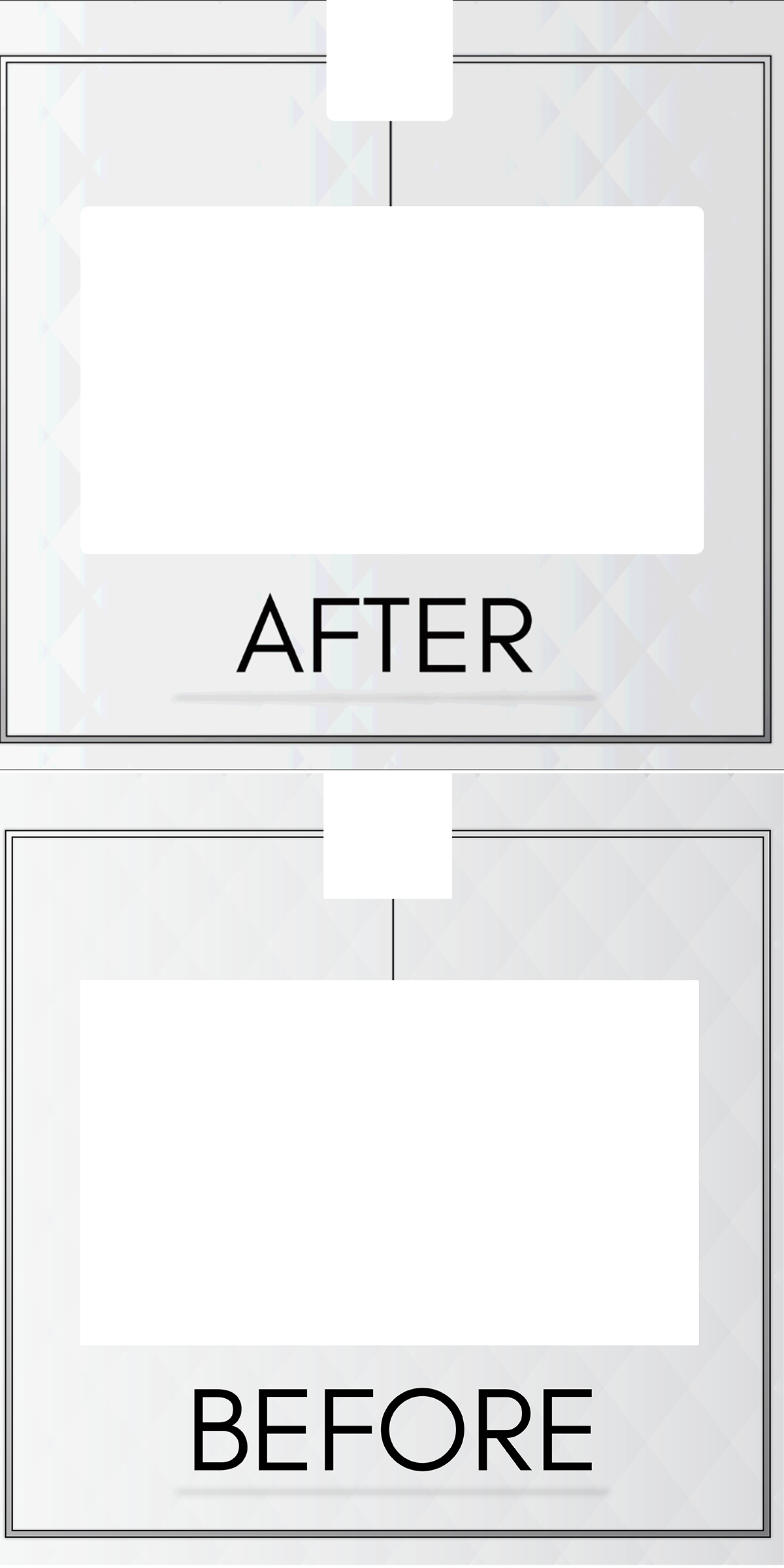
 1 respuesta correcta
1 respuesta correcta
GIF is for the web. Work strictly in sRGB. Expect that the receivers of your images are using equipment and settings
near to sRGB. Color management is in this case almost meaningless - GIF cannot embed color profiles.
Edit your images consequently in sRGB until the appearance is satisfying.
Try to understand the GIF color reduction modes (Adobe Help):
Color Reduction Method and Colors Specifies a method for generating the color lookup table and the number
of colors you want in the color lookup ta
...Examinar y buscar tutoriales y artículos relacionados
Copiar vínculo al Portapapeles
Copiado
Please read this (in particular the section titled "Supply pertinent information for quicker answers"):
Copiar vínculo al Portapapeles
Copiado
What is the original image’s Color Space?
How exactly did you create the gif (Save As, Save for Web, …) and with which exact settings?
Where are you viewing the resulting gif?
Please set the Status Bar to »Document Profile« and post more meaningful screenshots of both the original and the resulting image.
Copiar vínculo al Portapapeles
Copiado
-i cant understand what do you mean by image color space?
- i used save for web....
Copiar vínculo al Portapapeles
Copiado
Why only 128 colors?
i cant understand what do you mean by image color space?
Then you may want to read up on Color Management.
I asked for screenshots with the Status Bar set to »Document Profile« which would have shown it anyway.
Does the original image have its Color Profile embedded?
Copiar vínculo al Portapapeles
Copiado
I still have the same problem
Copiar vínculo al Portapapeles
Copiado
So you might want to try to answer the questions you have been asked and post the requested screenshots.
Have you read G.Hoffmann’s post?
Copiar vínculo al Portapapeles
Copiado
Basel
The answer is in G.Hoffmann 's post
Your before image contains gradients which to be "gradual" contain many shades of colour. Your GIF is limited to using a range of colours set out in a colour table. With the wrong settings you will see visible steps of colour (bands) - even with the right settings there may still be some colour banding but less significant and dithering (adding noise) can help hide it.
Dave
Copiar vínculo al Portapapeles
Copiado
GIF is for the web. Work strictly in sRGB. Expect that the receivers of your images are using equipment and settings
near to sRGB. Color management is in this case almost meaningless - GIF cannot embed color profiles.
Edit your images consequently in sRGB until the appearance is satisfying.
Try to understand the GIF color reduction modes (Adobe Help):
Color Reduction Method and Colors Specifies a method for generating the color lookup table and the number
of colors you want in the color lookup table. You can select one of the following color reduction methods:
Perceptual Creates a custom color table by giving priority to colors for which the human eye has greater sensitivity.
Selective Creates a color table similar to the Perceptual color table, but favoring broad areas of color and the
preservation of web colors. This color table usually produces images with the greatest color integrity. Selective
is the default option.
Adaptive Creates a custom color table by sampling colors from the predominant spectrum in the image. For example,
an image with only the colors green and blue produces a color table made primarily of greens and blues. Most images
concentrate colors in particular areas of the spectrum.
(Restrictive) Web Uses the standard 216‑color color table common to the Windows and Mac OS 8‑bit (256‑color)
palettes. This option ensures that no browser dither is applied to colors when the image is displayed using 8‑bit color.
(This palette is also called the web-safe palette.) Using the web palette can create larger files, and is recommended
only when avoiding browser dither is a high priority.
Custom Uses a color palette that is created or modified by the user. If you open an existing GIF or PNG‑8 file, it will
have a custom color palette.
Set total number of colors to 256. By fewer colors the file size is smaller which is nowadays mostly useless.
My recommendation: Adaptive.
For average images Perceptual, Selective and Adaptive lead to similar appearances. This can be tested in advance
to the final conversion.
Dither for better quality. Don't dither for smaller file size.
The screenshot in #3 isn't understandable. The palette colors have very little relation to the image colors.
Is the shown image just a small part of the whole image?
Best regards --Gernot Hoffmann
Copiar vínculo al Portapapeles
Copiado
Original image :-
Copiar vínculo al Portapapeles
Copiado
resulting image :-
Copiar vínculo al Portapapeles
Copiado

Encuentra más inspiración, eventos y recursos en la nueva comunidad de Adobe
Explorar ahora