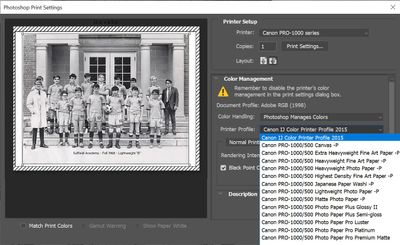Adobe Community
Adobe Community
- Home
- Photoshop ecosystem
- Discussions
- Win 10 PS - ICC paper profiles show in 2019, not 2...
- Win 10 PS - ICC paper profiles show in 2019, not 2...
Win 10 PS - ICC paper profiles show in 2019, not 2022
Copy link to clipboard
Copied
I discovered something weird with Photoshop 2022 when I recently went to print an old photo. (I'm attending a class reunion and thought it would be a hoot to bring some old photos from the freshman soccer team.) I was trying to print to my Canon PRO-1000 using a Moab custom ICC profile. When I clicked on "Photoshop Manages Colors", I was present with ONLY the standard Canon paper profiles as my options. I have dozens of profiles from multiple different paper companies.
Fortunately, I always keep several older copies of Photoshop on my system because I've run into other weird issues like this in the past. I opened the same photo in Photoshop 2019, went to print and, voila, there they were, all my other printer paper profiles.
What the heck is going on? It seem Adobe is always breaking something while giving us the "latest and greatest".
Thanks for the help.
Explore related tutorials & articles
Copy link to clipboard
Copied
Have you enabled legacy profiles in the CM options?
Mylenium
Copy link to clipboard
Copied
That is indeed very odd. Quit Photoshop if running.
Relaunch Photoshop and open the file that you want to print.
Press the Spacebar on your keyboard before you click File > Print. This process resets printer preferences that have been written into the image.
See: https://helpx.adobe.com/photoshop/kb/troubleshoot-printing-problems.html
Copy link to clipboard
Copied
Perhaps try resetting Photoshop preferences?
(read this entire post before acting please)
Resetting restores Photoshop's internal preferences, which are saved when Photoshop closes.
If they become corrupt then various issues can occur.
Here’s some info on how to do that:
https://helpx.adobe.com/photoshop/using/preferences.html
Manually removing preferences files is the most complete method for restoring Photoshop to its default state:
https://helpx.adobe.com/photoshop/using/preferences.html#Manually
The user Library folder is hidden by default on macOS.
To access files in the hidden user Library folder, see here for how to access hidden user library files.
https://helpx.adobe.com/x-productkb/global/access-hidden-user-library-files.html
Unexpected behavior may indicate damaged preferences. Restoring preferences to their default settings is a good idea when trying to troubleshoot unexpected behaviors in Photoshop. check out the video
https://helpx.adobe.com/photoshop/using/preferences.html#reset_preferences
Learn how to access and modify Photoshop preferences and customize per your frequent workflows
https://helpx.adobe.com/photoshop/using/preferences.html
And here’s an earlier forum discussion as an aid to understanding
You may want to backup your settings and custom presets, brushes & actions before restoring Photoshop's preferences.
Here is general info about that: https://helpx.adobe.com/photoshop/using/preferences.html#BackupPhotoshoppreferences
I hope this helps
neil barstow, colourmanagement net :: adobe forum volunteer:: co-author: 'getting colour right'
google me "neil barstow colourmanagement" for lots of free articles on colour management