- Home
- Photoshop Elements
- Discussions
- Photoshop Elements 2018 memory problems - unable t...
- Photoshop Elements 2018 memory problems - unable t...
Copy link to clipboard
Copied
I have a reasonably powerful computer (Intel I7-4790K 4Ghz, 32Gb RAM, a minimum of 165 Gb of free disk space on each of my three drives, and Win 10 Pro 64 bit v1709_16299.19), I am working 100% ok with a range of programs (including other photo apps) so I don't believe the problem is with my computer.
Photoshop Elements 2018 is currently completely unusable as I am unable to edit and save files (eg raw and jpgs).
Example 1: I can open a canon raw file in ACR and make the desired adjustments, I then click open image to transfer to photoshop. Very often I'm content with the raw development and just want to save the file as a psd or jpg. For PSD > I do file save as, type a name, click save, and get an error pop-up box "Could not save as path\xxxx because there is not enough memory (RAM)". The xmp sidecar file is created. For JPG > I enter the name and get the "jpg option" box, I select max quality / lowest compression and get an error pop-up box "Photoshop Elements 2018 Editor has stopped working. A problem caused the program to stop working correctly. Windows will close the program and notify you if a solution is available". I click OK, the msg box disappears, and Win 10 shows no notifications.
Example 2: I open a jpg file, make a few adjustments (eg levels, contrast, haze removal) and do file save as, and get the error pop-up box "Could not save as \...\xxxx.jpg because there is not enough memory (RAM)". Even trying to save as a jpg with the lowest quality throws up the same error msg box. I have to do OK to the error msg box and close the file without saving. Viewing task manager whilst the program is running (with a 3.2 Mb jpg open) shows that 108.6 Mb RAM is used by PhotoshopElementsEditor.exe, with only 13% of the total available RAM used by all running processes.
I suspect the problem is to do with the PS Elements 2018 memory settings - particularly RAM, however I am unable to access the preferences > performance section to make any changes.
I can open and adjust every "preferences" section (apart from performance) and the program remains responsive - General, Saving files, Scratch disks, Display & cursors, Transparency, Units & rulers, Guides & grid, Pug-ins, Adobe partner services, Application updates, Type, Country/region selection.
However as soon as I click the performance section I get a msg box "An integer between 50 and 8 is required. Closest value inserted". I then click OK to close it (it pops up twice each time), and from then on I can no longer access the other preferences sections as the same msg keeps popping up. I have to close and re-open the preferences box to access the other areas.
So how can I amend the performance settings and hopefully get the program working correctly? If I can't use the built-in tools is there a way of manually editing a file that stores the performance settings? Where is the preferences file located? As a test I could make a change in one of the other preferences sections and see whether the file updates (ie are the write/edit permissions ok etc).
So far I have:
1. Uninstalled, rebooted and re-installed the program
2. I did ctrl+alt+shift when starting Photoshop to delete the settings file
3. I deleted the folder C:\Users\UserID\AppData\Roaming\Adobe\Photoshop Elements and rebooted
4. I have run from an admin command prompt - c:\Windows\System32>sfc /scannow - with no problems, and the event logs show "Windows has scanned the file system and found no problems. No further action is required".
5. I have used Adobe application manager to check for updates and my system is up-to-date. I have updated to Adobe Photoshop Camera Raw v10.0.0.827.
None of the above actions resolved the problem and I am still unable to open the performance settings, and cannot edit and save files.
My PC, the OS and all other programs are working correctly without any problems. I believe the problem lies with Adobe Photoshop Elements 2018. Re-installing the OS and all other programs is not an option for me - I would like Adobe to fix the product by releasing an update, or assist me to make a fix and get my paid for software working.
Doing a search on the internet and the Adobe site shows that I am not the only person experiencing this type of problem.
___________________________________________________
Adobe system info:
Adobe Photoshop Elements Version: 16.0 (20170902.m.113423) x64
Operating System: Windows 10 64-bit
Version: 10 or greater
System architecture: Intel CPU Family:6, Model:12, Stepping:3 with MMX, SSE Integer, SSE FP, SSE2, SSE3, SSE4.1, SSE4.2, AVX, AVX2, HyperThreading
Physical processor count: 4
Logical processor count: 8
Processor speed: 4000 MHz
Built-in memory: 32646 MB
Free memory: 29986 MB
Memory available to Photoshop Elements: 8 MB
Memory used by Photoshop Elements: 100 %
Image tile size: 128K
Image cache levels: 6
Font Preview: Medium
TextComposer: Latin
Display: 1
Display Bounds: top=0, left=0, bottom=1200, right=1920
OpenGL Drawing: Disabled.
License Type: Perpetual
Serial number: 91550146063418215532
Feature::Dummy Feature: OFF
Application folder: C:\Program Files\Adobe\Photoshop Elements 2018\
Temporary file path: C:\Users\UserID\AppData\Local\Temp\
Photoshop Elements scratch has async I/O enabled
Scratch volume(s):
Startup, 300.1G, 262.1G free
Required Plug-ins folder: C:\Program Files\Adobe\Photoshop Elements 2018\Required\Plug-Ins\
Primary Plug-ins folder: C:\Program Files\Adobe\Photoshop Elements 2018\Plug-Ins\
Additional Plug-ins folder: not set
Installed components:
ACE.dll ACE 2017/04/18-17:59:35 79.581797 79.581797
AdbePM.dll PatchMatch 0000/00/00-00:00:00 1. 1.
AdobeLinguistic.dll Adobe Linguisitc Library 10.0.0
AdobeOLS.dll Adobe Online Services 5.0
AdobeOwl.dll Adobe Owl 5.2.9
AdobePDFL.dll PDFL 2017/01/06-01:09:52 79.211776 79.211776
AdobePIP.dll Adobe Product Improvement Program 7.4.1.63.45453
AdobeXMP.dll Adobe XMP Core 2017/03/02-16:59:38 79.160302 79.160302
AdobeXMPFiles.dll Adobe XMP Files 2017/03/02-16:59:38 79.160302 79.160302
adobe_caps.dll Adobe CAPS 10,0,0,8
AGM.dll AGM 2017/04/18-17:59:35 79.581797 79.581797
ahclient.dll AdobeHelp Dynamic Link Library 2.2.0.1
amtlib.dll AMTLib (64 Bit) 10.0.0.214 BuildVersion: 10.0; BuildDate: Tue Jun 13 2017 8:28:8) 1.000000
ARE.dll ARE 2017/04/18-17:59:35 79.581797 79.581797
AutoSelection.dll Adobe Photoshop Editor 16.0
AXE8SharedExpat.dll AXE8SharedExpat 2017/02/24-17:53:28 79.580410 79.580410
AXEDOMCore.dll AXEDOMCore 2017/02/24-17:53:28 79.580410 79.580410
Bib.dll BIB 2017/04/18-17:59:35 79.581797 79.581797
BIBUtils.dll BIBUtils 2017/04/18-17:59:35 79.581797 79.581797
boost_date_time.dll photoshopdva 8.0.0
boost_signals.dll photoshopdva 8.0.0
boost_system.dll photoshopdva 8.0.0
boost_threads.dll photoshopdva 8.0.0
cast_api.dll Cast 1.0
cg.dll NVIDIA Cg Runtime 3.0.00007
cgGL.dll NVIDIA Cg Runtime 3.0.00007
CITThreading.dll Adobe CITThreading 2.1.0.1 2.1.0.1
CoolType.dll CoolType 2017/04/18-17:59:35 79.581797 79.581797
dvaaudiodevice.dll photoshopdva 8.0.0
dvacore.dll photoshopdva 8.0.0
dvamarshal.dll photoshopdva 8.0.0
dvamediatypes.dll photoshopdva 8.0.0
dvametadata.dll photoshopdva 8.0.0
dvametadataapi.dll photoshopdva 8.0.0
dvametadataui.dll photoshopdva 8.0.0
dvaplayer.dll photoshopdva 8.0.0
dvatransport.dll photoshopdva 8.0.0
dvaui.dll photoshopdva 8.0.0
dvaunittesting.dll photoshopdva 8.0.0
dynamiclink.dll photoshopdva 8.0.0
ems.dll Elements Organizer 16.0
ExtendScript.dll ExtendScript 2016/01/26-16:09:33 80.1060872 80.1060872
Eyeopener.dll Adobe Photoshop Editor 16.0
FaceDetector.dll FaceDetector 0000/00/00-00:00:00 2.0.1.1 2.0.1.1
icucnv40.dll International Components for Unicode 2014/10/31-16:52:45 Build gtlib_6.0.21339
icudt40.dll International Components for Unicode 2014/10/31-16:52:45 Build gtlib_6.0.21339
icuuc40.dll International Components for Unicode 2014/10/31-16:52:45 Build gtlib_6.0.21339
JP2KLib.dll JP2KLib 2017/03/17-01:07:02 79.265847 79.265847
libeay32.dll The OpenSSL Toolkit 1.0.1p
libifcoremd.dll Intel(r) Visual Fortran Compiler 10.0 (Update A)
libiomp5md.dll Intel(R) OpenMP* Runtime Library 5.0
libmmd.dll Intel(r) C Compiler, Intel(r) C++ Compiler, Intel(r) Fortran Compiler 12.0
LogSession.dll LogSession 7.4.1.63.45453
mediacoreif.dll photoshopdva 8.0.0
mona.dll Adobe Photoshop Editor 16.0
MPS.dll MPS 2017/03/21-04:44:30 79.581008 79.581008
pdfsettings.dll Adobe PDFSettings 1.04
Photoshop.dll Adobe Photoshop Elements Editor 16.0
platform.DLL Adobe Help System 1, 0, 0, 1
Plugin.dll Adobe Photoshop Editor 16.1
PSArt.dll Adobe Photoshop Elements Editor 16.0
PSViews.dll Adobe Photoshop Elements Editor 16.0
ScCore.dll ScCore 2016/01/26-16:09:33 80.1060872 80.1060872
seledit.dll Seledit 1.0
ssleay32.dll The OpenSSL Toolkit 1.0.1p
svml_dispmd.dll Intel(r) C Compiler, Intel(r) C++ Compiler, Intel(r) Fortran Compiler 12.0
tbb.dll Intel(R) Threading Building Blocks for Windows 4, 4, 2016, 0412
updaternotifications.dll Adobe Updater Notifications Library 10.0.0.1 (BuildVersion: 1.0; BuildDate: BUILDDATETIME) 10.0.0.1
updatersingleproduct.dll Adobe Updater Single Product Library 8.0.0.19 (BuildVersion: 1.0; BuildDate: BUILDDATETIME) 8.0.0.19
VulcanControl.dll Vulcan Application Control Library 5.2.0.35
VulcanMessage5.dll Vulcan Message Library 5.2.0.35
WRServices.dll WRServices Thu Jan 07 2016 04:50:10 Build 0.21960 0.21960
Required plug-ins:
Accented Edges 16.1
Adjust Facial Features 16.0
Angled Strokes 16.1
Auto Divide 12.0.1
Auto Shake Reduction 16.0
Average 16.1 (2015.1 x001 x003)
Bas Relief 16.1
BMP 16.0
Camera Raw 10.0
Camera Raw Filter 10.0
Chalk & Charcoal 16.1
Charcoal 16.1
Chrome 16.1
Clouds 16.1 (2015.1 x001 x003)
Color Halftone 16.0
Colored Pencil 16.1
Comic 13.0
CompuServe GIF 16.0
Conté Crayon 16.1
Correct Camera Distortion 16.0
Craquelure 16.1
Crop and Straighten Photos Filter 16.0
Crosshatch 16.1
Crystallize 16.0
Cutout 16.1
Dark Strokes 16.1
Difference Clouds 16.1 (2015.1 x001 x003)
Diffuse Glow 16.1
Displace 16.0
Dry Brush 16.1
Extrude 16.0
FastCore Routines 16.1 (2015.1 x001 x003)
Fibers 16.0
Film Grain 16.1
Filter Gallery 16.1
Fresco 16.1
Glass 16.1
Glowing Edges 16.1
Grain 16.1
Graphic Novel 13.0
Graphic Pen 16.1
Halftone Pattern 16.1
Ink Outlines 16.1
Lens Blur 16.1
Lens Flare 16.0
Liquify 16.0
Matlab Operation 16.1 (2015.1 x001 x003)
Mezzotint 16.0
MMXCore Routines 16.1 (2015.1 x001 x003)
Mosaic Tiles 16.1
Multiprocessor Support 16.1 (2015.1 x001 x003)
Neon Glow 16.1
Note Paper 16.1
Ocean Ripple 16.1
OnEdge 1, 0, 0, 1
Paint Daubs 16.1
Palette Knife 16.1
Patchwork 16.1
Pen and Ink 13.0
Photocopy 16.1
Picture Package Filter 16.1 (2015.1 x001 x003)
Pinch 16.0
Pixar 16.1 (2015.1 x001 x003)
Plaster 16.1
Plastic Wrap 16.1
PNG 16.0
Pointillize 16.0
Polar Coordinates 16.0
Poster Edges 16.1
Radial Blur 16.0
Read Watermark 4.0
Reticulation 16.1
Ripple 16.0
Rough Pastels 16.1
Save for Web 16.0
ScriptingSupport 16.1
Shake Reduction 16.0
Shear 16.0
Smart Blur 16.0
Smudge Stick 16.1
Solarize 16.1 (2015.1 x001 x003)
Spatter 16.1
Spherize 16.0
Sponge 16.1
Sprayed Strokes 16.1
Stained Glass 16.1
Stamp 16.1
Straighten and Crop Image 12.0.1
Straighten Image 12.0.1
Sumi-e 16.1
Texturizer 16.1
Tiles 16.0
Torn Edges 16.1
Twirl 16.0
Underpainting 16.1
Water Paper 16.1
Watercolor 16.1
Wave 16.0
WIA Support 16.1 (2015.1 x001 x003)
Wind 16.0
ZigZag 16.0
Optional and third party plug-ins: NONE
Plug-ins that failed to load: NONE
Installed TWAIN devices: NONE
___________________________________________________
 1 Correct answer
1 Correct answer
After a couple of sessions with Adobe tech support last month my issue has been resolved, and I can now actually use the program!! ![]()
The techie took over my PC and tried a number of things, but in the end the solution was to create a registry key to manually allocate RAM to PSE 2018 (over-riding the Adobe software process that wasn't working correctly in my case).
I found the Adobe support process to be very good - the staff were friendly, knowledgeable, reliable and swift.
Copy link to clipboard
Copied
Perhaps if I narrow my questions a bit someone from Adobe or an expert user could assist?
I can open and adjust every "preferences" section (edit > preferences) apart from performance which is the one critical area I am trying to get into and adjust (as I have plenty of RAM and disk-space).
Q1: Why is PSE 2018 not automatically detecting my RAM correctly?
Q2: Why am I not able to edit the performance section in edit > preferences?
Q3: Is there a way of manually editing the file or location (eg registry etc) to enter the correct RAM value? Is it possible to delete this file and PSE 2018 will then re-create it?
I really would like to use PSE 2018 to edit my RAW photos because of it's power, convenience and simplicity (eg sidecar files and file edits without cataloging), however I am currently completely unable to use this product, and this is forcing me to look at other RAW graphics programs on the market.
Copy link to clipboard
Copied
Suggestions:
- Go to your preferences, performances, and try other settings than your current ones. Even 6 to 8 Mb would be enough.
- If you can't acess the 'performance' tab, then that's the one issue which has to be solved.
What you can do yourself:
- reset your preferences: menu Edit >> Preferences >> General (click on the button to reset preferences on next launch)
- maybe uninstall and reinstall.
I don't have 32 Mb available Ram... Maybe other users with 32 Mb can tell if they can access the performance tab?
Copy link to clipboard
Copied
Michel, thanks for responding, I tried your suggestion of resetting the 3 preferences below, unfortunately this did not work (and I have already uninstalled, rebooted and re-installed):
edit > preferences > general > (1) reset preferences on next launch (2) reset all warning dialogs and (3) reset auto smart tone learning
As a test I went into all the 12 preferences tabs (apart from performance) and changed a setting, I then closed and re-opened PSE 2018 and the changed settings were still there (so I am able to amend and write to where ever the preferences settings are stored on my PC) - this part is working as expected.
However as soon as I click the preferences > performance section I get a msg box "An integer between 50 and 8 is required. Closest value inserted". I then click OK to close it (it pops up twice each time).
Q1: Why is it always "an integer between 50 and 8"? I assume this refers to the amount of RAM dedicated to PSE? (I cannot get in to the performance section to see what other settings can be adjusted). It would be useful if someone could provide a screenshot of the performance section in PSE 2018 to assist in the diagnostic process.
Q2: When it says "closest value inserted" it appears to insert "8" as shown by the Adobe system info > Memory available to Photoshop Elements: 8 MB. 8 MB is clearly insufficient to successfully run PSE 2018 - how can I manually edit this setting to allocate more RAM (I can easily assign 16 GB RAM to PSE)?
Diagnostic assumptions:
1. My PC hardware is working 100% ok - everything is working as it should with no issues or errors occuring or being reported.
2. My PC OS and all apps and software are working 100% ok - again all software is working as it should (including a range of photo apps). This PC is solely used for photo editing, so it's not cluttered up with large numbers and types of software.
3. Adobe PSE 2018 appears to be working EXCEPT the performance section.
So my focus and question to the forum community is - how do I manually edit the preferences settings to adjust the RAM? Are the settings stored in a config file in a folder or in the registry? I work in IT so I am capable of doing the manual editing of the settings.
Copy link to clipboard
Copied
I'm having the same issues, and this is a new issue. It started after the update just before Christmas on raw photos. I did the manual update as suggested but I still cannot adjust my performance. I totally wiped and reinstalled the program- and I still get the integer error. This is extremely frustrating.
Copy link to clipboard
Copied
it's not an Adobe thing... it's the Microsoft 1803 update thing.... I was able to fix my photoshop cc 2018 by going thur the regedit and change the it to decimal at 24000 by overriding the memory. but I was told I can change it to 8000 on photoshop elements 2018 but NO CAN DO... ITS' DRIVING ME CRAZIER BY THE DAY. BEEN WORKING ON THIS SINCE THE UPDATE.. it started on elements 15 then I upgraded thinking why not... oh it's not working.. I have been looking at any and every forum I can find.. adobe doesn't like to talk to me.. but they love it when I give them my monthly payment.. their customer service i'm not so happy with.. and Microsoft isn't any better. thank god for computer whiz's that answer these forums. I would be lost and broke. I am thinking I should have kept photography just a hobby instead of a business.. I lose more business because of problems with my software. sux.
Copy link to clipboard
Copied
Hi, did you do the Registry update as shown at the first page of this topic? If you cannot do it yourself, somebody should help you. Did you try this? what happened? In most cases it worked. If your storage is only 4 GB, you should replace 8000 by 4000, I entered 400, and it worked for me on my notebook.
It is not possible to do this in Photoshop.
PS: You can also go back to the last version of Windows.
This should help for the moment.
Copy link to clipboard
Copied
Thank you so very much for the step by step instructions. They worked perfectly. I found nothing on Microsoft after the updates on Friday. Could not edit in PSE 18 Then I went to https://forums.adobe.com/thread/2423579 followed your instruction and I smiled with joy when I went back into PSE18 and was able to edit and save my files.
Thank you
Copy link to clipboard
Copied
I would be happy for the same techie guy to take over my laptop and hopefully achieve the same result.
Copy link to clipboard
Copied
After a couple of sessions with Adobe tech support last month my issue has been resolved, and I can now actually use the program!! ![]()
The techie took over my PC and tried a number of things, but in the end the solution was to create a registry key to manually allocate RAM to PSE 2018 (over-riding the Adobe software process that wasn't working correctly in my case).
I found the Adobe support process to be very good - the staff were friendly, knowledgeable, reliable and swift.
Copy link to clipboard
Copied
Any chance you know exactly what was done and can post it here? Or have the tech post it in this thread?
Copy link to clipboard
Copied
Registry setting to manually set the RAM value
Firstly I will state the obvious - if you play around with the registry and get it wrong, you could severely or even fatally screw up your PC. If you don't know what you are doing, or are not confident, then don't mess with the registry.
Secondly, my version of PSE 2018 was working perfectly in every way, except for one single thing - the amount of RAM was not auto detected correctly, and I was not able to use the program's preferences section to manually set the RAM.
The Adobe tech and I tried numerous approaches including resetting all elements of the program, deleting the Adobe account from the PC, looking at Windows settings, and creating a new admin user account. I had already tried a complete program uninstall, reboot and reinstall. Nothing we tried worked, somehow somewhere something was set and locked, and survived all the approaches we tried.
I did ask the Adobe tech to post the fix however it hasn't happened, and in the interests of helping others who may be in the same situation, the answer to my problem is below. To recap my situation: although I could open the program and everything appeared to be working, I could not save any changes or edits due to RAM issues, effectively I could not use the program I had paid for, which was very disappointing.
The registry fix that worked for me:
Ensure PSE 2018 is closed when using regedit.
Run regedit, go to: hkey current user > software > adobe > photoshop elements > 16.0
Right click in right pane > new dword 32 bit value
Type > OverridePhysicalMemoryMB
Open it > change to decimal > enter 8000 (eg 8000 MB for 8 GB RAM)
Click ok and close regedit
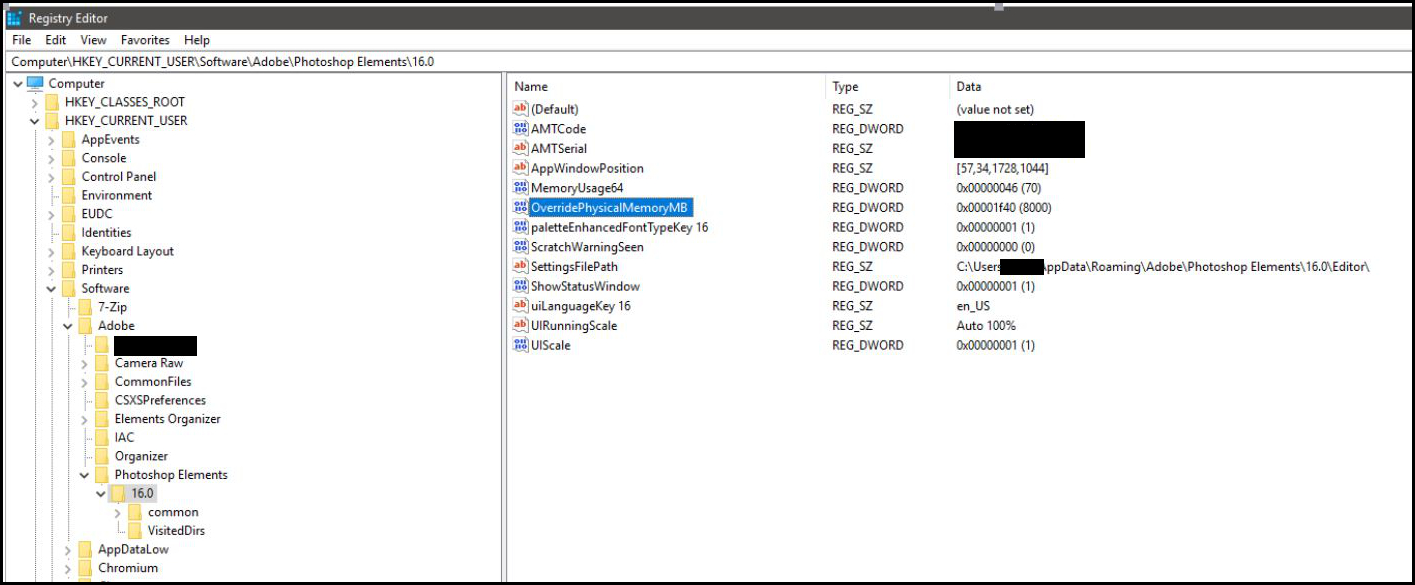
.
Copy link to clipboard
Copied
Thank you very much for sharing this, it solved the problem for me as well after PSE 2018 started to play up when my laptop upgraded to Win10 Ver1803 (April Update).
Interestingly you have to create a new 32bit value, even on a 64bit system (in my first attempt I created a 64bit value, thinking that's what I need as I have the 64bit version. That didn't work, but after deleting it and repeating the process with the 32bit version it worked).
Copy link to clipboard
Copied
Seems to me that until Microsoft & Adobe get together and solve this problem we're kind of stuck between a rock and a hard place creating our own workarounds with who knows what kind of repercussions on our computers. The following workaround fixed the Elements 2018 "Not Enough RAM" error for me:
Restore previous version of Win 10:
- Run: Updates: Check for System Updates: Windows Update: Recovery: Go Back to the Previous Version of Windows 10.
- Did not take too long, about 40 minutes at most.
- After going back to previous version of Win 10 PSE 2018 Help: System Info: Memory Available to Photoshop Elements 2936MB.
After above solved my problem I had to turn off Win 10 automatic updates on startup:
- Run: Services MSC: Windows Update: set Startup Type = DISABLED
- Until I change this back to AUTOMATIC I will have to check for and run WIN 10 updates manually.
Copy link to clipboard
Copied
This regedit solved my problem Elements version 14.
Could not save files: Got: Unable to complete... Message and Edit/Preferences/Performance setting did not work.
THANKS.
Copy link to clipboard
Copied
Thank you Jos, my Elements 15 had shown a lot of the problems above, not enough memory to complete the task, the 'integer between 50 and 8' message, sluggish performance etc. I had reinstalled from scratch but no luck. Had gone to Windows 1803 a few days ago.
I tried the registry edit and all fixed ! back to the way it was. Thank you !
I would hope Adobe/Microsoft are working to fix this issue as there must be lots of Elements users experiencing the same issues but who may not be checking the forums or are comfortable with editing the registry.
Copy link to clipboard
Copied
Until Win10 1803 update was installed last week on my computer, I used PSE2018 every single day, many times a day. Now I can't use it at all for all the reasons given above. I'm entirely uncomfortable with editing the registry and am perplexed why Adobe gives a registry hack to correct this problem. This needs to have an update pushed out by Adobe. PSE2018's Editor is the only software on my computer that is non-functional following the Win10 1803 update.
*Edited to add that PSE11's Editor works as expected. Able to open and edit multiple images, no out of RAM errors on saving, able to open and edit Preferences without integer 8-50 errors.
Copy link to clipboard
Copied
The registry fix that worked for me:
Ensure PSE 2018 is closed when using regedit.
Run regedit, go to: hkey current user > software > adobe > photoshop elements > 16.0
Right click in right pane > new dword 32 bit value
Type > OverridePhysicalMemoryMB
Open it > change to decimal > enter 8000 (eg 8000 MB for 8 GB RAM)
Click ok and close regedit
Copy link to clipboard
Copied
Thank you Jharris91! Fixed!
Copy link to clipboard
Copied
Adobe photoshop elements doesn't show up in the registry - anywhere! I would run the fix if I could find it in the registry. The program is loaded onto my surface pro but doesn't show up. Help?
Copy link to clipboard
Copied
Thanks Jharis91 - now it is fixt in my program too 🙂
Copy link to clipboard
Copied
Thank you very much. This helped to solve the problem for PSE 14, today.
The Windows 10 Update was not compatible without this change.
Now it works again. I have only 4000 MB - so I selected 400 MB for this rather than 8000.
Now I can adjust it in PSE itself.
Copy link to clipboard
Copied
Ooooh, I'm not tech savvy -- can someone simplify for me what I need to do? My PSE 14 just now started giving me the "could not complete the Save As command because there is not enough memory (RAM)" error.
It had worked perfectly in the past few weeks! But it did just undergo the Windows Update 1803 yesterday, so I take it, that's the culprit.
I'm not comfortable with editing anything in the registry unless it's super clear...
My laptop has 4 GB RAM
Thanks for any help...
Lynn M.
Copy link to clipboard
Copied
Try this...
Close Photoshop Elements
Run regedit.exe:
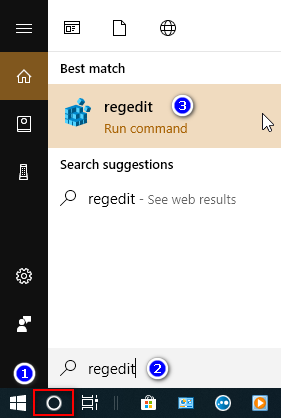
Navigate to the Photoshop Elements Key under HKEY_CURRENT_USER and click on the version number of Elements you're using where 16.0 is PSE 2018:
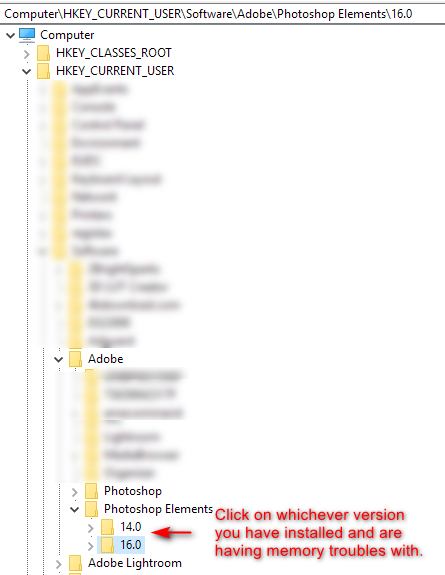
Right-click in a blank area over at the right and enter in a new DWORD 32-bit Value named OverridePhysicalMemoryMB:
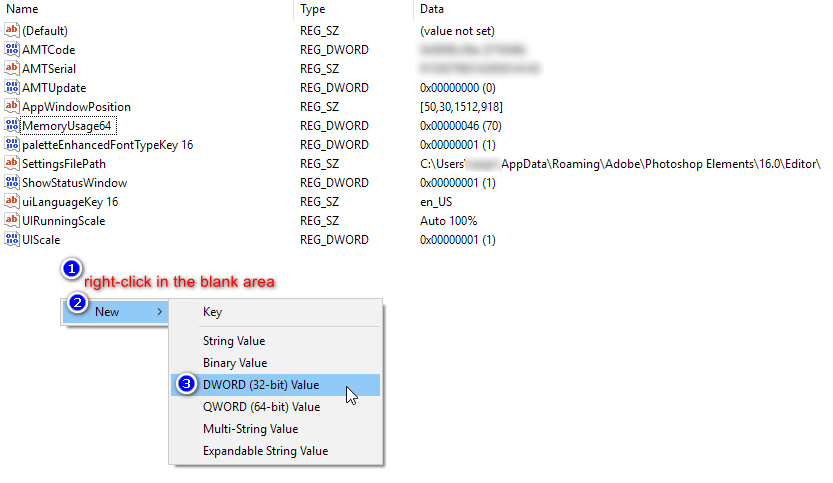

Enter in a Decimal value of 8000 for the new Value you just created:
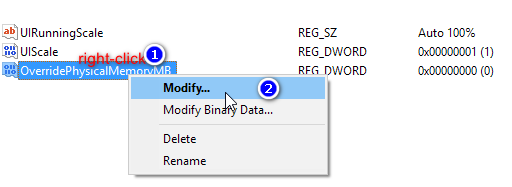

Close regedit
Start PSE
Copy link to clipboard
Copied
ssprengel -- Thank you so much! This is exactly the kind of tutorial I needed to edit my registry. I followed exactly, and now my Elements 14 works like it did before! I can't tell you how helpful this was for me! And I'm so glad it took less than a day to resolve this vexing problem!
Sincerely,
Lynn M.
Find more inspiration, events, and resources on the new Adobe Community
Explore Now