Camera Raw Custom Profiles
Copy link to clipboard
Copied
Hey all,
Camera Raw is not showing custom profiles that I've made. I've tested them out on multiple computers and on some computers the profiles show, but they don't show on others, or they show 3 out of the 5 profiles.
I've tried deleting all the profiles from the program folder and bringing them back in and that hasn't worked. I've tried using older versions of Photoshop/Camera Raw and deleting and reinstalling the software altogether. Nothing seems to have worked.
Does anyone know what could be causing this issue?
Explore related tutorials & articles
Copy link to clipboard
Copied
Are you putting them in the right location?
On Mac: Users/<username>/Library/Application Support/Adobe/Camera Raw/Camera Profiles/
On PC: C:\Users\<username>\AppData\Roaming\Adobe\CameraRaw\CameraProfiles
Are you creating these profiles yourself or having an app do it (like X-Rite's ColorChecker Camera Calibration app)?
Out of curiosity, have you tried rebuilding the troublesome profiles and seeing if you can import those properly?
Copy link to clipboard
Copied
Yes they're being put into the right location, and I am creating the profiles myself.
It's weird they appear whenever I open up an image that has already had the profile assigned to it but it doesn't appear whenever loading in new images that I need to apply the profile to.
Copy link to clipboard
Copied
Michael Ninness covers Presets in his Power Shortcuts video, but it is right at the end (1:02) and probably doesn't help with your specific problem.
OK, this is an issue spanning different systems. I am assuming they all run CC and that you are signed in to the specific system at that time. I don't use this feature myself, but I am wondering if you are using file sync, and it is not enabled on some of the systems? This is just a guess.

Or are you physically moving the preset files via network or pen drive or similar?
[EDIT] Michael shows the presets at 1:04:20 via right clicking the RAW files in Bridge. Is that the same workflow you are using? I imagine it is not the only way to access the presets?
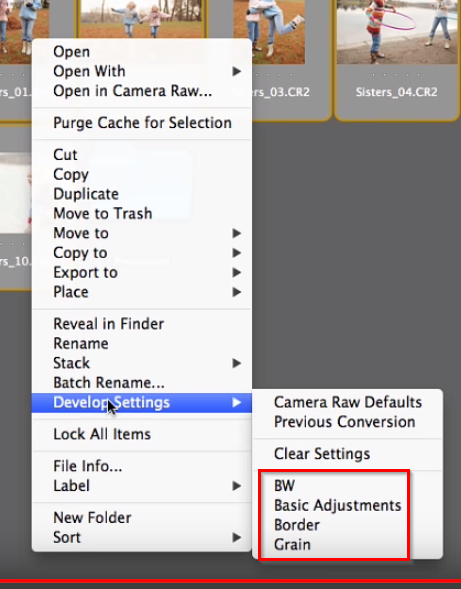
Copy link to clipboard
Copied
I'm not using file sync so I don't think that has anything to do with the issue, like I said if I drag in an image that already has the profile I need assigned to it, the profile will loads. However if I try dragging in new unedited images, the profiles disappear. I'm working with both CR2. and NEF. files.
Copy link to clipboard
Copied
So how do you copy the presets to the other computers?
It sounds like the preset saves with an image that you assign it to, so remains when opened in a different computer. Otherwise, you need some mechanism to copy the presets to the other computers. Or am I missing something? Like I said, I don't use it myself, so I am having to guess.
Does this help?
Find more inspiration, events, and resources on the new Adobe Community
Explore Now