- Home
- Photoshop ecosystem
- Discussions
- Creating a Gradient to Specific area of the photo.
- Creating a Gradient to Specific area of the photo.
Copy link to clipboard
Copied
Im trying to add a tytle to a photo like "shop here" with a transparent gradient and I cant figure out how to make it?
Here is an example of exactly what Im trying to do;
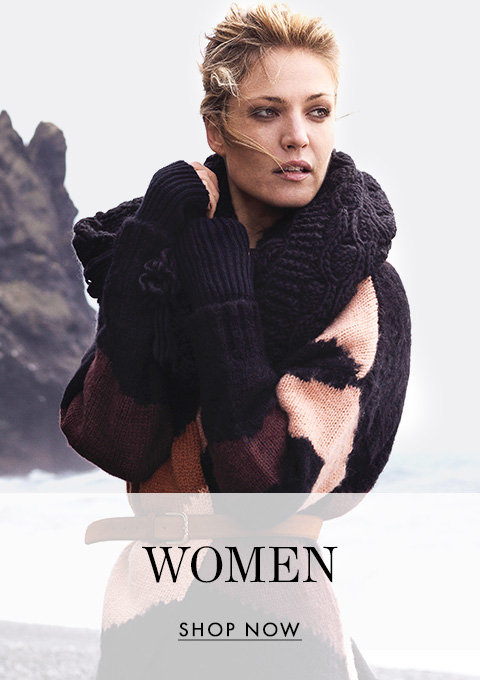
Please help me As i have a project to deliver ![]()
Thank you in advance
 1 Correct answer
1 Correct answer
Your example does not add a gradient, but an one colour overlay.
There are several ways to do that. Wy first is this one:
- You add a "Solid Colour layer" to your picture:
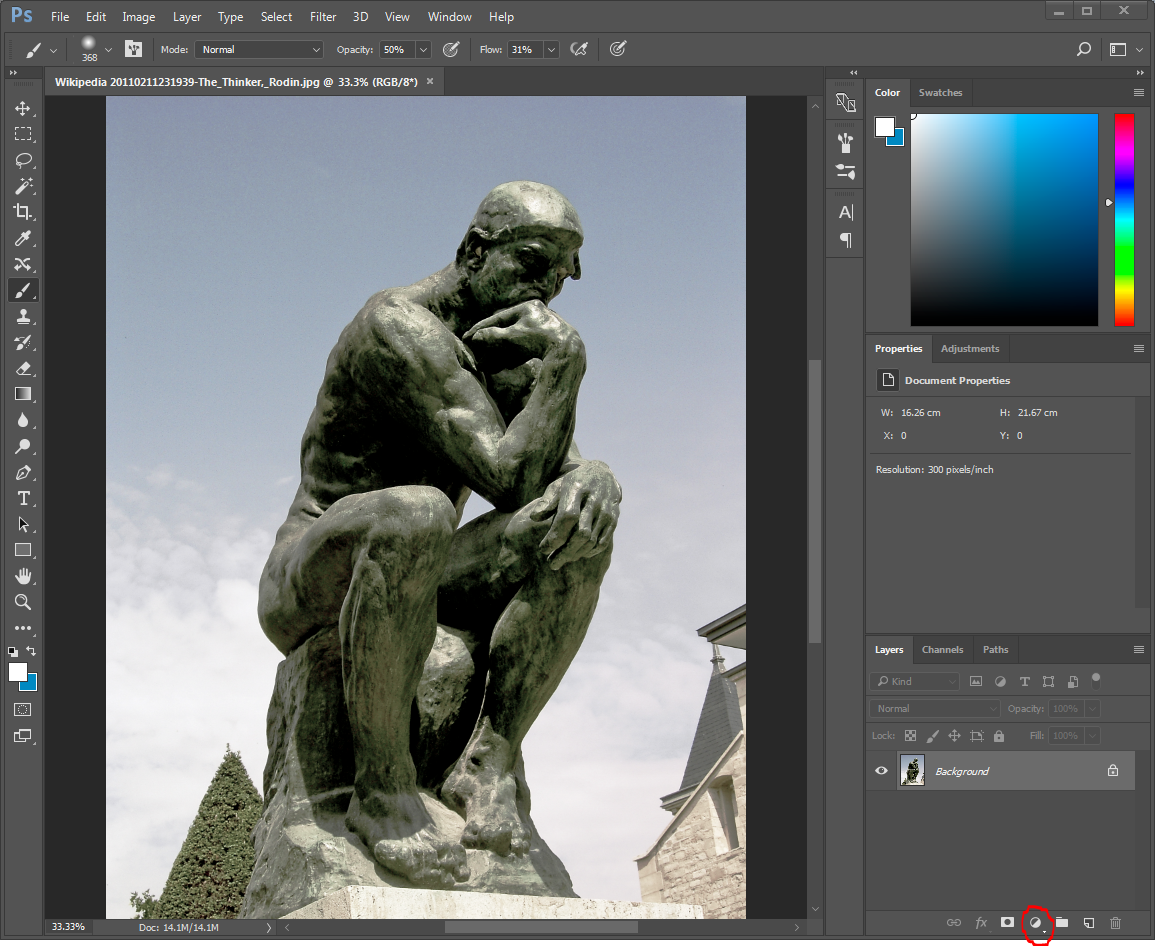
- You would like it to be white:
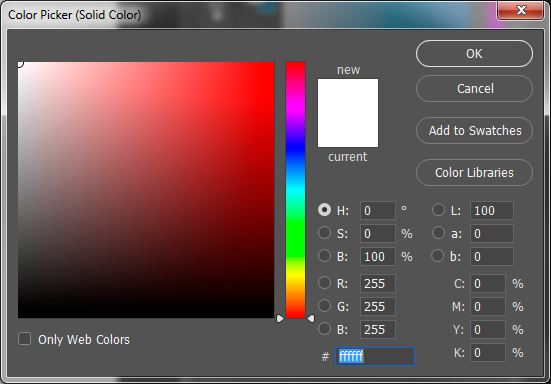
- Your image looks like this now:

- You need to change the opacity:50% would be a good starting point.

- We still need to modify the mask, to get the overlay showing only partially on the image. I do that by selecting the part I want to lighten up:
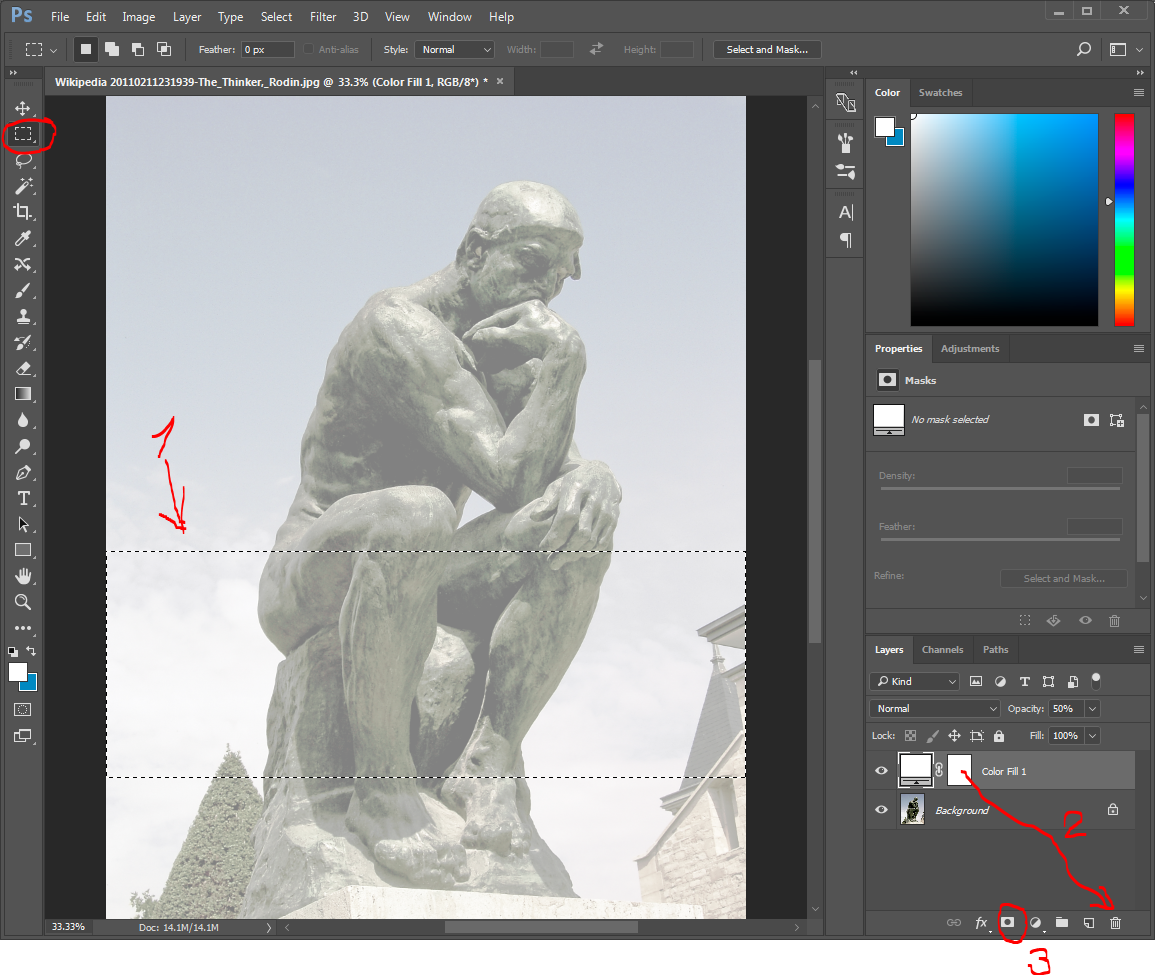
- Masks are black and white images, that decide the pixels that
Explore related tutorials & articles
Copy link to clipboard
Copied
Your example show a solid white, but if you want a gradient (or a solid color), add a new layer, make a selection where you want the gradient, and then use the gradient tool to fill the area. Lower the opacity in the layers panel, then add your text layer above that:

Copy link to clipboard
Copied
thank you so much for your help, that was easy to learn thanks to you
Copy link to clipboard
Copied
Your example does not add a gradient, but an one colour overlay.
There are several ways to do that. Wy first is this one:
- You add a "Solid Colour layer" to your picture:
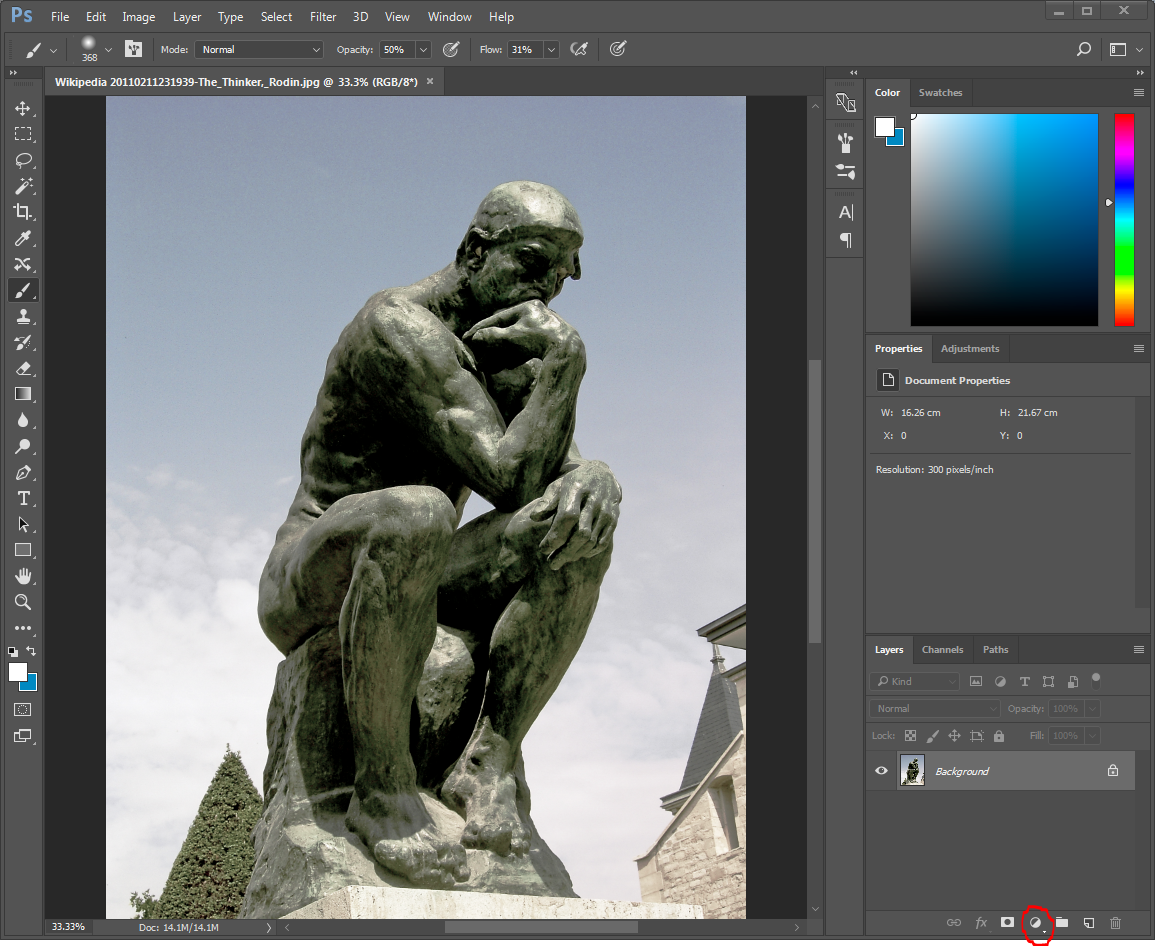
- You would like it to be white:
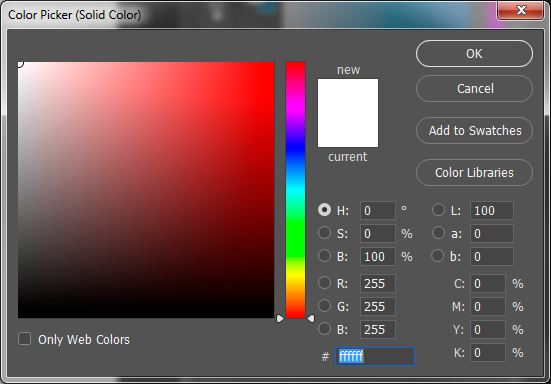
- Your image looks like this now:

- You need to change the opacity:50% would be a good starting point.

- We still need to modify the mask, to get the overlay showing only partially on the image. I do that by selecting the part I want to lighten up:
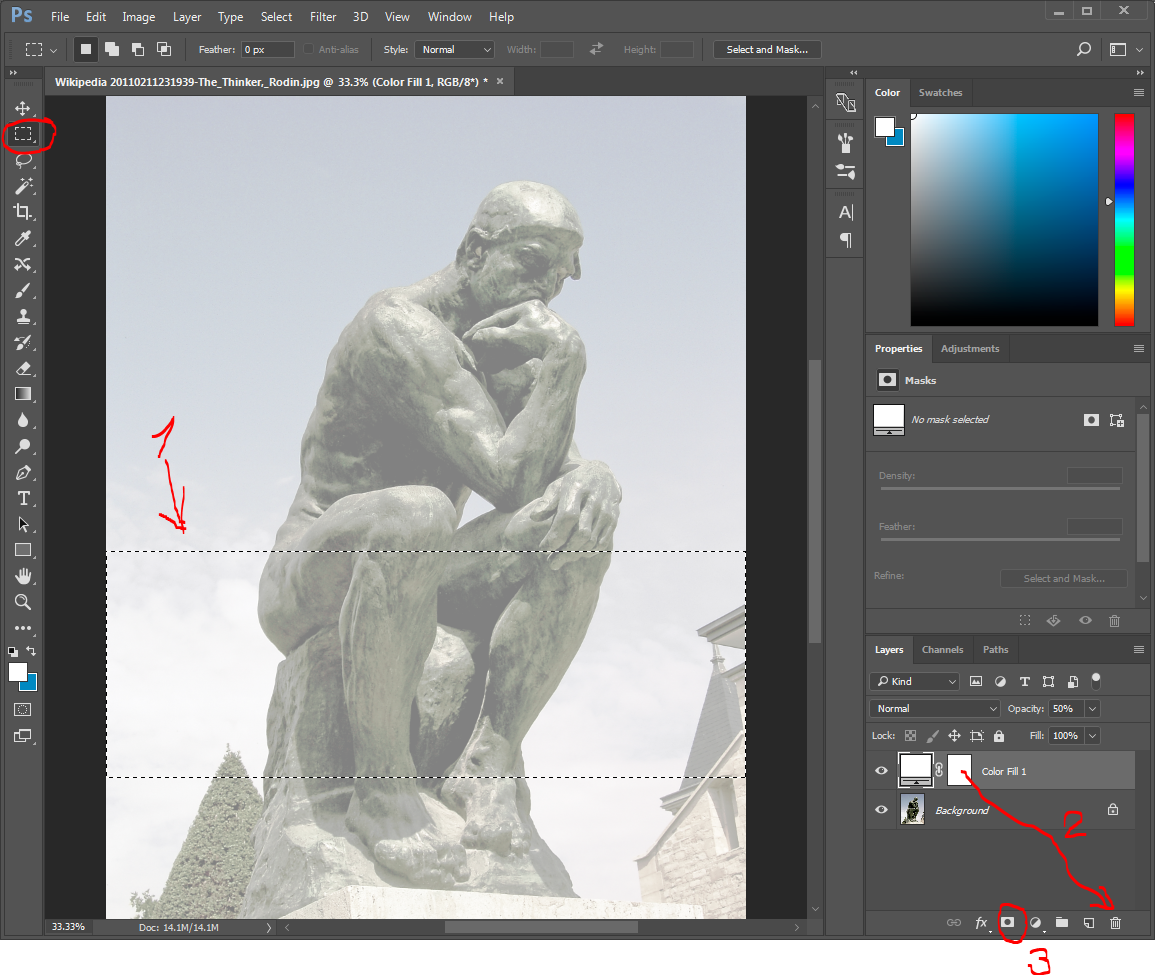
- Masks are black and white images, that decide the pixels that are shown or hidden, where "White" means fully shown and "Black" means fully hidden. Any shade of grey will hide the pixels partially. As the layer mask is full white by default, and I want the selected stripe to show up as lighter, I will either need to fill the unselected parts with "Black" or delete the current mask, and create a new one. I chose the latter, because the new mask is created according the selected area.
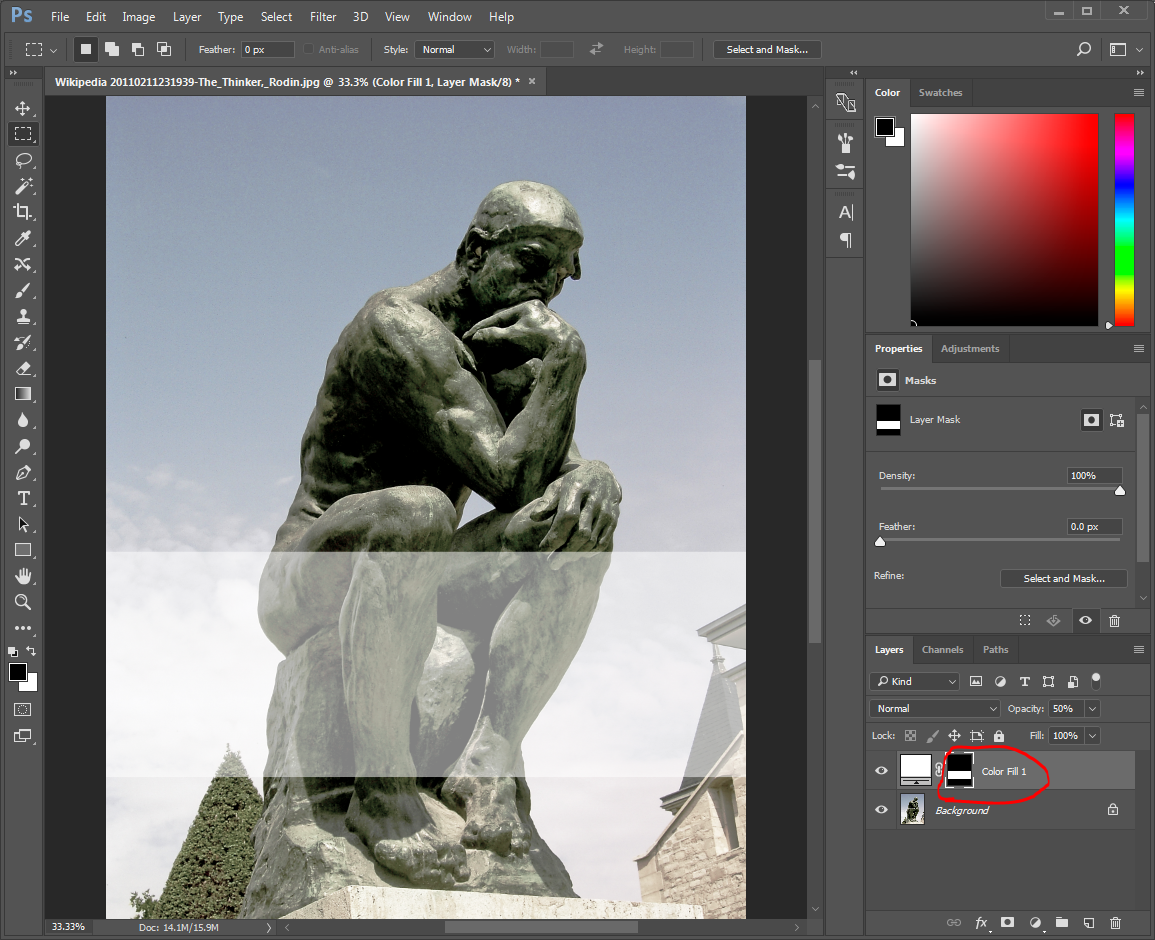
- With the text tool, I can write my text over the stripe.
- If your mask is a gradient, the stripe will appear according to the gradient. Please note that the mask is a greyscale picture, where you can pant on, you can invert it, blur it and do any operation with, you can do also with the main pictures.
- If the stripe needs to be less visible, you change the Opacity level to a lower number, in the contrary, you change it to a higher value.
- If you want to place the stripe at some other place, you can either recreate it, or move it.
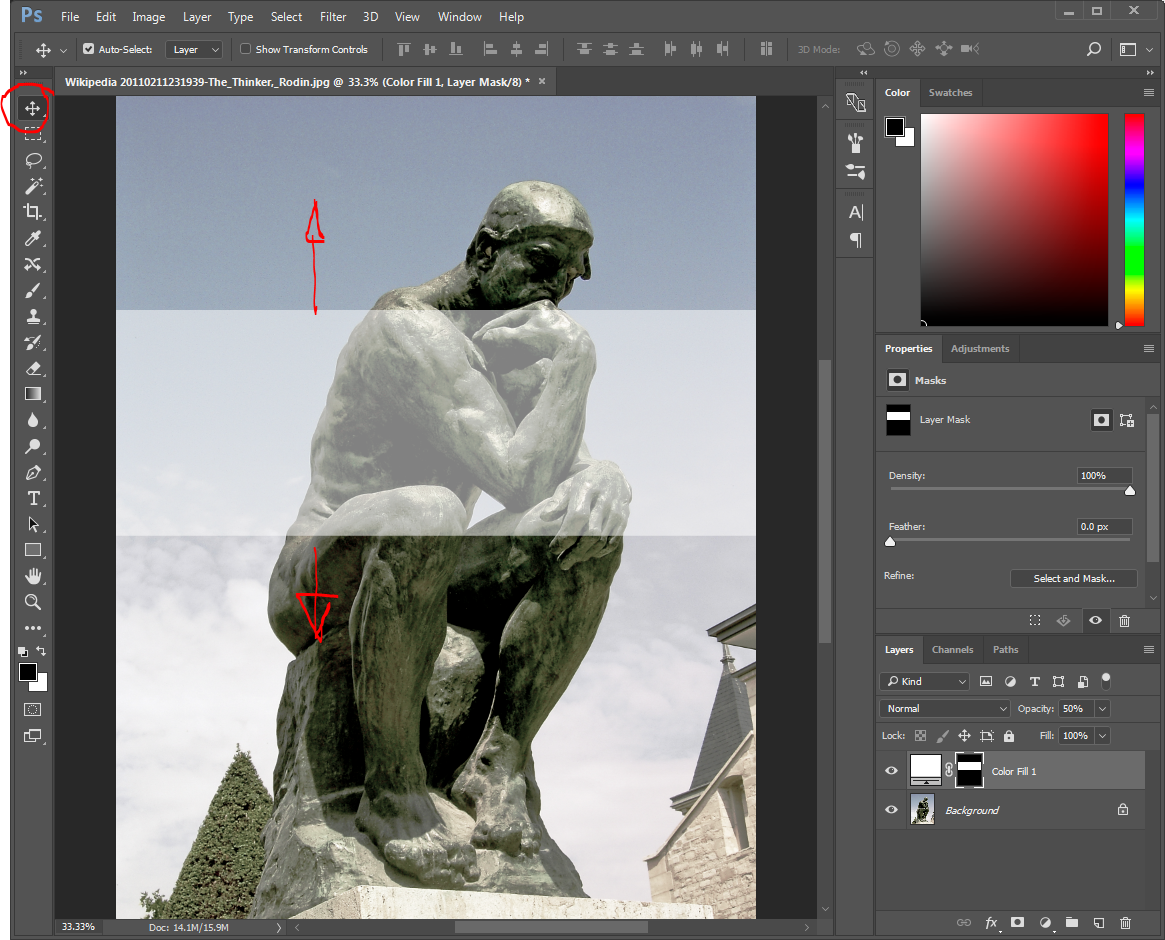
Have fun...
Copy link to clipboard
Copied
Thank you a lot for the perfect instruction and for your time, now i know both (gradient, solid) much appreciated
Get ready! An upgraded Adobe Community experience is coming in January.
Learn more