- Home
- Photoshop ecosystem
- Discussions
- Re: Is there a Photoshop Script for resizing photo...
- Re: Is there a Photoshop Script for resizing photo...
Copy link to clipboard
Copied
is there a Script for Batch Resizing and side by side photos.
Basically i will take two photos and want to put them side by side but with particular dimensions. so the script has to first resize both of them and then put them side by side and later save them.
Now i want to resize my photos for the particular Social media sites.
Tumblr
We Heart It
I am comfortable changing the script to my liking and am eager to learn, thanks ![]()
 1 Correct answer
1 Correct answer
Please do not use private message to me. I can not type or spell and jive private messaging does not even offer spell checking which I need and sometimes use. The script is in my toolkit I wrote for Photoshop and it requires the preferences script in the package to work. Also private messaging will not help other know where the download is. The script name is BatchMockupTemplates.jsx you would need to use its Edit option for your image vary in size and you need to create Mockup Templates for
...Explore related tutorials & articles
Copy link to clipboard
Copied
hi, here is the error message i got, i have recorded it in a video
P.S let me try the templates you re did, Thanks ![]()
Copy link to clipboard
Copied
You video slows that your Templates do not have top layers that are smart object layers. The script function in life is to update a document top smart object layers which your templates do not have as you can see in the layers palette. You did not use the Templates you posted in your RAR file. Do you think the message is un clear?

Copy link to clipboard
Copied
Hi, so i tried your redid Templates, and it worked perfectly. ![]()
now the only thing is with the Instagram and pinterest templates output. any way to show the full t shirt?
https://postimg.cc/gallery/1k1ukr8ka/
the pinterest one is alright, i guess or can it also be improved?
Copy link to clipboard
Copied
From the very beginning I told you. You need to realize it is not possible to composite any two image that have any arbitrary aspect ratio into any third image that may have any arbitrary aspect ratio and always have an acceptable composition. To preserve your image full content there would be unacceptable boarders and with resizing to fill the third image aspect ratio there will be image content loss. Its all about aspect ratios. With planning some range of aspect ratios will work well. If the T-shirt Image had the same aspect ratio as the Instergram image area the t-shirt image would not get a cropped look it would be your full image content in there. If you do not want any cropping of your images you can use the Edit and Fit Image options. There will be boarders you will most likely find not acceptable. And it is still all about Aspect Ratios differences.

Copy link to clipboard
Copied
Its all about aspect ratios. With planning some range of aspect ratios will work well.
Further to JJMack’s sage counsel, Adobe Bridge’s Filter panel has an Aspect Ratio option so that you can isolate and group like/similar aspect ratio images in order to achieve workable automated composite.
Copy link to clipboard
Copied
Hello Sir, I read about aspect ratios a while back and you were right.
thank you for your knowledge. now all i need to do is watermark my images.
I can water mark them after the images have been made side by side. (My watermark is ready)
is there a script to batch multiple images with watermark. on the net I only found how to record it via actions.
I will watermark them in the Center.
Copy link to clipboard
Copied
I believe this is not the first time you asked this question. I gavet you a couple of answers. One was you could do it with the script with your templates.
So you have read about aspect ration. I hope you learned something. I suggest your reread this thread and the answer you receive for your the prior watermarking question.
To make thing easy for your I redid your templates gain. Made them look different to see if you could understand the withe a differen configuration. I added a third image a watermark with a 16:9 aspect ratio. I positioned it though to the bottom right to give you some work to do to change its position to the center and also change its aspect ratio to suite your watermark. ThreeImages.zip

Copy link to clipboard
Copied
firaki wrote
But..my two images are of different resolutions... so will that be a problem and i am alright if any other app can do the trick for me other than photoshop.
IMO you fell into a trap. You had an idea and the you wanted to implement it without any real thought. So the design is none existing or poor at best. You have pulled an Adobe a JJMack I think its a trap most will fall into. All of a sudden you see this or that as a problem when actually what you are seeing are fine little details here and there that really are not problems their just the fact of life. And there are other facts of life you do not see because you are too close in implementing a poor design in your head. Happens to me all the time however, I have fallen into the trap so many times I seem to know sometimes when to kick my butt into gear stand up hook some balloons to my suspenders to get some altitude so I can see the bigger picture. I can see the earth is not flat that the are many trees in the forest, can see the www and social media and the different image sizes and aspect ratios used on sites. Also realize that any two images can not be used side by side is any aspect ratio combined image and have an acceptable composition. IMO you can create side by side image for different social media sites. Images can be resize easily however they need to be fitted to Aspect Ration image area so Image will need to have Aspect Ratios close to the aspect ratio of the images areas the will be fitted into. Landscape into portraits and portrait into landscape will not work well too much Image content will be lost with the virtual cropping that takes place. The one the site image will need to be fitted to different aspect ratio image areas. You may need different image layouts three abreast one above the other etc. This is not a problem if you have image with aspect ratios that are near to the other images aspect ratio. Sizes are not that important they can be scaled and the Aspect ratio do not need to be exactly the same. Just all Landscape or all portrait with aspect ratios that will be close for pairs will be fitted into image areas that have a close aspect ratio.
I believe I have written a script that if you feed it well you can run it ounce and it will create all the social media images you want in a single run. If you have many image it will take quit a long time. Basically you have three folders one has sub folders that contain your source images, The second folder contains Social media site mockup, and the third an empty output folder where your social media image will be saved.
Re: Running a script within an action
Copy link to clipboard
Copied
Hi my two images are of different resolutions... so will that be a problem and i am alright if any other app can do the trick for me other than photoshop. ![]()
Copy link to clipboard
Copied
Please do not use private message to me. I can not type or spell and jive private messaging does not even offer spell checking which I need and sometimes use. The script is in my toolkit I wrote for Photoshop and it requires the preferences script in the package to work. Also private messaging will not help other know where the download is. The script name is BatchMockupTemplates.jsx you would need to use its Edit option for your image vary in size and you need to create Mockup Templates for each social media site that are compatible with my scripts. Your Left and Right image sets need to be is the source image folder's sub folders obj0 and obj1. You need to read some of my packages documentation about mockup templates.... The script is quite simple and straight forward and populate images in file sort order It does no paring or matching. Users are responsible for that. If each object folder has a set of file names like Image1, Image2, Image3 etc set would match up.
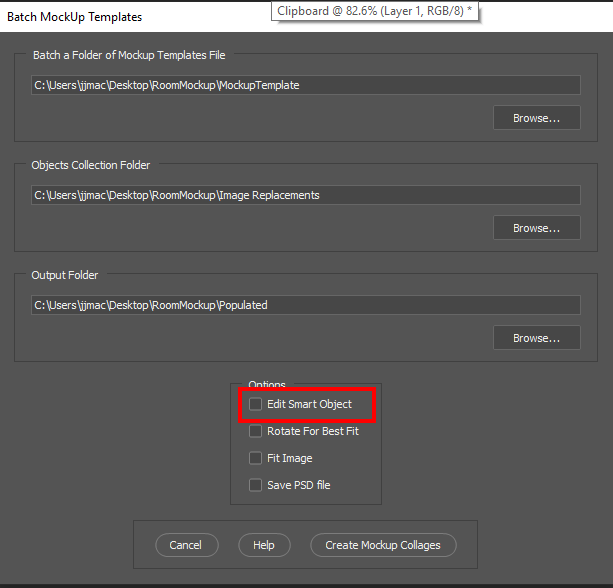
Photo Collage and Mockup Toolkit
Photoshop scripting is powerful and I believe this package demonstrates this. Here is a video showing a 5 image collage PSD template being populated with images
The package includes four simple rules to follow when making Photo Collage Template PSD files so they will be compatible with my Photoshop scripts.
- Size the photo collage templates for the print size you want - width, height and print DPI resolution.
- Photo collage templates must have a Photoshop background layer. The contents of this layer can be anything.
- Photo collage templates must have alpha channels named "Image 1", "Image 2", ... "Image n".
- Photo collage templates layers above the background layers must provide transparent areas to let the images that will be placed below them show through.
There are eighteen scripts in this package they provide the following functions:
- HelpPhotoCollageToolkit.jsx - Online Help
- TestCollageTemplate.jsx - Used to test a Photo Collage Template while you are making it with Photoshop.
- CollageTemplateBuilder.jsx - Can build Templates compatible with this toolkit's scripts.
- LayerToAlphaChan.jsx - Used to convert a Prototype Image Layer stack into a template document.
- InteractivePopulateCollage.jsx - Used to interactively populate Any Photo Collage template. Offers most user control inserting pictures and text.
- ReplaceCollageImage.jsx - use to replace a populated collage image Smart Object layer with an other image correctly resized and positioned.
- ChangeTextSize.jsx - This script can be used to change Image stamps text size when the size used by the populating did not work well.
- PopulateCollageTemplate.jsx - Used to Automatically populate a Photo Collage template and leave the populated copy open in Photoshop.
- BatchOneImageCollage.jsx - Used to Automatically Batch Populate Collage templates that only have one image inserted. The Collage or Image may be stamped with text.
- BatchMultiImageCollage.jsx - Used to Automatically Batch Populate Any Photo Collage template with images in a source image folder. Easier to use than the interactive script. Saved collages can be tweaked.
- PasteImageRoll.jsx - Paste Images into a document to be print on roll paper.
- BatchPicturePackage.jsx - Used to Automatically Batch Populate Any Photo Collage template with an image in a source image folder. Images Rotates for best fit.
- BatchPicturePackageNoRotate.jsx - Used to Automatically Batch Populate Any Photo Collage template with an image in a source image folder.
- PopulatePicturePackage.jsx - Used to Automatically populate a Photo Collage template Fill with the same single image and leave the populated copy open in Photoshop.
- PCTpreferences.jsx - Preferences Use in several of the above scripts. Edit this file to change default settings and add layer styles.
- BatchReplaceOneObject.jsx - Used to populate simple Mockup templates. Simple Mockup have one rule the top layer must be a Smart Object Layer it contents will be replaced and a Jpeg file saved.
- BatchUpdateSmartObject.jsx - Used to populate simple Mockup templates like BatchReplaceOneObject script but can update more than a single smart object layer.
- BatchMockupTemplates.jsx - Used to populate mutiple Mockup Template that need to be populated eith the same replacement image objects.
Mockup Support Added
I created my Photoshop Photo Collage Toolkit nine years ago and Avoided supporting Templates that used Smart Object layers to warp, to add perspective, to rotate, add any distortion to images. Because replacement Image file needed to have exactly the same Aspect Ratio, Size and Print resolution as the Object in the Template's smart object layers object. Lately there have been some threads in Adobe Photoshop scripting forums dealing with updating/populating products Mockups Templates that have prototype smart object layers that need to be updated to create the output mockup files. These were good threads and prompted me to do some thinking.
So like my Photo Collage Template design has four simple rules. I came up with four simple rules for Mockup templates. I find that I can easily modify Photo Collage Templates and Mockup Template files I download from the web so they comply with my Photo Collage Template rules or my Simple Mockup Template rules. Mockup templates may be far from simple the only simple part is they are easy to update. So I have add support to my Photo Collage Toolkit to support Mockup templates.
Simple Mockup Templates Four Rules
- Simple Mockup Templates Only the Smart Object Layer on the top of the Template layers stack will be updated then a Jpeg file saved.
- Only Photoshop Objects are support in the top smart objects layers. That is they can not be Object File that are not supported by Photoshop like Camera RAW Files or Illustrator file like .ai, .svg.
I suggest these objects should be PSD or PSB that Photoshop creates. Avoid using PNG objects in Mockup template. For when replace content is used to replace .png objects within a .psd template which has your png's object the replace content operation is very slow. - The first None Smart Object Layer near the top of the layer stack Marks the end of Smart Object Layers the will be updated. Lower Smart Object Layers only update if they share top layers objects.
- The Replacement Image Collection need to be in sub folders named obj0, obj1, obj2, .... objN. Each folder must contains the same number of replacement Image files.
For Details and Download use this link Documentation and Examples
Copy link to clipboard
Copied
wow, thank you for the detailed answer. i am a newbie at Photoshop, but lets see how far i can go with your script.
Copy link to clipboard
Copied
You can see the effect of the different aspect ratios on image composition as the vary the normal Landscape ranges 5:4, 4:3, 3:2. even square. The image area size support on various social media sited were not well suited for those aspect ratios. for two images. Instergram would need wide landscape or tall portrait, and Pinterest and Tumblr need a Portrait aspect ratio. so I went with Landscape. You can there are some composition issue with the results for Instergram, Pinterest and Tumblr.
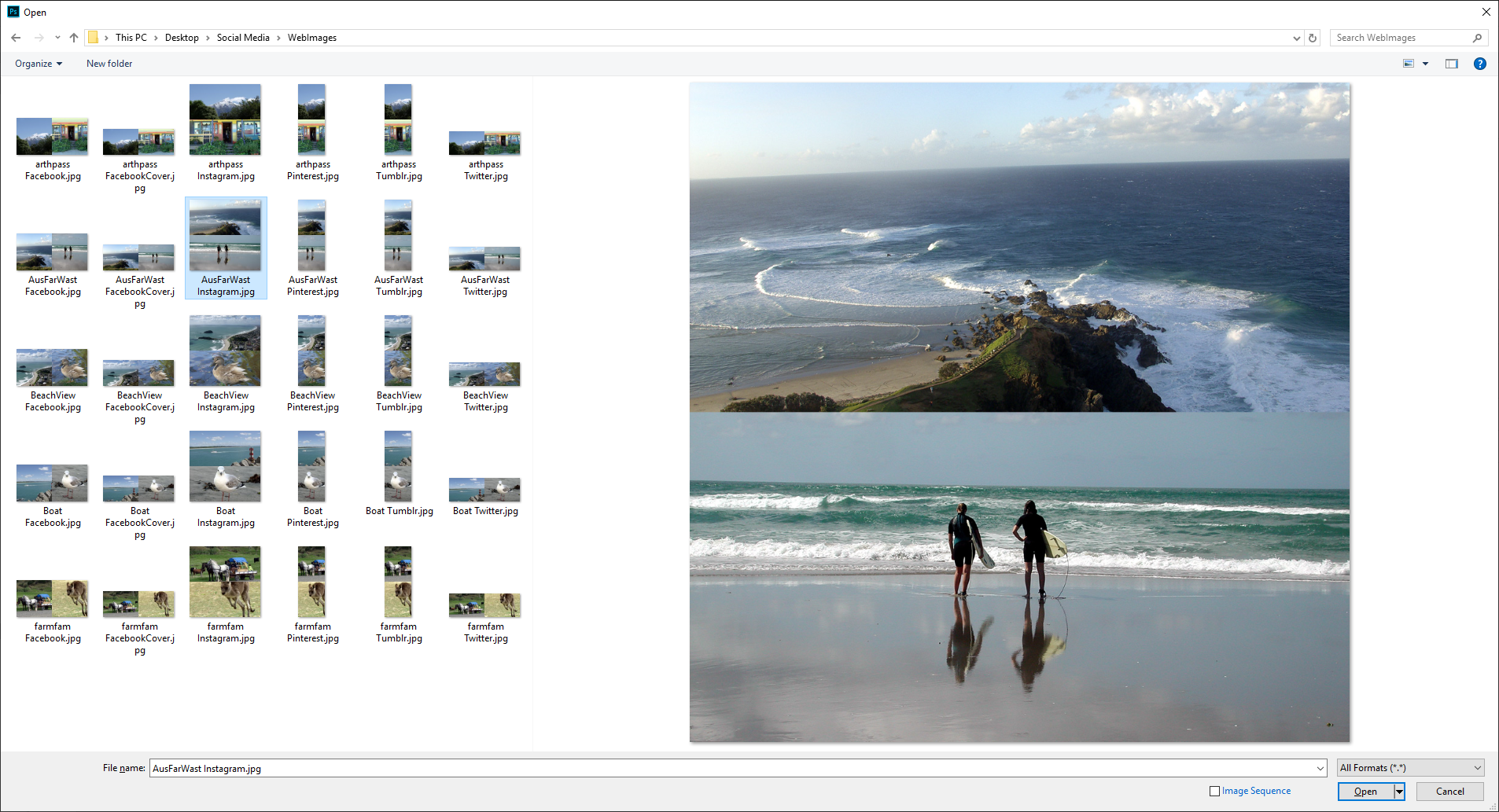
-
- 1
- 2
Find more inspiration, events, and resources on the new Adobe Community
Explore Now