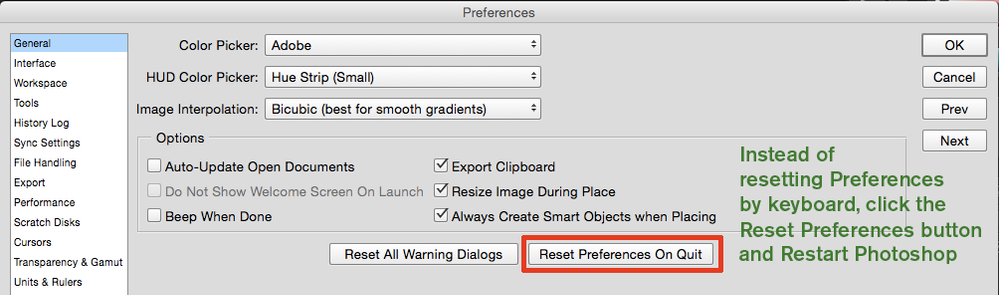Copy link to clipboard
Copied
You have been working on a jpg file, and want to "save as" it. You get the chance to choose your compression before saving. In elements it shows the file size, so you can choose your compression level to meet file size requirements. Photoshop CC does not have that functionality. I find it frustrating. Any ideas?
 1 Correct answer
1 Correct answer
Use the File Export as..., or Save for Web... also found under File>Export. Both of these options show you the file size.
Explore related tutorials & articles
Copy link to clipboard
Copied
moved from Adobe Creative Cloud to Photoshop General Discussion
Copy link to clipboard
Copied
Use the File Export as..., or Save for Web... also found under File>Export. Both of these options show you the file size.
Copy link to clipboard
Copied
Save for web also makes a much smaller file in general. It should always be used for final files for web use, because it strips out stuff only the designer needs.
Copy link to clipboard
Copied
(Of course, you're the designer so you should keep the important stuff, and especially never repeatedly edit a JPEG as the quality drops each time. You should have your work as a PSD, and save as JPEG when you need a deliverable).
Copy link to clipboard
Copied
Copy link to clipboard
Copied
Thanks, Everyone. It helps, but the solution is still not what I need (and Elements provides). My photo club requires a horizontal dimension of exactly1920 pixels and a jpg file size of max 1500 kB. If I resize the image to 1920 pixels horizontal axis, the file size comes down in size but often still above 1500 kB. In Elements (in "save as") you can then choose a level of jpg compression, which will bring down the file size WITHOUT CHANGING THE IMAGE DIMENSIONS. If I use export, then a change in file size is accompanied by a change in the image dimensions, which I do not want. Why couldn't Adobe just leave something which works well unchanged? Even my old Photoshop CS2 works the same as Elements 12, allowing me to change file size without affecting image dimensions. Until I find out how to do this I will have to do the final resizing in Elements (or CS2). One then wonders whether it is really worth it to have Photoshop CC at all?
Copy link to clipboard
Copied
Kobus,
Save for web does exactly what you are asking for. Here are some screen grabs to explain. See outlines in red.
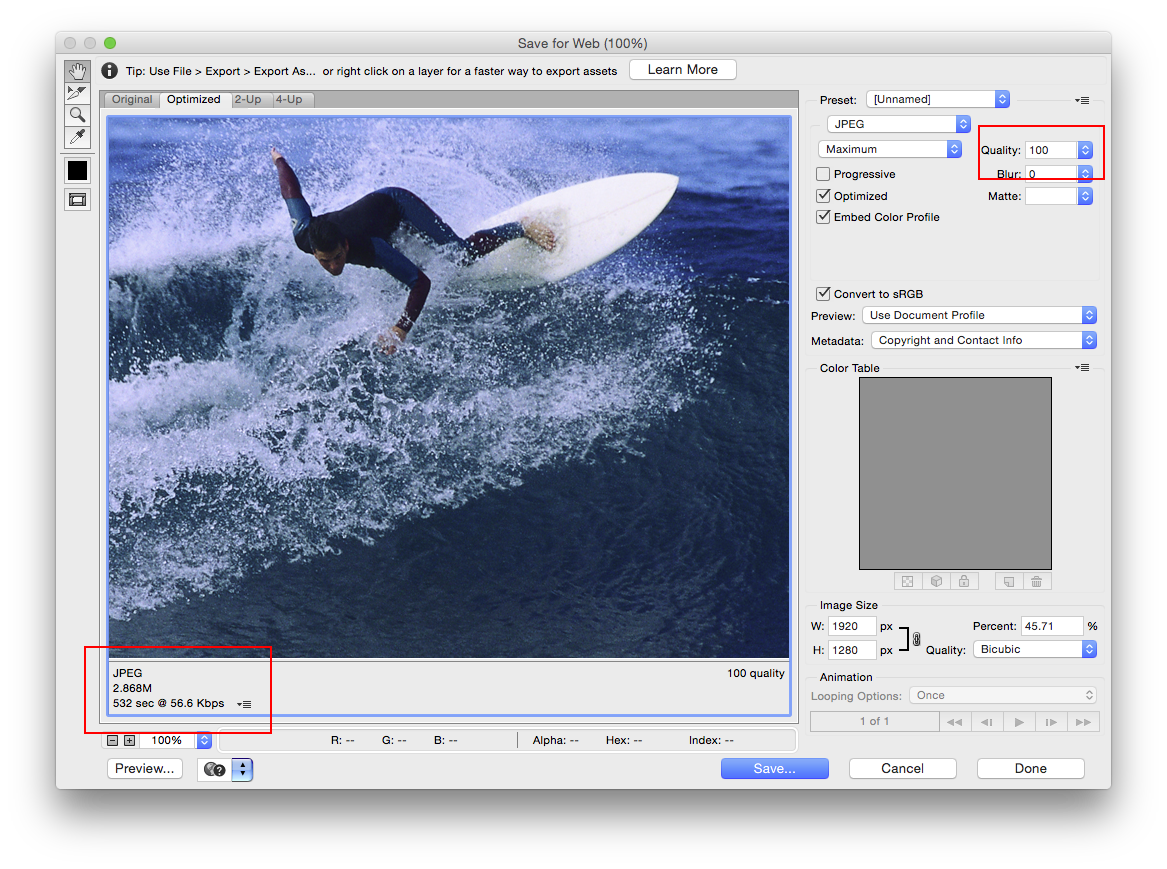
This jpeg is sized to 1920px width with a quality setting of 100. The resulting JPEG will be 2.8 megs.
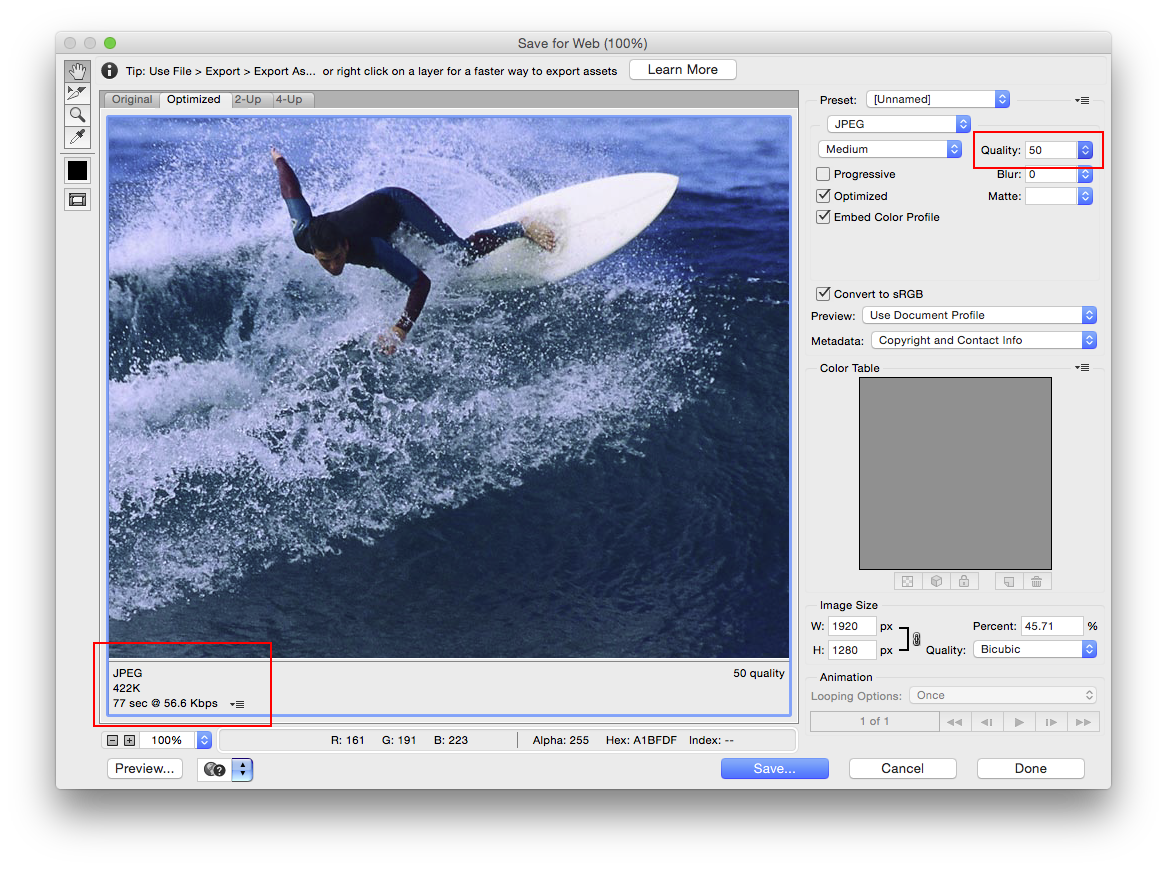
This is the same image scaled to the same 1920px width a quality setting of 50. The image size show in the lower left is now down to 422K.
Copy link to clipboard
Copied
Thank you very much, Theresa J. I got it at last, and it works! Much appreciated. Kobus
Copy link to clipboard
Copied
Photoshop does have the functionality which you are seeking. When you select "save as" you get this:
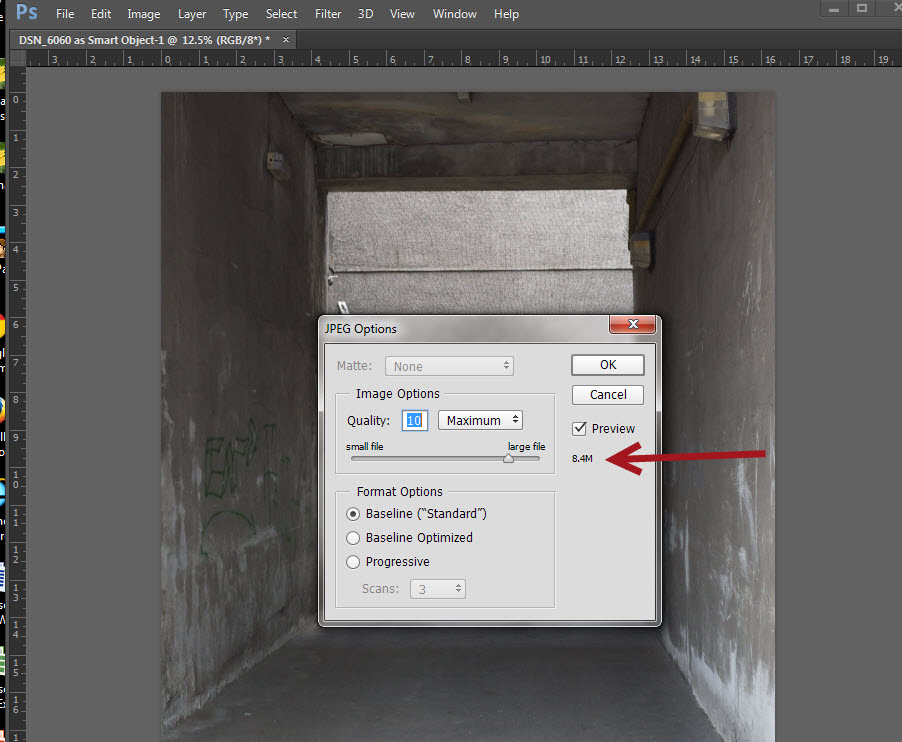
The file size is there providing you tick the Preview box.
Copy link to clipboard
Copied
Copy link to clipboard
Copied
Thanks, NRC13. I feel incredibly stupid for having had all this functionality right under my nose and being unable to find them for myself. Thanks again for all the advice, everyone.
Copy link to clipboard
Copied
hey
when you create a new Document
in Advance options
color Profile :
choose Dont Color Manage
pixel aspect Ratio:
choose Square pixels
Arman.shamsi
Copy link to clipboard
Copied
Arman, thank you for the post, but it does not seem to have any connection at all to the problem discussed in 201, which was completely solved. Do you have a question for us?
Copy link to clipboard
Copied
With the Jpeg dialog open, press and hold the Alt or Option key (Mac). The Cancel button changes to Reset. See if clicking on that Reset works.
If that does not work, try a Preferences reset as shown in the screenshot.
Find more inspiration, events, and resources on the new Adobe Community
Explore Now