- Home
- Photoshop ecosystem
- Discussions
- Re: Need Move Tool To Be More Precise
- Re: Need Move Tool To Be More Precise
Need Move Tool To Be More Precise
Copy link to clipboard
Copied
I'm performing a Difference between two layers which I need to align as precise as possible. However, when I move one of the layers its doing so by 0.003. I know it sounds precise already, but I need it to be better. I have the layers zoomed in as large as possible as well as any type of snap turned off. Is there any way of being able to move my layer more precise like by 1 pixel at a time in any direction?
Thanks
Explore related tutorials & articles
Copy link to clipboard
Copied
You can use the arrow keys on your keyboard.
Copy link to clipboard
Copied
That is better, but using an arrow key seems to be unpredictable. One stroke will move a couple of pixels, them the opposite direction stoke will move half as much. Any reason for this?
Thanks
Copy link to clipboard
Copied
As far as I can tell what you seem to be describing should not happen.
The effect of the arrow keys should be the same in any direction at the same magnification.
Pressing the shift-key should increase the effect of an individual arrow-key keystroke.
Copy link to clipboard
Copied
Definitely not hold down the shift key.
Copy link to clipboard
Copied
Are you viewing at 100%?
Copy link to clipboard
Copied
If you're zoomed in to 100% or more, the arrow keys will nudge exactly one pixel, not more and (obviously) not less.
However, it can happen that the two images don't quite line up on pixel level. A pixel is, after all, just a random sample point. In that case, if exact alignment is crucial, a workaround is to upsample 2x, nudge, and then downsample again.
Copy link to clipboard
Copied
a workaround is to upsample 2x, nudge, and then downsample again.
Preferably with Smart Objects naturally.
Copy link to clipboard
Copied
Yes, in principle - but the end result is the same if you swap the bottom layer for the original one. The top layer gets resampled either way.
Copy link to clipboard
Copied
As an alternative to Difference, have you considered Edit > Auto-align Layers
Copy link to clipboard
Copied
Ha... Get an error saying that images needs to be more than 40% overlap before it can pro. I'm manually aligning better than what PS can do, but I need precision that is probably not normal.
Copy link to clipboard
Copied
Have you tried Auto-Align Layers after coming as close to ideal as possible using the one-pixel move Arrow Keys?
Copy link to clipboard
Copied
Norman... That was after I nudged the images as close as possible.
Copy link to clipboard
Copied
What about using snap commands ?!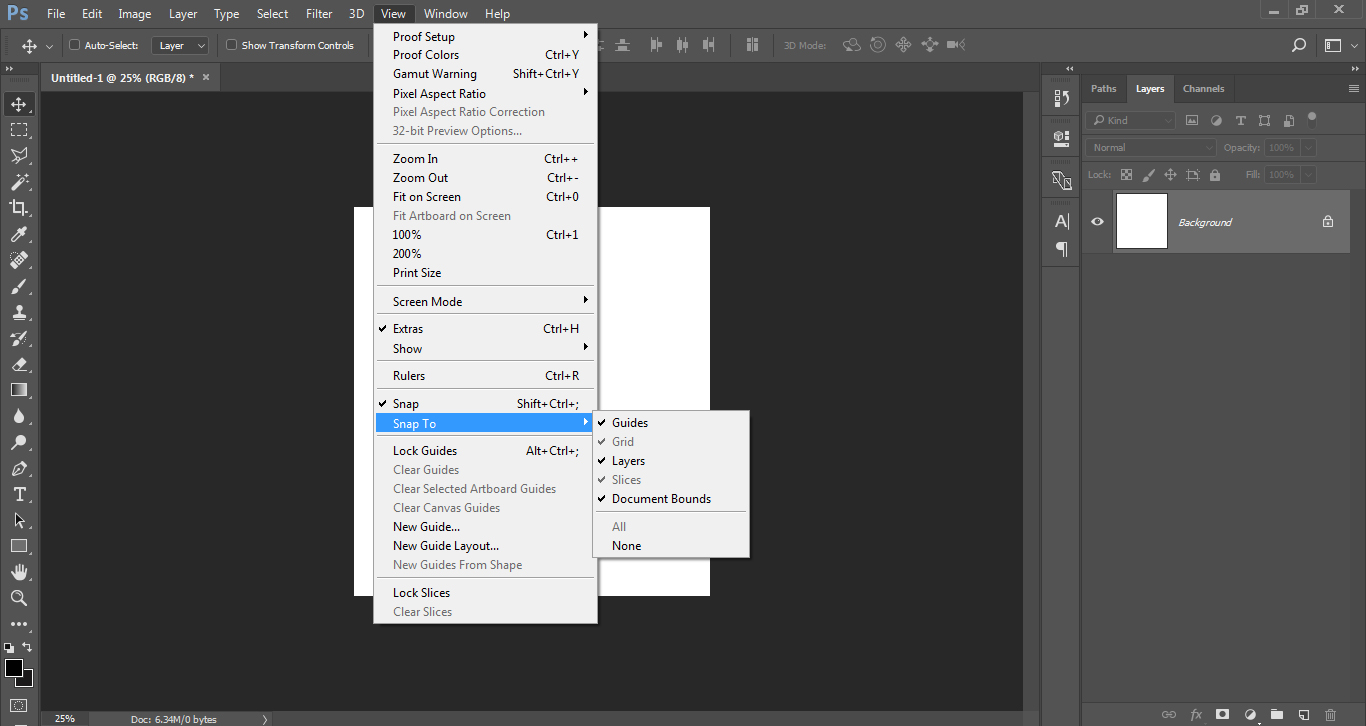
Copy link to clipboard
Copied
Omar... Snap was originally worse because it would give me precise moves.
Copy link to clipboard
Copied
It sounds like you are seeing the affect of different zoom levels. If you make sure that the Pixel Grid is turned on and zoom in enough to see it. Then set the rulers to pixels and nudge with the cursor keys, you'll see for sure how far things are moving.


One other thing comes to mind. If you uncheck Snap Vector Tools and Transforms to Pixel Grid

and use Free Transform to nudge a layer, it will 'appear' to move part of a pixel like this which took ten taps of the left cursor key to move the bounding box this far.

But when you OK the free transform, it will snap to the nearest pixel position. Note that is a raster layer above.
If you do the same thing with vector layers, the bounding box will appear in the precise position that you dragged it out on the page, but the shape will still snap to the pixel grid. With Snap Vector Tools and Transforms to Pixel Grid checked, the shape is forced to the pixel grid when the shape layer is made, and do the same when nudged whether with the move tool, or with Free Transform.
But the bottom line here, is that no matter how it appears when manipulating objects, they will always end up aligned to the pixel grid. (Unless someone knows something that I don't ![]() ).
).
Copy link to clipboard
Copied
Semaphoric... Yes, over 100% on zoom.
Trevor... Your explanation makes sense. I'll checked my tools preferences and the Snap Vector Tools and Transformations to Pixel Grid was selected. I turned it off and that solved the odd 2x jump in one direction.
HothWampa... Given that I'm not snapping to objects, that has not effect.
Grigor... You may be very well right.
Thanks to all the others that have replied.

Copy link to clipboard
Copied
What about going to Preferences - Guides, Grid and Slices and changing gridlines to one every pixel then snapping?
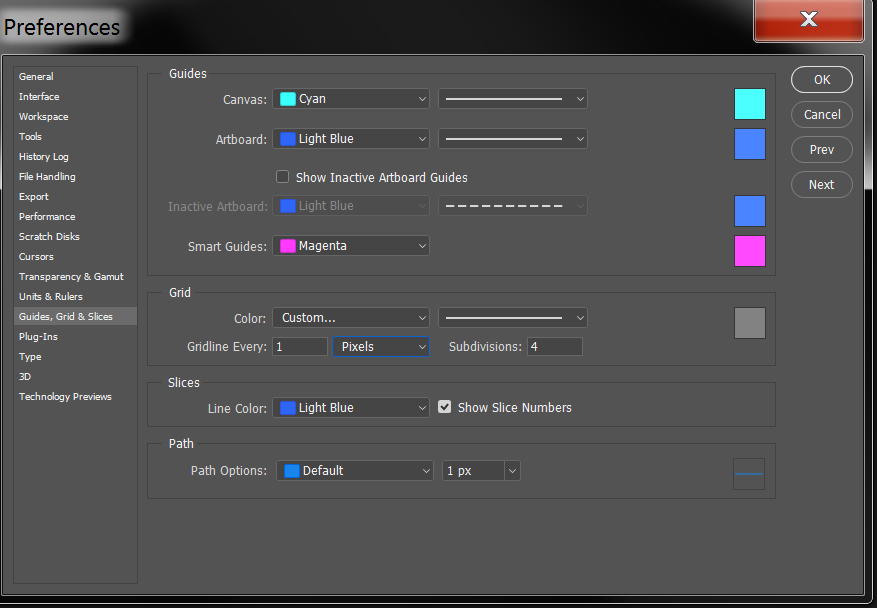
Copy link to clipboard
Copied
For what you want to do you'd better use Illustrator which works with pixels deeper then Photoshop.
Find more inspiration, events, and resources on the new Adobe Community
Explore Now



