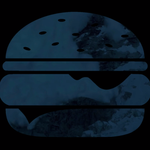- Home
- Photoshop ecosystem
- Discussions
- Photoshop always opens the pop-up menus on a wrong...
- Photoshop always opens the pop-up menus on a wrong...
Copy link to clipboard
Copied
I have an iMac with OS Sierra, and a Cintiq.
I usually use Photoshop on the main screen, however all the pop-up menus and dialogues always open on the Cintiq screen. Even if I move the dialogue box back to the main monitor, then close it, then open again, it opens again on the Cintiq screen. Even if my Cintiq is turned off, it still opens the menus outside of Photoshop, on a presumable Cintiq screen! How can I change that?
 1 Correct answer
1 Correct answer
The dialogs do not always open on the display with the menu bar (white rectangle in Displays).
If it doesn't or you don't want to move the menu bar then try this: Open a dialog, notice it's on the wrong monitor. Hit F3, move the mouse to the top of the screen then move the desktop the dialog is on onto the monitor you want photoshop on, and then move photoshop onto that desktop.
Explore related tutorials & articles
Copy link to clipboard
Copied
I have the same setup and usually it is just a matter of where the primary view is setup.
Check Control Panel > Displays
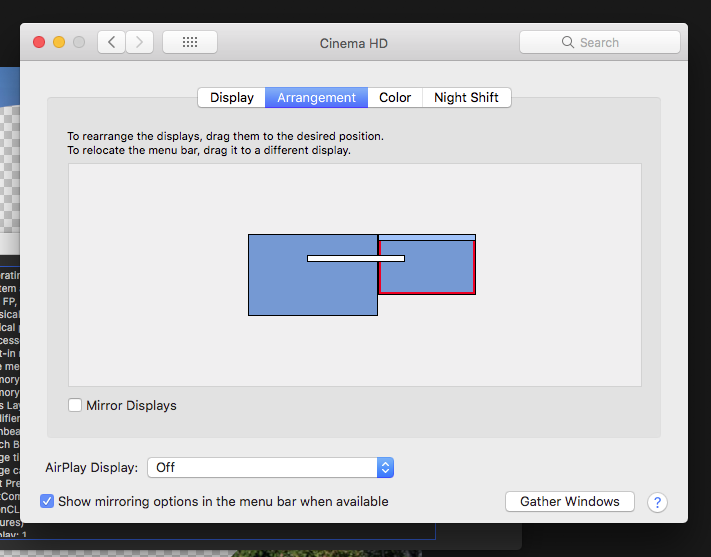
Where ever the menu bar is > that is where the pop ups tend to go.
Copy link to clipboard
Copied
This has never worked for me unfortunately. You said usually... any ideas what secondary factor might be causing it to work sometimes for you?
Copy link to clipboard
Copied
I have the same issue. I share three screens with a PC and Mac. When I have my photoshop on my Mac screen and do anything that pops up a dialogue it will show up on the wrong screen and then I have to push my monitor buttons to switch the PC screen to the mac so I can push a single button on the dialog. This is insane.
To be clear, ALL dialogues pop ups need to show up on the same screen that displays Photoshop. There is absolutely no reason to do other wise.
Also I know that this information will never get to Adobe no matter how hard I try. Depressing.
Copy link to clipboard
Copied
Copy link to clipboard
Copied
This has never worked for me. Pretty there's something else going on with this particular issue. Across different forums I've consistently seen this suggested and people replying that it doesn't fix the problem.
Copy link to clipboard
Copied
The dialogs do not always open on the display with the menu bar (white rectangle in Displays).
If it doesn't or you don't want to move the menu bar then try this: Open a dialog, notice it's on the wrong monitor. Hit F3, move the mouse to the top of the screen then move the desktop the dialog is on onto the monitor you want photoshop on, and then move photoshop onto that desktop.
Copy link to clipboard
Copied
Sorry I haven't replied for a while - for some reason I was not getting updates from this thread. Since I originally posted it I have completely changed my system (I am also using another Adobe ID, but it's my thread) - I now have a different setup: a Hackintosh with nVidia GeForce graphics card, and 2 monitors - Dell 24" and a Cintiq 22" displays. I use Photoshop 2017. I can confirm that I don't have this problem anymore.
Copy link to clipboard
Copied
I've tried all those. I've moved the white rectangular bar over to the screen on my Cintiq where I use Photoshop and those boxes still show up over on my iMac. Really Adobe, why do you continually make it more difficult to be efficient? Having to push my Cintiq away or use my other arm with the mouse instead of just clicking that button with my pen takes more time that it would if it were on the same screen as Photoshop. And it's not just Photoshop. It happens with all your products that I use. Please fix this very annoying feature.
Copy link to clipboard
Copied
That was what I was looking for! thx
Find more inspiration, events, and resources on the new Adobe Community
Explore Now