- Home
- Photoshop ecosystem
- Discussions
- Photoshop brush/eraser not painting at cursor
- Photoshop brush/eraser not painting at cursor
Copy link to clipboard
Copied
I've tried searching and googling for my issue, but I've not had any luck at all.
The problem: When I paint, the line jerks up to the left, draws my line, then jerks down to the right. It's difficult to describe, so I've tried to illustrate with the screenshot below. I've taken the brush tool and drawn a line DIRECTLY from A to B. Those "table legs" are just what Photoshop does now. I can't draw a straight line anymore! I can't even just tap to make a circle with a hard brush. It ALWAYS draws that line. Note: The eraser tool does this as well, but text, shapes, and other things appear in the right place.
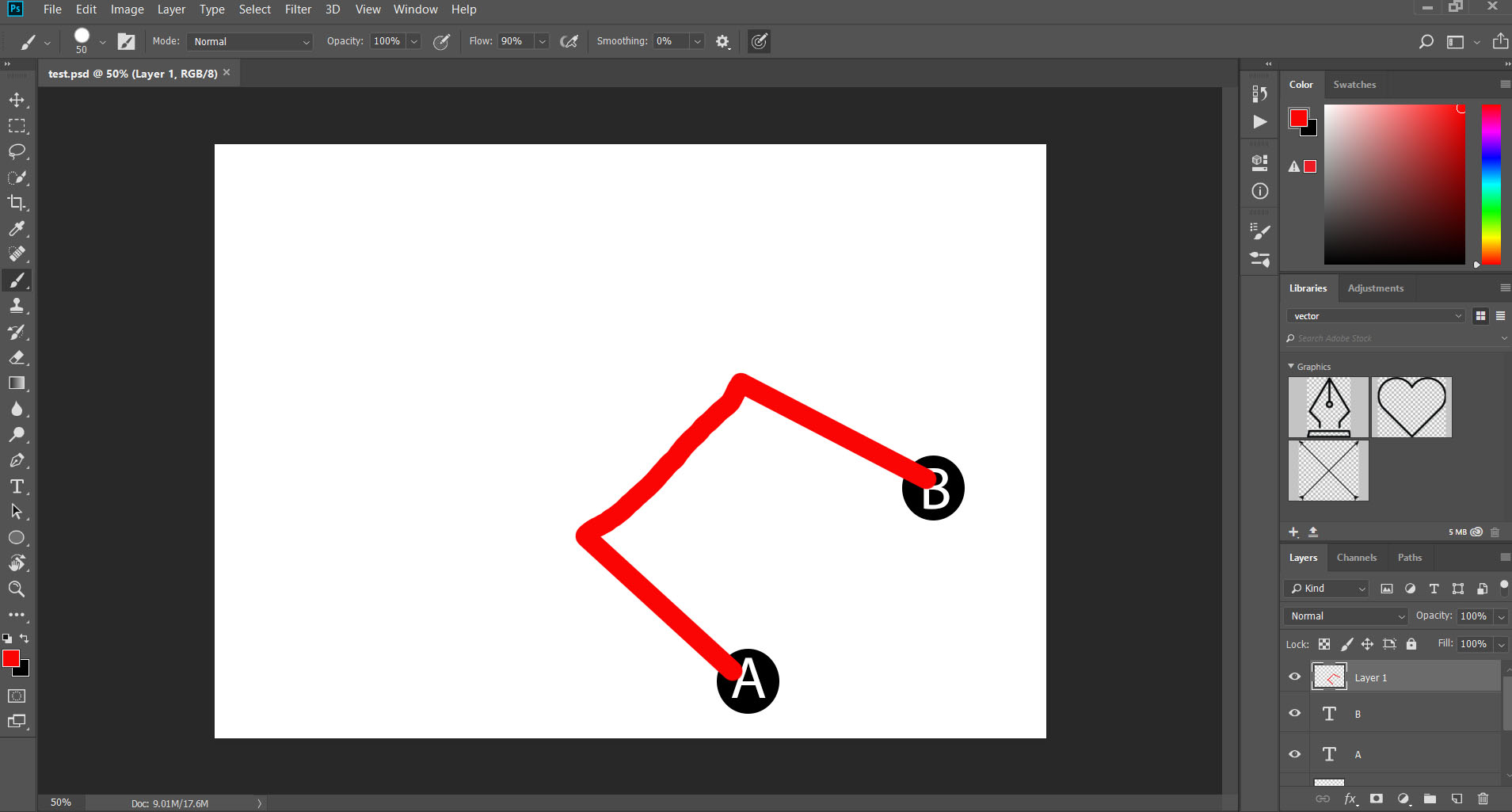
What I've tried (all had no effect)
- Reset the tools
- Reset the preferences
- Uninstalled and reinstalled Photoshop completely (after telling it not to save any settings)
- Restarted the computer in safe mode (to make sure it wasn't 3rd party extensions interfering)
- Updated my video driver
- Updated windows
- Disabled GPU
I'm on Windows 10, GeForce GTX1060, 16GB memory
I'm not even sure what else to try, but it's leaving Photoshop unusable for drawing anything.
 1 Correct answer
1 Correct answer
Fixed! Someone on reddit pointed me to a solution. Posting it here in case anyone else has this same issue:
Because I have poor eyesight, quite some time ago I changed my windows display to 125% to make menus bigger. I just switched it to 100%, rebooted my computer, and now it's fixed. (I was able to keep the higher display values by turning off DPI scaling in the photoshop.exe properties menu.)
Explore related tutorials & articles
Copy link to clipboard
Copied
Are you using a cordless mouse? If so, replace the batteries. If not, try a different mouse.
Are you using a tablet? If so, update or roll back the driver.
Copy link to clipboard
Copied
I am using a mouse, but the problem also occurs when I use my laptop's touchpad. So I doubt it's a matter of batteries or the mouse itself.
Copy link to clipboard
Copied
Hi, Have you checked your system mouse settings?
Copy link to clipboard
Copied
Fixed! Someone on reddit pointed me to a solution. Posting it here in case anyone else has this same issue:
Because I have poor eyesight, quite some time ago I changed my windows display to 125% to make menus bigger. I just switched it to 100%, rebooted my computer, and now it's fixed. (I was able to keep the higher display values by turning off DPI scaling in the photoshop.exe properties menu.)
Copy link to clipboard
Copied
Change Mode to normal. Here is the fix:
Find more inspiration, events, and resources on the new Adobe Community
Explore Now