- Home
- Photoshop ecosystem
- Discussions
- Scaling an image in video timeline?
- Scaling an image in video timeline?
Copy link to clipboard
Copied
Hi,
I'm trying to create a video slideshow and I want to scale some images. However I can only change the position of an image and not it's size. Any ideas how to overcome this?
 1 Correct answer
1 Correct answer
You can use the motion option (on right side end of each layer ) inside the Photoshop timeline. This option will also convert the layer to Smart object automatically once you choose the ZOOM option or any one of them inside the motion options.
Screenshot and video for Reference.

Explore related tutorials & articles
Copy link to clipboard
Copied
Is the object a Smart Object?
Then »Transform« should be available in the Timeline Panel.
Please post a screenshot including all pertinent Panels.
Copy link to clipboard
Copied
Thanks c.pfaffenbichler
I tried the image as a smart object before posting but still doesn't work. Also my timeline appears to be different to yours as the word "Transform" is replaced with "Position" whether it is because I'm using PScc I don't know.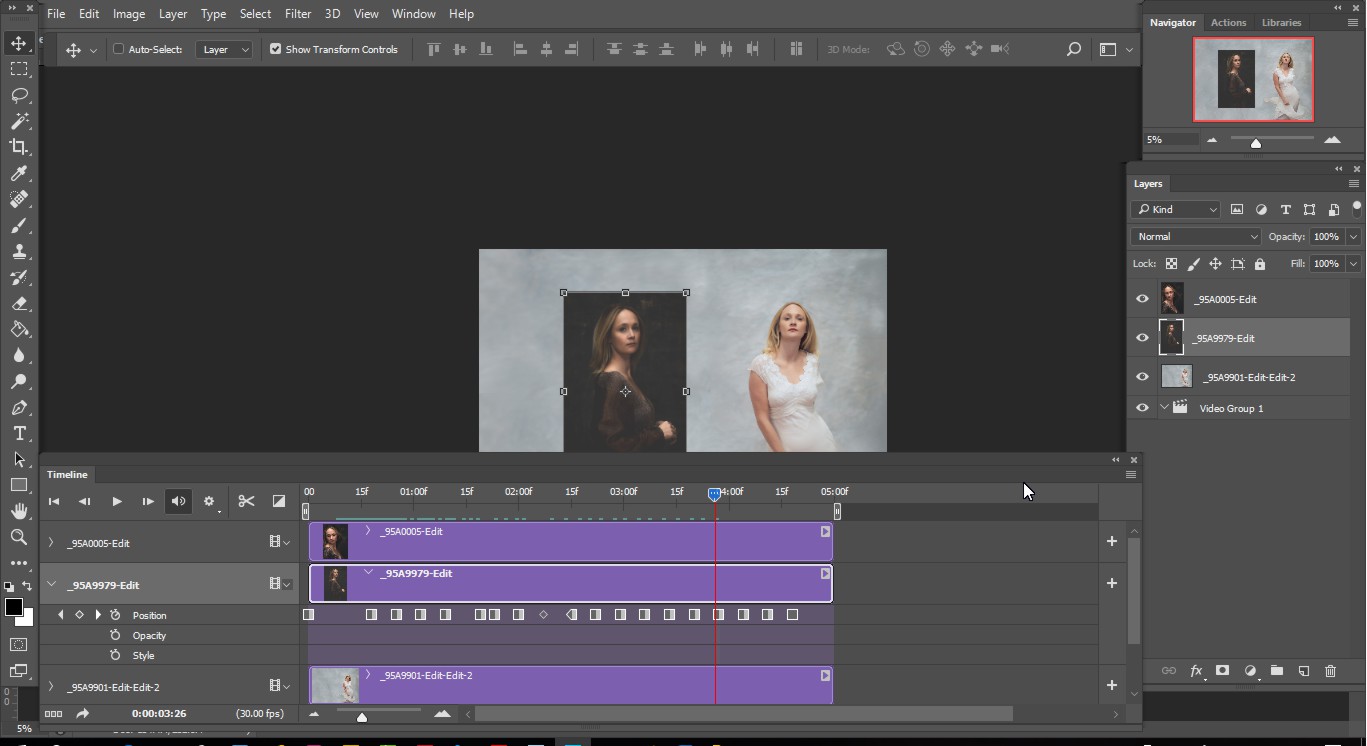
mmmmmmmm?
thanks anyway ![]()
Copy link to clipboard
Copied
On the layers panel itself, convert the object to a Smart Object (right click on the layer or pull down the layer panel menu) and then once it is a Smart Object, just go to Edit>Transform like you would any other image to scale it (or use the shortcut Ctrl/Cmd + T)
Copy link to clipboard
Copied
Thanks michelew83603738
I tried that before posting and it didn't work but the answer I need is further down this thread.
Thanks again for your help
Copy link to clipboard
Copied
I tried the image as a smart object before posting but still doesn't work.
As michelew83603738 already pointed out you apparently did not convert the Layer to a Smart Object, so what did you mean by that sentence?
Copy link to clipboard
Copied
You can use the motion option (on right side end of each layer ) inside the Photoshop timeline. This option will also convert the layer to Smart object automatically once you choose the ZOOM option or any one of them inside the motion options.
Screenshot and video for Reference.

Adobe Certified Instructor, Professional and Expert
Copy link to clipboard
Copied
Hi vishuagg19
Thank you very much for your help and I will give this a try ![]()
Copy link to clipboard
Copied

Copy link to clipboard
Copied
You shouldn't be having any problems. If you start with the required document size (I used 1920x1080 here) and select the Motion workspace and create a new video, then Place Embedded each new still, and according to your Preference settings, they will come in as Smart Objects, or normal layers. You can select and Free Transform any of those layers at any time just as you can with a non-video document. In this case you can see all three images as I overlapped them around the CTI (Current Time Indicator)

Photoshop is a terrible program to make slideshows with though. Even Powerpoint is better. Now if you could lay your hands on Premiere Pro, that would be a different story! ProShow Gold does a nice job as well.
Copy link to clipboard
Copied
I found by converting a video into a smart object to resize flattens the video. Thus, losing the ability to play the video all together. Is there away to resize the video, and keep the video intact?
For example: I'm creating a marketing IG highlight (1080 x 1920), and I want a video to play as a backdrop of animated text. When I import an mp4 video file, it fits to the width of the artboard format. I want to crop the video to the height to bleed of the artboard. Thanks in advanced!
Find more inspiration, events, and resources on the new Adobe Community
Explore Now

