- Home
- Photoshop ecosystem
- Discussions
- Where is the New Layer button? [was: If I knew whe...
- Where is the New Layer button? [was: If I knew whe...
Where is the New Layer button? [was: If I knew where to find it, I wouldn't have a question!]
Copy link to clipboard
Copied
So, I'm a longtime Photoshop user....but things have changed. I went to Adobe help to look up how to create a new layer since where I expect to be able to do....it's greyed out.
They tell me.
"To create a layer with default name and settings, click the New Layer button in the Layers panel. ...
- To create a layer and specify a name and options, choose Layer > New > Layer, or choose New Layer from the Layers panel menu."
So, what is a "new layer" button??? I find nothing that says "new layer" and decipher icons is not my forte.
Explore related tutorials & articles
Copy link to clipboard
Copied
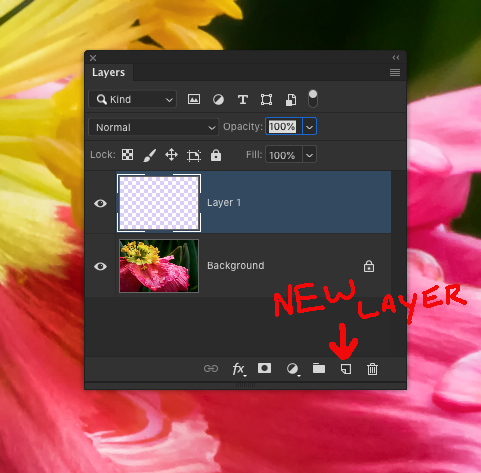
Copy link to clipboard
Copied
dude.
is it really that hard?
what's your next question, "how do I exit Photoshop"?
Copy link to clipboard
Copied
I'm of the mindset that no question is a bad question. Keep it kind.
Copy link to clipboard
Copied
Regarding your penultimate question, I suggest it would save your frustration if you got some basic Photoshop training. You state you are a long-term user, yet you didn’t even know how to create a new layer (like most actions in Photoshop, there are a number of ways). There‘s personal training provided at colleges and companies and some excellent books, such as the Schoolroom in a Book series. Also there are the wonderful online video tutorials in the Creative Cloud App (free) and at Lynda.com (you can get 30-days free access).
Of course, for particular questions you can return to this friendly user-to-user forum.
Copy link to clipboard
Copied
Derek's suggestion to take some training would go a long way in easing your frustration. However, that said, I have to agree with you that Adobe's help instructions would benefit from a lot more screen captures to show exactly where things are located.
Copy link to clipboard
Copied
Your question is an interesting one. I notice that the one detailed reply answered the question "how do I create a new layer" but did not deal with the language in the help instructions. In fact, the button in the screen shot is a THIRD way, not mentioned in the help. Understanding the simple, but technical, way Help is written may help you in other situations so let's what see that instruction is telling you. The help text is detailed, accurate and complete but you need to know how to read it.
You quote "choose Layer > New > Layer, or choose New Layer from the Layers panel menu." and ask "So, what is a "new layer" button??? " But do you see the word "button" in those instructions? It isn't about buttons.
1. When you see something written as Thing > Something > Else this is an instruction to use the main app menu. On a Mac, it's the menu along the top of the screen. On Windows, it's the menu along the top of the main window. Using the menu has become unfashionable, people expect everything on buttons, but Photoshop uses them less than many apps. So Layer > New > Layer means to do this:
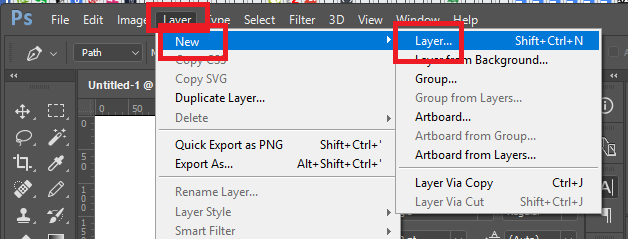
Notice it also gives you a keyboard shortcut Shift+Ctrl+N you can use if you have to do this a lot.
2.Panel menus are found in Photoshop and many other Adobe apps, but aren't a universal thing. Knowing how to get them is really important, and is not at all obvious:

I hate this! I like buttons to have words on them. But there it is.
Copy link to clipboard
Copied
For those who like buttons, click on the icon at the bottom of the Layers pallet to create a new blank one or drag an existing layer on top of it to duplicate it.
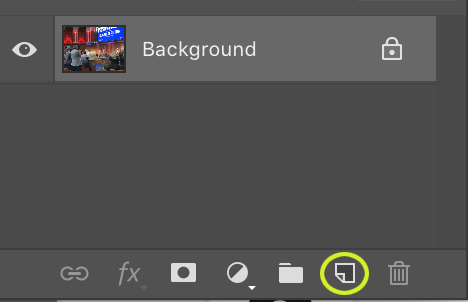
Copy link to clipboard
Copied
cougartoo wrote
I went to Adobe help to look up how to create a new layer since where I expect to be able to do....it's greyed out.
HiCougarToo,
What is your usual method to create a new layer? There are many ways, and it’s okay if you only know one when there may be six or eight.
Since it was greyed out, that’s what we need to address, though. What mode are you in? Some modes, such as Index, do not allow new layers and the image needs to be converted to RGB first.
If you don’t see the issue, show your Layers panel so we can troubleshoot.
Is it only this file? Can you create a new layer with your usual method in a new file?
~ Jane
Copy link to clipboard
Copied
I suspect even experienced Photoshop users sometimes struggle to find an effect or function they have not used for ages, and when that happens to me, I use the new(ish) Photoshop Search function, which is in the top right corner of the workspace.

In your case, you should perhaps turn on Rich Tool tips in Preferences (I think it is turned on by default.
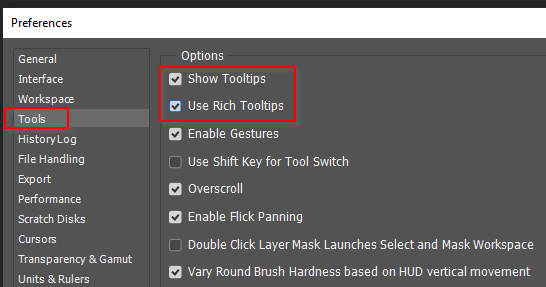
So that hovering over icons causes a pop up telling you what they are
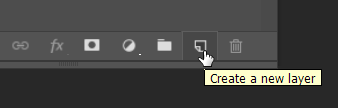
Find more inspiration, events, and resources on the new Adobe Community
Explore Now

