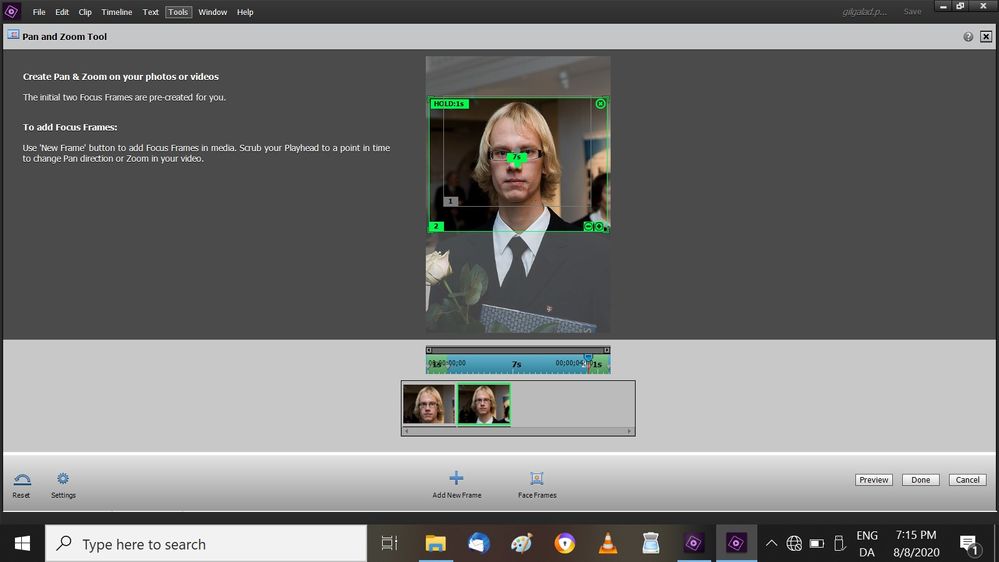- Home
- Premiere Elements
- Discussions
- How to stop clips from moving/rippling?
- How to stop clips from moving/rippling?
Copy link to clipboard
Copied
Hello,
Could anybody help me and point me to a resource, video, etc?
I got Premiere Elements recently and am rather frustrated that I can't find the option for locking tracks, like other video editors offered, to stop tracks from accidentally moving. I would just like to stretch the clips back and forth, but when I do that, the whole timeline moves. The panning & zooming tool is also a problem, I do not manage to find how to limit the time the clip is displayed. Whenever I open a clip, it immediately offers many options and adds new frames which I don't want and lengthens the clip, which I don't want at all, and then it when I close it it throws the whole timeline onward more than I wanted. So I do not know how to use it at all. It was easier with other video editors. Also, when I add a portrait picture, I would like to zoom out to the entire picture, but it does not offer the option, or I can't find it. That is, on the picture added, I would like frame number 2 to be the entire picture, but can't do it. And what is very frustrating is that when I close this panning/zooming tool now, it lengthens the clip more than it was originally and throws the whole timeline into confusion.
The main thing is this: I am accustomed to making a video of clips, lets say, each 5-10 seconds long. Then I want to zoom slowly inside all of these clips, usualy from the whole clip to a part and then move on to the next clip and do the same: VideoPad offered f. example start frame and end frame. But in PE, when I try to pan and zoom, it immediately changes the length of the clip that was on the timeline, either shortens or lenghtens it and throws the timeline always out of order. This is really a nuisance. Can't it be turned off or sth, so that the length of the clips would not automatically change when panning & zooming?
I would be very grateful if someone could point out where to find solutions. I used VideoPad before, but found it too slow and lagging, so I got Premiere Elements, because I was told it was the best. But right now I can't do with it what I want, panning/zooming is too complicated to be used. So I admit I'm rather disappointed, if I can't find solutions.
munk Miikael
 2 Correct answers
2 Correct answers
Those are some of the limitations of the Pan and Zoom tool. It's why for most of us veterans, the preferred method for keyframing animation is to use the keyframe controller in the Motion properties on the Applied Effects panel.
But if you want to get around some of the annoyances in the Pan and Zoom tool, you can use some of the things I suggest in my tutorial.
Well, because no one answered the question how to turn off Auto Analyze facial regocnition, I give up and consider the problem solved. I did not learn how to do what I wanted to do with Pan & Zoom tool, but I did learn how to do it using keyframes, and that will do. Keyframes actually seems even better that pan & zoom, because it does not add any extra seconds and when I play it on the timeline, I can hear the audio also. In pan & zoom preview, the audio is disabled.
Thanks a lot!
Copy link to clipboard
Copied
Those are some of the limitations of the Pan and Zoom tool. It's why for most of us veterans, the preferred method for keyframing animation is to use the keyframe controller in the Motion properties on the Applied Effects panel.
But if you want to get around some of the annoyances in the Pan and Zoom tool, you can use some of the things I suggest in my tutorial.
Copy link to clipboard
Copied
Thanks a lot for answering! I will see your video and look into using keyframing.
Actually I found out now that I am able to do all that I want, only that it's a bit tedious. Is there no way to make it happen like this that when I open a clip for pan and zoom editing, it would not automatically add more seconds than there were originally in the clip and throw the timeline forwards when I close it?
What about Premiere Pro? Is it the same there?
Thank you again,
monk Miikael
Copy link to clipboard
Copied
This is what my tutorial shows you how to do, monk!
Copy link to clipboard
Copied
Thanks a lot, Steve,
and shame on me for not having looked at your video before asking another question. I followed your instructions on your "getting started with keyframes" video and that way I was able to zoom the way I wanted - from the middle of a portrait to the whole portrait. Thanks a lot for your advice, keyframes is a great tool! I followed also your video on panning and zooming you gave and was able to turn off the default times in the settings of pan and zoom. So now it seems to work so that it won't automatically add more seconds. It is a great help! The only problem is this - I have Adobe Premiere Elements 2020 and there is no such thing in the menus as "Auto Analyze" under preferences or in other menus. So I can't find anyplace to turn off face frames and that is still a problem, extending the clip time.
In order not to bother others needlessly, this time I searched thoroughly whether there is an answer to this question. I looked in YouTube, found Steve's channel - very good - subscribed, "liked" and watched several videos(very good). I searched this community forum and found that two others had asked the same question before without receiving an answer:
I searched also the movipix community forums. It looks very good and if I get more deeply into video making, I will consider a paid subscription. There I found advice by Steve and others:
by RJ Johnston » Sun Nov 29, 2009 12:03 am
That analyzer takes up huge amounts of CPU time, interferring with all applications you run, not just Premiere Elements. It starts up by itself when you start Windows.
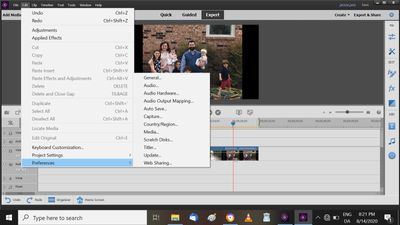

Copy link to clipboard
Copied
Well, because no one answered the question how to turn off Auto Analyze facial regocnition, I give up and consider the problem solved. I did not learn how to do what I wanted to do with Pan & Zoom tool, but I did learn how to do it using keyframes, and that will do. Keyframes actually seems even better that pan & zoom, because it does not add any extra seconds and when I play it on the timeline, I can hear the audio also. In pan & zoom preview, the audio is disabled.
Thanks a lot!
Find more inspiration, events, and resources on the new Adobe Community
Explore Now