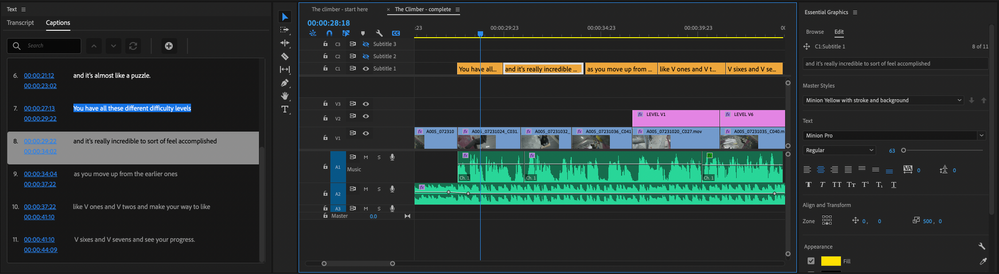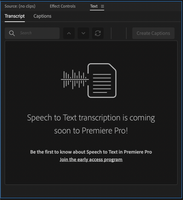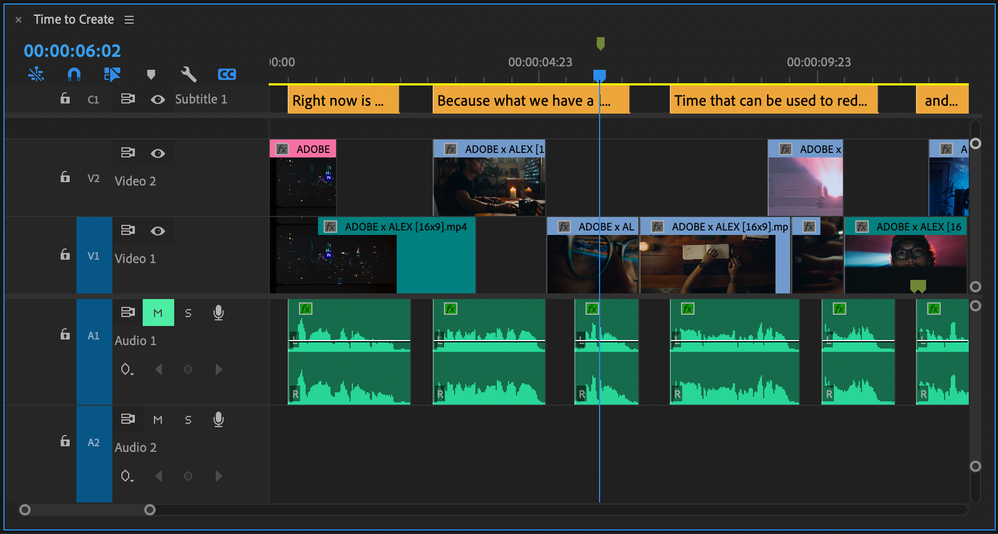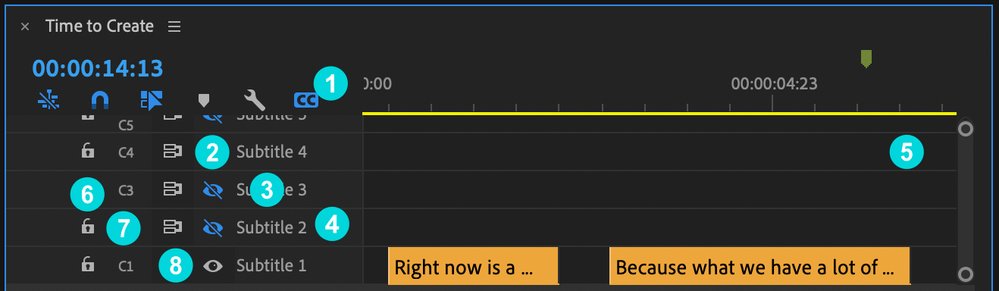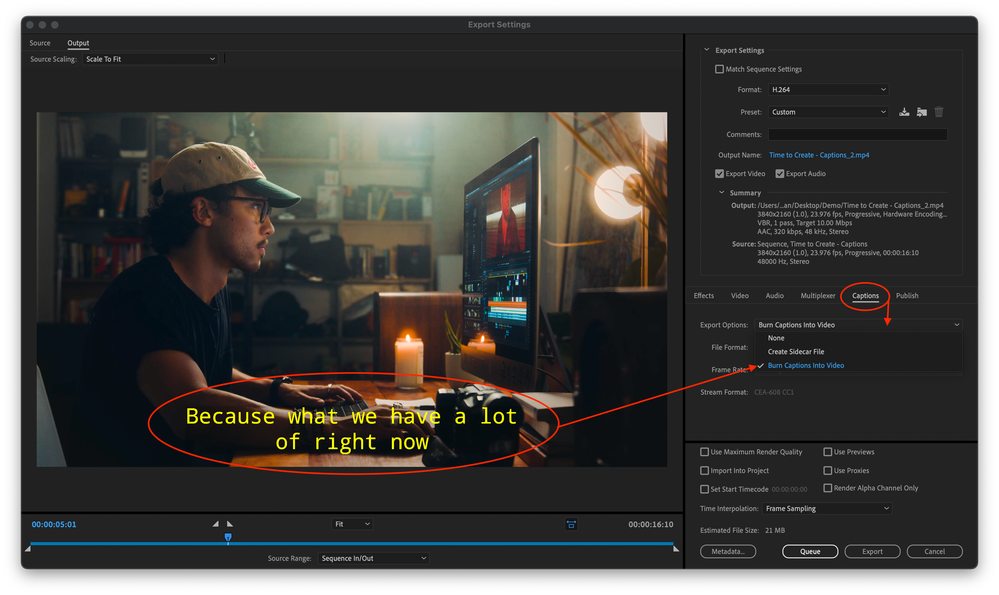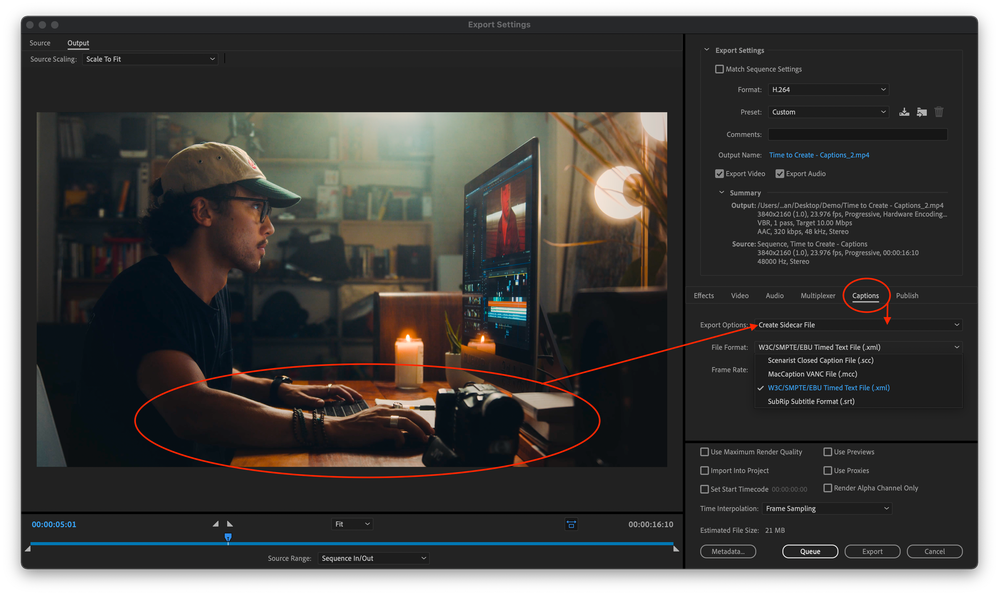- Home
- Premiere Pro (Beta)
- Discussions
- Re: DISCUSS: New Captions Workflow in Premiere Pro
- Re: DISCUSS: New Captions Workflow in Premiere Pro
DISCUSS: New Captions Workflow in Premiere Pro
Copy link to clipboard
Copied
UPDATE: January 29, 2021
Since the innitial post back in October of last year we have made a ton of progress and some of the details originally posted here are no longer acurate. I have updated the post to be more accurate to the state of things today.
Here are some important changes to be aware of
- The Premiere Pro beta is now version 15 (starting January 26, 2021)
- The captions workflow in on by default - no need to enable it
- The beta menu has been removed (because you don't need it anymore - the advanced beta features are always on)
- Applications for speech to text early access has closed and those who have been accepted should have recieved an email. The email you used to apply needs to match the email (Adobe ID) you use to log into creative cloud. If you did not recieve an email stating that you have been accepted, or if you are logged into creative cloud using a different email you will contininue to see the message stating that speech to text is coming soon.
- Broadcast closed captions are now supported CEA 608/708, OP47, Teletext, EBU Subtitles.
- Exporting is working (burned-in, sidecar, embedded) and queue to Media Encoder is working too now.
Thanks to everyone for testing and for all your awesome feedback! - Francis
The captioning workflow in Premiere Pro is getting a complete makeover and you can be the first to try it out! We have a new text panel for editing and viewing your captions as text. Captions now have their own track on the timeline so they can be edited just like video. Styling uses the power of the Essential Graphics panel so you can make fantastic looking captions.
Best of all – we will be adding speech to text and auto captions powered by Adobe Sensei – coming later.
Some important things to know before you start testing this feature
- Just like any beta software, we do not recommend using this for mission critical projects since features are likely to change over time.
- The Premiere Pro beta has been updated to the next major version – 15. This means your projects will NOT be backwards compatible with the current shipping version of Premiere Pro – 14.x. All projects created in Premiere Pro Beta, even if you don’t use captions, will be saved as version 15.
- Opening existing projects in Premiere Pro Beta will ask you to save a copy of your project in the new project version. Take extra care with Team Projects since you do not get a version update warning and you can mess up the project for your entire team!
- If you have existing captions in a project that gets upgraded, we will convert from the old style captions to the new style. We will do our best to match the styling, but do not guarantee a pixel-perfect transition.
So, if you’re good with all that, read on . . .
Enabling the Feature:
- Update to the latest Beta version - you're done. It's on by default now
Quickstart Guide:
Download this sample project to follow along PR New Captions Workflow quickstart.zip
- Open the sequence The climber - start here and familiarize yourself with the spoken dialog.
- Open the Text panel from the window menu and make sure it’s showing the Captions tab.
- Locate the SRT file in the project panel The Climber - subtitles.srt
- Drag the SRT file into the sequence and drop it anywhere.
- A new caption track is created, and all the caption items are placed at the correct time.
- Place the playhead over one of the caption items to select it. This should activate the Essential Graphics panel into editing mode.
- Change the Style in the Essential Graphics panel by choosing a different preset from the Style dropdown.
- Notice the font, size, color, and background have been updated.
- Play the sequence and watch the captions follow along in the Text panel.
Play around with visual styles in the Essential Graphics panel and try editing the text in the Text panel. Read on for more detailed info on the various pieces of the workflow.
The Text Panel
Open the Text panel from the Window menu. This is where you interact with text and it has two tabs – Transcript and Captions
- Text panel – open from the Window Menu
- Transcript tab – This is where you can create automatic speech to text transcriptions, navigate the transcript, and create automatic captions. This is only available to those who been accepted into the eary access program for speech to text. All others will continue to see the "coming soon" graphics.
- Captions tab – Navigate and edit caption text.
- Search – find characters, words and phrases in your captions.
- Next / Previous search result – use to navigate search results.
- Replace / Replace All – used to replace search results with new text.
- Add Caption – this will place a blank caption at the playhead in the current sequence
- Caption number – a sequence number to count your captions
- Timecode – TC start and stop of the current caption item. This is not editable. To change the timing of the caption, edit it in the sequence.
- Caption text – the text of the caption itself. Double click to edit.
The Caption track - working with captions in the Sequence
We have completely reimagined the way captions work in Premiere Pro. If you have used captions previously in Premiere Pro, this is totally different – much better we think. Please tell us what YOU think by leaving a public comment below.
Create and delete caption tracks
There are a few ways to create a new caption track. You can drag an SRT file onto the Sequence or use the “Create new captions track” button in the Captions tab of the Text panel. To delete a caption track, right-click on the caption track header and choose “delete track”
Drag an SRT file on the sequence
Dragging an SRT caption file onto the Sequence will automatically create a new caption track at the top of the Timeline.
Keyboard Shortcuts
To see all the keyboard shortcuts available for captions, open the keyboard shortcuts menu from the Premiere Pro menu and search for "caption". Here are some notable ones. There are many other which do not have default assignments.
- Add a captions track - option/alt + command/ctrl + A
- Add a new caption segment at the playhead- option/alt + command/ctrl + C
- Go to next caption segment in the timeline - option/alt + command/ctrl + UP
- Go to next caption segment in the timeline - option/alt + command/ctrl + down
Captions tracks
- Caption track setting – the CC button
This can hide the caption track area or solo just the active caption track if you have more than one. It is useful if you want to declutter your timeline. It does not turn off the active caption track from rendering in the program monitor, however.
- Hide all caption tracks
- Show all caption tracks
- Show active caption track only
- Active Track/Visibility – the eyeball icon
This will enable/disable Program Monitor viewing of the Caption track selected. Only one Caption track can be active at a time, so when you make one track active, the other tracks will automatically be disabled. You can also choose to disable all Caption tracks. Inactive Caption tracks will dim making it easier to note your active Caption track.
- Label
By default, this will show the caption track format (eg Subtitles, CEA-708, CEA-608, etc.) You can right-click the Caption track header and choose Rename to choose a custom name (same functionality as A/V tracks)
- Right-click the caption track header
Additional caption tracks can be added by right-clicking in the caption track header – choose “Add Track”. You can also delete or rename a caption track in the same way.
- Caption tracks area
Caption tracks will always be at the top of the sequence. Additional caption tracks are added on top. This will continue until you have reached 25% of the Timeline vertical space, then the tracks will stop “growing” and scroll bars will appear to the right. Caption tracks will never take up more than 25% of the upper space of the Timeline. This is dynamic, so if you increase or decrease the Timeline panel height, the 25% will adjust accordingly.
- Track Lock
Lock the track to prevent editing. This functions the same as A/V tracks.
- Track Targeting
The Caption track header has a ‘Toggle the track targeting for this track’ button with same functionality as A/V tracks.
- Sync Lock
The Caption track header has a ‘Toggle Sync Lock’ button with same functionality as A/V tracks.
Editing timing of caption items on the track
You can use all the familiar editing tools that you are used just like editing video and audio.
- Select (one or many) You can select multiple Caption track items by Shift-selecting each item or marquee/lasso select items or use Select All (which will also include other items in tracks like video, audio, etc.)
- Trim
- Ripple Trim
- Razor/Add Edit: You can add an edit/razor a Caption item as you would with any Timeline item and Track Targeting is supported. The difference is that when you razor a Caption item, both items will have the same text which you can then modify in the Text panel
- Copy/Paste: paste of Caption item(s) follows Track targeting which allows you to copy and paste captions items between tracks.
Styling with the Essential Graphics panel
Open the Essential Graphics panel from the Window menu. This is where you choose things like font, size, color and position. Make sure you have at least one caption selected. This will activate the Edit tab of the Essential Graphics panel. If you have created and stylized text in Premiere Pro before, the following should be very familiar to you. However, for captions we are adding small enhancements such as zones, and vertical text alignment.
Styles
- Create Master Text Styles for consistent styling across the entire captions track. A style saves all the settings made in the Essential Graphics panels, including font, alignment, color and more. Setting a Master Text Style to one caption applies it to all captions on the track. You can have different styles for different tracks.
- Sync from Master Style and Push to Master Style: When changing the look of a caption you may want to push this change to the entire track for consistency, that’s were Push to Master Style comes into play. Or you might want to revert an edit to a caption back to the Master Style. Then use Sync from Master Style.
Text
- Font: Set font, font style and font size.
- Paragraph Alignment: For horizontal alignment use Left align text, Center align text, Right align text and Justify. We have now also added Vertical alignment with Top align text, Center text vertically and Bottom align text. This defines how a caption grows when adding additional lines. As an example, there is a good chance you will want a caption to be bottom aligned, this way a single line caption and the second line of a two-line caption will always be in the same vertical position.
- Tracking: Loose or tighten the space between characters.
- Leading: Loose or tighten the vertical space between lines.
- Faux Styles: Bold, Italic, All Caps, Small Caps, Superscript, Subscript, Underline.
Align and Transform
- Position captions with zones: You can choose from different zones to position your caption in different areas on screen, e.g. bottom center.
- Fine tune position: Through Set Horizontal and Set Vertical Position you can add an offset to your zone setting.
- Change the text box size: If you want to shrink or expand the text box size you can do this through Set Horizontal Scale and Set Vertical Scale. This will affect text wrapping and paragraph align settings.
Appearance
- Fill: Change the color of your captions.
- Stroke: Add single or multiple strokes. The Graphics Properties menu under the wrench menu gives you more control over stroke styling.
- Background: Add a background box. You can choose the color, add additional padding and change the opacity.
- Shadow: You can add a shadow and fine tune with controls such as opacity, angle, distance and more.
Transcribing the dialog into captions
You have three options for transcribing your audio and creating captions: speech to text, use a third-party service, or do it by hand.
Speech to text
- Text Panel > Transcript tab
- Only available for those who have applied and been accepted to the speech to text early access program. Other will not have access to this feature.
Use a third-party service
If you already have a workflow that uses a third party transcription service, you can bring in that file. SRT is the best option.
- Import the SRT file into your Premiere Pro project just like any piece of media
- Drag the SRT from the project panel into your sequence and let go anywhere
- A new caption track is automatically created, and the captions are placed on the track
Do it by hand
For short sequences, doing it by hand may not too much trouble.
- Open Text panel from the Window menu
- Go to the Captions tab of the Text Panel
- Press the “Add Captions Track” button – a new captions track is added to your current sequence
- Place the playhead at the beginning of your first piece of dialog (hint – use the waveforms in the audio to help align)
- Press the “+” button near the top of the Captions tab of the Text Panel to add a blank caption
- Double click on <Type your caption here> to go into edit mode
- Type out the caption text
- Trim the end of the caption in the timeline to align with the end of the spoken dialog
- Repeat for each caption you wish to add
- See the other sections on Working with captions in the Sequence and Styling with the Essential Graphics panel for more details on editing and styling.
Exporting your sequence with captions
There are three options for exporting captions: burned in, sidecar file, or embedded into the video file.
- Make sure the caption track you want exported is visible by toggling the eyeball on (Toggle Active Captions Track).
- Choose File > Export
- Open the Captions tab in the export settings and choose burn in, sidecar or embedded
- Burned in and sidecar are supported with any encoding preset
- Embedded is limited to pro codecs like MXF OP1a, DNX, and Prores and requires that the caption track format be set to one of the broadcast standards like CEA-608
- Click Export
- Sidecar files will be saved next to the video file with the same name
- Queueing to Media encoder is supported too
Happy captioning! Once again, we welcome your feedback. Please leave comments below.
Copy link to clipboard
Copied
Sorry, I do not have an ETA, but the feature request is stil open and I see you added your comments to UserVoice. Thank you.
Copy link to clipboard
Copied
Trent,
Do you have any timeline as to when you can add MPEG2 output with embedded captions??
Thank you very much!
Wayland
By @wws-svs
We have been exporting video with the Mpeg-2 codec and embedded captions from premiere for years for our television broadcasts at our station. We have used Snell, Miranda ITX/Grass Valley playout servers just fine with files from premiere. XDCAM in MXF container is 50Mbit Mpeg2 video and a standard in the television industry.
Copy link to clipboard
Copied
The most recent problem I have run into is that I have a new religious network that wants MPEG2 with embedded captions in SD / 720x480. There is no option under MXF to do this. I have gone through them all and the size of the video is locked. I have hit a brick wall in that they will not accept anything else.
Copy link to clipboard
Copied
Ahh, I'm sorry we haven't messed with SD files in a long time. However although they are not technically pure Mpeg-2 streams, premiere does let me export MXF with DV25 or IMX 30 which are both essentially mpeg2 variants and accept embedded Captions.
I'd ask what playout server they are using, but i don't want to derail this thread too far.
Good Luck
Copy link to clipboard
Copied
Yeah, I tried those two but the IMX30 has the wrong file size of 720 x 486 and there does not seem to be a way to change it to 720 x 480. I had hoped that one would work.
As for SD, I was very, very surprised when they sent me the file format requirement sheet. I even called them to double-check that. They only broadcast SD! It has been a very long time since I did anything with SD too. No worries, I APPRECIATE the feedback! I just need to find a solution to this asap. I have five 30 minute shows ready to go but no way to get them encoded.
Copy link to clipboard
Copied
NTSC SD broadcast spec (D1) is 720x486. 720x480 is DV which is not D1. This comes from Rec. 601. https://en.wikipedia.org/wiki/Rec._601
Copy link to clipboard
Copied
As for the XDCAMHD 50 NTSC 422 codec in MXF, I can export the file with embedded captions but if I bring it back into Premiere Pro to double-check captions are embedded.. they do not show up. If I do the same export with the AVC-IntroClass100 720 codec and then bring that file back into Premiere Pro.. the captions reappear on the timeline.
Is there a transcoder available that can convert an HD MXF file to SD and keep the embedded captions?
Copy link to clipboard
Copied
I can't explain why it does not work for you. However i can verify i have been doing that everyday for years and the captions are always there when i bring it back into premiere.
Copy link to clipboard
Copied
Just wondering, are you on a PC or Mac? I tried the XDCAMHD50 encode and import the .MXF file back into Premiere Pro on both the Beta and the released version. I get the same results on two different computers. Would you mind trying that again with a recently encoded/embedded file? i.e. bring it back into Premiere Pro and see if the captions reappear with the encoded/embedded file.
Thanks!
Copy link to clipboard
Copied
Good evening,
the XdCamHD50 is standardized for HD (720 or 1080) .
For me, if you have to use SD, it's IMX50 - D10 (pal 576 or ntsc 480, "anamorphosed" for 16x9) = SMPTE 356M-2001 (https://en.wikipedia.org/wiki/SMPTE_356M) that you should use in order to "stay" in the existing standards and keep as much as possible the past and future compatibilities...
Copy link to clipboard
Copied
Copy link to clipboard
Copied
The problem with the IMX50 codec is that it is locked at 720 x 486. It needs to be 720x480 for NTSC SD. If I could change it I would be ok. However, the video size settings are ghosted out. The station also wants non-anamorphic video. Just basic, old 4:3 standard definition.
Copy link to clipboard
Copied
The other thing I just noticed about the IMX50 NTSC codec is that it has the wrong field first for NTSC/SD. It is set for upper field first vs the correct lower field first for NTSC/SD.
Copy link to clipboard
Copied
The broadcaster who asks you this does not use the official standards in this case .
I have the impression that you should then consider the DvCam which would be closer to its expectations and requirements... https://en.wikipedia.org/wiki/XDCAM#XDCAM_formats
Copy link to clipboard
Copied
I tried exporting using the DV25 format. It has the correct video frame size and lower field first settings. However, the codec is not Mpeg2 and the station will reject the file.
At this point.. I don't know what else to do.
Copy link to clipboard
Copied
Ok.. this is just not fair! If I go to AME, select DGFastChannel480, and then Load Presets, everything is correct (video size, pixel aspect ratio, field lower, etc) and if I select the Captions tab, pull down the menu, the option to embed the captions is there!!! FANTASTIC!! OK. I selected embed captions and then saved the preset as a new name.
I go back into Premiere Pro and CTL M to export the test spot with captions, I select the Mpeg2 codec and the DGFastChannel480 preset that I just made with the embed option for captions. I click on the captions tab to double-check that embed is selected. However, the option is set to NONE and I can't select embed captions. Thinking that perhaps I could use the new preset in AME, I go ahead and send the clip to AME.
In AME, I check the clip encode setting and it is the same as PPro. The option for embed captions is missing. I click on the preset I had just made in AME with the option to embed selected. It shows that it is correct and embed is selected.
I try to duplicate the test clip and apply the export setting preset I made in AME that shows the embedding of the caption option selected. Once again, when I check on the actual clip.. it has removed the export option to embed the captions!!!!! UGH!!!! This is maddening!
Copy link to clipboard
Copied
Sorry, we do not support creation of DVTCC, (captions in an MPEG-2 program stream). For embedded captions we support QuickTime for 608 captions, and MXF OP1a for 608/708/Teletext/OP-47 (Australia).
Copy link to clipboard
Copied
Has there been any steps taken for Premiere to support DVTCC captioning in the future? Working in broadcast, it's a necessity. Premiere not recognizing files with DVTCC captioning or be able to create videos with it is a huge hindrance to our workflows.
Copy link to clipboard
Copied
Nate,
I deal with broadcast tv stations all over the US and they want/need Mpeg-2 files with embedded captions. That is what their playback system use. No one even knows what an MXF OP1 file is. No station I work with will take Quicktime files either. Mpeg-2 is the broadcast standard for playback.
I found a third-party plug-in that can export the Mpeg-2 file with embedded captions but they want $1600. for the plug-in. So, it can be done. Our budget does not permit us to purchase this plugin. If you wish to look at their website I can email you to post it here to verify.
PLEASE for all of us on this thread, PLEASE add this ability. This would solve a HUGE problem we all have to deal with on a daily basis.
Thank you!!!
Wayland
Copy link to clipboard
Copied
Wayland, see Abby's post in the regular forum and my response here:
This seems like a no brainer, but I don't know what the technical challenges may be.
Stan
Copy link to clipboard
Copied
How are you exporting to Mpeg-2 with captions embedded? The only options I see are to create a sidecar file or burn the captions in. The few options I am finding in Premiere for embedded captions are the pro formats which are too large to send to the local stations and most of the stations I deliver to won't accept them anyway. They want .mov or mpeg2. Any guidance would be most appreciated.
Copy link to clipboard
Copied
Our TV Station uses the MPEG-2 format for our ALIST RUSHORKS system. We have to use a third party to embed captioning. We are also hoping that Adobe Premiere will allow us to embed captioning into a MPEG2 file as well. This would make things a lot easier.
Copy link to clipboard
Copied
Please add support for import/export of WebVTT (.vtt) caption files, including position information.
Copy link to clipboard
Copied
Just tried the new Text panel. It's a vast improvement over the Captions panel, so first of all, congratulations! There are many areas that need improvement however. I imagine the Pr team is already aware of most of these, but hopefully some of the points help out. Here are my observations:
- Rolling a cut point between 2 adjoined captions does not work. This is a must! Ideally, once a cut point is rolled past a certain threshold, such as 20+ frames, words would start moving from one caption to another as I explained in my previous post. Should the user not want this to happen, they could always trim both captions one at a time rather than perform a roll edit.
- When clicking on the '+' button to add a new caption, text entry should automatically be entered by default. It's only logical that the next step a user will want to take after creating a new caption is to add text. So why force the user to double click on the "<Type your caption here>" text each time? This is illogical and I imagine will quickly lead to user frustration.
- Bug: Text in a caption or in the 'Replace with:' field can't be selected.
- When replacing words, original upper/lower case needs to be respected. For example, if I choose to replace all instances of the word "house" with "home", then "House" should become "Home", and "HOUSE" should become "HOME", rather than changing to "home" in all instances.
- When clicking on the 'Replace all' button, the 'Replace with:' interface should automatically disappear.
- Hitting 'Esc' or clicking with a mouse anywhere outside the 'Replace with:' interface should make it disappear. Having to mouse over to the tiny 'x' in the text search box is tedious and less intuitive.
- The 'Replace with:' interface hides the first 2 captions completely from view. This is poor design for obvious reasons and should be fixed.
- When entering text into a caption, users should be able to hit the 'Esc' key to exit text entry. This would keep it consistent with the way it works when creating regular titles.
- Users can't Ctrl select, Shift select, lasso select nor press Ctrl-A to select all captions from within the Text panel. Is this by design or will this functionality be coming later? Seems unintuitive.
- Selecting a caption in the Timeline displays its properties in the EGP, but selecting a caption in the Text panel does not. This is counter-intuitive. Captions should appear in the EGP whether selected in the Timeline or Text panel. This would allow users to make styling changes even when Caption tracks are hidden in the Timeline.
- There's currently no way to add styling to individual words within a caption, such as bolding or italicizing specific words. Adding this is a must.
- Selecting captions in the Timeline breaks universally adopted conventions (Ctrl click = select items 1by1, Shift click = select range of items). This only confuses users while providing zero benefits. Good design = respecting conventions. Pr's own Project window respects selection conventions, so why not the Timeline? Please fix selection inconsistencies in Pr once and for all rather than add to the problem.
- Why does a user have to press Ctrl-Enter or Shift-Enter to split a line of text into 2? Please respect universal text entry conventions by allowing users to simply hit 'Enter' to jump to a new line or break a line of text into two.
- Text entered into the Text panel's search box is dark gray, making it hard to see. Text typed into the 'Replace with:' box is white, making it easy to see. Why the difference? Keep it consistent. Make all text a color that's easy to see.
- Caption tracks can't be manually resized by click-dragging, as can be done with A/V tracks in the Timeline.
- Bug: The captions portion of the Timeline doesn't dynamically resize when using Alt + mouse scroll wheel to change the size of a caption track. This can make controls move upwards until they disappear from view. Clicking the CC button off and back on fixes the size of the display so everything is viewable again, but this step shouldn’t be necessary.
- The divider between video and caption tracks can't be moved the way the divider between V and A tracks can. This should be fixed.
- The eyeball icon that was said in the description to be temporary works fine for me. I think it's safe to say that most users would prefer Adobe's resources be spent on fixing other issues rather than be spent on the non-issue of finding an alternative icon.
- When editing the text of a caption, it would be nice to be able to instantly navigate to text entry in the following/previous caption using Tab/Shift-Tab.
- Users should be able to edit a caption's text directly in the Program Monitor.
- When double clicking a caption in the Timeline, it should automatically enter text entry mode for that caption in the Text panel. Single clicking a caption should just select it in the Text panel as it does now.
- When double clicking a caption in the Timeline, focus shouldn't change from the Program to the Source Monitor, as this provides zero benefits to users.
- When double clicking on a caption to enter text, the playhead jumps to the beginning of the caption in the Timeline. This doesn't seem to provide any benefit whatsoever and is unexpected. The playhead should stay put when editing a caption's text.
- Copy pasting captions from one caption track to another doesn't work unless the track they are copied from is locked. This should be fixed so that captions automatically get pasted to the captions track that is currently visible (eyeball turned on).
- Bug: When A/V tracks are reduced to their minimum size, the names of video/audio clips can still be fully seen on the Timeline, however the text of captions cannot, being cut off in the middle. The text in captions should render properly even when a captions track is reduced to its minimum size.
That's it for now! I'm looking forward to seeing these and other improvements rolled out in future Beta versions! Despite the many small details that need tweaking, I can already see how much better the new captioning tool will be when it’s officially rolled out. Congratulations to the Pr team once again!
Copy link to clipboard
Copied
Working with captions in PP hasn’t been a very pleasant experience for me so far. This new captioning workflow looks like it could change that. My first impressions are very positive.
Two things I don’t like and I think need to be changed:
- Smooth Scrolling in the captions panel during playback is nice. But when you move your playhead to certain point in the timeline the captions panel should jump straight to the caption. Currently in long sequences it can take up to 10 seconds until the captions panel scrolls to the current caption.
- When working inside the captions panel there should be no link between the position in the captions panel and the playhead position in the timeline. I find it very irritating that you cannot manually scroll through the captions in the captions panel because it keeps scrolling automatically to the caption of the timeline position.
To sum it up:
- When working in the timeline: Captions panel follows timeline playhead
- When working in the Captions panel: timeline playhead follows vertical scrollbar of the Captions panel.
Find more inspiration, events, and resources on the new Adobe Community
Explore Now