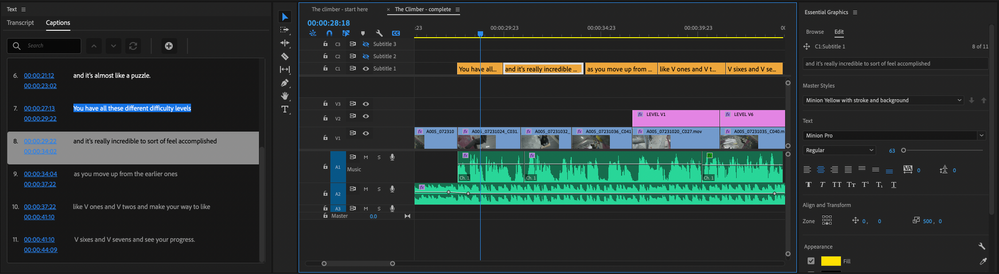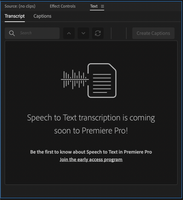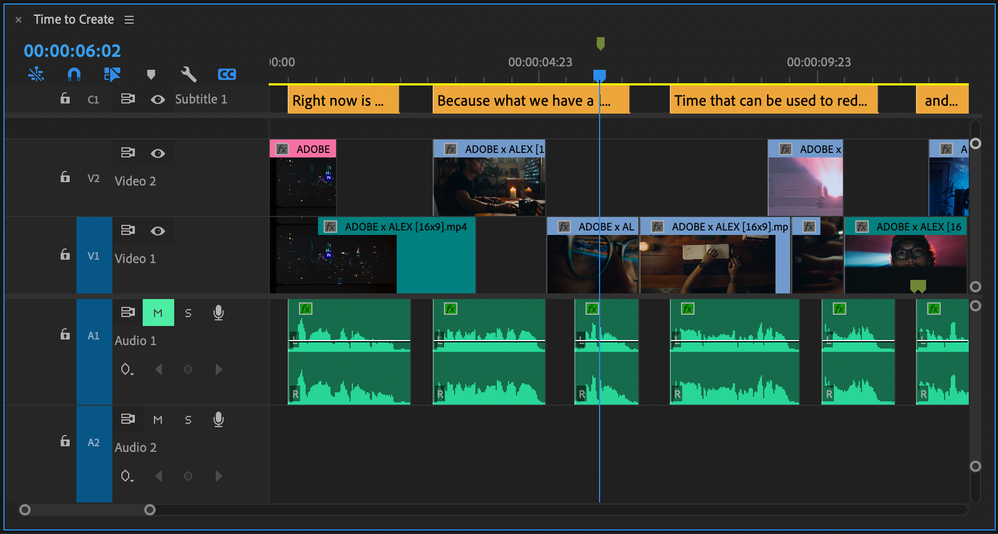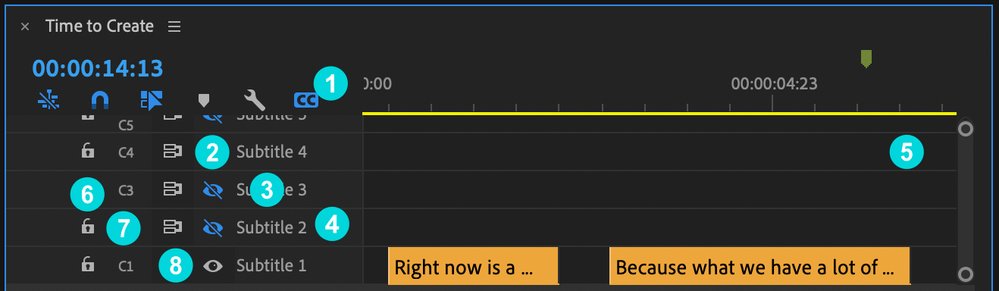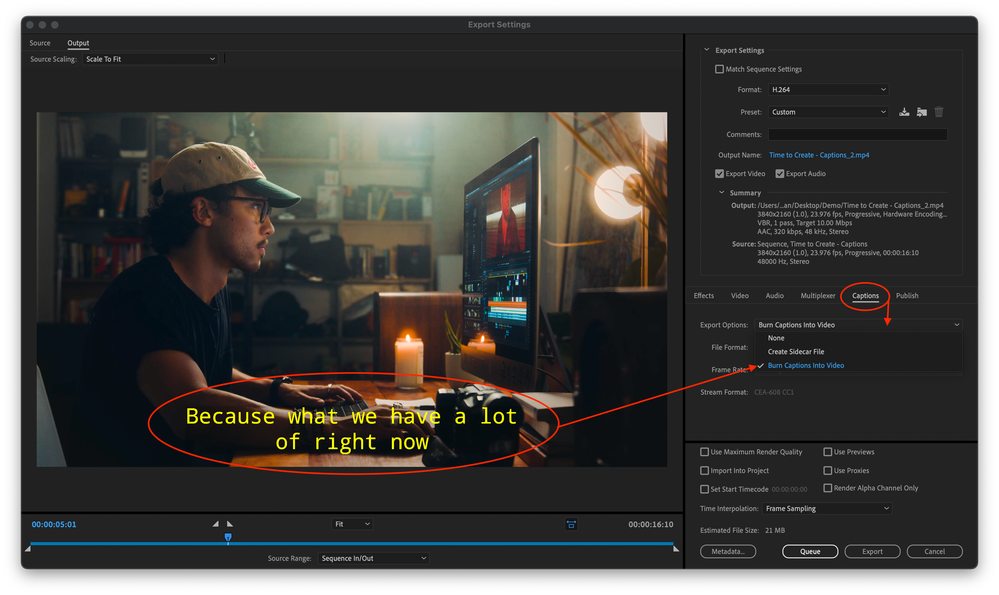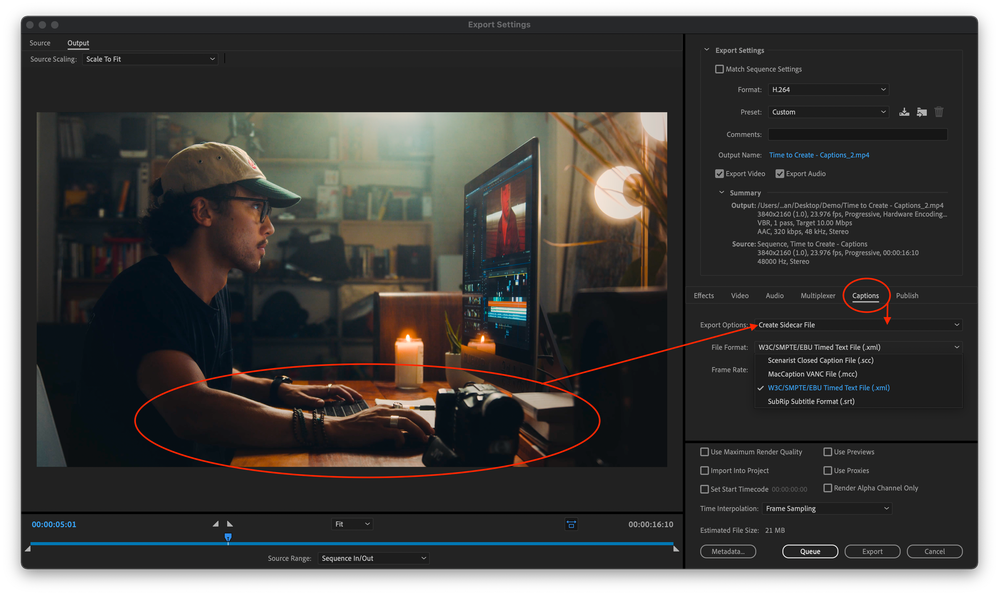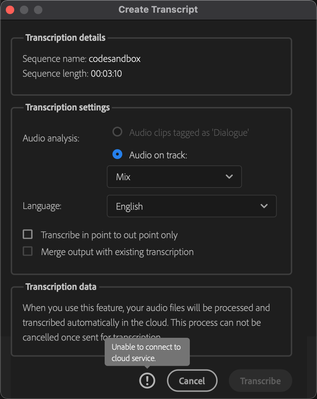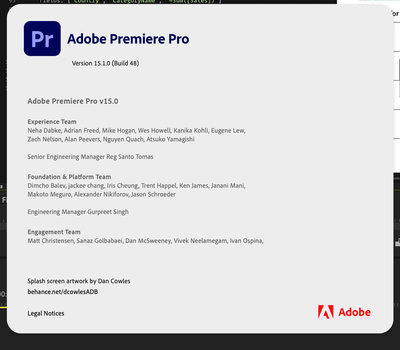- Home
- Premiere Pro (Beta)
- Discussions
- Re: DISCUSS: New Captions Workflow in Premiere Pro
- Re: DISCUSS: New Captions Workflow in Premiere Pro
DISCUSS: New Captions Workflow in Premiere Pro
Copy link to clipboard
Copied
UPDATE: January 29, 2021
Since the innitial post back in October of last year we have made a ton of progress and some of the details originally posted here are no longer acurate. I have updated the post to be more accurate to the state of things today.
Here are some important changes to be aware of
- The Premiere Pro beta is now version 15 (starting January 26, 2021)
- The captions workflow in on by default - no need to enable it
- The beta menu has been removed (because you don't need it anymore - the advanced beta features are always on)
- Applications for speech to text early access has closed and those who have been accepted should have recieved an email. The email you used to apply needs to match the email (Adobe ID) you use to log into creative cloud. If you did not recieve an email stating that you have been accepted, or if you are logged into creative cloud using a different email you will contininue to see the message stating that speech to text is coming soon.
- Broadcast closed captions are now supported CEA 608/708, OP47, Teletext, EBU Subtitles.
- Exporting is working (burned-in, sidecar, embedded) and queue to Media Encoder is working too now.
Thanks to everyone for testing and for all your awesome feedback! - Francis
The captioning workflow in Premiere Pro is getting a complete makeover and you can be the first to try it out! We have a new text panel for editing and viewing your captions as text. Captions now have their own track on the timeline so they can be edited just like video. Styling uses the power of the Essential Graphics panel so you can make fantastic looking captions.
Best of all – we will be adding speech to text and auto captions powered by Adobe Sensei – coming later.
Some important things to know before you start testing this feature
- Just like any beta software, we do not recommend using this for mission critical projects since features are likely to change over time.
- The Premiere Pro beta has been updated to the next major version – 15. This means your projects will NOT be backwards compatible with the current shipping version of Premiere Pro – 14.x. All projects created in Premiere Pro Beta, even if you don’t use captions, will be saved as version 15.
- Opening existing projects in Premiere Pro Beta will ask you to save a copy of your project in the new project version. Take extra care with Team Projects since you do not get a version update warning and you can mess up the project for your entire team!
- If you have existing captions in a project that gets upgraded, we will convert from the old style captions to the new style. We will do our best to match the styling, but do not guarantee a pixel-perfect transition.
So, if you’re good with all that, read on . . .
Enabling the Feature:
- Update to the latest Beta version - you're done. It's on by default now
Quickstart Guide:
Download this sample project to follow along PR New Captions Workflow quickstart.zip
- Open the sequence The climber - start here and familiarize yourself with the spoken dialog.
- Open the Text panel from the window menu and make sure it’s showing the Captions tab.
- Locate the SRT file in the project panel The Climber - subtitles.srt
- Drag the SRT file into the sequence and drop it anywhere.
- A new caption track is created, and all the caption items are placed at the correct time.
- Place the playhead over one of the caption items to select it. This should activate the Essential Graphics panel into editing mode.
- Change the Style in the Essential Graphics panel by choosing a different preset from the Style dropdown.
- Notice the font, size, color, and background have been updated.
- Play the sequence and watch the captions follow along in the Text panel.
Play around with visual styles in the Essential Graphics panel and try editing the text in the Text panel. Read on for more detailed info on the various pieces of the workflow.
The Text Panel
Open the Text panel from the Window menu. This is where you interact with text and it has two tabs – Transcript and Captions
- Text panel – open from the Window Menu
- Transcript tab – This is where you can create automatic speech to text transcriptions, navigate the transcript, and create automatic captions. This is only available to those who been accepted into the eary access program for speech to text. All others will continue to see the "coming soon" graphics.
- Captions tab – Navigate and edit caption text.
- Search – find characters, words and phrases in your captions.
- Next / Previous search result – use to navigate search results.
- Replace / Replace All – used to replace search results with new text.
- Add Caption – this will place a blank caption at the playhead in the current sequence
- Caption number – a sequence number to count your captions
- Timecode – TC start and stop of the current caption item. This is not editable. To change the timing of the caption, edit it in the sequence.
- Caption text – the text of the caption itself. Double click to edit.
The Caption track - working with captions in the Sequence
We have completely reimagined the way captions work in Premiere Pro. If you have used captions previously in Premiere Pro, this is totally different – much better we think. Please tell us what YOU think by leaving a public comment below.
Create and delete caption tracks
There are a few ways to create a new caption track. You can drag an SRT file onto the Sequence or use the “Create new captions track” button in the Captions tab of the Text panel. To delete a caption track, right-click on the caption track header and choose “delete track”
Drag an SRT file on the sequence
Dragging an SRT caption file onto the Sequence will automatically create a new caption track at the top of the Timeline.
Keyboard Shortcuts
To see all the keyboard shortcuts available for captions, open the keyboard shortcuts menu from the Premiere Pro menu and search for "caption". Here are some notable ones. There are many other which do not have default assignments.
- Add a captions track - option/alt + command/ctrl + A
- Add a new caption segment at the playhead- option/alt + command/ctrl + C
- Go to next caption segment in the timeline - option/alt + command/ctrl + UP
- Go to next caption segment in the timeline - option/alt + command/ctrl + down
Captions tracks
- Caption track setting – the CC button
This can hide the caption track area or solo just the active caption track if you have more than one. It is useful if you want to declutter your timeline. It does not turn off the active caption track from rendering in the program monitor, however.
- Hide all caption tracks
- Show all caption tracks
- Show active caption track only
- Active Track/Visibility – the eyeball icon
This will enable/disable Program Monitor viewing of the Caption track selected. Only one Caption track can be active at a time, so when you make one track active, the other tracks will automatically be disabled. You can also choose to disable all Caption tracks. Inactive Caption tracks will dim making it easier to note your active Caption track.
- Label
By default, this will show the caption track format (eg Subtitles, CEA-708, CEA-608, etc.) You can right-click the Caption track header and choose Rename to choose a custom name (same functionality as A/V tracks)
- Right-click the caption track header
Additional caption tracks can be added by right-clicking in the caption track header – choose “Add Track”. You can also delete or rename a caption track in the same way.
- Caption tracks area
Caption tracks will always be at the top of the sequence. Additional caption tracks are added on top. This will continue until you have reached 25% of the Timeline vertical space, then the tracks will stop “growing” and scroll bars will appear to the right. Caption tracks will never take up more than 25% of the upper space of the Timeline. This is dynamic, so if you increase or decrease the Timeline panel height, the 25% will adjust accordingly.
- Track Lock
Lock the track to prevent editing. This functions the same as A/V tracks.
- Track Targeting
The Caption track header has a ‘Toggle the track targeting for this track’ button with same functionality as A/V tracks.
- Sync Lock
The Caption track header has a ‘Toggle Sync Lock’ button with same functionality as A/V tracks.
Editing timing of caption items on the track
You can use all the familiar editing tools that you are used just like editing video and audio.
- Select (one or many) You can select multiple Caption track items by Shift-selecting each item or marquee/lasso select items or use Select All (which will also include other items in tracks like video, audio, etc.)
- Trim
- Ripple Trim
- Razor/Add Edit: You can add an edit/razor a Caption item as you would with any Timeline item and Track Targeting is supported. The difference is that when you razor a Caption item, both items will have the same text which you can then modify in the Text panel
- Copy/Paste: paste of Caption item(s) follows Track targeting which allows you to copy and paste captions items between tracks.
Styling with the Essential Graphics panel
Open the Essential Graphics panel from the Window menu. This is where you choose things like font, size, color and position. Make sure you have at least one caption selected. This will activate the Edit tab of the Essential Graphics panel. If you have created and stylized text in Premiere Pro before, the following should be very familiar to you. However, for captions we are adding small enhancements such as zones, and vertical text alignment.
Styles
- Create Master Text Styles for consistent styling across the entire captions track. A style saves all the settings made in the Essential Graphics panels, including font, alignment, color and more. Setting a Master Text Style to one caption applies it to all captions on the track. You can have different styles for different tracks.
- Sync from Master Style and Push to Master Style: When changing the look of a caption you may want to push this change to the entire track for consistency, that’s were Push to Master Style comes into play. Or you might want to revert an edit to a caption back to the Master Style. Then use Sync from Master Style.
Text
- Font: Set font, font style and font size.
- Paragraph Alignment: For horizontal alignment use Left align text, Center align text, Right align text and Justify. We have now also added Vertical alignment with Top align text, Center text vertically and Bottom align text. This defines how a caption grows when adding additional lines. As an example, there is a good chance you will want a caption to be bottom aligned, this way a single line caption and the second line of a two-line caption will always be in the same vertical position.
- Tracking: Loose or tighten the space between characters.
- Leading: Loose or tighten the vertical space between lines.
- Faux Styles: Bold, Italic, All Caps, Small Caps, Superscript, Subscript, Underline.
Align and Transform
- Position captions with zones: You can choose from different zones to position your caption in different areas on screen, e.g. bottom center.
- Fine tune position: Through Set Horizontal and Set Vertical Position you can add an offset to your zone setting.
- Change the text box size: If you want to shrink or expand the text box size you can do this through Set Horizontal Scale and Set Vertical Scale. This will affect text wrapping and paragraph align settings.
Appearance
- Fill: Change the color of your captions.
- Stroke: Add single or multiple strokes. The Graphics Properties menu under the wrench menu gives you more control over stroke styling.
- Background: Add a background box. You can choose the color, add additional padding and change the opacity.
- Shadow: You can add a shadow and fine tune with controls such as opacity, angle, distance and more.
Transcribing the dialog into captions
You have three options for transcribing your audio and creating captions: speech to text, use a third-party service, or do it by hand.
Speech to text
- Text Panel > Transcript tab
- Only available for those who have applied and been accepted to the speech to text early access program. Other will not have access to this feature.
Use a third-party service
If you already have a workflow that uses a third party transcription service, you can bring in that file. SRT is the best option.
- Import the SRT file into your Premiere Pro project just like any piece of media
- Drag the SRT from the project panel into your sequence and let go anywhere
- A new caption track is automatically created, and the captions are placed on the track
Do it by hand
For short sequences, doing it by hand may not too much trouble.
- Open Text panel from the Window menu
- Go to the Captions tab of the Text Panel
- Press the “Add Captions Track” button – a new captions track is added to your current sequence
- Place the playhead at the beginning of your first piece of dialog (hint – use the waveforms in the audio to help align)
- Press the “+” button near the top of the Captions tab of the Text Panel to add a blank caption
- Double click on <Type your caption here> to go into edit mode
- Type out the caption text
- Trim the end of the caption in the timeline to align with the end of the spoken dialog
- Repeat for each caption you wish to add
- See the other sections on Working with captions in the Sequence and Styling with the Essential Graphics panel for more details on editing and styling.
Exporting your sequence with captions
There are three options for exporting captions: burned in, sidecar file, or embedded into the video file.
- Make sure the caption track you want exported is visible by toggling the eyeball on (Toggle Active Captions Track).
- Choose File > Export
- Open the Captions tab in the export settings and choose burn in, sidecar or embedded
- Burned in and sidecar are supported with any encoding preset
- Embedded is limited to pro codecs like MXF OP1a, DNX, and Prores and requires that the caption track format be set to one of the broadcast standards like CEA-608
- Click Export
- Sidecar files will be saved next to the video file with the same name
- Queueing to Media encoder is supported too
Happy captioning! Once again, we welcome your feedback. Please leave comments below.
Copy link to clipboard
Copied
Why is it that when I click on a caption in the timeline, it does not always automatically show in the entry window on the left, sometimes it does, sometimes it doesn't. Sometimes double clicking on the entry box, doesn't do anything, and I cannot write anything.
Seems there are still a lot of bugs in the new system.
Copy link to clipboard
Copied
Happy captioning. Yeah, right...
The more I use it, the more I think this release is half-cooked and has not been tested enough by regular users, or the developers have not listened to their feedback. The most basic task of selecting captions in the edit window is not working reliably. No happy captioning for me at this point. 😞
Copy link to clipboard
Copied
Adobe, We've completely lost the ability to caption with the 2021 version. We're running 2016/17 iMac Pro's with OSX Mojave (and tested Big Sur and Catalina today), and all files created with embedded captions are coming back as no captions period. I can generate a report of the system, please contact me if needed. Pr 2020 and below have no problems whatsoever. We are dealing with broadcast captions (608/708) prepared .mcc files. They are non-existant on the embedded renders to mxf op1a. I have 46 shows due this week, and am having to revert all software to previous versions. Please help. Thanks, Tim
Copy link to clipboard
Copied
Would it be possible for you to provide us with a link to some of your files (original media, captions and Project). This will be of great help in our investigation.
Thank you.
Copy link to clipboard
Copied
Thanks for all the information! The failure to embed captions turned out to be an issue using Effects tab options (Video Limiter in this specific case, but also occurs with other effects) in Export Settings that caused captions to not embed. Until this gets fixed, a possible workaround is to apply the same effects to Timeline (use an Adjustment Layer with effect across all clips in Timeline) and not use Export effects.
Sorry for the inconvenience.
Copy link to clipboard
Copied
Thanks to Trent and his team! They've identified the issue as related above and provided a remedy. Really appreciate you guys!
Tim
Copy link to clipboard
Copied
I'm glad you finally figured it out. That was going to be my next suggestion is to not use your current preset and just choose the Xdcam preset and add the embed captions function and export it that way.
FYI, as a test i went ahead and chose the video limiter and loudness effects and exported with captions on my system and it disabled the captions, so it is also an issue on windows machines.
another bug found, and hopefully it can be resolved soon.
And thats why they call this BETA testing 🙂
It baffles me to see some other "beta testers" in this forum complaining that this software is incomplete and has bugs or issues, that is the definition of beta software testing.
Copy link to clipboard
Copied
There are some great changes here but i have to captions short videos often and previously when i entered them by hand, I could just click and edit the captions AND the time stamps.
Now the steps are so cumbersome it's making me so frustrated! There are so many more clicks and double clicks and I have to drag and blindly drop the end of every caption? Then I need to navigate to that perfectly just so I can add the next caption? This is not going to work.
- Press the “+” button near the top of the Captions tab of the Text Panel to add a blank caption
- Double click on <Type your caption here> to go into edit mode
- Type out the caption text
- Trim the end of the caption in the timeline to align with the end of the spoken dialog
- Repeat for each caption you wish to add
Copy link to clipboard
Copied
Thank you for reporting these workflow issues.
We added a list of keyboard shortcuts which are meant to reduce the amount of mouse clicks in this workflow.
The current list of supported shortcuts are:
- Delete Segment (delete key)
- Move Selection (cusor keys)
- Add Caption Track
- Add Caption
- Search
- Search next
- Navigate to next segment (shortcut: timeline navigate to next edit point)
- Navigate to previous segment (shortcut: timeline navigate toprevious edit point)
- Navigate to start of segment (shortcut: selected clip start)
- Navigate to end of segment (shortcut: selectetd clip end)
- Edit current segment
- Select all segments
- Split Segment
- Merge Segment
Most of these are not bound in the standard configuration but can be assigned using the keyboard shortcut editor.
Copy link to clipboard
Copied
I used to stack different languge captions with different color text but this update forces it all to look the same. You can't just itlaisize a word either. I thought I couldd get around this by adding a new caption sequence but I'm only allowed to have one activated at a time. So it looks like dual language captions are out now.
Copy link to clipboard
Copied
Hi there, I'm a media professional working for a major UK media organisation and I often make multiple subtitled social media clips a week. I've been trying out the new workflow and while it has some good features and seems like it might be less buggy than the old captions workflow, unfortunately there are what seem to me to be some fairly major flaws in the design / user workflow so far:
- Why do you have to double click each time you want to edit a specific subtitle in either the "Transcript" or "Captions" panel? This is incredibly time-wasting and annoying. Why can't I just click and type straight into each caption box? The speech-to-text is pretty good but by no means perfect, and I also edit the words quite a bit for style and clarity (e.g. removing repeated words and if the presenter says "like" every other word!) All the double clicking makes this needlessly time consuming. There needs to be an easier set of clicks / key shortcuts to be able to play to listen, pause, quickly type to edit, rewind and then re-listen in order to craft the transcript and captions.
- In the transcript it marks out each speaker, but frequently in a fast moving conversation it assigns one speaker's speech to another speaker and I can't see a way to edit this to assign the speech to the correct speaker before you press "Create Captions". What's the point in having speakers in the 'Transcipt' section (which you can even edit to assign real names to) but then this disappears in the 'Captions' section? Does it actually do anything?
- It would be great if there was an option to name the speakers in the actual displayed subtitles, as my company style guide means I have to name each speaker in the subs every time they speak, like - Speaker 1: Speaker 2: etc, though I appreciate this might be a niche user case!
- When I'm editing in the Transcript section before pressing "Create Captions", several times the Transcript just disappears without me doing anything obvious and I just get an empty "Text" panel with no buttons or options in it. The only way I've found to get it back is to quit Premiere entirely and reopen it. Hoping this is just a bug which will be ironed out, but worth noting.
- If you click on a specific caption in the Captions panel it jumps to that caption in your timeline. But if you click OR double click on a caption in your timeline, it doesn't jump to that caption in your Captions panel (the old Captions functionality did this - it's very useful for quick editing)
- Similarly, why is there no way (that I can find) to select all the captions from the Text panel? You can select a group of them manually, why not all at once with a right click?
- The subtitles have to go over the top of all the video tracks, which means I can't (for example) have a wipe or endboard over the top and I have to make sure the subtitles disappear at exactly the right frame manually (and even this looks bad with the left to right wipe my organisation uses). Why does the subtitle track have to be separate at the top? Why can't I just put it wherever I want it in the video track order?
- My company style is a fixed sized 75% grey rectangle behind the subs whenever they appear. If I have two lines of text they appear correctly, but if I have just one line of text it appears at the bottom of the box, where I want it at the top (it just looks weird otherwise). The only way I've found to do this is to manually add a return stroke at the end of the one line subtitles. Why does the "Top align text" button not do this? Instead it moves the text miles up the page, even though I've already used the "Align" tools below to place it exactly where I need it. The left / centre / right / justify align text buttons seem to work OK, why not the top / centre / bottom ones?
- It'd be useful to be able to easily move words from one caption to the next or previous (rather than just merging and splitting whole captions) e.g. If I have three short captions for one speaker I might want to make these into two longer ones, but with the break in the middle. The only way to do that is to merge all three, then duplicate, then delete half the text from the two identical captions. The YouTube subtitle editor allows you to move text around very easily between subtitles.
- Quite a few times when I'm editing the captions it seems to jump back to the start of the clip for no obvious reason – I’m assuming this is another bug.
What I primarily need is to be able to quickly do straightforward spelling and wording edits, plus add speaker names to white text, and this still just takes way too long currently. YouTube's built in subtitle editor is far from perfect, but it's much quicker and easier to use (though I then have to convert the .sbv file to an .srt and then tweak the subtitles again in Premiere, which is a pain!) Just a few relatively changes would make this all so much faster for the social videos I make, so I'll keep my fingers crossed it improves in terms of ease of use. I'd be happy to demonstrate my workflow to someone if this would be useful. Apologies for the negativity – I do see that this has the potential to be a really fantastic tool, but it definitely needs work to be more user friendly.
Thanks,
Dave
Copy link to clipboard
Copied
Complaining about the shortcomings of the old system went on for years. Now, finally there is a new system and it's better. Great.
How long will it take now until you have fixed the obvious shortcomings in this new system? Like another poster said above, why is there a need to double-click before you can start editing a caption? This is so counter-productive as are many other obstacles in the work flow.
Copy link to clipboard
Copied
Why is it that when placing the playhead above the second-to-last-caption in the timeline, that caption will be shown in the entry window, but when the playhead is above the last caption that caption is not automatically shown?
Copy link to clipboard
Copied
Why is the editing window always jumping back to the first caption? Please fix this! I expect this software to work as it should. Adobe expects customers to pay the full amount each month, not like 80%. So I expect 100% as well, not a promise that the remaining 20% will come later at some unkown point in time. The more I work with this, the more I can't believe how Adobe is releasing half-cooked solutions like this.
Copy link to clipboard
Copied
Great. No not only Premiere crashes when using captions, but even my computer. The next update better come soon.
Copy link to clipboard
Copied
Hi,
First, The transcript function works amazingly well with French language. Also tried with english voice over and music background, still work great.So good job Adobe.
Now a few things are bugging me. It has been already said but now captions can't be moved as a whole entity. You can't use the option panel to move up or down the whole thing. Now you have to deal with the Essential graphic panel and well...Some stuff are little annoying. Why can't I go below the action safe ? ( Y axis ) Strange.
Already been said, but would be nice to have less cuts. I have to merge many sentences that are way to short ( I don't like long sentences but the created ones are sometimes way too short.).
Is it normal to be limited in EBU-1 caption format to a certain number of words per caption ? My words are cuted after 10 words .
Export captions only was a great feature in the previous versions, now only text and srt are availables. If for any reason I want to export a solo stl caption file. I need to render a video ?
A lot has been said but keep working on it and it will be great.
Copy link to clipboard
Copied
Hey,
I have created two tracks of captions to make it easier for me for editing their placement but the sad part is that i cant activate two tracks of captions at the same time further on cant burn them into video file. I dont undrestand why? is there other option to burn both of the tracks at the same time on the video? That would be much easier.
thank you for help
Copy link to clipboard
Copied
default, re "i cant activate two tracks of captions at the same time,"
This is a feature request. A number of users have asked for more flexility on multiple tracks. Upvote this feature request that makes your point.
A workaround is to nest two different sequences, with one caption track each. See this post:
Stan
Copy link to clipboard
Copied
Seems it's gotten a little better with update 15.1. The editing window is not going up to the top all the time anymore. Thanks! Baby steps. The next update can't come enough.
Copy link to clipboard
Copied
I create a lot of unscripted training videos of medical procedures and they need to be captioned so hospital staff can watch them in noisy environments while listening for alarms and announcements. The transcription feature is really, really great, and will save me huge amounts of time. Thank you so much.
One thing I was wondering: because English has so many homophones, it would be helpful to mass-replace text. For example, in the video I just transcribed, the transcribed word "gait" needs to be replaced with "gate" throughout the video. What about an option to "replace all instances of this word" when finding text? Or is there a method for doing this that I'm not aware of?
Again, my sincere thanks for this feature. It's a game-changer for me.
Copy link to clipboard
Copied
default,
> "What about an option to "replace all instances of this word" when finding text? \"
In the Transcript tab, search for a word. Then click on the double arrow (replace symbol) and it will prompt you for "Replace with" and give you the choice to Replace or Replace all.
This is also available in the Captions tab.
Stan
Copy link to clipboard
Copied
default,
> "What about an option to "replace all instances of this word" when finding text? \"
In the Transcript tab, search for a word. Then click on the double arrow (replace symbol) and it will prompt you for "Replace with" and give you the choice to Replace or Replace all.
This is also available in the Captions tab.
Stan
By @Stan Jones
Excellent. That seems obvious now. Thanks!
Copy link to clipboard
Copied
All, I posted this here and wondering if anyone else is experiencing this problem. I'm not able to create transcription in either released version or beta of premiere pro on Mac BigSur 11.2.
Here is the thread I created: https://community.adobe.com/t5/premiere-pro/create-transcript-unable-to-connect-to-server/m-p/120002...
and here are my screenshots and stuff. For whatever reason my app is saying it can't connect to cloud service. Help is greatly appreciated.
Copy link to clipboard
Copied
'Intelligent' segments are too short. Need to be able to request one or two line captions other wise it takes ages going through joining and splitting captions at the right places.
Also abilty to import an accurate transcript would be great. Then the 'intelligent' algorithm just has to split the segments in the correct places by matching with the voice.
Copy link to clipboard
Copied
I agree 100%! There's nothing intelligent about breaking up captions into such short segments the user has to spend a ton of time fixing them up. Users need the option to specify the preferred length of captions and enable 2 line captions, in order to get a much better hit rate when Pr automatically splits them up. These controls should allow users to repartition captions after they've already been split up to make it easy for users to modify the results if they're not to the user's liking the first time around.
Get ready! An upgraded Adobe Community experience is coming in January.
Learn more