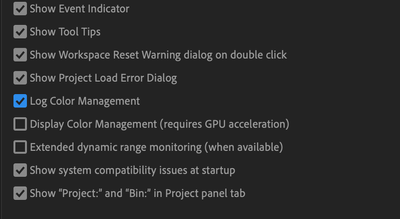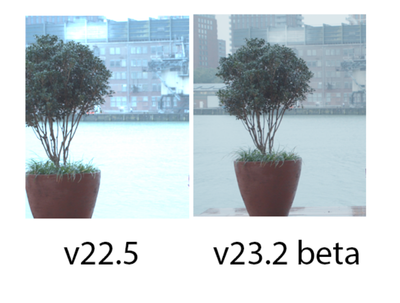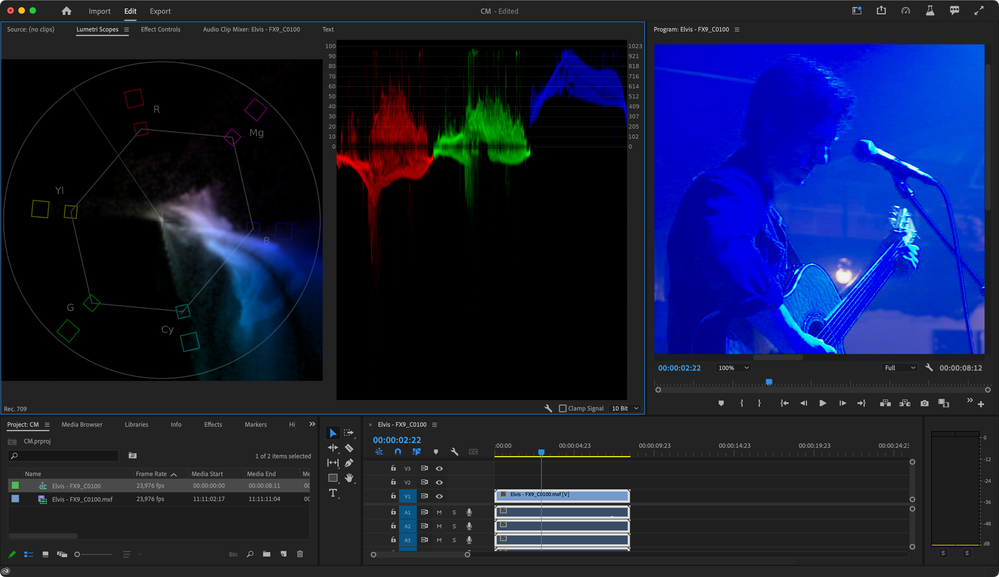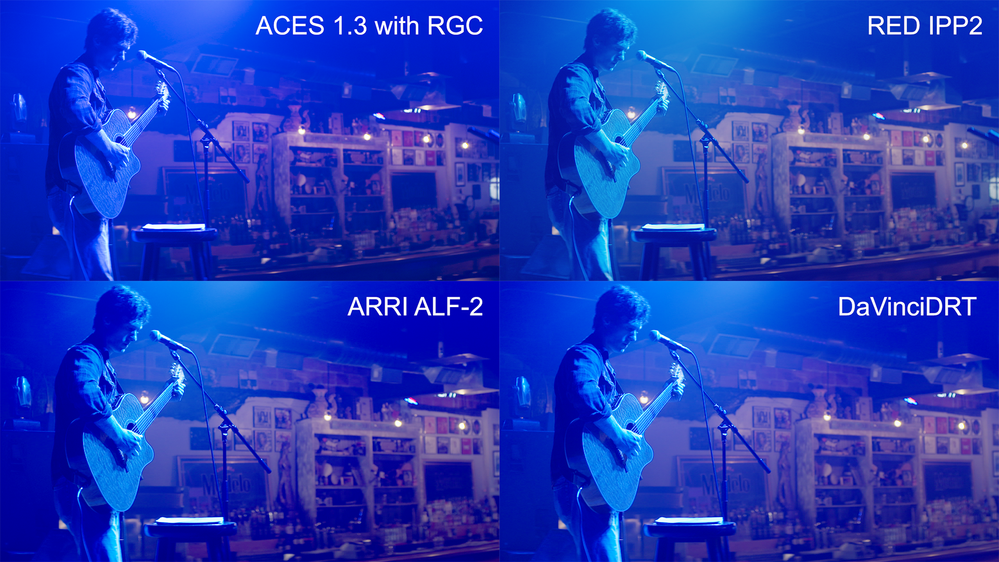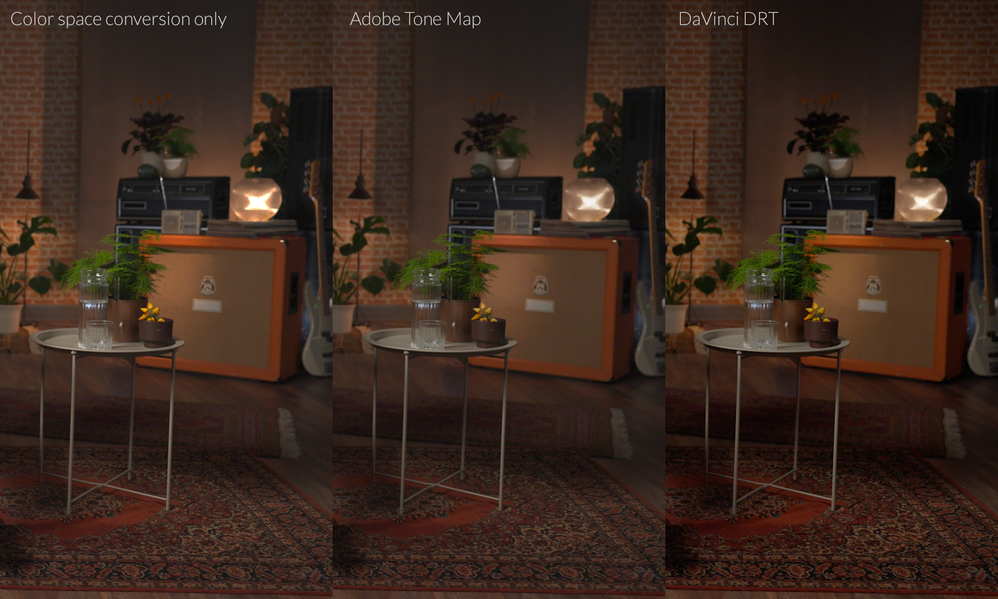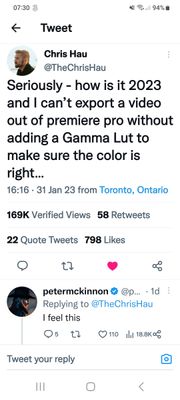- Home
- Premiere Pro (Beta)
- Discussions
- Re: DISCUSS: Enable Log Color Management with a Si...
- Re: DISCUSS: Enable Log Color Management with a Si...
Now in Beta: Enable Log Color Management with a Single Click
Copy link to clipboard
Copied
Premiere Pro disables automatic log color management for Sony XAVC Slog clips as a default in this latest beta. It now has a new preference setting for easy enabling of the feature.
This is a change from the previous behavior where automatic log space detection and color management for Sony XAVC Slog video was enabled as a default, and imported XAVC clips were color managed.
For Premiere users that did not want their XAVC Slog clips color managed, they had to manually override color management and set each clip to Rec 709.
In this beta, the behavior has changed -- automatic detection and color management of XAVC Slog clips will not be the default behavior. Premiere users will have to “opt in” to use it.
Premiere Pro users can decide if they want automatic detection of Sony XAVC Slog clips, and color management by enabling the new “Log Color Management” setting in the preferences panel, by going to File > Preferences > General and checking “Log Color Management”
FOR LEGACY PROJECTS WITH XAVC CLIPS INTERPRETED AS SLOG
If you have legacy projects with XAVC SLog color managed clips, and you want to keep working with this workflow, you’ll have to enable the Log Color Management preference after you open your project. Clips that were automatically detected and interpreted into log color space will only be color managed if Log Color Management is enabled.
ADOBE MEDIA ENCODER
The Log Color Management preference is also in AME so Premiere users can enable and disable automatic Sony XAVC Slog detection and color management on export.
COLOR MANAGEMENT GOING FORWARD
Sony XAVC Slog is currently supported for automatic detection and color management with this new feature, support for Panasonic and Canon Log formats are coming soon.
Automatic detection and color management for log video formats is one part of a larger color management and tone mapping system in development for Premiere Pro that will be introduced and validated through the beta program.
Automatic detection and color management will always be opt-in for Premiere users, the Rec 709 and LUT-based color workflow will remain as the default.
We want to know what you think. Please join the conversation below.
Copy link to clipboard
Copied
Thanks Eric, this is so welcome!
A lot of users do want their log "untrammeled" by anyone else's choices, as their workflow is already set to efficiently de-logify their media.
And one could work the other way ... take the 'base' de-logging that Pr does, and create a user-designed normalization for that media as a replacement. I've done that for a few log formats, and it works as well as having a de-logging preset or LUT. Just a different process.
But if you already have a known and working pattern, why make a new one, right?
Neil
Copy link to clipboard
Copied
But this is only for Sony XAVC clips, right?
So BRAW and others aren't included ... ?
Neil
Copy link to clipboard
Copied
Hello Neil,
That's correct, this is just for Automatic Detection of Sony XAVC Slog clips.
Copy link to clipboard
Copied
Hey @eric escobar this is great timing as I'm about to start my first Sony XAVC project. I actually like the look of the footage when "Log Management" is enabled vs. the LUT that I was given. Premiere's de-logging, as Neil called it matches what I saw on set more closerly than the LUTs I have and will be a better starting point for grading.
I'm currently unable to test much in the way of Lumetri in Premiere Beta because the app crashes every time I add the effect ( I already filed this as DVAME-4200208. I couldn't classify this as Premiere, which is why it's labeled 'AME'), but since this is an app preference, what will happen to my graded clips if this project is opened on another machine that has "Log Management" disabled? If I'm grading based on the look of my footage with this option enabled, does that mean my grade could look drastically different somewhere else?
Thanks!
Copy link to clipboard
Copied
Get Outlook for iOS<>
Copy link to clipboard
Copied
Thanks for that info, Eric. In that case, I have to ask, what's the purpose of this being an app pref? Who's to say that someone won't open this project a year or two from now who doesn't have this option enabled and see that the color work is completely messed up? Again, I can't test what this would look like right now due to the crash with Lumetri I'm getting, but I can't imagine a nice looking grade with Lumetri and "Log Management" turned on is going to look good with that same grade and that preference turned off.
Copy link to clipboard
Copied
We want to offer Premiere Pro users the option of choosing one or the other, based on the particulars of their workflow needs.
As this new workflow becomes more feature rich and useful, I hope its use becomes more wide spread.
That said, you ask a salient question, how do we let users know that any particular project is log enabled or not. Especially in environments where both color workflows are used.
I will take this question to the design and engineering team.
Thank you for jumping in and taking this for a spin. There’s more coming and this feedback is absolutely vital in the development of the tool set.
Get Outlook for iOS<>
Copy link to clipboard
Copied
Great, thanks for all that info! I work exclusively in the beta and will be working on this project over the next few months. I'll leave Log Management enabled and hopefully will be able to incorporate new features as they're released. Hopefully that crash with Lumetri will be easily reproducible and fixed soon as I'd like to keep this entire project in the beta.
Copy link to clipboard
Copied
I'll be following this closely.
Copy link to clipboard
Copied
I gave quite a lot of feedback back when the Tone Map feature was introduced for plenty of valid reasons. Now we see another feature where I have the feeling that it is yet another "band-aid" on top of previous design decisions when the initial approach is just not as refined as it should be.
What immediately strikes me first is the naming. Why 'log' color management. And referring back to my initial feedback in the link above, why not fix it properly and give us the option to fully disable color management. As it stands now from what I can tell, only .jpg and .png files with embedded profiles are auto converted to Rec.709 but no others. And sometimes we don't even want this. The checkbox should just be named [Disable Color Management] and turn of all auto conversions regardles of which file it is.
On top of that we still need a proper way to actually manage it instead of hoping that some random camera log space gets added to that log list. Having OCIO in AE is already a great step forward which will reach Premiere Pro as well soon, but I believe that next to that a solid foundation for Adobe color management can also live. However making checkboxes here and there to 'fix' stuff isn't going to cut it. What's even the point of having it bound to a select few filetypes. Not all Sony camera's bring over the metadata, what if you'd want to use management but you get to only select Rec.709.
I cover this in my other feedback as well I think but I really hope someone at Adobe will consider a much more efficient and open approach to handling this. It can be a complex topic, especially for beginners. But not giving us the tools and freedom to control it makes things only worse as it will sometimes will work and sometimes it wont.
Copy link to clipboard
Copied
Amen!!!!!
I will simply add that my feature request for a single full-on ECM ... essential color managment ... panel, was moved from a request to in process. Which means only that they are testing out the idea, and we may or may not at some point see it in beta.
But ... that is what we would need to be able to properly handle the many options we truly need now that Premiere is no longer Rec.709-centric.
Neil
Copy link to clipboard
Copied
This is good on two levels - having the option to turn it off is great and the fact that the actual colour management works now (compared to say v22.5 which was the last I looked at it when it was blowing out highlights on Sony log footage - screenshot is same clip, same settings in Pr).
Copy link to clipboard
Copied
I agree with @Shebbe — this is just a temporary "band-aid". By trying over simplify color management without proper color science, you eventually end up forcing your professional customers to use other tools for color critical work. I understand the goal of trying to simplify color management, but the direction that lead to this "Log Color Management" enable/disable option, unfortunatley seems like a result of making fundamental changes to the image processing and color pipeline, without fully understanding the complexity and needs of your professional customers.
I know you are working hard on improving color management and I appreciate that you publicly share new features and ideas with your Beta community like this. However, I do not think any of your professional customers feel confident about the direction you are heading in, based on features and ideas shared in a context like this.
I would highly recommend that you try to communicate a clear direction for where you are heading in terms of color management. In fact, at this point I think you owe it to your professional community. There is already a statement that was made back in 2021, regarding OpenColorIO and ACES from Adobe, shared via the ASWF community: https://www.aswf.io/blog/industry-support-for-ocio-v2/
Adobe
Adobe is currently working to implement an ACES workflow inside an OpenColor IO v2 wrapper for its tools most often used in production pipelines: Photoshop, After Effects and Premiere Pro. Lars Borg, a SMPTE Fellow and one of the developers of ACES, is a core leader in Adobe’s color team who is leading the charge. His colleague Patrick Palmer, Principal Product Manager for Professional Video, notes that the ability to support ACES in OCIO v2 without a 3D LUT is a significant step forward to driving broad-scale support for ACES, and that the improved GPU renderer in OCIO v2 is a critical area that will drive adoption.
Palmer also shared the following about Adobe’s roadmap: “We are looking forward to having one means of setting up a consistent viewing environment for high dynamic range (HDR) footage. Adobe tools are found in nearly every production pipeline. While our tools have supported almost any colour working space, creating a viewing environment consistent from the set through to post-production, which often spans multiple vendors, was complex and required a high degree of management. We feel that by supporting OCIO, our users will work with higher confidence about what they are viewing. OCIO is becoming standard and allows us to have the same framework as other applications – which yields the same results in all participating products.”
If this really is your goal, why not share that here in the Community forum as well? ACES via OCIO is already in beta for After Effects. Clearly, you would need to also support ACES via OCIO in Premiere Pro, in order to handle color management with Dynamic Link and After Effects.
To those of you in this user community, who still don't understand or appreciate the complexity of the whole situation. Here is an attempt at showing an example of why many professional customers are confused and frustrated.
Transforming Wide Gamut High Dynamic Range images to SDR BT.709, without proper color science, tone mapping, gamut mapping and gamut compression, leads to critical issues like the example in the attached image, with clipping colors and horrible looking images.
If you think this is just an "edge case", think again. Lots of very smart people spent months, if not years, on this particular problem within the Open Source ACES Working Group community. As we speak, they are working actively on ACES 2.0 with new and improved Output Device Transforms: https://community.acescentral.com/t/aces-2-0-cam-drt-development/4700
For those of you unfamilar with the fundamental understanding of color gamuts, gamut mapping and gamut compression, have a look at this introduction to the topic: https://github.com/jedypod/gamut-compress/blob/master/README.md
If some of you still wonder why the use of "Log Color Management" in Premiere Pro in its current state is an issue, have a look at the difference in the attached image below. This is one of many reasons why real professional workflows don't rely on Premiere Pro for color grading and finishing. It is also one of multiple reasons why many who are forced to use Premiere Pro for color critical work still rely on LUT based workflows, using professional LUTs created by color scientists and camera vendors as their Output Device Transform (ODT), and do any color adjustments before/under the LUT (ODT).
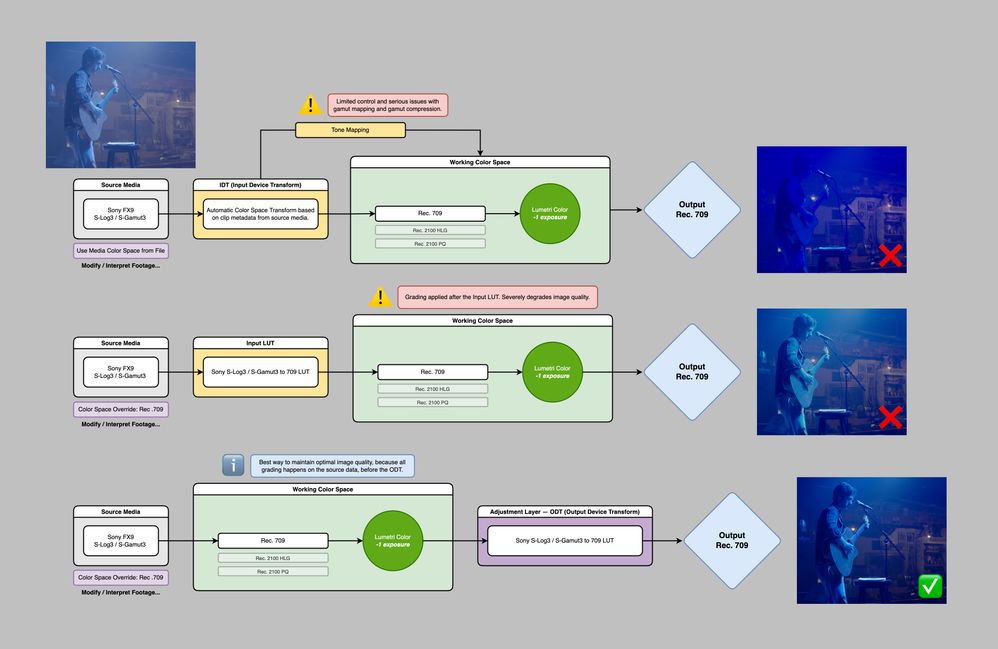
Copy link to clipboard
Copied
Copy link to clipboard
Copied
Thank you so much for sharing this information and these test files, Thomas.
Yes, there is so much more room for us to develop more robust color pipelines and tools. Premiere Pro is not a grading app, and the non-color managed/ rec 709 workflow is recommended when preparing a Sequence for export to a proper grading environment for color and finishing. But a lot of color correction and color management work can be done in Premiere Pro using a mix of our new tone mapper and the existing Rec 709/ LUT-based workflows.
We are of course working to expand what's possible and, more important, useful to the largest number of Premiere users. Lumetri is limited in the kinds of corrections it can make, and currently can only make those corrections downstream of our tone mapper. If you need to make adjustments to the pre-tone mapped image, you can't. Not right now. The current workflow doesn't support that.
However, I think our new tone mapper can work equally well alongside non-tone mapped clips using the existing Rec 709/ LUT based workflow.
A user who has a mixed bag of source clips (iPhone, S-log, V log, etc) that don't need pre-tone mapped adjustments can drop them all on to a timeline. They don't have to use LUTs and get to see a nice looking image "right out of the box" for most of their shots. Maybe they have a couple shots like the Elvis clips you shared. This kind of shot, even with a LUT, require a pre-LUT operation (-1 exposure in this case) to get a correct image.
So this is where a user can just interpret that clip as Rec 709, do a pre-LUT operation on it, then apply a LUT. Both color workflows can exist on the same timeline.
Eric Escobar
Product Manager, Pro Video Workflows, Adobe
Copy link to clipboard
Copied
Thank you for the reply Eric.
I understand your idea of Premiere Pro not being a grading/finishing app but I don't believe that is a good enough excuse to have a very sub-optimal workflow environment which is what currently is being implemented. I think with the right changes to the current workings Premiere Pro can greatly improve as an editing software and become a very capable grading and finishing app for anyone that wishes to stay within Adobe's package.
Looking at the current beta I see that a new box is present in the preferences: Auto Detect Log Video Color Space.
While I think it's already a much better descriptor to the function, there is still the big color management design problem.
If we use log footage in a Rec.709 timeline there's no conversion. If in a Rec.2100 timeline the log clip gets converted from Rec.709 to Rec.2100. This disables the ability to use the clip for both SDR and HDR output at the same time. And even for HDR only we are forced to tag the clip the same as the timeline to get rid of the conversion to be able to actually treat is as non managed data. Further more, dynamic linking a clip from AE removes the colormanagement and thus the ability to use Adobe's tone map feature.
That's why I said in my initial feedback that all colormanagement should be removed by default and we should have full control for when we do want to utilize it regardles of file type. So like AE don't do anything, but if CM is active give the option to perserve rgb instead of being forced to pick a colorspace.
We are of course working to expand what's possible and, more important, useful to the largest number of Premiere users. Lumetri is limited in the kinds of corrections it can make, and currently can only make those corrections downstream of our tone mapper. If you need to make adjustments to the pre-tone mapped image, you can't. Not right now. The current workflow doesn't support that.
By @eric escobar
I think Lumetri could use some very easy to implement improvements to support professional workflows. I made a suggestion here. To get it to work with the tone mapper it would have to be applied before tone map ofcourse. But it would be gold already for custom DRT/LUT managed workflows.
A user who has a mixed bag of source clips (iPhone, S-log, V log, etc) that don't need pre-tone mapped adjustments can drop them all on to a timeline. They don't have to use LUTs and get to see a nice looking image "right out of the box" for most of their shots. Maybe they have a couple shots like the Elvis clips you shared. This kind of shot, even with a LUT, require a pre-LUT operation (-1 exposure in this case) to get a correct image.
So this is where a user can just interpret that clip as Rec 709, do a pre-LUT operation on it, then apply a LUT. Both color workflows can exist on the same timeline.
By @eric escobar
I can't fully agree on "nice looking image ootb" with the current tone mapper. That Elvis shot may be an extreme example, but bright colored lights and displays are incredibly common and easily generate such problematic data. Most of it is handled much better by other DRTs out there.
This is that same clip through other renderings without any extra adjustments.
The tone map feature also doesn't feel like a DRT at all. It feels like a straight conversion with a very simple highlight compressor for values above 1.0. Even for "simple" shots it looks unusable to me. A DRT should render the scene as closely as possible as observed in real life within the limits of the target display.
I get that you mention there is much room for more robust pipelines and tools, but I have a hard time seeing the point of even implementing one that is already sub par everything else. Especially if this launches but gets improved by the next itteration and people end up having differences in older projects unless the new, better tonemap lives as second option next to the now already legacy old one.
That's far from desirable I would imagine. 😉
Copy link to clipboard
Copied
Copy link to clipboard
Copied
Jake, if you're on Mac and adding a gamma LUT on export to make the media look 'correct' outside of Premiere on that Mac ... that's because of the Mac ColorSync color management utility.
A LONG proven, established issue, recognized by all the top colorists and color management experts. And it's because Apple doesn't display Rec.709 media correctly. They use a 1.96 gamma for display, which has never been part of any standard for display of Rec.709 video media.
That's the camera encoding gamma, not the required Rec.709 display gamma, which is 2.4.
So "Adobe" can't fix what Apple busted. Period.
And I work for/with/teach pro colorists. Who are mostly Mac based, and pissed as Hades at Apple over this.
Now ... understand! ... when you apply that LUT, you may make it look like you expect within the Macosphere. Outside, you have introduced a HUGE problem.
For any Rec.709 compliant system, that media will now be WAY too dark ... crushed blacks, oversaturated.
And of course, your Mac is also lifting the shadows of every professionally produced media you watch on that Mac via Quicktime, Safari, or Chrome.
I wonder ... have you noted it's doing that, which it is?
Probably not, because you think that is 'normal' for that media ...
Neil
Copy link to clipboard
Copied
You've been replying that same excuse for years. Everyone gets the difference between the 2.4 and 1.96 gamma and quicktimes problems. The display colour management option doesnt work correctly, ive used windows systems, and calibrated displays with an i/o box, and the display colour management doesnt match the results on a mac, it crushes the shadows. And even if it may not be technically correct, it would be good to give users the option. Resolve has an option to 'Use mac display colour profile' and FCP displays it this way using colorsync, so it would be nice to have a CHOICE if we want to work this way. And I have edited videos using FCPX and the colours looked fine after on my LG Oled TV, but premiere never seems to match. I have an external monitor and a computer for when i want to get colours right.
Copy link to clipboard
Copied
As to what the settings need to be on your system, I can't say.
I do know many colorists who are primarily Mac and of course Resolve based who have no troubles with Premiere color through their BM or AJA output to say a Flanders monitor.
And to their Retina monitors, separate from the 1.96 issue.
So with correct settings it can and does work.
That said, I also know that many people have troubles sorting those settings out. I've been through many discussions on that among colorists at NAB and on-line.
Jarle Leirpoll has a good summation of what settings to use when in Premiere, and under what circumstances. If you haven't read through that it may help.
Sometimes the DCM switch is good and sometimes definitely not.
On my system I do *not* use it for SDR work, but must for the little HDR I do. I'm running a PC with GPU driven monitors (sigh) and Colourspace to do a profile check on monitor calibration via Resolve patch generator.
Jarle's site:
Past that, one thing I know is frequently an issue is that stupid legal vs full thing. Which seems like something that should have gone away years ago.
Premiere works Rec.709 in limited for all YUV media. (Not the fully technical name but you know what I mean.) And full for all the RGB formats. Period. No user settings available.
Some people prefer setting their monitors to full rather than auto. Which doesn't necessarily help anything if both limited and full media are both displayed correctly of course. And can cause problems.
In Resolve you can deal with that in the app settings. So if you want the monitors set to full always, you can adjust the app settings for display.
You can't in Premiere, at this time at least. The monitors need be either set to auto select, or the system does. OR coordinated.
This is especially an issue with a couple DNx high-Q forms, that Avid says can be encoded either as RGB or YUV. Adobe will always default to RGB for those, and full range.
Which is not always accurate and unfortunately there isn't any user options available. Much as we've asked for them.
Copy link to clipboard
Copied
[image: Manenberg Films] <>Nick Lear / Film
Editor / Founder at Manenberg Films
+44 (0)7543 354980, +44 (0)141 956 1262
Non-profit: manenbergfilms.com
Editing: Portfolio <> / IMDb
<> / Bio
<>Expert
articles: provideocoalition.com
<>
Find more inspiration, events, and resources on the new Adobe Community
Explore Now