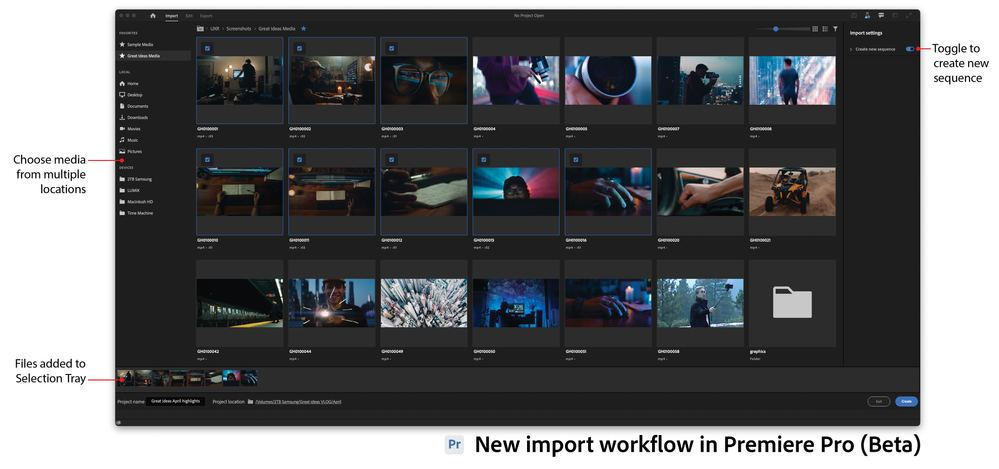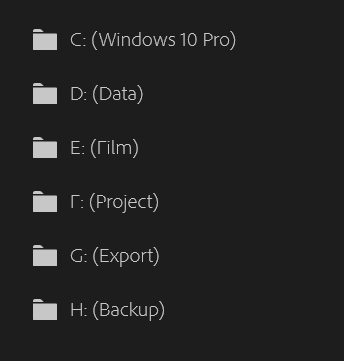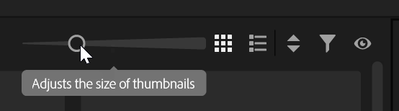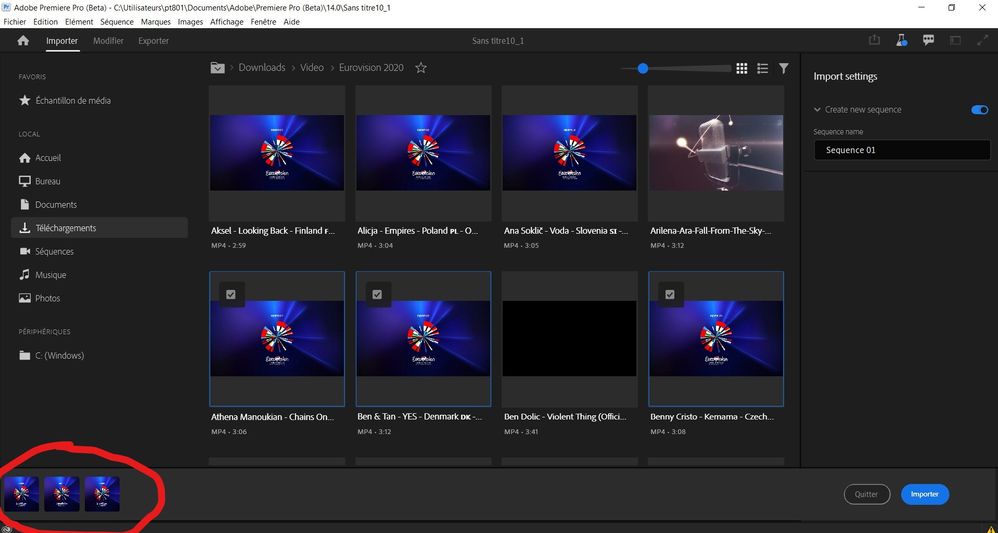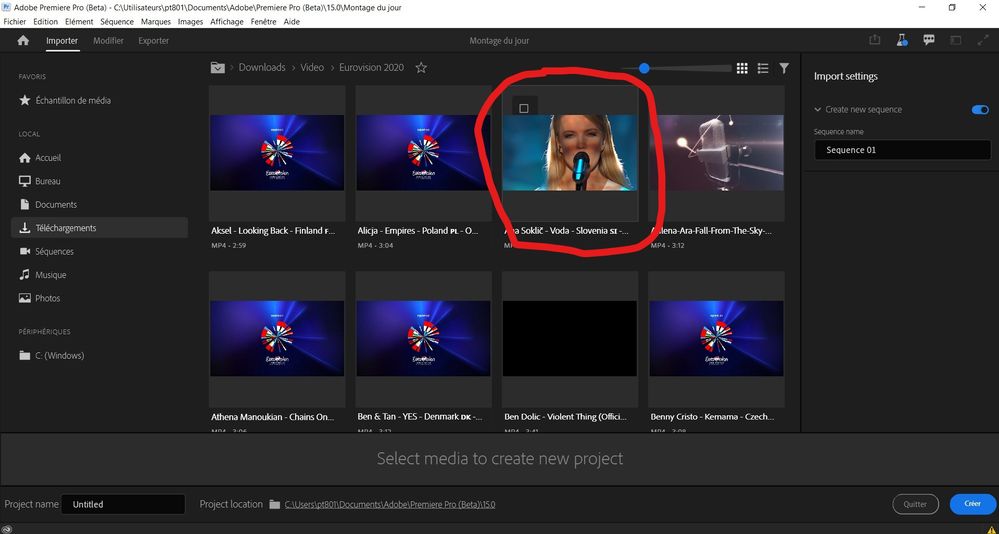Adobe Community
Adobe Community
- Home
- Premiere Pro (Beta)
- Discussions
- Re: DISCUSS: New import workflow
- Re: DISCUSS: New import workflow
[Now released] New import workflow
Copy link to clipboard
Copied
This feature has been released. Questions or comments about it should be posted to the main Premiere Pro forum: https://community.adobe.com/t5/premiere-pro/ct-p/ct-premiere-pro.
----------
The new import experience in Premiere Pro (Beta) is more visual and focused on your media rather than your project settings. You can now visit multiple locations and select media from them. The workflow can be customized to your needs, but the overriding objective is to help you get your media onto the timeline faster.
We will be adding more functionality throughout the public beta so check back often to see the progress. These are some of the things we are working on. What’s on your list?
- Import to folder (bin)
- Copy media on import – like from removable media
- A more feature rich player to preview clips
- Ability to select in and out points while importing
The media you are seeing at first is the sample media that ships with every install of Premiere Pro. It’s used in the getting started tutorials. We will be refreshing this media too.
If you want to create an empty project and bring media in after the fact, that’s fine. Simply don’t select any clips in the import step. Then you can continue to bring clips in through the finder or with the media browser.
More detailed info on the workflows: New import & export in Premiere Pro (Beta)
FAQ: FAQ | New import and export in Premiere Pro (Beta)
We want to know what you think about the new Import workflow. Please join the conversation below.
Copy link to clipboard
Copied
Like the idea of being able to import from multiple locations at once.
Would like to be able to select multiple files in the same range with SHIFT+Click or Click+Drag mouse, and not having to click each item.
Font in the import interface is a little too thin to be easily read right now.
Copy link to clipboard
Copied
Thanks for the feedback @Magnus Allgurén. Yes, we certainly plan to add range selection like you describe. For now we have select all hooked up with command+A / control+A. On the issue of fonts being too thin . . . is there anything special about your monitor setup like really high resolution? If you can post a screenshot we can look at it with the designers.
Copy link to clipboard
Copied
Maybe it's me, but it just does not seem to be as legible as the rest of the Premiere interface. Could be that the text is brighter than in the rest of the program, causing a contrast issue? I'm on a Dell U3011 (2560x1600).
Copy link to clipboard
Copied
Font on a 4K screen
E: should read Film
Copy link to clipboard
Copied
Hi Ann, Are you on Mac or Windows? Windows, I'm guessing? Any scaling in your device settings? Are you running 4k or UHD resolution? I'll take a look. Wes
Copy link to clipboard
Copied
Hi Wes,
UHD as in 3840x2160 screen, 150% scaled (recommended) and yes Windows 10.
Copy link to clipboard
Copied
@Ann Bens has this improved for you? We made some changes a while back.
Copy link to clipboard
Copied
@Ann Bens has this improved for you? We made some changes a while back.
By @Francis-Crossman
It's getting there; only thing is in grid view it does not remember its thumbnail size. Goes back to default every time I open the program.
Copy link to clipboard
Copied
I like the Lightroom-like facelift, a lot of my upcoming work at a media company is totally going to include shooting a handful of clips and starting a project with that. Love love love the quick export button. I also like the organization of the multi-format export. Much less cumbersome than getting Media Encoder setup to export a ProRes to one folder and an h.264 exported to Dropbox.
If we're getting rid of project and scratch disk settings during new project creation, could we have those settings moved to preferences for "default on creation" settings? If I recall, some of the settings it saves from the previous created project, sometimes not, like it'll save HDR setting but not timecode format so I can see some frustrations there.
Drag and drop functionality. Drop files and it brings you to that folder with the item(s) selected.
Design wise, it feels a little clunky that the Welcome/Home screen is a window, I kind of wonder if it should just be another full screen if Adobe is going for this newmodality switching. It launches basically full screen and it could be simplified.
A very generic suggestion since I don't have any strong ideas. I don't see the Import screen being used all that often after first initial import. Maybe to fill that right-side sidebar out and offer more functionality, we clone other features like "Automate to Sequence" or "create bins by_____" like date or media type
Copy link to clipboard
Copied
We are planning to add more functionality to the sidebar on the right. Folder import is definitely a common request. More info to follow. Thanks for the feedback - please keep it coming. 🙂
Copy link to clipboard
Copied
Hi Angelo, we haven't gotten rid of New Project and scratch disc locations, we've just removed the requirement of users to deal with that dialog the first thing when they launch Premiere. You can always access the Project or Sequence settings dialogs from within Premiere once you have an open project. We also plan to add access to the Project settings dialog from within Import mode. So it'll be available for those that want to adjust those settings in advance of creating their project.
Yes, our intention with the Home Screen is to make it a seamless part of the application window, like you experience in Photoshop for example.
The Import Settings is kind of bare right now, because we've only finished the New Sequence option, but this column is where we'll be adding additional functionality that is appropriate at the time of import. Francis mentioned a few that we plan to do soon, like New Folder (bin) and Copy media. You can probably imagine what other sorts of actions users may want to apply to files that are being ingested, so please stay tuned for more.
Copy link to clipboard
Copied
Hi, I'm late to the party on this, but I want to draw attention to this comment
We also plan to add access to the Project settings dialog from within Import mode. So it'll be available for those that want to adjust those settings in advance of creating their project.
By @David Kuspa
My guess is these plans have fallen by the wayside, given the new Import screen is live and does not have the Project Settings dialogue.
I'm extremely disappointed to lose this function. Sure it's boring and confusing to new users, but to a pedant like myself, it's essential for building a solid foundation for each individual project. I know I can make all these settings simply by going into the Project Settings panel once the project is created, but the thing is, I forget to. It's this prompt right at the start that kept my project directory neat and tidy. Now I'm not reminded to do it, and autosaves end up in the wrong project folders, scratch discs are wrongly assigned, etc, etc.
Can you please work on bringing back the Project Settings to the New Project screen?????
Copy link to clipboard
Copied
Hi Braydon, have you ever used the free program Post Haste? It's a MUCH better way to kick start your projects and hit the ground running! It could probably solve the issues you're having once you set it all up.
Copy link to clipboard
Copied
-Import entire folders into bins (this is how the current import works but is missing here)
-Read sony/panasonic/etc MXF media folder structures and just show clips. (such as XDCAM) Right now have to drill down into the clip folder.
-Add an option to show all clips within a larger media folder (recursive search)
-While were on the subject of Sony support during import, can please please please import the full metadata (incl stabilization of the newer cams) and apply a basic lut. Y'all did that with Arri and to an extent RED, but there are many many other cameras people use / shoot LOG with.
Looking good so far!
Copy link to clipboard
Copied
Hi scrozier, we plan to add functionality to display folder structures as single clips in Import mode, just as we do in the Media Browser. We just haven't gotten to it yet, so please stay tuned.
Copy link to clipboard
Copied
Curiosity got me, I downloaded the beta! Here are my (numerous) New Import Workflow thoughts:
Positives:
- I'm down with the new, Rush-esque visual UI. Unifying project creation + import in a single window/step is great.
- Love the bottom "fimstrip" to see what clips are going to be imported, and how that persists as you navigate various folders.
- Speed/responsiveness of loading and closing the new Import window is fantastic.
Suggested Additions:
- Easy access to Premiere Pro's actual Ingest Settings: I see a wonderful spot for it there on the right sidebar, but it's limited to only if a sequence will be made or not. It needs a lot more, specifically: the standard PrPro Project Ingest Settings such as if media will be copied at all, if proxies will be created, etc. If I can control all of that from that right sidebar, that'd be absolutely top-notch.
- Ability to Undo/Redo adding / clearing of clips.
- Ability to Shift + Click to add multiple clips at once in List or Grid view.
- A Select All / Deselect All button or checkbox to quickly add or remove all media in the current folder.
- Ability to customize (and have the app remember) the columns and column layout for media in List View.
- Ability to customize (and have the app remember) what info is shown at the bottom of clip icons in Grid View
- Ability to customize (and have the app remember) what sections are shown in the Left Sidebar (Local, Devices, Network, etc.)
- Ability to customize (and have the app remember) what is shown under the Local sectional for the Left Sidebar
- Expand/collapse dropdown for sections in the Left Sidebar.
- Ability to right-click sources in the Left Sidebar to "Add to Favorites" / "Remove from Favorites"
- Ability to reorder Favorites
- Perhaps a way to save common Project Locations in the bottom bar (such as a dropdown to select saved or previously used directories, maybe?)
- Allow caption/subtitle sidecar files (SRT, TTML, SCC, etc.) to appear and be imported via this workflow.
- Make "Clear" (when right-clicking an added clip) only clear the ONE clip you right-clicked on, as opposed to all selected clips. Maybe add a "Clear Selected" to accomodate this instead.
- Add a dropdown under "Create new sequence" to select an existing Sequence Preset to use, in addition to the "Automatic" option.
- Maybe make sure that the auto-generated Sequence name for "Create Sequence" doesn't automatically populate with the same name as an existing sequence. (Ex. currently it will try to make "Sequence 01" when a "Sequence 01" already exists - resulting in duplicate sequences)
- Add ability to save your project even while the import panel is open (if it's technically possible).
Copy link to clipboard
Copied
Thanks for the detailed feedback! We will consider all of it.
We wanted to get this feature out to user very early in the process so there are definitely some areas that need more enhacements.
We have a long list of future improvements and additions and several of the requests that you have made are currently being considered for implementation in future beta releases. Quick Question - is your list prioritized from the top or not necessarily? If not, could you list the top 5 that are most important to you?
Copy link to clipboard
Copied
Hi West,
Thank you for reading and for your response. It's much appreciated. I probably failed to keep it prioritized. I'll just give you my personal top 3, which would be:
- Additional Ingest Settings (move/copy/proxy/rename/etc.) on the right sidebar. (That would make this new layout an absolute pleasure to use)
- A way to select multiple/all clips (Shift + Click / Select All Button)
- Customization of shown columns/metadata in Grid & List views.
Really nice work on this new workflow, looking forward to seeing it evolve more!
Copy link to clipboard
Copied
Oops! Wes. Sorry! (That's what I get for not proof-reading)
Copy link to clipboard
Copied
Hello,
Please see this screenshot (surround in red) :
In this example, if I select 3 videos, I have the selection at the bottom of the 3 videos.
But in the selection at the bottom, if I try to change the order of the videos I cannot do it (by example if I drag and drop the video "1" to put it after the video "3", I cannot do it).
Copy link to clipboard
Copied
Drag and drop / reordering of items in the Tray is not currently supported. Is this something that you think you would want to do often? Thank you for the feedback.
Copy link to clipboard
Copied
I think that the import workflow (and the selection tray) is like a draft, where I need to drag and drop / reordering items in the selection tray, if I make a mistake or want to change the order of the videos, before it goes to the timeline.
Personally I prefer to make the changes inside the import workflow instead of inside the timeline.
Very useful when working with a huge selection of files coming from several places.
Copy link to clipboard
Copied
Hello,
Please see also this screenshot (surround in red) :
About the video surrounded in red, I would like to do "I" ("in" point) and "O" ("out" point) in order to select a part of this video (not the entire video), but I cannot do it.
Copy link to clipboard
Copied
In and Out points are not implemented yet but this is something we are hoping to implement soon.