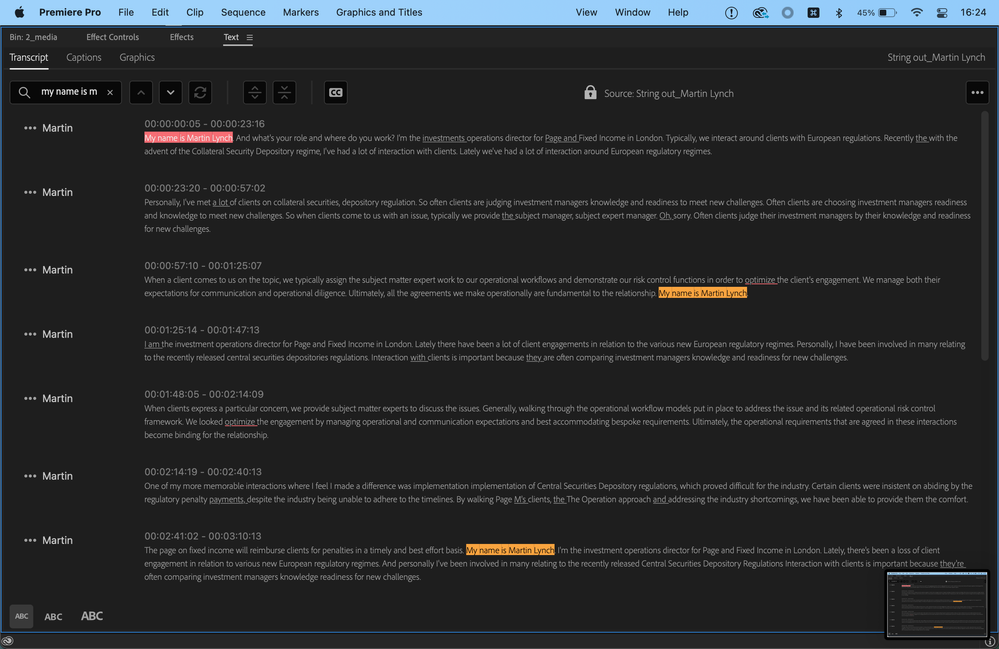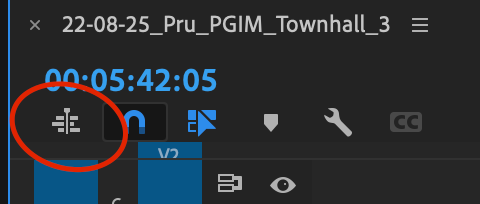- Home
- Premiere Pro (Beta)
- Discussions
- Re: Text Panel Enhancements (Part 2): Assemble Rou...
- Re: Text Panel Enhancements (Part 2): Assemble Rou...
Text Panel Enhancements (Part 2): Assemble Rough Cuts from Transcripts
Copy link to clipboard
Copied
As you saw in my earlier post about text panel enhancements, transcripts are becoming more central in editing workflows. Starting today in Premiere Pro (Beta) you can create rough cut edits from selected Text passages.
To start, you can generate transcripts of your footage in the background when you import your media. Alternatively, you can generate transcripts from the Text panel after your project has been created. Either way, the Sequence transcript panel dynamically syncs with your Timeline: as you make changes in your Sequence transcript, the Timeline will reflect your changes – and vice versa.
My colleagues and I created some starter footage for you, as well as a tutorial so you can try it out. If you tend to do all of your editing in a Sequence, follow the guidelines below and/or watch this tutorial. If you tend to do three-point (Source) editing, follow the guidelines below and/or watch this tutorial.
Sequence Editing Workflow
- Download the four videos from the Five Questions video assets folder
- Open Premiere Pro (Beta -23.0x006 or higher) and create a new project
- In the Import screen
- Import "Kerstin interview"
- Turn on Automatic Transcription and make sure “Create new sequence” is checked. (Note: You can turn on and off automatic transcription in Preferences -> Transcription -> Automatically transcribe clips on import.)
- Make sure language is set to English
- Click "Create"
- In Edit view, open the Progress Panel (Window -> Progress). This will allow you to see transcription progress.
- The clip should be in your new sequence
- Click on the Transcript tab in the Text Panel
- Click “Transcribe sources.” This setting allows your Timeline and Transcript to stay in sync.
- Use the Search box in the Transcript panel for the word "what." This will allow you to see where the questions are in the video
- For the first question, highlight everything from "I had a piece of that cake a while ago" until she says "Second question."
- Click the In/Out point at the top of the Transcript panel. You should see that section of the video highlighted with In/Out points in the Program Monitor
- Delete the highlighted section using the "Extract" button in the Program Monitor.
- Go through the rest of the transcript and cut it down to a simple Q&A highlights reel. Have Kerstin state the question and a simple answer, but delete extraneous information. For example, have her say her favorite karaoke song but exclude detail on what makes it a great karaoke song.
- If you wish to have Premiere automatically set In/Out points around any selected text, go to the dropdown menu in the text panel and select "Set In/Out around selections."
- Play back your sequence. You should have one sequence with five questions and simple answers.
- Play back your clip and check for any issues.
- Try it with your own projects!
Three Point (Source) Editing Workflow
- Download the four interview videos from the Five Questions video assets folder
- Open Premiere Pro (Beta - 23.0x006 or higher) and import the four videos to your Desktop or other preferred folder
- Create a new project
- In the Import screen
- Check the boxes next to all four videos
- Turn on Automatic transcription (Note: You can turn on and off automatic transcription in Preferences -> Transcription -> Automatically transcribe clips on import.)
- Make sure “Create new sequence” is unchecked
- Make sure language is set to English
- Click "Create"
- In Edit view, open the Progress Panel (Window -> Progress). This will allow you to see transcription progress.
- Pro Tip: Set up your windows so that Text Panel, Source Monitor, and Program Monitor are side by side.
- Create a new sequence (File-> New -> Sequence). Name the sequence "Karaoke"
- Double-click on any clip in the Properties Panel
- Click on the Transcript tab in the Text Panel
- Click on the “Source” tab to keep the source transcript in view
- Search the transcript for the word “karaoke.”
- Select the question and answer and click the In/Out point at the top of the Transcript panel. You should see that section of the video highlighted in the Source Monitor
- Use the Insert button in the Source Monitor (or comma (,) keyboard shortcut) to insert the selection into the timeline.
- Do the same thing for the four remaining source clips
- If you wish to have Premiere automatically set In/Out points around any selected text, go to the dropdown menu in the text panel and select "Set In/Out around selections."
- Play back your sequence. You should have one sequence with five people answering the same question.
- Switch to Sequence view in the Transcript tab
- Click “Transcribe sources.” This setting allows your Timeline and Transcript to stay in sync.
- If there are any extraneous words in your sequence, highlight those words and click the In/Out point at the top of the Transcript panel. You should see in/out points selected in your Timeline panel.
- Delete the words and associated subclip with the Extract (apostrophe (‘) keyboard shortcut in the Program Monitor.
- Play back your clip and check for any issues.
- Try it with your own projects!
Stay tuned, because we have more coming this year
- Document style text editing: Use Cmd+X/Cmd+V and Delete to edit your tracks from the Text panel.
- Range selection: Select a sub-clip on a single track using text. We know that In/Out points + ripple delete affects all tracks in your sequence and deletion isn’t helpful if you have B-roll, music, etc.
- Language detection: Set your language preferences in Preferences -> Transcription for now. The ability to detect language on import will reduce a click, and can be helpful when you are working on a project that includes multiple languages.
- Search Source footage for key moments
We would love to hear from you
- How is the performance of automatic transcription when you have hours of files? Please share your system specs + the number of hours of source footage you are transcribing.
- When working with your own footage, are you mostly editing the Sequence Transcript, Source Transcript, or a mix of both?
- Are there any moments where the UI or descriptions feel unintuitive?
- How well do the timing of the cuts work?
- For non-English languages: Are there any languages or dialect problems, e.g. problems selecting text, editing word boundaries, etc?
Copy link to clipboard
Copied
All I can say is wow and I'm looking forward to trying this out when it final appears on the CC app.
Copy link to clipboard
Copied
It's live now!
Copy link to clipboard
Copied
Will we have the ability to transcribe source clips even if we choose not to go through the Import window?
Copy link to clipboard
Copied
Yes, you will be able to enable it throughPreferences -> Transcription -> Automatically transcribe clips on import
Copy link to clipboard
Copied
Awesome! Look forward to trying this out and testing it.
Copy link to clipboard
Copied
will there be also the opportunity to select multiple clips after import to start transcription? Like Clip / Genearte Audio Waveforms? You may don't need to transcript all clips you import.
Copy link to clipboard
Copied
I just watched both videos, and credit where credit is due - this is a fantastic update and wonderful follow through from you and the rest of the Premiere team who've worked on this. I've said it before, but being able to perform three point edits with source-linked transcriptions, in my opinion, will be one of the most substantive "game changing" workflow enhancements that Premiere Pro (and NLEs outright) have seen in quite some time.
I'll make a point to download the beta once the v23 build rolls out to me and run some previous interviews I shot through it and will pass along any notable findings - but until then - kudos and thank you!
Copy link to clipboard
Copied
Thank you! And apologies for the delay on the update.
Copy link to clipboard
Copied
It is live now!
Copy link to clipboard
Copied
Liking the new transcribe functionality after initial testing. There's a few things I would like to see added if possible. The ability to map keyboard shortcuts to Set In/Out points around selections. A preference setting you can toggle where after you Set In/Out points around selection it instantly goes to the Source or Program monitors. Right now, I have to either click or use a keybind to get to those monitors.
Copy link to clipboard
Copied
Thank you for your feedback!
You can automatically set In/Out points around your text selection: click on the "..." menu in the top right corner of the Text panel and select "Set In/Out around selections". This will automatically set the In/Out points in either Source or Program monitor (depending on whether you are working in a source transcript or a sequence transcript) whenever you select text in your transcript.
Copy link to clipboard
Copied
Kerstin, I'm not seeing that option under the ... menu.
Other than that, I like this fuction in general. I've used your media and played around making a sequence and only using the transcript in both source and program windows, and it's a breeze! I am very happy to report that when moving clips around the timeline, that the sequence's transcription immediately updates. This is huge for editing interviews. Before this version, if you moved a clip elsewhere in the timeline, the transcript did not update and was then completely out of sync. So, this is really good news for me. Thanks!
Copy link to clipboard
Copied
Keith,
As long as your Text Panel is expanded enough left to right, the "auotmatically set in/out" icon - {} - will appear at the top. If you make it VERY narrow, it will not show, and then will show in the 3 dots menu.
Also, as they have worked on these features, the UI has changed.
Stan
Copy link to clipboard
Copied
Transkription to Source-Clips will be very powerful! Thanks for this. I remember this was feature in older Versions of Premiere (long time ago) an I missed it in the meantime.
Copy link to clipboard
Copied
This seems like a great improvement to Premiere. I currently use multi-camera interview footage that I sync into a new sequence using Plural Eyes. Will the Transcribe Source feature support that workflow? Currently, I end up with a raw interview sequence that I transcribe for internal purposes and to share with the subject. After editing the sequence into a finished project, I have to re-transcribe for captioning purposes. Thanks for these updates!
Copy link to clipboard
Copied
Hi Robert, thanks for your question. I just checked out Plural Eyes so my knowledge is limited on that. If you run the sync on the clips in your sequence and then transcribe, it should work today. You can either run transcription on a single track or on the mix. Either way it should work. Let me know if I'm missing something from the Plural Eyes workflow (e.g. it syncs source footage prior to doing 3-point editing).
Copy link to clipboard
Copied
Great progress team! I am a long time Premiere user (started using it to make conference videos 20 years ago), but I don't use it often (maybe twice a year or so). For transparency, I work at Adobe, so you can reach out to me directly for debuging.
- I didn’t see the transcription option as part of import. I'm not sure I looked at any of the option in the panel on the right.
- Why did I have to transcribe twice - once on import and again in the Text panel? It seems like I should just be able to do it once.
- I imported two files - Mary talking and Kerstin talking and tried to interleave their answers so that each would answer the same question before moving on to the next one. So I had two clips in my sequence - one of Mary and one of Kerstin. I wanted to interleave their introductions to start.
- I followed the instructions in this webpage. I couldn't follow this instruction: Delete the highlighted section using the “Extract” button in the Program Monitor. I wasn't sure where this button was located. So I used Apple help to search for it and found it as a menu. When I clicked Extract the video was edited but the text interface didn’t reflect that I had cut out some content. I think this must be a bug.
- I actually didn't notice that I had run into a bug at first and went on to find other pieces but then because the text didn’t reflect my sequence any longer I could no longer use it to select the right parts and gave up.
- I also got a crashing bug on import and tried to submit it through the file this bug button but then I couldn't log into Jira and so I didn't file it.
Copy link to clipboard
Copied
Thanks, Mira for trying this out! You bring up a great question in bullet #2 and I would love for others to share their preferences here.
Why did I have to transcribe twice - once on import and again in the Text panel? It seems like I should just be able to do it once.
There are two transcription modes for a sequence:
- Transcribe all source footage and have the source transcript sync with the timeline transcript.
- Transcribe the sequence and "break" the relationship between the source and sequence.
The second type of transcription is what happens in our existing system (July '21 - now), where users would transcribe at the end of their workflow in order to caption the final video. Potentially users want to have a "fixed" transcript in order to have some assurance that the transcript won't change.
However, the first type of transcription will still allow for captioning.
I would love to hear from the crowd here: Can we eliminate the second option or are there use cases where having a choice is important?
Regarding the discoverability of "Extract" (and I assume "Insert") -> Those issues will likely be remedied once we have more Word doc-like keyboard shortcuts. Your comment about those being unfamiliar and difficult to find is representative of users that don't tend to hang out in our Beta forum! So thanks!
Copy link to clipboard
Copied
Hi Teresa
this is an awesome feature and I am about to dive in to test it. It is one of the holy grails.
I have a very large production/ project with maybe 80 interviews thst I have distributed across multiple projects within one production and for which I have already cut "sync pulls" or "sync selects" with the intention of using those sequences as my master sources, probably using pancake editing. These sequences are already transcribed (initially last year using the old method) and act as an intermediate stage in my workflow.
I am hoping that I am going to be able to use text from those sequence transcriptions as my source text for making a rough cut/paper edit but as they are across multiple sequences wonder if this is going to be easy?
Whatever the answer/outcome to this question, I would say keep the second, older method anway.
Copy link to clipboard
Copied
Hi alexs,
If I understand correctly, you want to pull in a transcribed sequence and copy/paste from original sequence to a new sequence via pancake editing. How would you want to do this?
- Would you want to highlight text in original sequence and drag the highlighted text to the new sequence?
- Would you want to highlight text in the original sequence and "Insert" the highlighted text into the new sequence?
- Would you want to highlight text in the original sequence and copy/paste into the timeline of the new sequence?
Regarding keeping the older method, is the main concern that you have already transcribed it and you don't want to transcribe it again (e.g. due to performance issues)?
Thanks so much for your feedback!
Copy link to clipboard
Copied
especially with non-native speakers. I spend hours editing the
transcription to get it accurate for use in captions for raw interview
output. When I cut and use aspects of the interview, I don’t want to have
to re-transcribe or recreate captions. Those edits should follow the cut /
paste/ insert to a new sequence, however it is done.--
Robert Knight <>
Associate Professor of Art
<>, Hamilton
College
Director, NYC Program
<>,
Fall 2021
Copy link to clipboard
Copied
Really love you're including this in Premiere. My feedback is specifically targeted at 3 Point Source Editing.
It seems a shame now we have 'Set In/Out around selections' that we have to leave the Text Panel to edit to the timeline. Working through a long transcript would be so much quicker if we didn't need to keep switching to the Source Window. Instead, one hand would make text selections and the other keyboard commands for insert/overwrite.
Another thing it'd be great to see is a way to speed up stringouts. Was thinking you could include a special command like an ellipsis in the Search panel. Something to instruct Pr to select the whole of a question - i.e. "Start of question ... end of question".
With every take in the transcript highlighted an additional command (Edit Multiple selections?) could be added which would edit every take into the timeline. Stringouts made simple!
Copy link to clipboard
Copied
Thanks, DJP!
If I understand correctly, would you want to do the following?
- Open up transcript for Source Clip #1
- Select dialog for a take (or part of a take)
- Insert dialog /take into sequence
- Select matching takes in Source Clip #2, Source Clip #3, etc using Sensei magic
- Insert all selections into sequence. Instant stringout!
Copy link to clipboard
Copied
Not quite, see if this makes sense...
1. Open up transcript for Source Clip #1
2. Search dialog for the whole take using new elipsis functionality. In this example the search query would be: "My name... Lynch". Current behaviour already highlights every take, no Sensei magic required.
3. New command would insert 3x highlighted selections into sequence. Instant stringout!
When the take i'm interested in spans multiple clips I'd simply nest them and use that as the Source Clip in stage 1. *Making sure before inserting them into the sequence that 'individual clips' was selected in the timeline to avoid inserting the nest instead of the clip.
Find more inspiration, events, and resources on the new Adobe Community
Explore Now