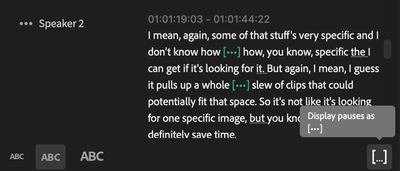- Home
- Premiere Pro (Beta)
- Discussions
- Re: Text Panel Enhancements: Pauses, Navigation an...
- Re: Text Panel Enhancements: Pauses, Navigation an...
Text Panel Enhancements: Pauses, Navigation and Selection
Copy link to clipboard
Copied
Available now in Premiere Pro Beta: Use keyboard shortcuts to navigate transcripts in the Text panel so you can find pauses and navigate your sequence using keyboard shortcuts. This means that when you transcribe your sequence at the beginning of a project, you can now scan the transcript to find moments of interest, bad takes, good quotes, and long pauses.
- Navigation: Navigate through the Text panel using familiar text editing keyboard shortcuts. The playhead will follow your cursor navigation so you can easily jump to the selected moment in the transcript.
- Selections: Use text selections to set in/out points in your sequence. Enable and disable the in/out point button in the Transcript tab to activate this functionality.
- Detect pauses: Show or hide pauses in a transcript and navigate between pauses. This will allow you to easily find long moments of silence that you don’t want included in your edit.
Please be aware of the following:
- These features are designed to help you at the beginning of a project, when you are first assembling your rough cut. The transcription won’t change even if you edit your timeline. To use Speech to Text for captioning, make sure to re-transcribe your sequence after completing your edit.
- This is the beginning of our work to augment the Text panel. Keep your eye on the beta forum for more announcements as we evolve it. Throughout this process we want to hear from you on the quality of navigation and selection, as well as any feature requests that would make your experience in the Text panel easier and more enjoyable.
- In case you missed it, you can share an .xls or .txt transcript with a collaborator that includes speaker name and timestamp.
Keyboard shortcuts:
Copy link to clipboard
Copied
Do these shortcuts only work if you have captions or are they meant to work in the Text transcription window? I had a bug where the transcription was following the playhead in the my timeline and I tried to use the set in/out selections and it wouldn't work
Copy link to clipboard
Copied
The shortcuts listed above are meant to work in the transcript tab of the Text panel.
If you want to set In/Out points in your sequence, you can use the I/O shortcuts in the timeline – this will also automatically select the text in the transcript. The In/Out shortcuts won't work when you're in the transcript tab.
To set In/Out points in the transcript tab, you can select the text (with your mouse or by using shift+arrow keys), then click on the { } button to create the In/Out selection. If you want In/Out points to be set automatically every time you click+select text in the transcript, you can go to "..." -> "Set In/Out around selection".
Copy link to clipboard
Copied
Hi @TeresaDemel,
Thanks for posting this! The ability to set In/Out ranges as transcript selections is an incredibly exciting feature that I think will make logging and storycrafting easier to do than ever before. Genuinely: awesome stuff! That said, I do think there are some hold-ups that, in its current beta state, prevent it from being helpful in practical use. The two main issues I see:
ISSUE #1.) Transcriptions are currently limited to sequences only, source clips aren't supported.
As you full well point out in your post, transcript selections can help the start of our projects, to assemble rough cuts/skeletons/radio cuts... whatever you want to call it. The issue is, I assume most editors will be looking to pull bites from their source clips, not sequences. One might argue a workaround would be to "put the interview into a sequence!" - but unless you're using multicam, I would argue that adds unnecessary steps, but bigger yet, issue #2 remains a factor, which is:
ISSUE #2.) "Set In/Out Points" for transcript selections only mark In/Outs in the Sequence/Program panel context.
Considering transcripts currently only work with sequences, it makes sense why it functions this way currently - however I feel this leaves us with an odd way to go about making rough cuts. Let's say I go ahead and put my interview in a sequence and transcribe it, marking in/outs in my sequence will only let me perform Lift or Extract edits to take away from the timeline. I can't insert/overwrite to my edit sequence.
To sum those up, the best way I can put it is: it inverts the three point editing approach so many editors are used to, with no way to 'build' a rough cut from transcription selections. As I mentioned though, there's so much potential for this feature to be a powerhouse story-crafting tool and I'd love to see it get there. Some suggestions I'd like to offer in aim of that goal:
1.) Add the ability to transcribe source clips
I think this is the core thing that needs to happen, because it sets the foundation for logging an interview by letting us associate a transcript to a source clip. I noticed the sequence name is currently placed in the top-right corner of the Text panel, that seems like a great place for a drop-down to navigate between all transcripts in your project!
2.) Have source clip transcripts set Source In/Outs, and give sequence transcripts a way to toggle between setting Source or Program In/Outs.
As mentioned, transcript in/outs only mark their Program panel equivalents. At the end of the day, I personally see more value in being able to highlight a transcription range, set Source panel in/outs, and add my selection to a sequence. Still, some folks might find the current functionality useful with sequence transcriptions, hence the toggle suggestion.
3.) Allow for Insert/Overwrite edit functions to be performed into a target sequence, directly from the Text panel.
To drive it all home, we just need a way to get our marked In/Out ranges on transcripts into a target sequence. I saw the Lift/Extract keyboard shortcuts worked in the Text panel, so Insert/Overwrite very well may indeed - but if source clip transcripts are handled differently, that might change. Ultimately, the raw power of this function is being able to bring a selection into a sequence without ever having to leave the Text panel.
---
A final, very nit-picky suggestion: I'd love to see Mark In/Out shortcut keys specifically bindable as Text Panel shortcuts too. @Kerstin Ebert actually touched on this a bit in her post. Clicking and dragging or using the Select to Next/Previous word shortcuts works great. No complaints there. That said, my instinct as an editor (and I'm sure many others) is to use I/O to set ins and outs. Ironically enough these keys do technically still work for me, as they are app-wide shortcuts. When I click on a word, the playhead automatically moves to the start of the word, meaning pressing 'I' works perfectly, but pressing 'O' will mark my out before the word is spoken (which in my mind - I expected it would include that word in full). I think it'd be awesome to be able to tweak some Text-Panel specific behaviors and allow for traditional I/O keyboard behavior in the Text panel - simply because it's so engrained to muscle memory. Maybe not as high of a priority, but would still be great!
Sorry for the long post, but I wasn't kidding before - this truly can be a game changer that rivals dedicated transcription services and software. The dream scenario I see is:
- Being able to transcribe an interview as text
- Press I on the first word I want
- Press O on the last word I want
- Press Insert/Overwrite and that selection drops into a sequence.
- Rinse and repeat to build a rough cut.
Really awesome stuff, with a lot of great potential to fundamentally change how people approach logging and forming their stories. Thanks!
Copy link to clipboard
Copied
Hi ah.photo,
First off, Thanks for pointing out that "O" targets the start of the word and not the end. Second, never apologize for a long post! Your feedback is wonderful and is consistent with what we have heard from other customers in our initial investigation. It's true that this isn't great for three point editing. The text panel will be evolving a lot in beta this year. This current flow builds on existing behaviors and is good for some of the simpler things, like the beloved task of cutting down a zoom meeting. Not making excuses here, just saying that this is v1.
Keep your eyes on this space. We are really excited to have you continue to test these developing features.
Best,
Teresa
Copy link to clipboard
Copied
I completely understand! Looking forward to seeing its evolution. Exciting stuff!
Copy link to clipboard
Copied
I like this. Based on the trajectory these transcription features are going, it seems that at some point it'll either match or exceed what Digital Anarchy's Transcriptive Rough Cutter can do.
Copy link to clipboard
Copied
This is a good start! We do need to be able to use keyboard shortcuts to select text, set in/out point, and insert/overwrite, though.
Copy link to clipboard
Copied
Sorry, i'm playing catch up here... am i to understand that this will give us the same functionality as Avid Script Sync? Aside from creating a transcript, will we simply be able to open a transcript, find a word or phrase, click on that phrase, which loads a source clip into the source monitor, ready to edit into a timeline?... it seems one cannot do that now, that the transcripts in the "Text" panel are only useable with a "program" timeline.... i have been on Avid for many years now, just getting reintroduced to Premiere (learned on it back in 1998).. apologies for my ignorance. I am totally addicted to Avid script sync.
Copy link to clipboard
Copied
Joshua, they announced this enhancement in May. In August, this one, that may be closer to what you are describing:
Stan
Copy link to clipboard
Copied
Thanks Stan... fior some reason i find these articles hard to digest... are we talking about functionality that is only avalable in PP v2023? Are they still betas? becasue neither me nor my assistant can make this work in v2022, which we must stay on due to OS issues (can't upgrade to Monterey yet)
Copy link to clipboard
Copied
Hi Joshua, this feature is currently only available in Premiere Pro Beta.
It will transcribe your source clips, and when you add this clips to a sequence and make changes to the clips (trimming, editing), the transcript in your sequence will automatically update. You can use the "Search" field in the Text panel to search for specific moments in your transcript, and the Playhead will jump to that position (either in the Source or the Program monitor).
Copy link to clipboard
Copied
thanks for the quick reply!... when you say "beta", that means it will never be implemented in v2022, only versions going forward that are compatible with Mac OS Monterey forward? And so you can simply open a transcript, search for word, click on the word in the transcript, and it will open the source clip BEFORE it is added to a sequence? (what you are saying is slightly different)... In Avid we often edit directly from the transcript, which is linked to the source clip...
Copy link to clipboard
Copied
Sorry, Joshua. Yes, confusing.
You are in the Beta forum, and the Assemble Rough Cuts enhancement I linked to is still only available in the Beta version. Most of the major caption enhancements discussed since spring are not yet in the current release version, which is 23.0.0.
The "new" PR caption workflow was introduced in PR 2021, and is taking some pretty big steps regularly.
Stan
Copy link to clipboard
Copied
Yes, we have the caption thing going, but we do not really need captions at all.. we are more interested i basic three-point source-record editing functionality working directly from transcripts... thanks!
Copy link to clipboard
Copied
Hi Joshua! Yes, the new workflow works very well with 3 point editing. You transcribe your source clip (this can happen automatically on ingest) and open the source transcript in the Text panel. From there you can select text and add it directly to the timeline. The sequence transcript will show you the assembly of source transcripts+clips in your timeline, and it will update when do make edits in yout timeline.
Copy link to clipboard
Copied
But will clicking on a word in the transcript open the source clip in the source window? I like to watch the source clip before cutting it into the timeline... thanks!
Copy link to clipboard
Copied
When you open a source transcript in the Text panel, it will automatically show the source clip in the Source monitor. When you click on a word in the transcript, the playhead will jump to that positon in the Source monitor.
Copy link to clipboard
Copied
sweet, thanks!
Copy link to clipboard
Copied
Hi! can they add an easier way to lable speakers? so you can listen while you label?
Find more inspiration, events, and resources on the new Adobe Community
Explore Now