Unable to select or edit the existing text using the Type Tool. The selection gets instantly reverted. This also happens while adding new texts. Restarting the app is the only workaround. Here's a screen recording of the issue:
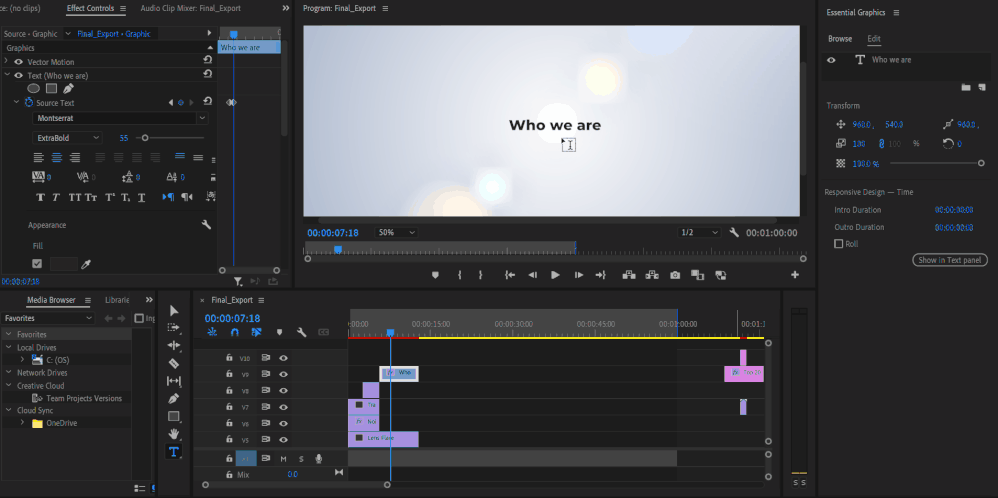
Premiere Pro Version: 24.2.1 (Build 2)
OS: Win 11 Home
Laptop: Asus Vivobook Pro 15
Processor: AMD Ryzen 5 5600H
Graphics Card: Nvidia RTX 3050