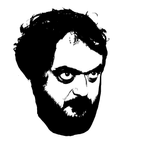- Home
- Premiere Pro
- Discussions
- 100% CPU usage, and it's NOT the hardware
- 100% CPU usage, and it's NOT the hardware
100% CPU usage, and it's NOT the hardware
Copy link to clipboard
Copied
I've read, and searched, and watched, and updated, and _fill-in-the-blank_, all to no avail.
Editing videos has now become virtually impossible - if you can't watch them in edit you can't fix them.
Every time I work in a file - doesn't matter resolution, fps, display output (set to 1/4, btw), CUDA set for rendering, etc etc etc - it blanks the cpu at 100% and crawls.
If anyone has a fix action I can try, I'm all ears. Otherwise, I'm gonna have to find something else to edit in. Which stinks, because I like Premiere.
Copy link to clipboard
Copied
^^^With no video in the timeline that is
Copy link to clipboard
Copied
@n8xxx Try these for starter
1) go Preferences > Audio Hardware > Default Input => select "No Input"
2) Turn off Nvidia G-Sync in driver control panel
3) Try if most basic display setup, i.e. FHD@60Hz has same issue
Copy link to clipboard
Copied
Thanks but, audio is already at no input (no other choice), no G sync, and going regular HD is not workable.
Copy link to clipboard
Copied
I think I solved it... It has something to do with the color correcting and export from Da Vinci... The straight footage from the camera works just fine. Has to be something there. Not sure what it is yet, but I'll figure it out now that I know it isn't actually premiere.
Thank you to whoever is on this thread giving input and help, understanding that I am not the original poster.
Copy link to clipboard
Copied
I've also had this issue since purchasing my new MacBookPro in July 2020 - it's a:
MacBook Pro (16-inch, 2019)
2.3 GHz 8-Core Intel Core i9
32 GB 2667 MHz DDR4
AMD Radeon Pro 5500M 8 GB
Premiere Pro is a no go these days. Seems to throttle around 1440% and then it crawls.
Could Adobe fix this?
Depressing after spending £3300 on a new computer for editing and discovering that it can barely do this.
Copy link to clipboard
Copied
tell us what your source properties and sequence settings are... Have you tried working with the intel version?
Copy link to clipboard
Copied
Hey mrgrenadier,
Mostly 4K with a few HD shots in there. Have tried using procies and without. Sequence settings below.
I just bought a new HDMI 8K cable for my exetrrnal ACER monitor, from Amazon as read this could be an issue with laggy machines. Haven't got into a full edti to test the new cable but will be doing that tomorrow. All 4K footage with Proxies.
Copy link to clipboard
Copied
I've experienced lag on a variety of machines with 2nd monitors connected. Try just having one monitor conneceted and see if that helps the performance issue. If so, post back.
Copy link to clipboard
Copied
Oh I only have the one monitor plugged in.
Copy link to clipboard
Copied
I had this same issue the other day as well. After tearing my hair out for a few hours, I did eventually find a solution. The issue isn't your hardware, it's the source file you're editing. If it's a file Premiere accepts but doesn't like, it will 100% the CPU and make you go mad. The solution is to transcode your source file to a more acceptable format first.
One explanation I read was that this is due to VFR (variable frame rate), which Premiere hates, and transcoding to SFR (single frame rate) fixes the problem. I haven't tested if that's true, but I do know that exporting the source file to MP4 and then editing that file stopped the issue completely.
-
- 1
- 2
Find more inspiration, events, and resources on the new Adobe Community
Explore Now