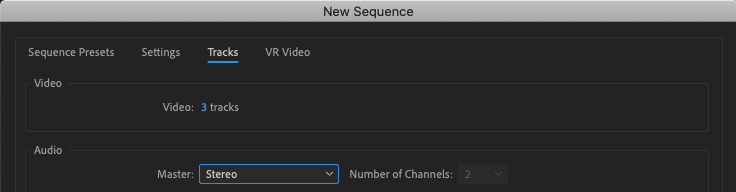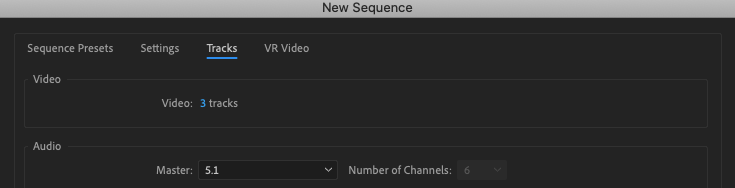- Home
- Premiere Pro
- Discussions
- Re: Adding a 5.1 mix and a stereo mix in premiere ...
- Re: Adding a 5.1 mix and a stereo mix in premiere ...
Copy link to clipboard
Copied
I have a 5.1 mix consisting of 6 printmaster mono files, R, L, C, LFE, RS, LS, and also a Stereo mix split into left and right channels.
My question is, how do I add these to my finished film in Premiere Pro?
I've struggled to find the exact procedure for this. I want to add both mixes to the film for theatrical, VOD and broadcast versions of the film. The problem is I've only ever added stereo mixes so I'm a bit lost and don't want to screw up my film by sending a messed up mix to the distributor.
If anyone can describe the procedure for adding these mixes properly in Premiere Pro and then exporting them properly, I'd be very appreciative!
 1 Correct answer
1 Correct answer
Sounds like you're looking to deliver an edited master with splits.
You'll need to create a new, custom Sequence with the Mix popup menu set to Multichannel with the Number of Channels pop-up set to 8. Change any existing Audio Tracks to Mono and add more until you have 8 Audio Tracks. You can set the Output Channel Assignments here or in the Audio Track Mixer tab later. Optional: Rename each Track to reflect the mono files that's going to get placed. Renaming Tracks can also be done later
...Copy link to clipboard
Copied
Hi @parksdesign,
No problem. I would receommend creating two sequences. On sequence will be for the stereo version. And the other sequence will be for the 5.1 release. The channel format has to be set at the time when you create your sequence.
After you create you 5.1 master, make sure that each mono track is pointed toward the correct speaker.
When you are finished, if you have your sequence set to 5.1 as the master, then in your export settings, you'll see an option to export in 5.1 under the supported video formats.
Hope this helps!
Copy link to clipboard
Copied
Sounds like you're looking to deliver an edited master with splits.
You'll need to create a new, custom Sequence with the Mix popup menu set to Multichannel with the Number of Channels pop-up set to 8. Change any existing Audio Tracks to Mono and add more until you have 8 Audio Tracks. You can set the Output Channel Assignments here or in the Audio Track Mixer tab later. Optional: Rename each Track to reflect the mono files that's going to get placed. Renaming Tracks can also be done later in the Audio Track Mixer.
Add your video to Video Track 1. Do not include any linked or merged audio. If you're working in the same project in which you edited the project, this may require copying and pasting from another Sequence.
Add your mono audio files to desired Audio Tracks. This is probably dictated by your delivery specifications, like A1 being Stereo Left, A2 being Stereo Right, A3 being 5.1 Left, A4 being 5.1 Right, etc.
In the Audio Track Mixer tab, double-check or make the Output Channel Assignments (A1 to 1-2, A2, to 1-2, A3 to 3-4, A4 to 3-4, A5 to 5-6, A6 to 5-6, A7 to 7-8 and A8 to 7-8). Then set the L/R panning (Odd tracks to -100 all the way left and even tracks to 100 for all the way R).
You may have to enable the Monitor Channel buttons at the bottom of the Audio Meters panel (depending on your audio hardware) to hear what's outputting to channels 3, 4, 5, 6, 7, and 8.
Play the Sequence and use the Solo buttons to listen to and check one track at a time.
With the Sequence selected, choose File > Export > Media.
In the Export dialog box, set the Format pop-up to something that support multi-channel output like QuickTime. Under the Audio tab, make sure the 1st Stream is set to Mono. Click the plus symbol until you have 8 Streams each set to Mono. The Source Channels column should show each Stream going to its corresponding Channel (Stream 1 should show 1-1, stream 2 should show 2-2, stream 3 should show 3-3, etc.). The Channel Layout should be fine set to Mono. If you're not sure what the delivery specs call for, do a second export with this set to Discrete and be sure to name your two exports so that you can easily tell the difference by the filename.
To check your export, import it back into the project, open it in the Source tab and click the Drag Audio Only button to view the source audio tracks.
Copy link to clipboard
Copied
Fantastic information. Thank you. I was setting every channel to 5.1 for the 5.1 files and stereo for the stereo files, but you are saying to set them all to mono and then pan the L, R, LS and RS on the 5.1 files to their respective sides and then the same with the stereo left and right files?
Copy link to clipboard
Copied
Yes.
You're a step past using the channels set to 5.1 or stereo as the mix has already been done.
It's been some time since I've had to deliver an edited master with splits, but it usually included the dialog-only track and the music & effects track as well.
Copy link to clipboard
Copied
hello! thank you so much for the detailed instructions! super helpful. im having trouble with the lfe track taking on all of the center track data on export. so now when i bring it back into premiere i have two center track channels and no lfe.
Copy link to clipboard
Copied
Copy link to clipboard
Copied
It looks like your Center and LFE channels are currently both being routed to channels 3 and 4. To fix this, set the pan for the Center channel to -100 and the LFE channel to 100. This will correctly separate them in your mix.
Copy link to clipboard
Copied
thanks so much for that suggestion! it shows all of the sound files when i drag the export back into premiere. however, whenever I play the file on QuickTime or VLC after export neither the center or lfe channel play. do you know why this is and if this will be an issue for delivery?
Copy link to clipboard
Copied
Could you share a screenshot of your Track Mixer and export settings?
Copy link to clipboard
Copied
Thanks for this, incredibly helpful!!
Find more inspiration, events, and resources on the new Adobe Community
Explore Now