- Home
- Premiere Pro
- Discussions
- Re: Adjustment Layer doesn't show when not rendere...
- Re: Adjustment Layer doesn't show when not rendere...
Copy link to clipboard
Copied
I used an adjustment layer over my clips and applied a crop effect to them in order to get those black bars on the top and bottom. However, those black bars do not show unless I render the effects. This is quite annoying because whenever I make a single change to the adjustment layer, it all disappears and I have to render everything again. This also happens whenever I put a new clips under the adjustment layer. Is there any way to get around this problem so I can edit faster without having to keep on rendering?
Here is the screenshot of the part of the clip that hasn't been rendered. Notice the red rendering bar, and that the black bars aren't present.
And here is the screenshot of the rendered part. The black bars are present, and the clip is under the green rendering bar.
 1 Correct answer
1 Correct answer
Try trashing preferences.
Please show a screenshot of the AL selected in the Effect controls.
Copy link to clipboard
Copied
Try trashing preferences.
Please show a screenshot of the AL selected in the Effect controls.
Copy link to clipboard
Copied
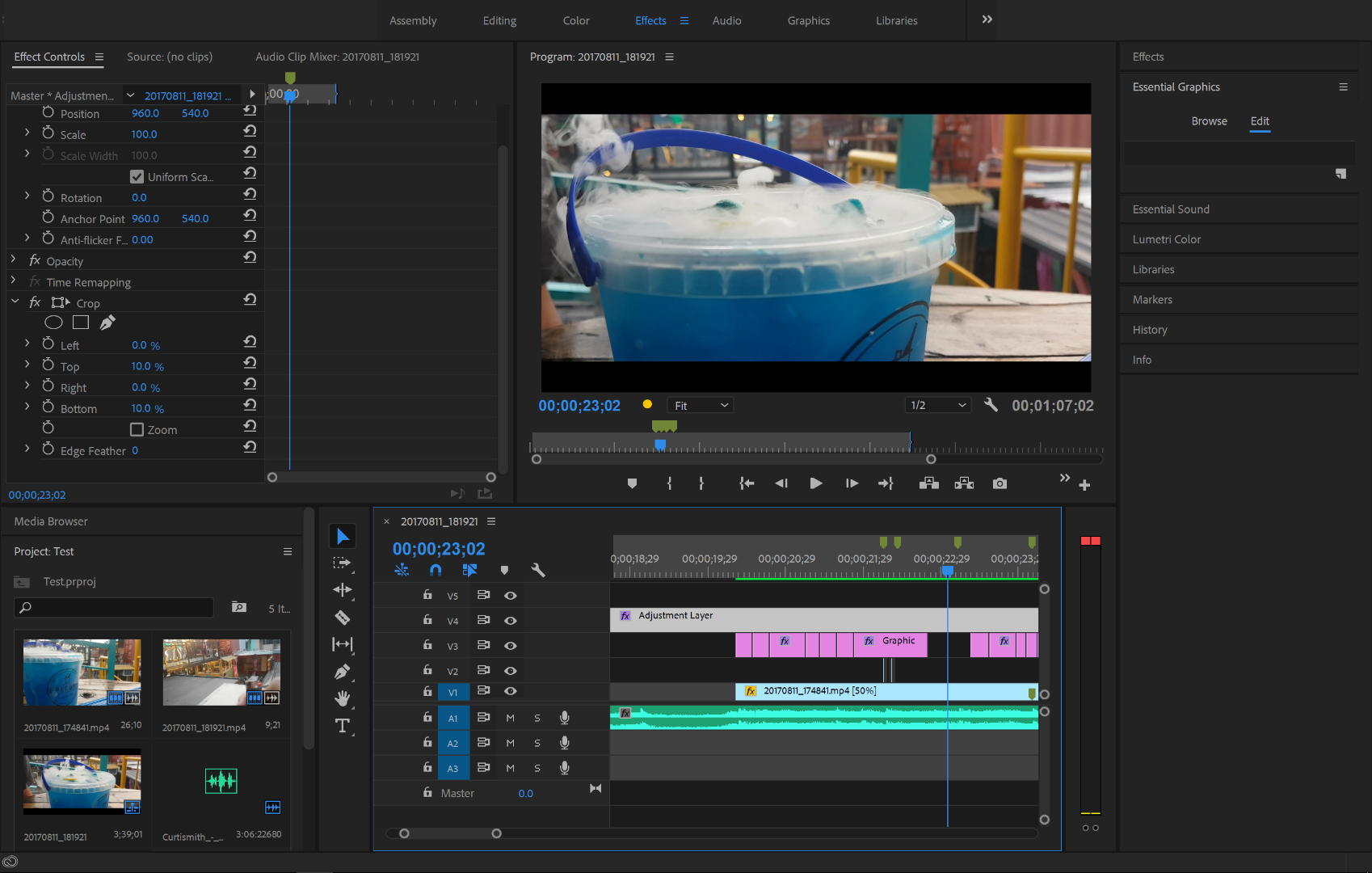

Here's the screenshots. You can see I put 10% on the top and bottom crop effect.
And what did you mean by trashing preferences?
Copy link to clipboard
Copied
vincentp47893004 wrote
And what did you mean by trashing preferences?
See here:
Copy link to clipboard
Copied
Long shot: resize program window or reset to saved layout.
Copy link to clipboard
Copied
I reset the preferences and it worked! The black bars now show even when clips aren't rendered. Thanks a lot!
Copy link to clipboard
Copied
I recommend a different tack. Change the sequence settings to match the desired aspect.
Copy link to clipboard
Copied
Using a different track doesn't work. And how do I change sequence settings?
Copy link to clipboard
Copied
Not track, tack. A different method. With the sequence panel selected, go to Sequence Settings under the Sequence menu and change the sequence resolution so that the black bars simply aren't needed.
Find more inspiration, events, and resources on the new Adobe Community
Explore Now