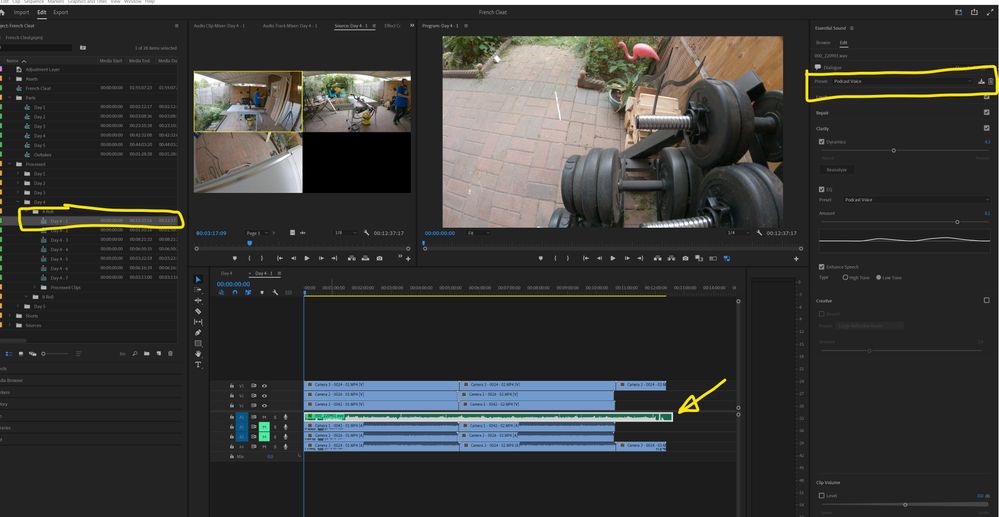Audio waveform not showing up after restarting Premiere Pro
Copy link to clipboard
Copied
Hello,
I have a sequence where audio waveforms are not showing up. It looks like this:
This is a sequence and each of the clips are a multicam sequences I constructed. Each multi-cam sequence has a main audio and the problem starts to happen when I apply a filter (Podacst Voice) to the audio, like this:
When I do Sequence -> Render Audio, the waveform appears, but next time I restart Premiere Pro, it's gone again. Running Sequence -> Render Audio takes... 15 to 20 minutes.
Any ideas how to fix this?
Copy link to clipboard
Copied
Where are the render files located?
Are they on an external drive that doesn't have a fixed drive letter?
Copy link to clipboard
Copied
I don't know where they are located, how do I find out?
I would be surprised if they are on an external hard drive.
Copy link to clipboard
Copied
It would be in the preferences.
The default is same as project.
Render audio when rendering video
By default, Premiere Pro does not render audio tracks when you select either Sequence > Render Effects In Work Area, or Sequence > Render Entire Work Area. However, playback may suffer when the data throughput of your disk drive cannot sustain the flow when mixing multiple channels of audio and audio in a complex sequence. You can change this default so that Premiere Pro automatically renders audio previews whenever it renders video previews.
-
Select Edit > Preferences > General (Windows) or Premiere Pro > Preferences > General (Mac OS).
-
Select or deselect Render Audio When Rendering Video.
Copy link to clipboard
Copied
OK. I haven't changed this default. I'm not sure whether I found the setting actually. But the project is not in an external hard drive. It's in an internal SSD (SATA), in D:.
Copy link to clipboard
Copied
I had that option ticked all along:
Copy link to clipboard
Copied
Try resetting the Workspaces:
Reset a workspace
Reset the current workspace to return to its original, saved layout of panels.
1. Do one of the following:
• Click the Workspace menu icon and select Reset to Saved Layout.
• Choose Window > Workspace > Reset to Saved Layout.
from here:
https://helpx.adobe.com/premiere-pro/using/workspaces.html
If that doesn't work, try Preferences > Audio Hardware and set Input to None.
If that doesn't work, try creating a new project and import the old one into it.