- Home
- Premiere Pro
- Discussions
- Burning Canon HV20 HDV MiniDV Footage to Blu-Ray w...
- Burning Canon HV20 HDV MiniDV Footage to Blu-Ray w...
Copy link to clipboard
Copied
Hey everyone, I'm trying to take my old vacation videos from HDV Mini DV tapes, shot with a Canon HV20 1080i camera, and burn them to Blu-Ray. I'm having issues with the final output on Blu-Ray having vertical black bars. I originally captured them a few months back and kept the raw capture .mpeg files. I wanted to burn those to Blu-Ray so I pulled two capture .mpeg files into Premiere CC 2017 and started a new sequence based on what it read from the .mpeg files and put the two tape files together on the timeline with no gap and cut black video areas from the end of each tape file out. This is what Premiere says are the properties of the captures on the timeline...
File Path: E:\MiniDV Vacation Videos\Philadelphia Valley Forge Trip (2008) - Tape 1 - Philadelphia.mpeg
Type: MPEG Movie
File Size: 11.16 GB
Image Size: 1440 x 1080
Frame Rate: 29.97
Source Audio Format: 48000 Hz - compressed - Stereo
Project Audio Format: 48000 Hz - 32 bit floating point - Stereo
Total Duration: 00:59:05:00
Pixel Aspect Ratio: 1.3333
VR Projection: None
File Path: E:\MiniDV Vacation Videos\Philadelphia Valley Forge Trip (2008) -Tape 2- Philadelphia.mpeg
Type: MPEG Movie
File Size: 10.21 GB
Image Size: 1440 x 1080
Frame Rate: 29.97
Source Audio Format: 48000 Hz - compressed - Stereo
Project Audio Format: 48000 Hz - 32 bit floating point - Stereo
Total Duration: 00:54:02:18
Pixel Aspect Ratio: 1.3333
VR Projection: None
Then when I finished editing, I went to File, Export, Media, and chose the .H264 Blu-Ray Preset....here's what it looks like...
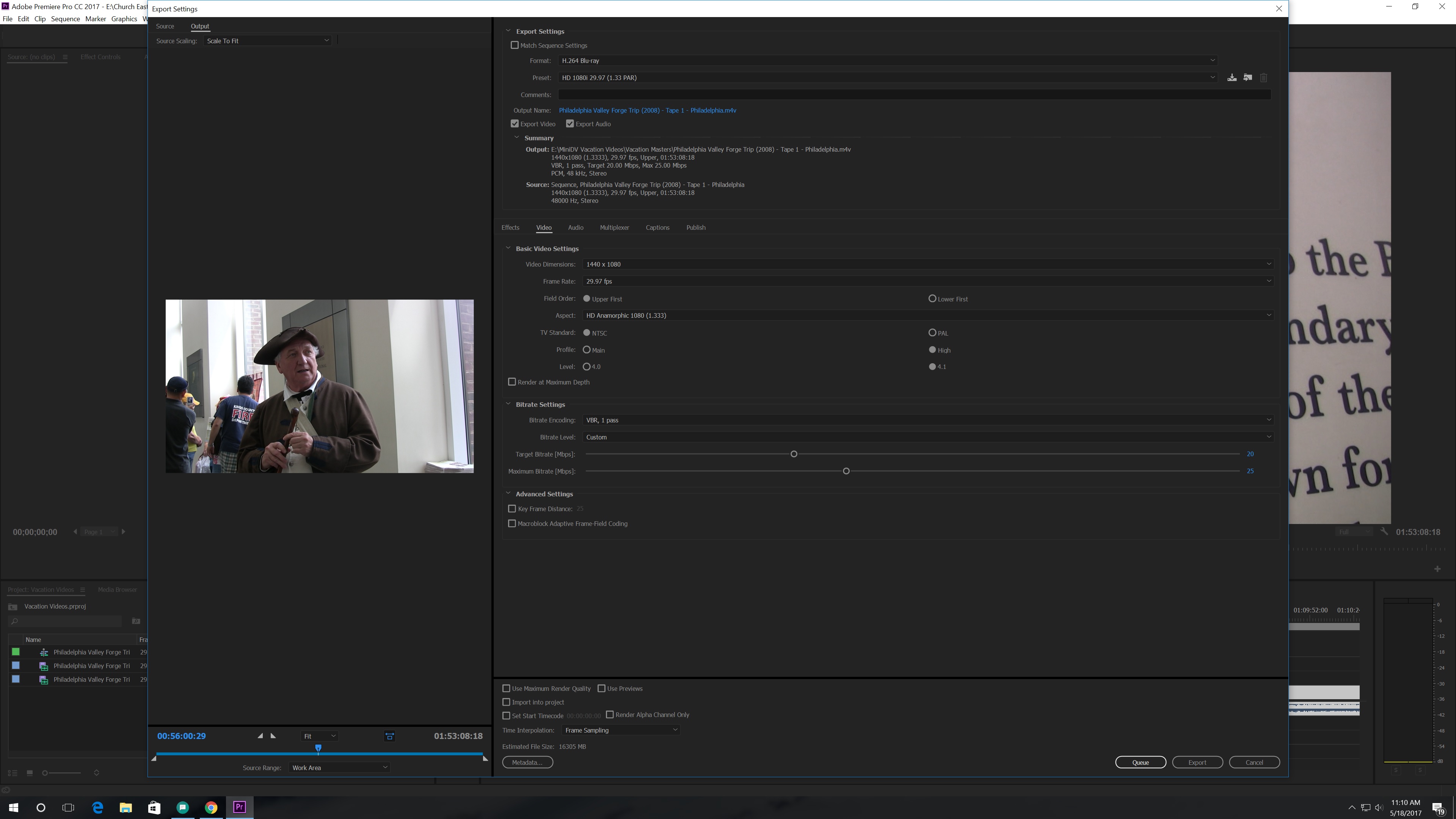
So it had no vertical black bars then when I get to Encore, change the default transcode settings to 1440x1080 H.264 and 29.97 frames Upper Fields, and import the files (M4V and WAV files) as a timeline, I get the video with Vertical Black Bars (see below). It also shows the video "Untranscoded." I thought changing the default transcode settings to match the file imported would make Encore say "Do Not Transcode."
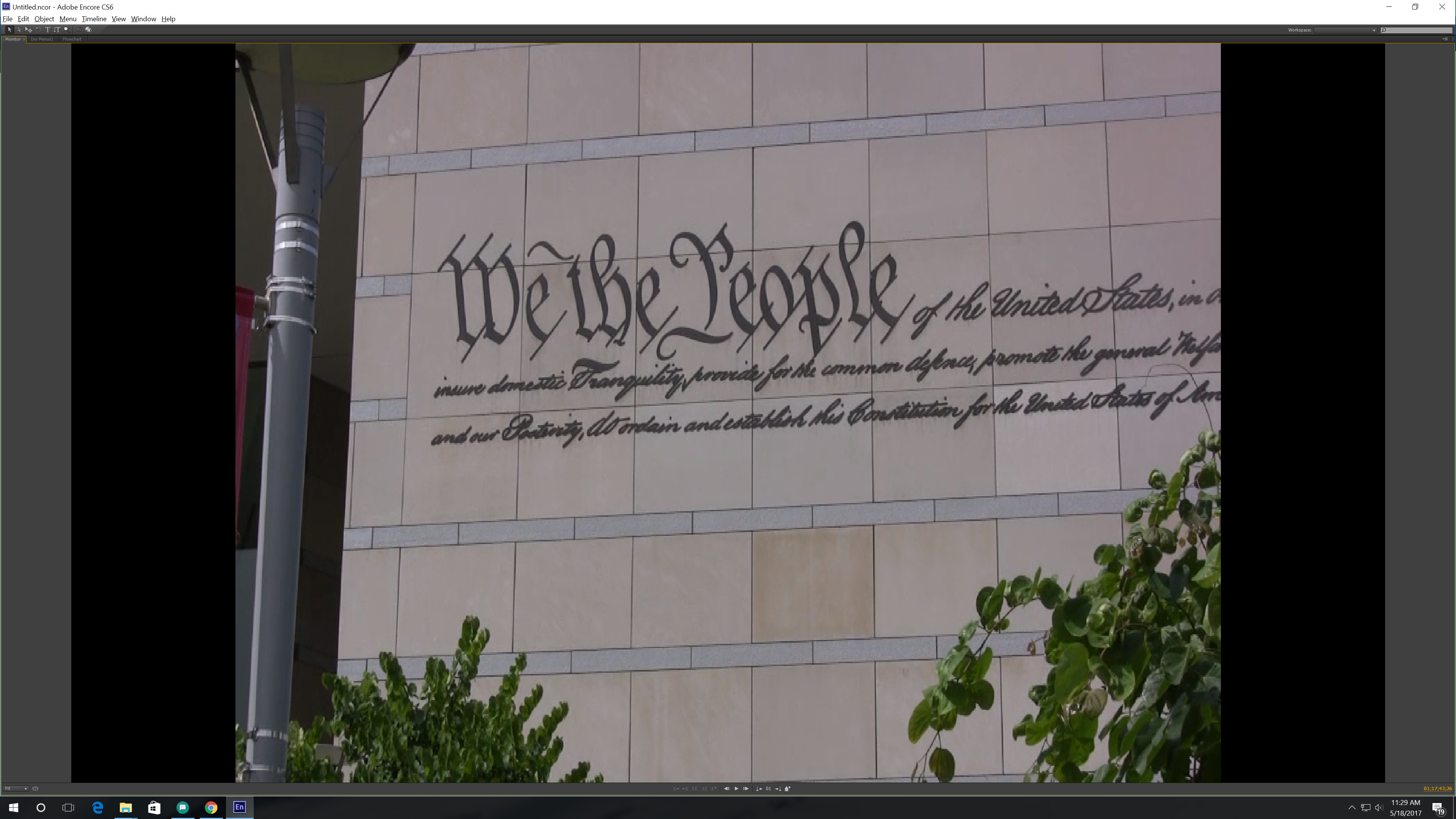
I create a Blu-ray image and burn the image to Blu-Ray using ImgBurn and I was hoping these would go away when playing in the BluRay player, but no, they are there! What am I doing wrong? Why is it Premiere shows no bars on export and Encore shows bars? Why is Encore transcoding my footage? What should be the Default Transcode Settings? What were the original Default Transcode Settings for BluRay before I changed them? Please help!
 1 Correct answer
1 Correct answer
Did a test. I get your results. Encore is a) not reading the file as 1.333 (which you can fix), and b) once it is set to 1.333 still shows it as untranscoded (and "do not transcode" is unavailable).
Right click on the asset, select "interpret footage," and change it from "use asset's" par (which it is reading incorrectly as square), to 1.333.
But it will have to transcode, so I'd look at exporting an intermediate from PR, or exporting from PR as 1920x1080. If you do transcode in Encore, be sure to
...Copy link to clipboard
Copied
I do have a GPU. I have an Nvidia GTX 1080 and it is set to CUDA rendering.
If I export into Encore and it wants to transcode the video, what would I do then? I haven't exported yet.
Copy link to clipboard
Copied
File is too big for SL dvd. Need to use a DL or lower the bitrate.
Might want to set the fields to upper: less blur.
Copy link to clipboard
Copied
If Encore says "untranscoded," you have something wrong. So let us know.
Ann, the file size that is too big is based on the PR estimate, which includes the PCM audio. Since my run through a bitrate calculator gets his target, I think he may be okay with the exported size.
Matthew, Ann's other point is that, if you don't like the quality, you can increase the bitrate and go to a dual layer DVD. (Or you can just forget the DVD and go with the Bluray!)
If you don't want to go through the whole 9 yards, Export 10 minutes of the video using the settings you decide on, burn a DVD, and play it on a upscaling play8ing hooked to an HD TV. Or you can export multiple segments with varied settings (including Ann's upper fields).
Copy link to clipboard
Copied
I'll try the settings that Premiere estimated, along with scale to fill, and VBR 2 Pass and Upper First in the Fields. When I do use Upper First I noticed on the stills of the video, it looks clearer and more detailed.
I don't have an upscaling DVD player, but I do have a Blu-Ray Player, I can test on. I have a Blu-Ray copy for myself, but am making a DVD copy for my parents.
Copy link to clipboard
Copied
I burnt the video to a DVD-RW to view it and it looks fine for DVD Quality to my eyes. However, I did not notice on buildings that you would see the vibrating lines...I don't know what you would call that.
When I went to Upper fields...did that make the video interlaced and is that what I am seeing then?
Why would one use Upper Fields or Lower Fields over Progressive? The original source video was 1080i.
Copy link to clipboard
Copied
The source is 1080i. i stands for interlaced.
HDV is interlaced and is always upper field.
Downscaling to mpeg2-dvd and making the fields upper is the obvious choice.
Progressive export can make the image a bit soft.
Setting to lower field means reversing the fields which is an extra unnecessary step and can cause issues.
Copy link to clipboard
Copied
That makes sense. Thank you! So Upper Field might often be used with source footage that is interlaced, correct?
Copy link to clipboard
Copied
So Upper Field might often be used with source footage that is interlaced
and has the fields set to upper.
Copy link to clipboard
Copied
Stan and/or Ann, how does one use the DVD/Bluray Calculator with the export options in Premiere?
Stan gave me this link to this calculator..
Copy link to clipboard
Copied
Also, I played a DVD encoded with MPEG 2 - DVD - 1080i 29.97 - DV WIDE PROGRESSIVE on a 720p TV and am getting black bars on the top and bottom of the video, but I don't see these on my 1080p television...is this normal?
DV Wide Progressive is what Premiere chooses when I pick MPEG 2- DVD.
Copy link to clipboard
Copied
Also, I played a DVD encoded with MPEG 2 - DVD - 1080i 29.97 - DV WIDE PROGRESSIVE on a 720p TV and am getting black bars on the top and bottom of the video, but I don't see these on my 1080p television...is this normal?
For each of your reports of a test, we need to know whether Encore saw your file as "do not transcode." In the MPEG2-DVD format, there is no 1080i preset. The NTSC DV Wide Progressive preset gives you 720X480. So not clear what you actually exported, and whether Encore re-transcoded it.
The player and the TV have settings regarding how to interpret these things. The player needs to show that it is hooked to an HD TV. The TV needs to be set to display correctly. Since almost all TV are now HD, these settings don't generally need to be changed, but you should check them.
Copy link to clipboard
Copied
Might want to stick to one 'issue' and get that sorted.
And report back if its solved.
There are too many questions in one thread and its getting cluttered for me.
Copy link to clipboard
Copied
Bitrate calculator:
Enter the audio as it will be formatted on the DVD/Bluray (dolby vs pcm datarate).
You enter the total minutes of video, select the correct disk type, and the bitrate limit for the disk type (audio/video datarate combined). DVD maxes at 9.8, and I will often enter a custom amount here (e.g. 9,000) to avoid the video max (in the calculator panels to the right side) going over 8,000. Some user believe you can make this higher. For now, don't.
Video will show in the calculator right side panels for a minimum, average, and max. Plug those into PR/AME export settings: minimum, target, and max.
DV Wide Progressive is what Premiere chooses when I pick MPEG 2- DVD.
I don't think it "chooses" anything, so much as using the last format/preset used (including custom). I don't recall if this is saved with each project or not. In any event, don't assume PR knows what export settings you want to use.
-
- 1
- 2
Find more inspiration, events, and resources on the new Adobe Community
Explore Now