Copy link to clipboard
Copied
I just came over from Sony Vegas Pro 9 (which kicks —, but has bad native support for DSLR files).
In Vegas you can apply effects to video in three ways:
1. A whole clip in the project media bin (automatically applying such effects to all timeline events using this clip).
2. Individual timeline events.
3. Entire video tracks (automatically applying such effects to every clip on the track).
Is this possible in Premiere CS5? I find it hard to believe that it's not possible since it is such a useful thing to do. For example, what if you have a bunch of footage that you want to look grainy but you don't want to apply the same effect to every timeline event from the clips because it is time consuming and creates many sources of change if you want to tweak the effect settings?
Mod note: Warning. Do not use profanity. It is against our community guidelines.
 1 Correct answer
1 Correct answer
MIght want to look at Adjustment layers.
You can put that over an entire track or just part of.
Copy link to clipboard
Copied
Note: I just realized that it's possible to achieve #1 by putting the clip into a new sequence and applying the effect in that sequence, then use the sequence in the main sequence instead of using the souce clip. I haven't tried it, but it seems reasonable. Still doesn't solve #3.
Copy link to clipboard
Copied
#3 is easy.
Use Track Select Tool > Select the track with it (from the first clip)> Drag an effect onto it. (All clips get the same Effect.)
Copy link to clipboard
Copied
Track Select Tool? I don't understand what you're referring to. Remember, I'm new in Premiere. Also, does this method dynamically link one copy of the effects to all events on the track, or does it create an individual copy of the effects to each event?
Copy link to clipboard
Copied
Nevermind, I figured out what you were talking about. Unfortunately it creates a copy of the effect on each individual event, which is not what #3 describes.
Copy link to clipboard
Copied
RE the first question. Press A to use the track select tool: http://www.mediacollege.com/adobe/premiere/pro/tool/track-select.html
Copy link to clipboard
Copied
The problem with that method (at least in CS4) is that you still have to adjust each effect on every single clip individually. With the nesting method, you adjust one effect that applies to all clips.
Copy link to clipboard
Copied
15 years later, you still have to adjust the effect for each clip. It's basically mandatory to stick stuff into a subsequence. The problem with doing that though is that subsequences don't show the waveform of the audio so if that's important to you, you'll still feel out of options.
Copy link to clipboard
Copied
You achieve #3 the same way. Nest your edit sequence into a new one.
Copy link to clipboard
Copied
Jim,
The problem with nesting a whole track is that it makes it MUCH more difficult to edit when mixed with other footage that isn't nested with it. Let's say I want to tweak some in/out points between the nested events and the non-nested ones. Ugh. Of course, at this point I'm thinking theoretically rather than talking about a real-world project, so maybe it's not as a big a deal as I think. Maybe doing #1 will eliminate most of the need to do #3.
I just don't understand why Adobe would add audio track effects capability but not video track effects. ![]()
Copy link to clipboard
Copied
3. Entire video tracks (automatically applying such effects to every clip on the track).
This is what you wanted to do.
I suggested using the track select tool.
Create your effect on one clip eg Noise at 53%.
Save it as a Preset.
Select the track (Track select tool)
Drag the preset onto the selection.
Copy link to clipboard
Copied
shooternz,
I appreciate the helpful answer, but it doesn't achieve what I'm looking for. The key word is "automatically". An example of what I mean by "automatically applied" is:
Add effect to a track (whether or not there are already events on the track).
Any events that are added to the track in the future will automatically get the effect with the same settings as all other events on the track, because they are not applied to events, but applied to the track.
Then any changes to the track effect automatically effect all clips on the track.
Again, I realize this could be achieved by creating a nested sequence, but that would make it a huge hassle to tweak in/out points for those events in relation to events on other tracks.
Copy link to clipboard
Copied
What you are looking for is only possible for the audio section with the Audio Mixer.
What effect would you like to add to the whole video track?
Nest and add the effect after you are done with editing the in and out points
In Premiere Event is called Clip.
Copy link to clipboard
Copied
The reason why what you suggest is a really really bad idea is that while you are in the process of editing a program (ie adding clips and changing them) ...you would be "AUTOMATICALLY" applying effects that would all require rendering.
This would really slow down the EDIT PROCESS and make it un workeable. Most editors strive for a "realtime" edit experience until they are satisfied with their edit...then they add effects at that stage. (Edit then process effects is kind of standard workflow to save time and effort)
Effects applied to Audio do not generally ( or ever) require rendering)
Copy link to clipboard
Copied
I guess you just don't know what you're missing until you've had it (like in Sony Vegas) and now you don't.
shooternz, I know you already know this, but effects can be disabled at any time during the editing process, improving performance when needed. Also, when using a CUDA card and accelerated effects, it's not an issue during editing.
For the person that said "huh?", here is an example of why it would be a hassle. The first timeline shows the track before nesting. Now I want to apply the same effect to the whole track, so I nest the whole track (second timeline shown here) and apply an effect to the new sequence. Uh oh, I realize I need to shorten the "Forest_Driveby" clip and ripple edit everything after that. It's not easily doable when the other track is completely nested. I either have to drill into the sequence and move everything over the same amount that the other clip was shortened, or slice the sequence clip. Ok, let's say I decide to slice the clip. Uh oh, now I no longer have a single point of adjustment for the effect that I put on it, defeating the purpose of the whole excercise.
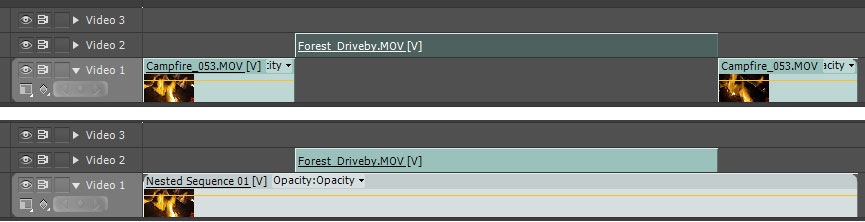
Copy link to clipboard
Copied
Do all your edits, then apply your effects. That's the best Premiere can offer.
Copy link to clipboard
Copied
I guess you just don't know what you're missing until you've had it (like in Sony Vegas) and now you don't.
I suppose I havent missed a function like that because I always craft my effects to each shot in an edit. ( I come from a film background).
But...when I do use an overall effect on the program (which is frequently as it happens). I do it in a nest. Example of that is:
I edit a tvc in its own timeline. When I output to Master File (for broadcast) I nest the edit sequence into an Output Sequence where it has ID, Countdown, Timecode burn in on leader, and I apply a Gamma Correction Effect* to the nest.
* Effect applied for technical reasons in the workflow via MAC
FWIW: I can see why some may find an Auto applied effect may be helpful in some circumstances though.
Copy link to clipboard
Copied
Nesting is really a process best reserved for near to final output - usually when one has virtually completed a sequence or a section of work. I hardly ever use it because my clients change their minds more often than their smalls.
As most regular forum members have already indicated, using the cursor to select from the timeline and applying either a copied or preset effect is the simplest and most direct way of achieving what you want. It's really not that difficult. And it's no less efficient than any other editor.
I sense that you are a little pissed off that you have to move away from Vegas for a particular edit and your unfamiliarity with Premiere is driving your frustration. All NLEs differ in the way they achieve things. Virtually all get there in the end. But don't knock Premiere unduly because, in CS5 mode, it really is a very capable package and I know from experience that Vegas, although good, is not the holy grail - that's why I don't use it personally.
Copy link to clipboard
Copied
Nah, I'm not pissed. I bought (upgraded to) CS5 by choice because I want to take advantage of the CUDA stuff. I am shooting nearly everything on my Canon 7D nowadays, but the files from it kill Vegas. Interestingly, I have owned CS3 Production Premium for 2 years but ignored Premiere since I was using Vegas, primarily because of stability (Vegas was rock solid in version 8, but version 9 isn't as great).
I'm not the kind of person to get all zealous about one brand over another. It's all tools to me, and whatever works best for what I'm doing is what I'll use. What you're witnessing here is my initial "settling in" and transition from one app to another. I have to get a feel for what I can or cannot do compared to my previous app, and get used to doing the same thing using different techniques.
The main thing that bugs me is the help system. PS has the cool new 3D features but the docs barely mention them. They don't really say anything about HOW to use the features. I'm also frustrated that I suddenly can't use my favorite audio compressor VST effect because Premiere doesn't support 32-bit plugins. For some reason, Vegas 64-bit works with 32-bit VST plugins while Premiere doesn't. I've tried the jBridge thing to limited success, but it ends up crashing.
Copy link to clipboard
Copied
Mmm! I think you're experiencing a bit of a culture shock here. I have to say...we all did at first!
Adobe's decision to go 100% 64 bit has thrown many third party plug-in suppliers. CS5 simply doesn't support anything 32 bit at all. Undoubtedly everyone will catch up in the end but I think we are all, myself included, experiencing a little aggravation.
The only package I can't use at the moment is Boris Graffiti which, in 5.3 guise, is not compatible. I get round this by being a bit clever with several other titling packages in stand alone mode. But it's a pain. Everything else seems to work very nicely with the CUDA technology.
It's definitely a great leap forward but not without headaches.
Copy link to clipboard
Copied
> The main thing that bugs me is the help system. PS has the cool new 3D features but the docs barely mention them. They don't really say anything about HOW to use the features.
Please give that feedback on the Photoshop documents through the comments on Photoshop Help on the Web. The person responsible for that document set sits right across the hall from me, and I know for a fact that he would welcome such feedback (and act on it).
Copy link to clipboard
Copied
Let's say I want to tweak some in/out points between the nested events and the non-nested ones. Ugh.
Huh?
Copy link to clipboard
Copied
I honestly have to say, it feels kind of annoying to read through answer upon answer that just as the topic starter says doesn't answer his question at all. The best answer and the one that should be top rated is: Premiere doesn't have an option like that.
In audioworld you can make an effect chain and link any clip to that particular chain. When you change the master effect, all the clips that are linked change with it. I think Davinci can work like that too, Premiere can't.
Adjustment layers aren't the same, because you have to cut them up and have them hover above the right clip. You'd have to change each adjustment layer. Nesting isn't handy at all in a lot of circumstances. Because in a big project everything from the A cam has to be on one layer, and everything from the B cam has to be on one layer, else you'd still have multiple nests for multiple layer levels.
The other answer, to put the effect on the clip in the bin isn't the same either. And to limit yourself to one particular fixed workflow is just that, limitting.
I work on a project, a big course that consists of 70 video's shot in 3 different settings with two camera's. Big projects with a lot of grapgics in the project. Nesting isn't an option. So yeah, you've got to make up your mind when it comes to grading, because if you want to change anything when it comes to effects in the end, you are screwed.
It's better to just admit it instead of giving stubborn answers of which you know it isn't the same. It cannot be done.
Copy link to clipboard
Copied
Have a look at this: https://helpx.adobe.com/premiere-pro/how-to/apply-effects-master-clips.html
Copy link to clipboard
Copied
I have to say, it's 5 years later and I stumbled on to you link. THANK YOU!!!! Elmost exactly what I was looking for. Maybe there is a more elegant way now, I'll look a bit more. But either way, that will serve well.
-
- 1
- 2