- Home
- Premiere Pro
- Discussions
- Re: Can I Change the Frame Rate of an Existing Tim...
- Re: Can I Change the Frame Rate of an Existing Tim...
Copy link to clipboard
Copied
Hi- A very new Premiere Pro CC 2017 user requesting a little assistance...
I've watched many, many helpful web tutorials and how-to videos to get me where I am in my video project and am very happy with Premiere Pro. Now that I'm almost done, I realize the source of the "juddering" in my still photo zooms and rolling credits most likely comes from the fact that my timeline is set at 10 fps. As I understand it, my timeline's fps is set based on my having started the project by importing video clips taken with my digital camera which apparently works at 10 fps. So now I have this idea I need to somehow redo my timeline using 24 fps so the juddering will be reduced if not eliminated. Am I thinking about this correctly or am I way off base? And if changing to 24 fps is the thing to do, is there an easy way to do that or do I need to create an empty new 24 fps timeline and start copying my video clips, stills and audio into the new timeline? And what issues might arise from changing the timeline fps? Apologies for any wildly inaccurate assumptions on my part! Remember, I'm pretty new to this program.
Thanks very much for any assistance you can offer!
 1 Correct answer
1 Correct answer
Select sequence in Project Window
Go up to Sequence > Sequence Settings
Change timebase.
Copy link to clipboard
Copied
Select sequence in Project Window
Go up to Sequence > Sequence Settings
Change timebase.
Copy link to clipboard
Copied
Wow. That was simple. Thank you very much! Juddering is gone completely. I've noticed some de-synchronization on one of my 10 fps clips later in the video. Not sure of that has anything to do with the change of the timeline to 24 fps but I think I know how to nudge that audio back a bit so it's back in sync with the visuals.
Thanks again!!!
Copy link to clipboard
Copied
This can be marked as "answered", correct?
Copy link to clipboard
Copied
Hi Ann Bens!
I'm having trouble changing the clip that I've added into my sequence at 10 fps. My sequence settings are set to 10 fps but the clip stays at 25 fps. Could you help me with this?
Thanks,
Sam
Copy link to clipboard
Copied
Select Sequence in Project Window.
Go to Sequence / Sequence Setting.
Set editing mode to custom.
Now change the settings.
Copy link to clipboard
Copied
I don't see any selections like that. Sequence, sequence settings etc. How do I get to them? Thanks
Copy link to clipboard
Copied
Hello- I'm hoping I can ask what might be a related follow-up question to the one you so kindly answered for me....
Now that I'm done editing my video project with all the zooms and pans now moving very smoothly, I find that I have what I think is called a progressive audio-video de-syncing problem in the final exported mp4 file. When I play the final video file on my computer, it starts off with audio perfectly in sync with the video but then slowly but steadily de-syncs and gets worse the longer the video plays. If I stop the playback and move to another place in the video and start playing again from there, the audio and video are back in sync.
Is there some setting I can adjust when exporting to make the final audio and video stay in sync? Or is there another solution? I've learned that some people use a program called Handbrake to address this problem. Should I pursue that as the solution?
Thanks again very much for any assistance you can offer!
By the way, the audio and video are perfectly in sync when previewed in Premiere Pro before exporting.
Copy link to clipboard
Copied
Post a screenshot of a clip in MediaInfo in treeview
Copy link to clipboard
Copied
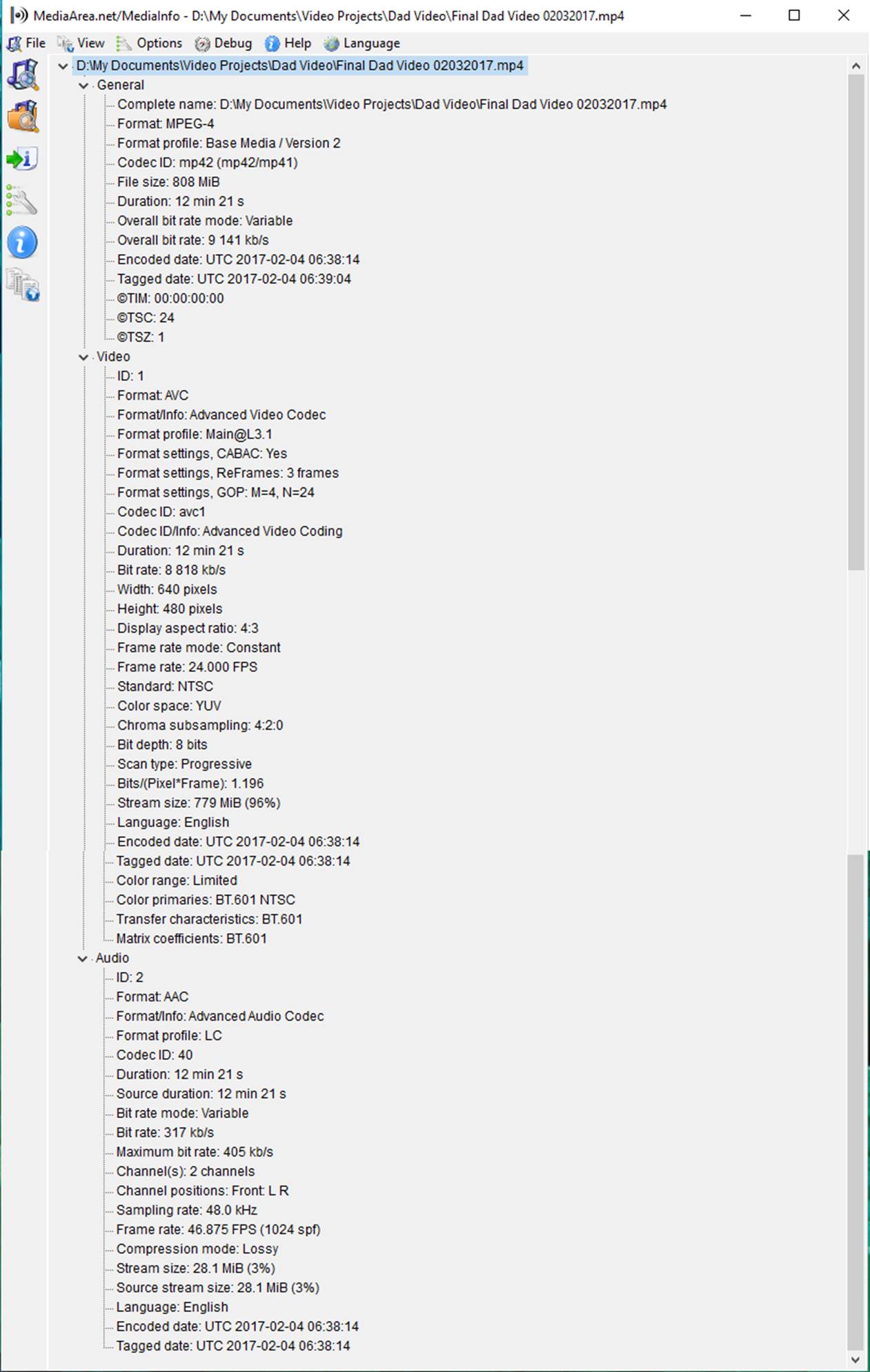
Copy link to clipboard
Copied
What is the timebase of your sequence?
Copy link to clipboard
Copied
In Sequence Settings the timebase is set at 24.00 frames/second. Just realized that's what you told me to change to eliminate the juddering of zooms, pans, etc.
Copy link to clipboard
Copied
I just determined with the help of the Adobe help folks via chat that the issue is with the playback software I was using. This issue is resolved. Thanks for your help!
Copy link to clipboard
Copied
I have similar issues, however when but the timebase is not active for me to be able to change it
Thanks
Copy link to clipboard
Copied
Change to custom first.
Copy link to clipboard
Copied
I've got as issue here when I import a video in PP and playback in timeline the playhead jitters, the quality of video and sound is terrible. This does not do this when the video is played back outside of Adobe PP. Changing the frame rate from 30.30 fps to 29.97 fps or any other value does not alleviate this problem. I cannot capture the jittery playhead with a still screen shot, if someone could provide me an email address I will gladly send you a screen recording of what is going on. This never happened before and I cannot use PP to build my sequence until I fix this problem. Until this is resolved I may have to build my sequence as a composition in After Effects and apply the transitions there. I'll try saving the video to see if it is jittery on output and not just when played back in the timeline. I need to add 13 videos and one audio track to this sequence; . I've attached a screen shot with only one video in the timeline you won't be able to see the playhead jerking back and forth on playback on a still image, I need to add 12 more and an audio track, however until I fix the jitteriness this will be a no go for this project in Premiere Pro. Any help will be appreciated and I will; try to do my project in After Effects as now this PP program is unusable like this.
entire sequence.
Copy link to clipboard
Copied
Convert file to Constant Frame Rate in HandBrake first before bringing it into Pr.
Pr does not always play nice with Variable frame rate.
Copy link to clipboard
Copied
I will gladly give someone $100 cash if they can figure out why my play head jitters down the timeline in Premiere Pro and a viable solution. Playback inside the application is intolerable. There has to be a solution in the environment somewhere. Please provide me an email address and I will send you a screen shot of the problem as it cannot be captured in a screen shot.
Copy link to clipboard
Copied
Copy link to clipboard
Copied
I've provided a link to a video capture of the faulty playback and jittery play head above.
Copy link to clipboard
Copied
Were you running into the playback issue when the clip speed was still set to 100%?
At 88.42% speed, I'd recommend doing one of two things:
- Transcode the source MP4 file to a mezzanine CODEC. Apple ProRes 422 (LT) or GoPro Cineform 3 are good choices. Replace the MP4 with the resulting MOV and continue to edit. Also, update to your Sequence Preview settings to correspond to whichever mezzanine CODEC that you chose. I'd go to the trouble of transcoding all of your MP4 clips to the mezzanine CODEC that you choose and changing all of your Sequences to match.
- Copy and paste just the MP4 file playing (or failing to play, as it is) with the speed set to 88.42% into a new Sequence then export that to a CODEC that doesn't compress between the frames (again, Apple ProRes 422 LT or GoPro Cineform 3). Then swap that out for the original MP4. With the approach, you're effectively forcing a Preview.
Copy link to clipboard
Copied
I'm still having issues. I did both. I changed from source using modify - interpret footage to 23.976.
then it kept jittering. So i realized that the sequence was stuck at 60 so i right clicked on the sequence in source and changed sequence settings. it initially seemed like it changed but when i pasted the attributes from the first into the fixed clip it kept jittering. So i right clicked on clip in the actual sequence in the timeline and checked properties, it still reads 60. I tried without pasting the attributes and again just copying the original clip that now reads 23.976 to the timeline and still no success. Not sure what i am doing wrong or how to fix this. Sorry for any typos. I'm a bit panicked cause i have a deadline to meet. Please help if you can.
Copy link to clipboard
Copied
If the camera is recording at 10fps, the difference in time between each image will be 100 milliseconds. For comparison, there will be 33.33 milliseconds between images at 30fps.
If a runner where to stride once per 100 milliseconds, there would be 3 images per stride at 30fps.
At 10 fps, you would see the leg only once per stride.
Sorry if I misunderstood your post.
Or, this might be helpful?
Copy link to clipboard
Copied
I am confused about who is asking question.
Sorry about that.
Copy link to clipboard
Copied
Sorry, i was reading thread and had already followed the suggestions, but not sure what to try next. I recorded in 60fps and converted to 23.976. but the clip wont show that when i right click on its properties while in the timeline. not sure if it always reads the original fps that it was recorded in.. but either way, it is jittering so something is wrong.
-
- 1
- 2

