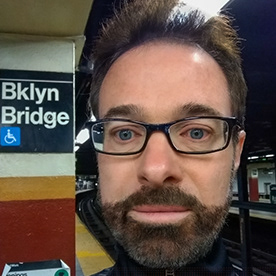- Home
- Premiere Pro
- Discussions
- Can't create white background for still image usin...
- Can't create white background for still image usin...
Copy link to clipboard
Copied
I want my still image to have a white background. I found the following answer to this issue from Meg The Dog in 2020 but nothing happens when I follow her instructions - i.e. no layer is created in the Timeline. What am I doing wrong? Thanks.
"Click anywhere on your timeline.
Once the timeline is active, go to the menu File > New > Color Matte and generate a clip of White (or whatever color you want the background to be).
Once the Color Matte clip is generated and in your Project Panel, drag it to your timeline and put it on track V1. Edit all your other source images on tracks above the Color Matte Clip (tracks V2, V3, etc.).
The white you generated will now appear as the background for the sequence."
 1 Correct answer
1 Correct answer
Adobe Premiere Pro, follow these steps to troubleshoot and apply it correctly:
Step-by-Step Guide
Activate the Timeline
- Click anywhere in the timeline to ensure it’s active. The panel should show a blue border when selected.
Create a Color Matte
- Go to the top menu and select File > New > Color Matte.
- A dialog box will appear. Ensure the resolution matches your sequence settings (e.g., 1920x1080 for Full HD).
- Choose white as the color and click OK.
- Name your Color Matte for easy identification.
Find the C
Copy link to clipboard
Copied
The white solid will first be added to your Project panel. From there, you need to drag it onto your Timeline.
Copy link to clipboard
Copied
Adobe Premiere Pro, follow these steps to troubleshoot and apply it correctly:
Step-by-Step Guide
Activate the Timeline
- Click anywhere in the timeline to ensure it’s active. The panel should show a blue border when selected.
Create a Color Matte
- Go to the top menu and select File > New > Color Matte.
- A dialog box will appear. Ensure the resolution matches your sequence settings (e.g., 1920x1080 for Full HD).
- Choose white as the color and click OK.
- Name your Color Matte for easy identification.
Find the Color Matte
- The newly created Color Matte will appear in the Project Panel. If it’s not visible, search for it in the search bar within the Project Panel.
Add the Color Matte to the Timeline
- Drag the Color Matte from the Project Panel to the V1 track in the timeline. Ensure there are no other clips on V1 that could interfere with the background.
Add Your Still Image
- Place your still image on a video track above the Color Matte, such as V2 or higher.
- Adjust the position and scaling of the image as needed to fit within the frame.
Ensure Proper Layering
- Verify that the Color Matte spans the entire duration of your sequence to maintain a consistent background.
- Ensure your image or other clips are placed on tracks above the Color Matte and are scaled correctly.
Common Issues to Check
- Color Matte Not Visible: If the Color Matte doesn’t appear, double-check the Project Panel or recreate it.
- Tracks Overlapping: Ensure your still image is placed on a higher track (e.g., V2) above the Color Matte.
- Track Visibility: Make sure the eye icon next to the video tracks is enabled so all layers are visible.
- Scaling Problems: If your image is too large, it might cover the white background. Scale it down in the Effects Controls panel.
Alternative Method (If Color Matte Doesn’t Work)
Use a Graphics Layer:
- Go to the menu and select Graphics > New Layer > Rectangle.
- Draw a rectangle that covers the entire frame.
- Set the fill color to white in the Essential Graphics panel.
- Place the rectangle on the V1 track and add your still image on tracks above it.
Change the Background Color:
- If you only need a white background temporarily, you can set the Program Monitor background to white under Preferences > Appearance. Note that this won’t render with the final output.
By following these steps, you should be able to create a white background for your still image successfully. If issues persist, try resetting your workspace or updating Adobe Premiere Pro to the latest version.
Copy link to clipboard
Copied
Thanks. I created it and called it "White Bgd." I didn't see it in the Project Panel so I did as you said and tried to search for it. I searched for the word "White" and instead of finding anything, per the screen shot below, it seems to have created something (a Layer?) called "White." What am I doing wrong? This seems needlessly hard. Why wouldn't what you created just appear in the Project Panel? What are these assets the Project Panel is now showing, and how do I get it to revert to its normal appearance, with just my imported media showing? Thanks.
Copy link to clipboard
Copied
It looks like you've created a Search Bin called White, but the only item it can find is a caption style with the word "White" in the name.
To return the Project panel to its normal appearance, click the X in the Search box (next to the magnifying glass icon) to clear the search.
To create a white background using a Color Matte, follow these steps:
- Go to File > New > Color Matte.
- In the color picker that appears, choose white (or any color you prefer) and give it a name like "White Matte."
- Click OK to save it to your Project panel.
- Drag the newly created White Matte from the Project panel onto your Timeline to use it as a background.
Copy link to clipboard
Copied
Thank you for your reply. Depsite following your instructions, as before, I don't see the Color Matte I have created in the Project panel. I resorted to using the suggestion by @imran_1603 to create a Graphics Layer filling it with white. That worked.
Copy link to clipboard
Copied
To locate the Color Matte in your project, try filtering the Project tab or Bin tab for "Color Matte" or whatever you named the Color Matte when you created it.
Another thing to try is to create a Search Bin from query. Like filtering, search for "Color Matte" or whatever you named the Color Matte when you created it.

Find more inspiration, events, and resources on the new Adobe Community
Explore Now