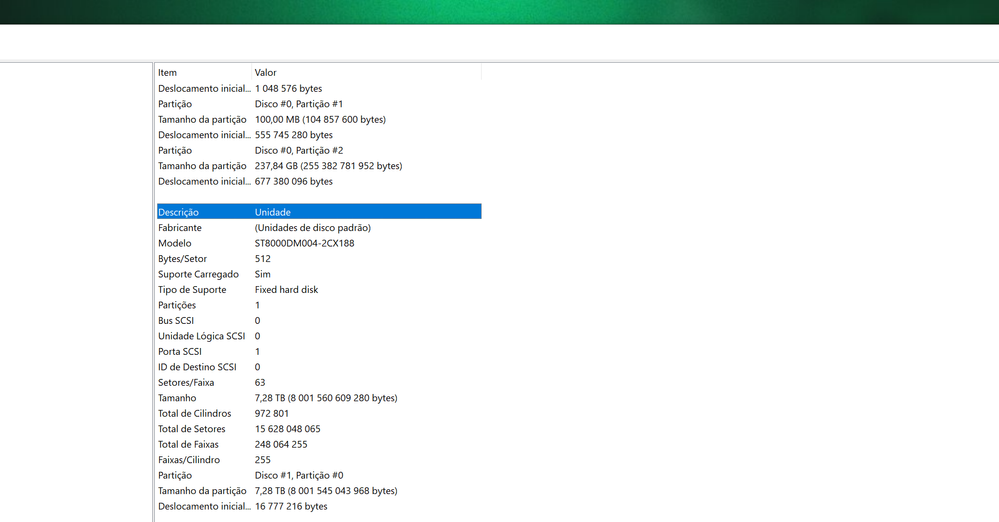Can´t play/preview 4k footage
Copy link to clipboard
Copied
Hi everyone,
I have a problem that i can't find a solution for.
I have a dual pc setup and I recently recorded 4k footage from Streamlabs obs from gaming pc, and i can see the footage without any problem with the VLC player, but when i import it and try to edit it on Premiere Pro, the preview player freezes constantly again and again, can't really see what i want to edit. Its a 295GB file and i have a i9, 32GB Ram and a 2080ti. Please, someone tell me what the issue is and why it happens and how to fix it.
https://www.youtube.com/watch?v=zpeb3Ozss9w&feature=emb_imp_woyt
I wish you all a great 2021!
Copy link to clipboard
Copied
That's a huge file. Can you give some detailed specs of the file? Frame rate, codec, etc
Copy link to clipboard
Copied
It's in portuguese. Let me know if you need more info.
Copy link to clipboard
Copied
There's a screenshot with more details:
Copy link to clipboard
Copied
Please use the free MediaInfo and post a screenshot the properties of your media in tree view:
https://mediaarea.net/en/MediaInfo
Many users are having issues with VFR. If the file is variable frame rate, use Hand brake to convert to constant frame rate:
https://handbrake.fr/downloads.php
Here is a tutorial:
https://www.youtube.com/watch?time_continue=34&v=xlvxgVREX-Y
Copy link to clipboard
Copied
Thank you for the links, they are really helpful.
I want the best quality possible in 4K60 so what shoud put in "Quality" and "Optimise Video"?
Copy link to clipboard
Copied
Copy link to clipboard
Copied
Also:
What are the hard drives (how many, what kind, what is on each, and how full)?
Copy link to clipboard
Copied
Copy link to clipboard
Copied
Since that's 7TB I'll go ahead and assume it's an HDD, but what is the drive speed?
Your media is a high bitrate at almost 1000Mbps
A regular 5400rpm HDD speed is going to top out somewhere around 800-900 Mbps, and a 7200 won't be a whole lot farther ahead of that, so it's possible that you are exceeding your I/O speeds with that media and getting frame drops.
Even if that's not the case, it's still 60FPS, high bitrate, H264, so even if it was on an SSD I still don't know if it would play that easily. Good news is that it's not variable framerate.
I would just make a low res, low bitrate proxy out of that. I usually just go for the low resolution Quicktime ProRes Proxy preset that's native to Premiere.
Copy link to clipboard
Copied
Copy link to clipboard
Copied
That's a 5400RPM drive. Like @Phillip Harvey said, you're getting maybe a 200 MB/s max read speed on that drive, and that file is ~120MB/s. Your spinning disk would need to be operating at 100% speed almost full time (which they don't, the speed flucuates) in order to have no performance hits.
This is a textbook case of requiring proxies to edit.
Copy link to clipboard
Copied
So, what exactly do i need to do? I'm new at this, sorry.
How do i change to the ProRes preset and can i still have 4k quality or it automatically downgrades to 1080p?
Copy link to clipboard
Copied
I highly recommend watching or reading a tutorial on working with proxies.
Here's an example: https://premieregal.com/blog/2018/7/18/how-to-use-proxies-to-edit-fast-in-adobe-premiere-pro-cc
Copy link to clipboard
Copied
Should i get a DiskStation like NAS SYNOLOGY? And if yes, what raid disks do you recomend to edit 4K60 Footage without any problems?
Copy link to clipboard
Copied
I can't make hardware recommendations without knowing all the details about your current system, video media, project workflows, budget, etc.
That being said, you will benefit from faster drives. So if you can ever buy SSDs over HDDs, definitely do that. You could have the fastest RAID system on the planet but that doesn't guarantee editing 4k with no issues, there are way too many other factors at play.
Copy link to clipboard
Copied
This would address bitrate issues, but not editing format.
So you could build the fastest RAID on Earth and still not be able to play back your 4k60fps H264.
Or you could make a low bitrate proxy and continue editing from an HDD.
A DAS or NAS is great, and a professional piece of hardware to have around, but if you're not working in the right codecs then it's not addressing the root of your issue. If you're looking to invest into a hardware solution to your media issue and want to record directly into an editing format with no worry about variable framerate, consider buying something like an Atomos Shogun or Ninja or something like that. You can record into various levels of ProRes that are going to be similar bitrates to what you're recording and have higher quality retention. It's an intraframe codec so you'll get better performance in both *decoding and encoding (*If your drive speed allows).
The solutions all somewhat end up being similar:
- Inefficient media, whether it's low or high quality -- make proxies
- High bitrate media exceeding drive speeds -- make proxies
Copy link to clipboard
Copied
The media you work with has a lot to do with your performance inside of Premiere (or any editing software).
Things like:
Video Codec -- Some codecs are good for editing, some are for streaming and playback -- part of why if something plays well in VLC or another media player, it doesn't mean that it will work well in editing software. (H264/5 is the video codec you'll be working with from OBS, and this is a delivery format meant for playback, not editing.)
Bitrate -- How much data needs to be piped through your system? How fast is the drive that it's on? This isn't likely your issue as the files coming from OBS are usually fairly compressed h264 files, however you do have a large file size, so depending on the duration maybe you do actually have a high bitrate file - you would need to specify.
Variable Framerate (where applicable) -- And in your case it's probably applicable. Anything shot on a phone or screen capture can have Variable Framerate (VFR), which can wreak havoc in editing software. This is also another example of something that works fine in a video player but not editing software. A video player can change the FPS on the fly, whereas editing software is trying to work in a constant framerate.
Framerate -- Higher framerate is more to decode at a faster rate. The higher you go, the worse it will make any issues related to your video codec even more difficult.
So chances are you have some compounding issues here. High res, high framerate, bad editing codec, potentially VFR, and potentially high bitrate. As other users have pointed out, you didn't really tell us anything about what you have.
Resources:
VFR: https://www.reddit.com/r/VideoEditing/wiki/faq/vfr
Codecs: https://blog.frame.io/2017/02/15/choose-the-right-codec/
Media Info: https://mediaarea.net/en/MediaInfo
Find more inspiration, events, and resources on the new Adobe Community
Explore Now