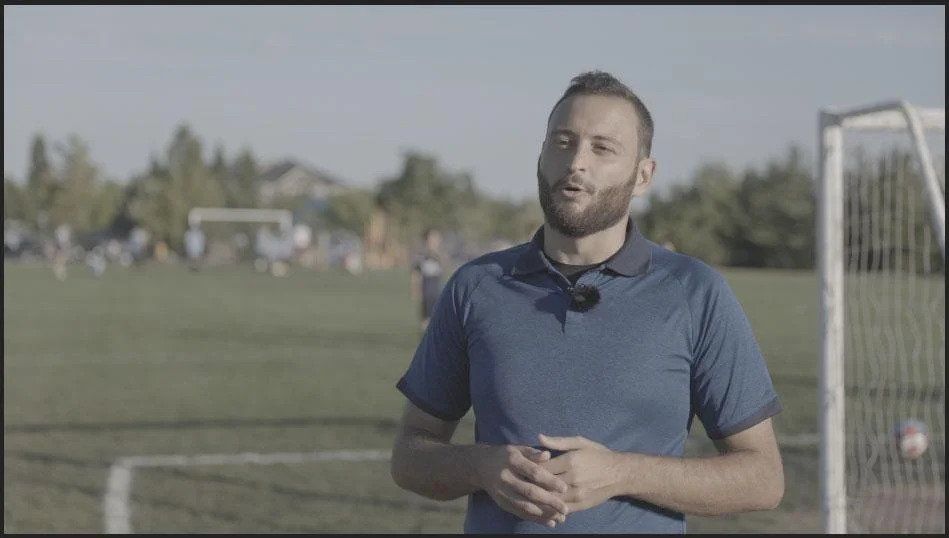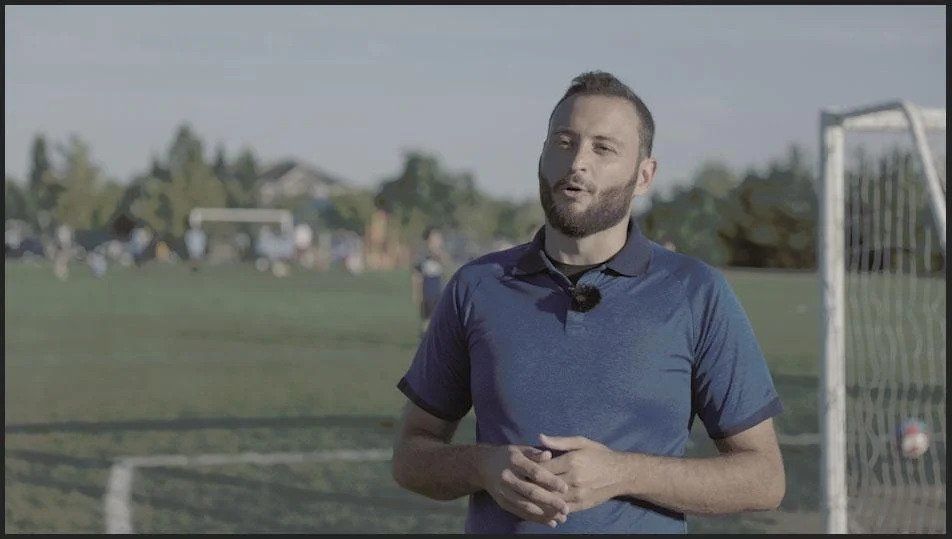- Home
- Premiere Pro
- Discussions
- Colors are wrong when I use CUDA GPU Acceleration,...
- Colors are wrong when I use CUDA GPU Acceleration,...
Colors are wrong when I use CUDA GPU Acceleration, but not when I use the Mercury Software Engine.
Copy link to clipboard
Copied
Please see title above. I'm desperate for a solution to this problem.
My colors are wrong when I use CUDA GPU Acceleration, but not when I use the Mercury Software Engine.
Here's what I see in the program monitor when I'm using the Mercury Software Engine. These colors are correct, and accurately reflect what I see in-camera. These colors also accurately reflect what I see when viewing the original video clip outside of Premiere:
...and here's what I see in the program monitor when I'm using CUDA GPU Acceleration:
As you can see, my black levels are completely incorrect, making it impossible for me to color grade with CUDA GPU Acceleration turned on.
Mercury Software Engine simply isn't a reasonable solution for me, so I'd appreciate any assistance I can get with this issue.
Specifications of machine and all other details below:
Computer
OS: Windows 11 Pro
CPU: Intel i9-10850k
GPU: GTX 3060 Ti
Software
Premiere CC 23.0
This problem also used to occur with Premiere CC 22.0 (all version updates).
Graphics Driver: NVIDIA Studio Driver 522.30
I have also tried using the most recent version of the NVIDIA Game Ready Driver (526.47) and several earlier versions.
Footage
The sample shot above was captured with the Canon R6 using the IPB Light Codec in 4K at 23.976 FPS.
I can confirm the footage format is not the problem, as I experience this even with the proxy files I generate.
Please help me resolve this before I lose my sanity!
Copy link to clipboard
Copied
Tim,
It would be handy to see what your files are like on my system. I've got clear back to CC 2014 loaded on my second system, 2018 on my 'new' desktop.
I run both Premiere and Resolve (Studio) ... and of course, with an Nvidia 2080Ti, CUDA is involved.
I get no image or scopes difference between Premiere Program monitor or Transmit Out, say Windows Media Player or VLC, or Resolve clean feed out.
The images provided by the OP look to me like a full/legal range issue, actually. That was my first thought on seeing those images.
And when he says "and accurately reflect what I see in-camera" ... well, that popped up a different issue. As there ain't no camera made with a totally accurate viewing screen. Not even the $70,000 Red, Sony, and Arri rigs. If they need an accurate view on-set, they have highly calibrated field monitors provided for that use.
Until you see that image on a fully specced out system with tight video image control to whichever standard you're working to, alongside good scopes, you simply ... technically ... cannot say what the 'correct' view of the image is. Which is an area where a fair number of editors and DPs run into conflict with colorists.
Thankfully, I find the color management of Premiere is vastly improved over the last few versions. In a technical sense.
And one of the most common issues I'm finding, in dealing with the problems those with troubles with the newer Premiere CM have ... is that they aren't applying the correct full set of CM options that they need to for the workflow they want to use.
They'll have one or two things set, but not the full set of things they need to have.
It's like someone messing with Resolve's settings so they get what they want ... when they have their monitor improperly set to "full" for Rec.709. Then complain that everything else is wrong.
Well ... yea, you can set the CM in Resolve to do about anything. Including 'fixing', within Resolve, when the monitor is off. But ... you still don't have the right set of settings, so outside of that, it's gonna go south immediately.
So again, I'd love to have a clip of yours to test on my machine, and compare results. Kinda fun, for me actually.
Copy link to clipboard
Copied
Grabbing a file from Pexils the same file in software mode and CUDA in AE is perfect, Scopes are identical.
Prem24 is WAY off- Software matches AE which I assume is correct - Taking all my screengrabs back into AE under scopes you can see the marked difference when using Hardware CUDA in Premiere 2024. I am shocked this is still a thread and such a major thing that nobody seems to care. I work mainly in AE using ACES and 32 bit colour etc so I am quite sensitive to things being off, if someone can find out whats going on here It would be good. Maybe the underlying file is ok if saved out (maybe) but its like wearing sunglasses to grade your footage whatever way you look at it. Software mode is fine in a pinch but you may as well be working on an old machine without the acceleration. Maybe I installed Premiere instead of Premiere Pro? 😉
Copy link to clipboard
Copied
Just to be clear, I haven't shared my images. The images above were from a different user. My issue is the exact same though. The color is crunched, there's comression banding, additional noise, and some of the shadows skew purple. I unfortunately cannot share my footage because it is a confidential project by two very large brands, non-disclosure agreements have been signed, and the company policy is VERY strict.
This project was shot by a reputable director, with color calibrated monitors on-set with a knowledgeable DIT running data management. So rest assured, it's not a pipeline issue from production.
My system is calibrated, the two working monitors are calibrated, and the reference monitor is calibrated. The funny thing is the video out from Premiere, through my Blackmagic 4K output, to my reference monitor is fine. It's only in Premiere where it looks off.
Now this is the first project I have worked on in Premiere Pro 2023. Now this issue also shows up in 2022, which I have only been using for a year because it was VERY buggy at first. It could be that I am missing something in my settings but I do not believe that to be the case but you never know where they hide color management options in a new update.
Would you mind going through the different color management options and correct settings in Premiere Pro 2023 only? My system settings are solid. Avid and Resolve both are operating just fine. I haven't been using Premiere recently because of this very issue. I have a Mac workstation at the studio and everything is rock solid there as well. It's only on my PC workstation with a Nvidia 3090 GPU, most recent drivers installed and settings set properly. I did run through some of your suggestions (which it was already set to) but through the toggling nothing visually changed at all.
Thanks in advance!
Copy link to clipboard
Copied
Totally understood about the NDA ... yea, that is just not something you mess with. EVER.
What I'm fascinated about is the difference between the Premiere out via the BM kit is fine, only the issue in Premiere's program monitor.
So ... the media, is it log, if so, what very specific log? As say, Sony has several S-log3 variants, at least three that I've worked with.
Are you setting Display color management on or off? For the vast majority of users, that should normally be 'on'. But ... with a highly calibrated to spec system, like mine, it's actually best left off. You might be in the latter group, better off than on. Test both ways.
Viewer gamma ... typically this is left at 2.4/broadcast for pro workflows. But again, test in your setup. Who knows, 2.2 might more closely match Premiere to your Reference, or ... not.
Next ... auto log detect and auto tonemapping are in different sections, but they are definitely designed to be interactive. And for nearly all workflows, both should be on.
Or off, depending on if you are going to manually correct all log footage and set clip CM via the Override To options. This again is only best done manually if you really really know precisely what different CM options can do. But of course, you're probably in that boat.
For most people, the algorithm they use for log/hdr media is as good or better than any manufacturer's LUT, if visually a bit different. Just a slightly different (and perhaps technically safer) starting point for your pixels. So we can use that combo of detect & tonemap to 'normalize' to Rec.709 and have a preset to finagle to precise aim points.
Next of course, if you don't have auto-detect and tonemap on, you gotta manually set the CM for each clip/sequence combination. For most log, it would still be Override-to Rec.709 for 709 sequence use.
Oh ... one nifty thing about the auto detect/tonemap, is then you don't have to worry about clip settings. And can use the same clip for both sequences that are SDR/Rec.709 and either HLG or PQ in HDR forms.
If you manually set a clip CM, you will need to duplicate the clip in the bin, which gives another clip reference for Premiere. Have one set to Override/Rec.709, the other say HLG.
Sequences and export presets must match. SDR/Rec.709 presets do not have either HLG or PQ in the preset name. Any presets designed for HLG or PQ have that in their preset name.
Copy link to clipboard
Copied
Thanks Neil!
I'm trying a few other things at the moment as well. I am going to use a cleanup tool for the Nvidia driver. Maybe there's something there that the clean install didn't get. I know this has solved other problems recently. They have a gamma issue that they fixed in the newest driver (which I have) but MAYBE something was left behind in the update that needs additional cleaning.
If the issue persists after that, I will continue the troubleshooting.
Copy link to clipboard
Copied
These things can drive ya nuts, ya know? Even high-end colorists inResolve on amazing systems can get a glitch when using Y kit to do X. But Z is fine ... and what the hay?
Yea. Color management. NOT the most fun stuff.
Copy link to clipboard
Copied
Whelp... Not the driver.
Copy link to clipboard
Copied
Hey Neil! I found the culprit.
So on my system, which is a calibrated pro setup, the "display color management" box was on and was causing the issue. I turned it off and it is now displaying as it should. So not sure what it was doing to manage my display and returning with such horrendous results but it looks as expected off. It could be that my displays are older? I never updated because I have always had a card that allows video out to a reference monitor, so the spend on two new monitors was never warranted for the at home rig. Do you have any thoughts on that?
Copy link to clipboard
Copied
Good catch!
That's why I mentioned this, as your setup is probably as or better calibrated than mine. I've been running the Xrite i1Pro setup, for Rec.709/100 nits/D65 ... but then running a profile in Lightspace (now ColourSpace), using Resolve as the TPG, to check the calibration ... and then trimming monitor settings manually to limit the monitor, running another calibration and profile pass, until I get tight enough results.
After doing so, using the 'DCM' setting in Premiere gets me off correct profile. Why? Because it does a generic look at the ICC profile the OS sees for the monitor. But that's not really what's happening after you've run that full level of calibration work, is it?
Yea, that was the problem for you also.
Copy link to clipboard
Copied
well well - after all this time - just to be clear here is the precise places:
file: project settings: General- renderer CUDA
then:
EDIT: Prefereces: color - turn OFF Display Color Management
And indeed I see no jump no more when swapping between CUDA and Software. So maybe my ICC on my Samsung panel to blame for this - I cant get why all other apps don't complain but am very happy if this finally not a concern. 🙂 🙂 crossing fingers its fine to leave color management off.
Copy link to clipboard
Copied
Ah man, I had solved this last year and was pulling my hair out yesterday trying to remember what I had done. This is indeed it. I can replicate this on my Nvidia system. Cheers.
Copy link to clipboard
Copied
Win 10 - Fresh install of Latest Studio Driver using the new Nvidia app for my 3080ti - Uninstalled Premiere and reinstalled deleting any settings. Fresh install of Premiere24- imported some flat log looking footage that isn't getting any auto-interpret etc. In prefs when swapping from Software mode to GPU mode - yes indeed the odd gamma looking shift is there....
Copy link to clipboard
Copied
Can't really comment anything useful, unless you include both your OS and monitor settings, and the full CM of Premiere. A screengrab of the Lumetri panel's new Settings tab ... showing everything ... is useful there. And maybe the camera it was recorded on, and the full settings of the camera.
And what monitor, what it's set to, and especially if any full or legal settings have been touched is also needed.
And depending on the camera, some now allow setting to 'full' for Rec.709 capture, which is simply wrong. It doesn't allow for any more lattitude recorded, it simply shifts where the data is recorded. And sadly messes up about everything down the line.
YUV (Y/Cb-Cr) Rec.709, is by standards encoded 16-235, automatically displayed by monitors 0-255. RGB Rec.709 (typicaly 12-bit or higher) is recorded (encoded) to 'full' 0-255, and displayed 0-255.
Encoding full instead of legal simply shifts where the same values are encoded. Marketing types apparently love it, it sounds like you get more. But again, messes things up later.
There are Lumetri presets for full to legal and legal to full, with one user who was having a DP shoot full on all the time, and messing up his editing, I got him simply dropping that full to legal preset on the guy's clips in the bin, and gee, everything was fine now.
That sort of thing drives colorists around the bend.
Copy link to clipboard
Copied
Also incase it isnt clear the whole program interface changes too on the switch from GPU to Software - not just the footage windows. Maybe this can help nail down the issue rather than get into the weeds on colour settings/formats etc.
Copy link to clipboard
Copied
Yes, I have been through that whole song and dance awhile ago too and it was a giant waste of time. Did a clean OS install of Windows 10, clean install of Adobe products as well. The funny thing is the problem doesn't exist in After Effects with CUDA running. It's only Premiere.
Copy link to clipboard
Copied
Neil, unfortunately in a real world use case, I am not going to be able to get you any information from the DP or Camera Operator on this job. Just simply won't happen. These people are usually very busy. I wish it was a test scenario where I could get you that info.
This issue is literally only present in Premiere on a system that literally every other piece of software is operating as it should. If you have any information where there may have been a color management setting that could have been overlooked in Permiere, that may be helpful. If it was a monitor, it would most likely be an issue across the board. MAYBE it could be a Nvidia setting, but I have a hard time believing that no issues would then show up in After Effects, AVID, or Resolve.
Copy link to clipboard
Copied
One thing I forgot to mention, in the project there is zero effects applied and no lumetri filters in use. I am just pulling selects at the moment. I may even go back to Permiere 2020 for this one because software only's performance is painful on this one.
-
- 1
- 2
Find more inspiration, events, and resources on the new Adobe Community
Explore Now