Copy link to clipboard
Copied
I've just updated to CC 2019 and started a brand new project (e.g. not brought in from a previous version). While working I have noticed the ability to copy and paste keyframes from one item to another isn't working. I can highlight/select them in the effects control panel then CTRL/Right Click and select Copy. Moving to another item, CTRL/Right Click and the "paste" option is entirely grayed out. I've tried it on several different media types and several ways and nothing seems to work.
 1 Correct answer
1 Correct answer
Highlight the keyframes (say position and scale), right click and copy
Select next clip, highlight Motion, right click and paste.
You can also click on Motion and copy.
Copy link to clipboard
Copied
It works for me without the CTRL.
Copy link to clipboard
Copied
Sorry the "CTRL/Right Click" I mention was because I bounce back and forth between Mac and PC (So, CTRL Click for Mac, Right Click for PC) Pulls up the option for copy but NOT the option for paste on another element...
Copy link to clipboard
Copied
Are you pasting in the Effects Panel?
Can you port a screenshot?
Copy link to clipboard
Copied
hope this is clear enough - i cropped some of the panel content to condensed size for uploading...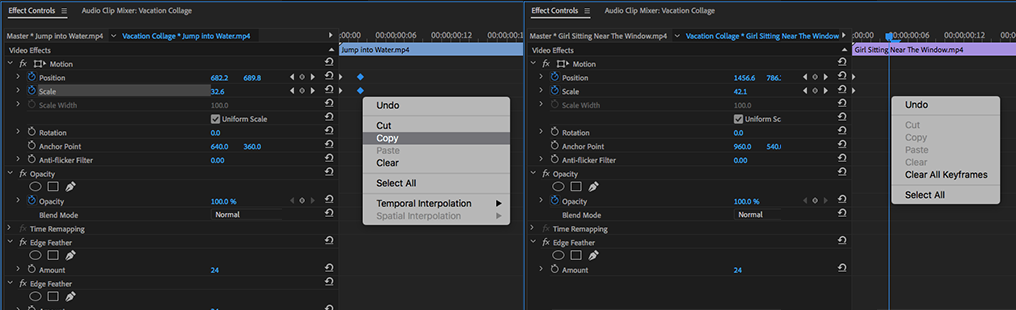
Copy link to clipboard
Copied
RightClick on the word MOTION.
Copy link to clipboard
Copied
Highlight the keyframes (say position and scale), right click and copy
Select next clip, highlight Motion, right click and paste.
You can also click on Motion and copy.
Copy link to clipboard
Copied
That did it! Not sure why the difference now but don't recall ever having to click on "motion" (or wherever) previously! Thank you thank you!
Copy link to clipboard
Copied
6 years later and this still works like a charm
Copy link to clipboard
Copied
Not sure if this will help but I was having the same problem until I figured out why. I am still relatively new to the program. I added many effects to a clip and copied all the keyframes. I naturally thought it would paste all the added effects to the new clip. (We're talking about JUST copy/paste keyframes, NOT the copy/paste attributes)... the reason it won't copy to the new clips is you must apply the same effects used in the first clip to the new clip, then it will allow you to past. If you truly want to copy and paste all the "attributes" then you need to use exactly that, the copy/paste attributes. For example, if clip 1 has a gaussian blur added it to it, you won't be able to copy/paste keyframes of gaussian blur until you add that same effect to the new clip... at least that's been the case for me. I wasn't working this way because I had position as part of the keyframes and didn't want that to copy over in attributes... long story shorts, do it to one clip, save it as a preset, then use that preset for future use.
Get ready! An upgraded Adobe Community experience is coming in January.
Learn more