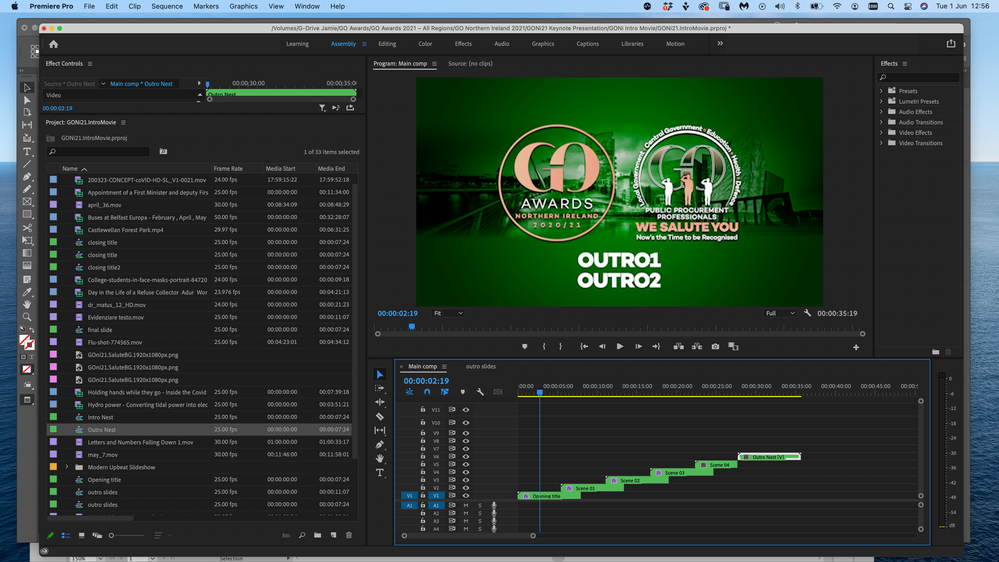Copy link to clipboard
Copied
Ok, so i'm kinda new to Premier Pro, but when I copy and paste a nest and then go to the new nest to edit it's contents I then find it has altered the previous nest aswell - how do I copy the nest, edit the new nest and keep the original nest as was?
I've tried dragging the original nest into the project window and duplicating and renaming only to have the same outcome - this has been troubling me for a fair time and have had to pretty much recreate what I want outwith duplicating a nest which is soooo frustrating as I know there must be a straight forward explanation!?
Mac based with latest version of Premier Pro on Creative Suite
 2 Correct answers
2 Correct answers
Open nest.
Select all
Make Subsequence
Yes original nest.
The Sub sequence is an exact copy of the original nest and totally independent.
This new subsequence can be made into a new nest.
Copy link to clipboard
Copied
Open nest.
Select all
Make Subsequence
Copy link to clipboard
Copied
Cheers Ann, is that open the new copied from original nest?
Copy link to clipboard
Copied
Yes original nest.
The Sub sequence is an exact copy of the original nest and totally independent.
This new subsequence can be made into a new nest.
Copy link to clipboard
Copied
you need to duplicate what's inside the nest as well. In other words you need to create a new nest.
Can you please explain what are you trying to do? perhaps we can help with a different approach/workflow
Copy link to clipboard
Copied
Basically, i'm doing an awards featurette video, I have an opening slide with a Background & logos with text that drops in and out, which is nested into one 'segment' I then intended to copy and paste said nest to the end and so have everything the same as first slide, except change the text inside to something else, but of course when you change that text it also changes the text in the first nest ... and i'm literally sitting here trying numerous things from web help areas which aren't the most helpful, and throwing arms in the air out of desperation evey time I try something and I go back to the first nest to see it having changed there..... For this time I have just had to recreate the end slide from scratch to get around the problem, but I just know there is a straight forward process to this!
Copy link to clipboard
Copied
your solution is simple.
I assume you are duplicating your nest on the timeline.
You should duplicate your nest in the project panel instead, rename it and drop it to the timeline then double-click and do your edits
Copy link to clipboard
Copied
Hi Christian, thanks for your reply, Ok, will try and explain via the screenshot, you will see the first nest on V1 as 'Opening title', I duplicated this nest in the projects window, renamed it as 'Outro Nest' in the projects window and then dragged it to the end of the comp, went into it and changed what I needed, then went back to the first nest 'Opening title' and it had also changed the details in here too?
Copy link to clipboard
Copied
If you are using Essential Graphics, you will need to create a new Essential Graphics clip for each sequence.
Changing the clip in Essential Graphics changes all instances of the clip.
Copy link to clipboard
Copied
one question... what are essential graphics 😉
Copy link to clipboard
Copied
Copy link to clipboard
Copied
Same problem here, did u find the sulotion?
your solution is simple.I assume you are duplicating your nest on the timeline.You should duplicate your nest in the project panel instead, rename it and drop it to the timeline then double-click and do your edits This is BS! did u try it before u give a answer? NOT work.
and i find This issue was mentioned as early as 2015.I can't belive it is almost 2022 we still have this problem, which is soooo frustrating and mind fk.
PS for eg: Create a new smart object by copying
Mac based with latest version of Premier Pro on Creative Suite