- Home
- Premiere Pro
- Discussions
- Difference between subsequence and nested sequence...
- Difference between subsequence and nested sequence...
Copy link to clipboard
Copied
What is the difference between subsequence and nested sequence in Premiere Pro CC 2015??
-RK
 1 Correct answer
1 Correct answer
Hi guys,
Using "Nest" on a selection of clips in a sequence will 1) create a new sequence in your bin, 2) place the selected clips into the sequence, and 3) replace the selected clips with the nested sequence instance.
Using "Make Subsequence" on a selection of clips in a sequence will 1) create a new sequence in your bin, and 2) place the selected clips into the sequence. However, unlike "Nest," it will not replace those selected clips. This is a useful option if you want to preserve a backup of
...Copy link to clipboard
Copied
Just trying to figure that out myself. They seem to function exactly the same way.
Copy link to clipboard
Copied
Hi guys,
Using "Nest" on a selection of clips in a sequence will 1) create a new sequence in your bin, 2) place the selected clips into the sequence, and 3) replace the selected clips with the nested sequence instance.
Using "Make Subsequence" on a selection of clips in a sequence will 1) create a new sequence in your bin, and 2) place the selected clips into the sequence. However, unlike "Nest," it will not replace those selected clips. This is a useful option if you want to preserve a backup of a portion of your sequence before you revise that portion.
Copy link to clipboard
Copied
I have tested and still seems to be the same behavoiurs 😞
Any example pls?
Copy link to clipboard
Copied
Nest will leave you with a nested sequence.
Subsequence leaves you with the original clips.
Copy link to clipboard
Copied
I saves me so much time when somebody answers clearly and concisely like that. Thanks.
Copy link to clipboard
Copied
Copy link to clipboard
Copied
I'm not at my editing computer now, but there is a setting to show nests as a single nested clip or as the individual clips on the timeline.
Copy link to clipboard
Copied
Qualifier with newest version, there is alittle button up in the left corner of the timeline panel that can modify the behaviour on the timeline. It can take a nested or sub-sequence and show it as though it were the original seperate clips inside the sub-sequence.
Copy link to clipboard
Copied
Thank you @SplineTimeLine ! My word I aged about 2 years when it stopped working recently. Everyone should take note of this, it's left the magnet icon. Activate it so that subsequences and nests appear as a green item, and not as the original clip.
Copy link to clipboard
Copied
The magnet icon is to toggle timeline snapping. It does not affect how nests/subsequences import into the timeline.
The one to the left of it (that looks like the sequence icon) does. When it's activated (blue), nests and subsequences dragged onto the timeline will appear/behave as a single linked video and audio track. When it's white, subsequences will import as all of the contained clips/tracks, and nests import as one video track plus non-nested audio tracks.
Copy link to clipboard
Copied
You are a lifesaver, been looking for that switch in 2024, thanks for posting that "Qualifier" now my "Sequences" work correctly!!!!!!
Copy link to clipboard
Copied
A subsequence and a nest do almost the same thing.
When you create a subsequence, nothing happens on the timeline to the clips you've chosen to be included. A subsequence leaves the clips untouched. However, you can find the subsequence safely bundled in the Project Panel. The creation of a subsequence is quick & dirty. Upon creation, a subsequence will not prompt you to enter a name (label) & Premiere Pro will instead generate a name automatically with "_Sub_01" appended. To change the subsequence's generated name, you must locate the subsequence in the Project Panel, right click on it, and choose "rename".
At creation, a nest will prompt you to enter a name (label) for it & all the clips you've selected to be included in the nest will be rolled into one bar on the timeline. You can see this obvious change. Have no fear! All clips are still editable by double clicking to unfurl the nest in a new & separate timeline panel. The nest will also reside in a safe little bundle — neat, tidy ... warm, loved ... and properly named at birth.
Both nests & subsequences can be added to the timeline as bundles or as individual files. It depends on the status of this button (outlined in red) — active or not.
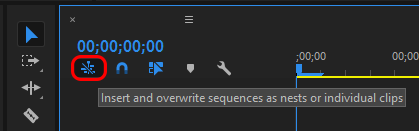
post reply edit approx. 1 month after initial reply:
I've also just discovered that you can set an in and out point & create a subsequence from the Sequence Menu > "Make Subsequence". For every track in which you have the track target turned on (this is important), it will clip those tracks (at the in and out points) and place those clips into a subsequence (located in your bin of files). Again, no destruction to clips in timeline — they remain untouched.
Find more inspiration, events, and resources on the new Adobe Community
Explore Now

