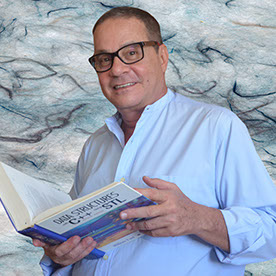- Home
- Premiere Pro
- Discussions
- Re: Enable Mercury Transmit will not toggle from k...
- Re: Enable Mercury Transmit will not toggle from k...
Enable Mercury Transmit will not toggle from keyboard shortcut
Copy link to clipboard
Copied
Version 24.0.0. on Windows 10 V 22H2.
CPU: Intel(R) Core(TM) i7-6700 CPU @ 3.40GHz 3.41 GHz
Memory: 32.0 GB
Steps.
Set keyboard shortcut ( I chose F6)
select source or program monitor (doesn't matter which)
Playback video clip, Press F6. - nothing on second monitor.
Edit -> Preferences -> Playback: Check "Enable Mercury Tramsmit" click OK
Images in source or program monitors appear on second monitor.
Press F6 - nothing happens. Minimise Premiere Pro - image on second monitor dsappears
Pause playback, Toggle on overlays. - Overlays appear on still image. Press play - image disappears from second monitor, overlay text remains. Press pause - still image returns
Toggle off overlays - image returns to second monitor after about 5 seconds. Overlays remain active until the image returns
Copy link to clipboard
Copied
Hey John,
I'm sorry for the issue. Could you check if using a modifier (Ctrl/Shift/Alt) + letter key works with instead? Let us know. I'm moving this thread to the Discussions section to collect more information. We're here to help.
Thanks,
Ishan
Copy link to clipboard
Copied
I can confirm that using ctrl + /(Num) works as does ctrl + y, shift + y and alt + 5
Function keys by themselves don't work, nor do they work with a modifier.
Overlays on the second monitor overlay the image as expected as long as the image is static, the video being stepped forward or back single frame or being scrubbed. As soon as the video is played the image on the second monitor is replaced by a black screen and the overlay. The image returns under the overlay when playback is stopped.
Regards
John
Copy link to clipboard
Copied
This is all working as expected in the 2024 update
Copy link to clipboard
Copied
Using version 24.6.1 (Windows 10), it does not work with F5 (I didn't tested other function keys, but probably won't work with them either). It works with Alt + 0, but the result is preceded by an annoying exclamation sound.
Copy link to clipboard
Copied
<corrected after reply> I'm on 25.1 MacOS, SOME custom shortcuts like ⇧ ⌘ T don't work here either (used to work).⌥ T works for me though.
Copy link to clipboard
Copied
That's odd. This normally works although the Function keys often don't.
On PCs, it's often problematic if you try to use Alt-whatever, as Windows thinks "Alt" means you want a main menu item or a Windows function.
But Macs are normally pretty solid for this. So have you tried other shortcut settings for this?
Copy link to clipboard
Copied
Thanks for the suggestion, my old ⇧ ⌘ T did indeed stop working for some reason but I can enable transmit with
⌥ T. Solved for me!
Find more inspiration, events, and resources on the new Adobe Community
Explore Now