Copy link to clipboard
Copied
My System:
Windows 7 ultimate 64bit
Premiere CC2015.3
Graphics Adapter Nvidia Geforce GTX 980
All Drivers and apps updated
Exporting large Premiere projects (Duration appx. 1 hour) with Mercury engine activated don't cause any problem in 2K and 4K as well. But after I have replaced my original Mercalli stabilizer effects by Adobe Warp stabilizer I get the following error Information:

Deactivating GPU Support yields excellent results in terribly long time. I am surprised that the error doesn' occur at the appearance of the first Warp effect but some Warps later.
I found several complaints with respect to "compiling movie error" but none with direct relation to Warp.
Can you help me?
 1 Correct answer
1 Correct answer
Das Problem ist - zumindest für meine Projekte - jetzt gelöst. Seit dem neuesten Update von Premiere CC und Media Encoder tritt der Fehler nicht mehr auf.
Copy link to clipboard
Copied
just checking, if you have a graphics carddid you try turning off the GPU and rendering via "software CUDA only"? It's slow slow slow, but it seems to be a fix. Not ideal, but it'll hopefully do the trick.
Curious: what graphics card (if any) do you have?
Copy link to clipboard
Copied
thibaultz66217265 wrote
+1, 24h wasted... No solution yet
Adobe's incentive to fix these severe errors is still awaiting a correction, and it's not looking good:
Copy link to clipboard
Copied
Having same issue, on OSX
------------------------------------------------------------
- Encoding Time: 00:00:27
09/22/2017 05:25:55 PM : Encoding Failed
------------------------------------------------------------
Export Error
Error compiling movie.
Render Error
Render returned error.
Writing with exporter: H.264
Mediahub Mortgage LGV1 15sec 1080x1080.mp4
Writing file type: H264
Around timecode: 00;00;00;16
Rendering at offset: 0.000 seconds
Component: H.264 of type Exporter
Selector: 9
Error code: -1609629695
------------------------------------------------------------
Copy link to clipboard
Copied
I'm back at it, again 😠
This error stated popping up ALL THE TIME, across two very different PCs (older workstation, surfacebook i7 w gpu). Did additional sleuthing. My next guess, it might, possibly, have something to do with Lumetri and inputting custom LUTs, and/or Adobe Media Encoder.
Solution that worked *this time*: go directly through Premiere Pro and not AME. Output was successful (congrats! it's functioning like it should! Have a cookie! /s)
At least, after wasting expending energy for Adobe's software, as I'm finding more and more, the less I use of Adobe's software the better. Snark is there, because I'm doing so little beyond premiere pro's bare bones; basic editing, audio sweetening... excepting the custom LUT (a .3dl), there are no plugins, add-ons, nothing.
------
Adobe: please either create a beta program, or up your QC. This is getting ridiculous. If I was using add-ons, plug-ins, scripts, extensive use of dynamic links and all that, I'd understand. But I'm not. I'm to the point that I dread putting footage on the timeline because it'll crash. Yesterday, I slipped an audio on the timeline; crashed premiere pro. Yeah, slipping audio is a dangerous thing. Or sometimes, it's using Lumetri's white balance picker; crash premiere pro. Again: nothing crazy, nothing dangerous, unless using h.264 .mp4s is considered living on the edge. (And again, my system is clean, I haven't even installed any plugins for fear it'll break even more.) There are way too many details slipping through the cracks.
Copy link to clipboard
Copied
I'm going back and forth, works in AME and sometimes it works it Premiere, mostly doesn't work at all... Only started doing this the past couple days...
Copy link to clipboard
Copied
A lot of editors wrongly placed LUTs in the app package instead of the new custom directory feature causing exports to fail or to export w/o the grade they intended. This unexpected error is user error as cracking open the app package to place LUT packages in the app was never in the Help manual nor a supported feature. Unfortunately, the technique was widely accepted as the proper one by YouTube's greatest "authorities." 😉
Kevin
Copy link to clipboard
Copied
Was having this problem in AE when attempting to render in Adobe Media Encoder.
I just used Render Queue and it rendered fine.
Copy link to clipboard
Copied
This is the Premiere Pro forum, not the After Effects forum. Please keep in mind the forum you are posting in.
Kevin
Copy link to clipboard
Copied
Same error here.... WTF?
Copy link to clipboard
Copied
The simple problem with this issue -- and why Adobe has refused to invest energy into fixing it -- is because it generally (but not always) involves the interaction between Nvidia/AMD GPUs, and Premiere. So, Adobe's scripted talking point is: not our fault!
It's an incredibly short-sighted attitude, of course, and will lead to Premiere's demise as the rest of the industry (who cares about their customers) catches up, working with the GPU industry to keep things compatible.
The crazy thing is, the GPU industry is hardly fragmented: there's just two strands, and within that, just a handful of closely related GPU models. It would be so easy for Adobe to take control of the situation, if the corporation weren't run by accountants.
Copy link to clipboard
Copied
Nearest I can tell, it's older GPU plus Lumetri that'll net you this error. If it's only Lumetri, there's a chance it can pull through on any given render but definitely has a "you need 50 coin flips all heads up to succeed" odds to it. The errors are reduced (anecdotally) if you don't send it to Adobe Media Encoder.
If you add any effects, plugins, or such, all bets are off.
Adobe needs to give better guidance (both current, and for future releases) of what GPUs have a green check beside them. It's true, this space isn't too messy. It shouldn't be difficult for them. Shouldn't.
Copy link to clipboard
Copied
I can confirm that after upgrading from GTX770 to GTX1080Ti problem has disappeared. I render with Lume and couple of other effects on top including warp stabilization. I have been testing it for a month now and besides the occasional crash and freezing during edit it is hassle free on rendering.
Copy link to clipboard
Copied
OneSlip wrote
I can confirm that after upgrading from GTX770 to GTX1080Ti problem has disappeared. I render with Lume and couple of other effects on top including warp stabilization. I have been testing it for a month now and besides the occasional crash and freezing during edit it is hassle free on rendering.
Glad to know it for your sake -- but that's not an escape clause for Adobe, that everyone should upgrade their GPUs (even as Adobe is strategically silent on the whole issue and saying nothing). One common denominator that does associate with newer GPUs like yours, though, is an inevitable higher amount of VRAM. Adobe says we should have 2gb at minimum; you have 8gb. The GTX 1060 usually has 3gb, and that is just as new -- but it crashes with this error often.
One very vague plague in the Premiere work environment is something called a "memory leak" and there, once again, Adobe has been strategically vague. But I think it's related to this. Whenever we run CPU-Z and GPU-Z and watch how much our hardware is getting pushed, it's always never even close to the memory and processing limits. Adobe's sloppy coding makes the whole program crap out even when usage levels are at, say, 30%. This is Adobe's problem and they haven't made a move toward fixing it.
It's a laughable situation when one of their official diagnoses is that still pictures should be at HD resolution, even if we're zooming into them. Premiere notoriously freaks out with large still pictures, unlike any other video editing program. Yet it only happens during export: not during full-resolution timeline playback!
Another example of amazing incompetence at the software team. But don't forget: Adobe announces record-breaking $1.84 billion in revenue for Q3: Digital Photography Review
Copy link to clipboard
Copied
I hit an error code like this from Media Encoder CC when attempting to render a timelapse (Camera RAW sequence) in After Effects CC. The only way I was able to get the whole sequence to encode as an h264 was to hide my adjustment layer that has Lumetri Color on it. Other effects including color stabilization and radial blur did not cause any issues...but Lumetri is my primary goto color correction tool (and I'm not specifying any LUT).
In the past when I had issues with Lumetri, I simply disabled the GPU acceleration. This time, that did not help. However, I could re-enable GPU acceleration once I've disabled the Lumetri Color effect and render the whole sequence.
I haven't tried encoding to other formats yet (perhaps I'll just render out the frames)...but that's going to be my next move.
Copy link to clipboard
Copied
I concur. It used to be I could just swap from GPU accelerated to non-GPU. Now the more I use it, whatever the glitch/error is, it's... "localizing" (?) to Lumetri. Which is a bummer, because I too use Lumetri as my go-to. I'm going to be getting a new workstation eventually, with a new quaddro graphics card in tow, and we'll see it that clears it up (as I've said above I am on a 5+ year old card, I know it's old and I wish Adobe/NVIDIA were more upfront about their support roadmap).
But if you need something asap prior to lumetri Redgiant Software's Colorista was my go-to, and it's on version 4 now, still very supported, and has a trial. It never gave me any trouble, but it having mercury engine compatibility makes me nervous (if it'll just crash as well like lumetri). But trial, so there's nothing but time lost at the worst, right? It can be had here Buy Red Giant Magic Bullet Colorista IV - Download free trial
Copy link to clipboard
Copied
I recently had the same problem, but when I checked my individual clips I found that some effects (transitions) where (by mistake) added too a couple of clips. After deleting these extra effects it worked perfectly.
Copy link to clipboard
Copied
I thought about trying to workaround this problem by rendering an image sequence...but it still crashes ("Encoding Failed" as opposed to "Error code: -1609629695"). If only there was a way to easily continue from where Encoder crashes. The image sequence always starts at frame 0 even if I start to render from a point later in the timeline. Within ME, I have to calculate the frame number from the timecode...so I could easily skip a frame or two if I'm not careful. I also have noticed that I get a little further each time I start an encode.
Copy link to clipboard
Copied
eric_brb wrote
I thought about trying to workaround this problem by rendering an image sequence...but it still crashes ("Encoding Failed" as opposed to "Error code: -1609629695"). If only there was a way to easily continue from where Encoder crashes. The image sequence always starts at frame 0 even if I start to render from a point later in the timeline. Within ME, I have to calculate the frame number from the timecode...so I could easily skip a frame or two if I'm not careful. I also have noticed that I get a little further each time I start an encode.
Might be the larger, most unforgivable product flaw of Premiere, that any still picture past the HD or UHD range of resolution runs the risk of crashing an export, without specifying why, even though playback from the timeline doesn't. Naturally any still picture from a camera is way past UHD resolution, and we are always zooming into them thus needing to retain that original resolution. Premiere has no excuse for that feature limitation, but Adobe keeps advising us to downscale still pictures, vaguely admitting that they crash Premiere.
Copy link to clipboard
Copied
Same here guys, tried both Mac and Windows version. No way i'm buying their Premier CC any longer. As Steve Jobs once said - Adobe people are lazy.
Copy link to clipboard
Copied
[also update, this error is now 100% of the time, on old and newish (end of 2015) systems. I have to use work arounds on work arounds to get anything done with Premiere Pro. Soon and actually I'll have no choice but to use a different program.]
wow, this is on Mac as well? Jeez, adobe. And it's a bit harsh to use flash against them too much that ship has sailed. They're not lazy, they're pushing out nifty new stuff all the time. They just don't seem to care how much it works ![]() .
.
I'm telling them: Adobe - PAUSE ON THE NEW FUNCTIONS. Take time to instead
1) create a beta program, and get feedback, since that's basically what you are doing except currently also using whatever goodwill they still have with their users.
2) Quash bugs. Review their code. I'm no coder, but when was the last time premiere got a tune up "under the hood"? Not since CUDA was announced, and that was back CS6? It's time. I'm certain that's a huge undertaking, but it needs to be revamped because right now it is a resource hog, it leaks memory, it's clunky in so many technicalities... it's still firmly stuck in the same look that was introduced in like CS3; far too few ease of use/quality of life improvements have been made, those that have been made are bolted I'm not saying it's easy - far from it! But I know when I get a moment's time, I'll be bouncing over to DaVinci Resolve, which a) has a working color correction and grading suite that b) is an industry standard that c) works. Unlike Lumetri which is now just crash crash crashing.
Adobe: all i'm trying to do, is use your software. You see the error code: resolve it. Fix.It.
Copy link to clipboard
Copied
Their answers will always be (to their demise): 1. if you're using a GPU, it's out of our control, but make sure you have their latest drivers; 2. if you're using a plug-in, that's probably why; and 3. Lumetri is still being developed and we're super excited about what it'll turn into someday!
Copy link to clipboard
Copied
I forgot to mention that when tested on iMac it has AMD Video card - AMD Radeon R9 M295X 4 GB, then I moved this project to Windows 10 where I have NVIDIA CUDA GTX 1080ti and I get the exact same error code so there is no way they can say that its GPU related. It can't be, 2 absolutelly different machines with different CPUs and GPUs ![]()
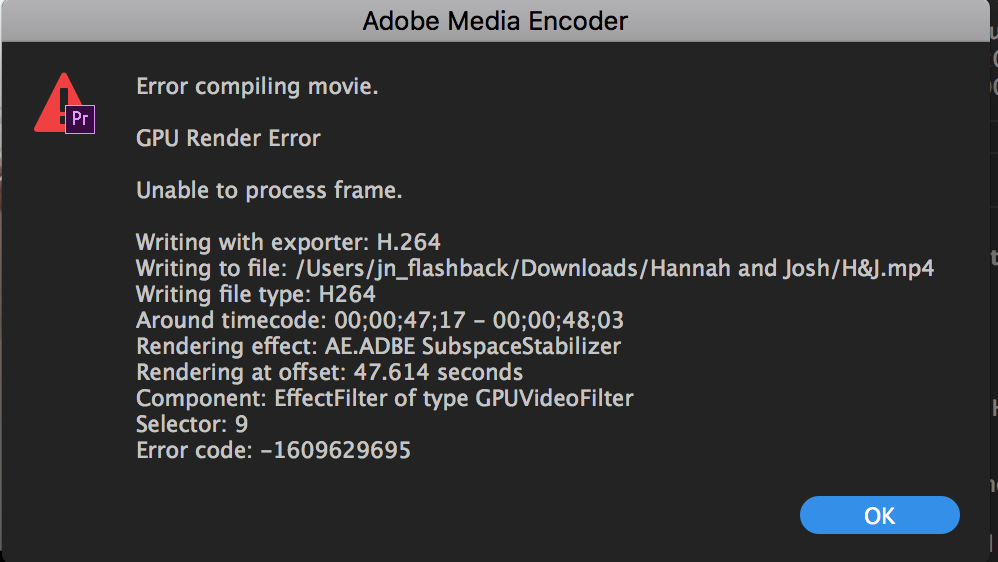
Copy link to clipboard
Copied
and I will say, across both old and new(ish, late 2015) NVIDIA cards, and core i7s and Xeon, this isn't about some specific setting. Looks like this is wholly widespread. Adobe, it's looking more and more this is firmly on your shoulders ![]()
Next up: since Adobe's away from user support all while being clueless, time to 1) complain louder, 2) find and support alternatives across the board because if their NLE hub doesn't work, who cares if all the spokes do when they just fall if they can't come back to the source? 3) get on the Youtubes and social networks to start moving people off this. That's all that will impact Adobe, is losing their users=bean counters realize $ goes down -> they fix it, sell it off, or fail. By then we Adobe should be in our rearview mirror or resolved their issues.
Lastly: it seems this all has to do with h.264, .mp4 files I'm assuming. That's what all mine are. First, I'm going to rename the clips where the misbehaving is occurring, from .mp4 to .mov. For your situation, you might have to do vice versa. If that doesn't work around Adobe's issue, I'll export that file into something lossless to see if that resolves it. Who knows? Maybe this whole .mp4/h.264 file format is just a fad, and Adobe's helping move it out. /s
Copy link to clipboard
Copied
PoMaf,
Thanks for the thoughts. I do not see the part of the equation which includes the amount of GPU accelerated effects you actually use or the duration of your sequences - either of which in excess can trigger the warning the more you use and the longer you make the timeline.
Sorry Adobe is not really reading this forum. We are mostly volunteers here. Kindly address your complaints about the product to User Voice instead.
Thanks,
Kevin
Copy link to clipboard
Copied
What's going on at :47 in your sequence, please?
Kevin

