- Home
- Premiere Pro
- Discussions
- Error retrieving frame **** at time **
- Error retrieving frame **** at time **
Copy link to clipboard
Copied
I am trying to footage taken at a recent event that I shot with one camera, I imported it into premiere pro cc 2019 and then exported it only to get this error message every few seconds.
"Error retrieving frame **** at time **:**:**:** from the file"
The footage was shot on a C300 at 24 fps, in full HD, the sequence is 24 fps 1920x1080 which is a match./
it's only when I try to export it out that I start getting the error.
Please help.
Thanks
H&M
included is a screen capture (hope it helps)
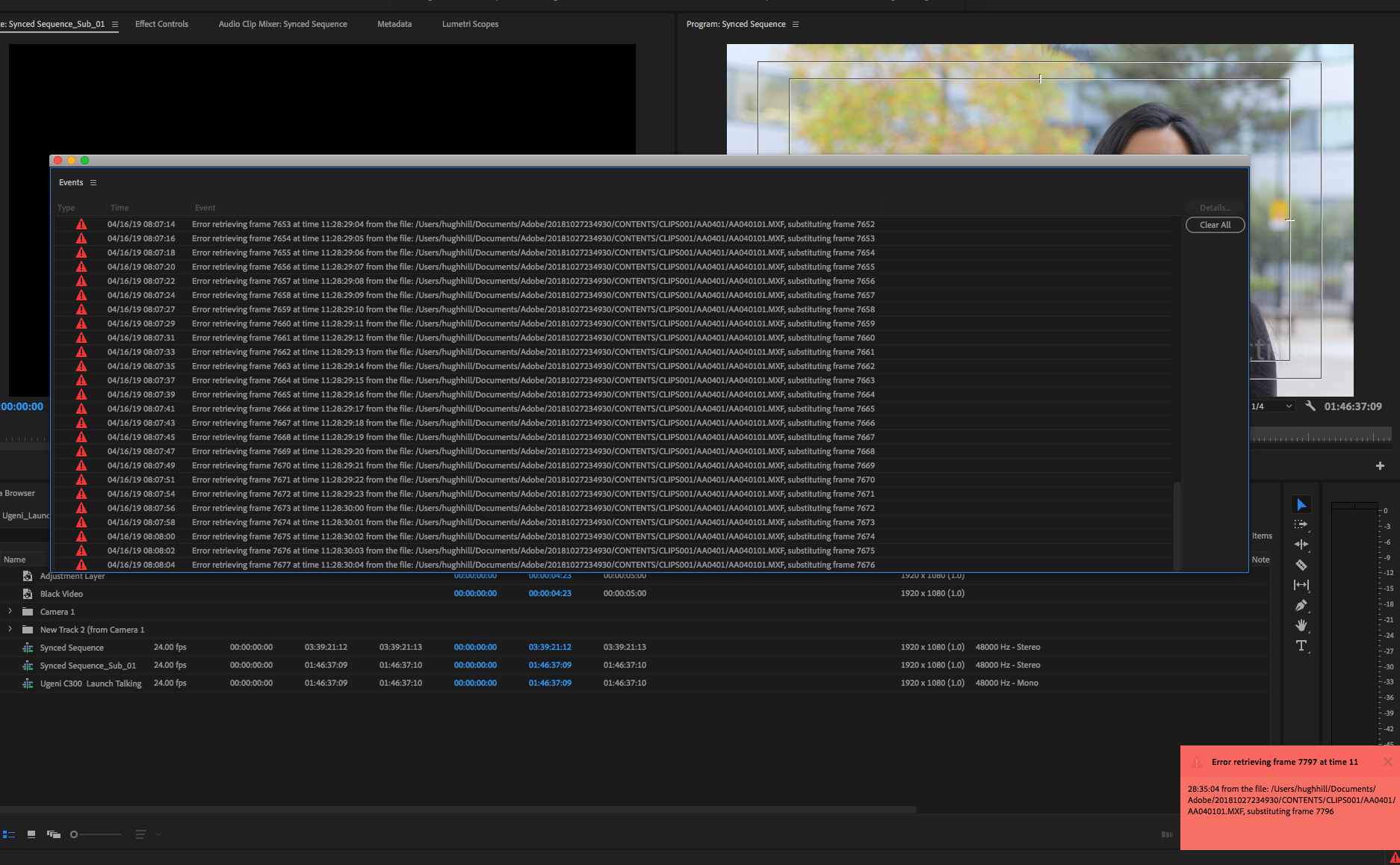
 2 Correct answers
2 Correct answers
Moderator Note: There are two potential answers to an "Error Retrieving Frame" error.
- Issue 1: Error Retrieving Frame **** at time **. (Usually occurs with .mxf files)
- Answer: "Move the footage to a dedicated, internal Media drive."
- Issue 2: Error Retrieving Frame (Usually occurs with underpowered computer systems and H.264 variable frame rate files).
- Answer: Do one of the following
- Choose Project Settings > General and select "Software Only."
- Create a proxy for the file.
- Transcode th
- Answer: Do one of the following
Here's an updated article with some troubleshooting steps to try if you are experiencing the error: https://videowithjens.com/premiere-pro-error-retrieving-frame/
If you prefer watching a video, I've made that too:
 1 Pinned Reply
1 Pinned Reply
Hello Community,
Try deleting any video preview files (render files). That has also helped some editors.
Thanks,
Kevin
Copy link to clipboard
Copied
Hi. It's Jan 2020 now, so not sure if anyone if you guys are still around to discuss this issue. But I'm glad you mentioned the presence of png files in the project as the likely cause. I think it's my png files that are causing problems within my project.
I'm using some png files, imported into my project via Explorer, and I'm getting this error message. I'm also losing the effect I'm trying to produce with these png files both during the editing phase and also after I've exported my project. I followed a tutorial on YouTube from Orange83 on adding animated lines to maps. It's only the component that involved png files that isn't working as shown in the tutorial.
I'm going to try an export without the png files. If anyone has time to reply here, I'll let you know the outcome. But I hope this doesn't mean I have to discard the use of png files from now on.
Copy link to clipboard
Copied
Actually, I just realised my images are jpg files. Not sure what's going on, tbh. What I'm trying to do with Prem Pro (on a brand new PC with a lot of capacity) is really quite basic. My project is only 15 mins in length and doesn't involve many layers or graphics at all. Yet I'm getting this error message and losing data.
Copy link to clipboard
Copied
HI Benjaminh,
I didn't have any Ai's, I even took out the effects to see if that would make a difference but it didn't?
I ended up not using my C300 anymore and just bought another C100 MKII as it doesn't use an MFX file structure which is a pity as I love the look coming off the C300.
Adobe shame on you for not resolving this its been how long a year and still no solution not even an acknowledgement of the problem?
It's not fair that I have to buy a new camera just because your software has bugs in it when I am already paying over $900 a year for your software and as I mentioned Da Vinci Resolve "which is free by the way" fixed it in minutes.
Are there people still having issues here, have they found other solutions/workarounds that helped if so please share.
Thanks
H&M
Copy link to clipboard
Copied
We have the same error since the last Premiere Update. We worked for years with basically the same kind of footage - never had this kind of error. It comes and goes and I can't figure out what causes it. Even in Videos without any filmed footage, where we just use our motion template and Clips from Trailers and a Voiceover.
This is really annoying.
Copy link to clipboard
Copied
I just deleted the clip from the timeline and put it back in, that solved the problem for me.
Copy link to clipboard
Copied
Copy link to clipboard
Copied
Didn't solve the problem for me. I worked for a little while (a few minutes), then back to the same error message 😞 any other ideas?
Copy link to clipboard
Copied
@semble1985, if that didn't work, try this:
Click the little red exclamation point icon in the bottom right (where it's telling you there's an error), and it will bring up a window with all of the errors. Then click "Clear All".
If that doesn't work, delete the bad clip, go find that source clip on your computer and move it to a different folder, then add it back into the timeline from that folder. When the errors pop up, go through the process above to clear them again, and it should work.
Copy link to clipboard
Copied
You realize that clicking clear all just clears the error message and doesn't fix anything, right?
Copy link to clipboard
Copied
I switched the "video rendering and playback" to Mercury Playback Engine software only, like someone mentioned, and it worked!! YAY
Now waiting for Adobe to fix the other smaller less important bugs now, HEHEE
Copy link to clipboard
Copied
Juliom and Tyler
I'm happy that you managed to get your projects working. I tried changing video settings from Metal way back to Mercury, I reset scratch disks, copied project timeline into a new project, imported from backups, also went through two days (over 10 hours) speaking with various Adobe techs none of which could explain what was going on or why?
As I mentioned earlier I managed to export as XML then opened it up in Da Vinci Resolve and edited it there, I was a bit worried about how I would colour grade as I'd never used Da Vinci for this before, I needn't have worried as it was quite easy, just a bit of playing about with it was as easy as that.
From here I exported it then opened it up in premiere pro as one video/sound file, not a perfect solution I know but it worked in an emergency.
Bear in mind that I had done all the real editing in premiere pro beforehand so all that was really needed doing was some final colour adjustments and output in the correct format - which Da Vinci managed flawlessly.
I love Prem Pro but unless they (Adobe) can sort problems like these out, then I (and perhaps many others) will seriously have to re-think for an alternative.
I now understand that the 'ERM' bug is not specifically tied to 'MXF' files, what I'd like to know is how many others are experiencing this and under what conditions & formats?
Best of luck
M
Copy link to clipboard
Copied
I'm having the same "ERM" problem. My project has only 3 (large) .avi files, 1 .mp3 file and 1 .jpg file. I'm running the latest version of PP on macOS Big Sur, late 2015 iMac with AMD Radeon R9 M395 2 GB graphics. I tried most suggestions above, except creating proxy files (a bit much for me) but after 20 tries am still unable to export the 6 minute project without any errors. Very frustrating
Copy link to clipboard
Copied
By "ERM" I meant "ERF", i.e. Error Retrieving Frame.... Just tried again, shifting all files to a new area on the HD, rendering the sequence, even tried using the previews, no way. 24 botched exports so far. Using Media Encoder the rendering doesn't even finish, it just "fails" at a random point. Exporting directly from Premiere Pro I do get an output, but it's full of faulty green frames, unusable.
Copy link to clipboard
Copied
I am experiencing same problem. Updated and suddenly my project is freaking out on export. Stopping on frames. Strangely, it only happens on some sequences. I have 1920x1080 sequences and also Instagram size sequences with the same content inside each. It freaks out on the 1920x1080 size and not the the others. Why? It does seem to be the same series of clips that are making it buggy, but those clips are just ProRes files that were working fine the other day and still sometimes work fine now. No idea how to troubleshoot it. This is seriously not cool Adobe.
Copy link to clipboard
Copied
Hi Evan,
Have you tried (just for a test.) both footage on separate/independent timelines to see then if the errors are still present?
Maybe this could show if frame size mixing is causing it, for others though I have heard that mixing cameras (even with the same frame rate & settings) are causing ERM's and then there are those getting the errors by using a particular video format (in my case .MXF)
As a last resort try to export your timeline as an .XML and open it up in DaVinci Resolve (It's free and great if Adobe is not working.) then you can colour adjust there (It's not that hard!) then export it as pro res,r MP4, etc, from there.
There are hundreds of youtube tutorials out there that can walk you through this process in minutes, not the perfect solution I know but what can you do when Adobe won't acknowledge the problem or even attempt to explain why it's happening.
Adobe if you are reading this please come back and explain what is causing these ERM bugs and why it seems particularly connected to Prem Pro cc 2019?

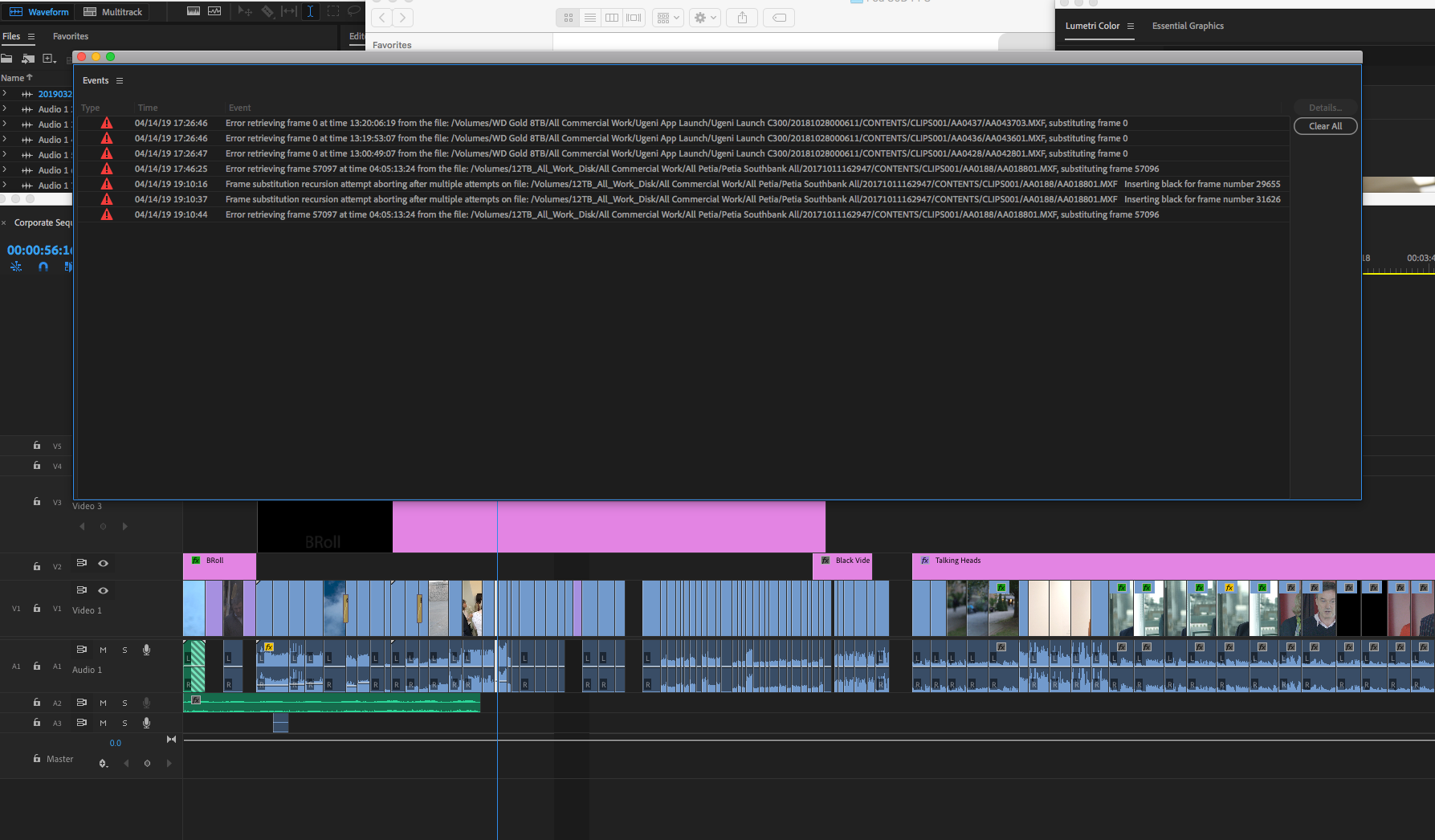
I have used my primary media disk as well as backup disks sourcing media/backups testing if it were the drives causing the problems, but it didn't matter as the error kept replicating.
Hope it helps.
M
ps. are there any others out there who have encountered the ERM (Error Retrieving Media) bug and if so under what conditions.
Thanks.
Copy link to clipboard
Copied
I'm working from a server and the other 2 editors are not having this problem. This is the first time Ive opened this project on a brand new computer and am getting this ERM bug. Its a duplicated project from the other editor who is not having this problem. Because its on a server Im not sure I can do any of the fixes people are suggesting as it would change the source file for everyone. Its working off newest Adobe and reading 1920x1080 files, all MXFs. Really strange

Copy link to clipboard
Copied
I'm having this issue too. Curious what you all are exporting TO. I have Prores HQ masters that I am making some changes too and exporting out new ProRes HQ masters. On export I get the error retrieving frame thing, unpredictably. But if I export to something else (like say cineform) and then convert that to ProRes, it works fine (obviously not ideal).
I'm on Windows 10, premiere cc 2019 (13.1.2), exporting to ProRes HQ
Copy link to clipboard
Copied
I am having this same "Error retrieving frame" problem as well. Multiple attempts to export the sequence produced the same multiple errors at the same places in the sequence. Curiously, I noticed that every error happened right before a dissolve. Just for kicks, I removed the dissolves and the sequence exported perfectly with no errors.
So is Premiere looking ahead to the dissolve and stumbling, sort of like what I do when I look around while on the treadmill?
It's obviously not acceptable that I can't have dissolves, so some help from Adobe would be most welcome. I've only been using Premiere for a week, but this is the first time this has happened.
My specs:
Premiere CC 2019, latest version
MacPro5,1 (2010 8-core)
macOS High Sierra
16 GB RAM
Media are ProRes 422 QT files on a dedicated external RAID.
***EDIT***
I just re-encoded the clips from the error log. Good new clips. Different location on disk. Same error.
Folks, it ain't the media. It's something to do with those dissolves.
Also, I have tried switching between "Mercury Playback Engine GPU Acceleration (OpenCL)" and "Mercury Playback Engine Software Only". There is no difference. Same error both ways.
Copy link to clipboard
Copied
I'd agree with you about the dissolves, except I had the same issue and no dissolves... but exporting to a different codec worked for me.
Smells like a BUG...
Copy link to clipboard
Copied
UPDATE:
I tried another export, with the only changed variable being that I rendered all the dissolves and checked the "Use Previews" box in the Export window. The export finished with no problems whatsoever. So it's still like Premiere is dropping the ball when it sees an upcoming unrendered dissolve.
It's definitely not a solved issue for me. I still think I should be able to export regardless of whether or not things are rendered.
Thanks to everyone for sharing your issues, and to Adobe for hopefully fixing this bug.
Copy link to clipboard
Copied
We're currently having the same issue as well. We've tried switching from OpenCL to Software Only and that didn't work. We're also working directly off a server over 10Gb copper. This only came up after updating to the latest version of Premiere Pro CC 2019.
Copy link to clipboard
Copied
anyone tried cleaning media cache? from both premiere pro and AME side
try out manually deleting media cache as well...check your scratch disks location
if so, I guess it might be a problem in render files, anyone tried deleting the render files?
that happens especially when migrating from older version projects to newer version ones
when any rendering was done before...
also check here: How to fix issues that cause errors when rendering or exporting
and Jim Simon's bible: Unofficial Premiere Pro Troubleshooting Guide
switching renderers to software only solved such issues for some users as well
Copy link to clipboard
Copied
Yes tried all of that and my project has no render files. Also tried with gpu acceleration on and off in both project and ame. Also tried export from ame and direct from premiere. Tried replacing media files with new ones. Tried moving entire project to new drives, SSD, raid, hdd. Same error
Copy link to clipboard
Copied
I thin best is to contact Adobe Care so that they have remote access over your system
as this is the best way they can monitor what's happening, and reply us back here please
Copy link to clipboard
Copied
I have the same error retrieving frame problem with PPCC 13.1.2. I have a project with three cameras (all Canon XF305 with identical settings). Each camera shot a two act play (not recording between acts), so I have six folders with the sequential .mxf files. These are stored on an internal SSD with the entire Canon file structure intact (per an earlier recommendation from an Adobe representative at NAB.) Of the six videos, only one of them has this problem. I record dual slot, so I have two “independent” recordings of both acts, and each recording of the problem video has the same error retrieving frame problem.
I have cleared the caches, I have renamed the folders, and nothing solved the problem. Running PPCC 12.1.2 using the exact same files produces no problem. The error retrieving frame problem occurs only between about 17 minutes to about 40 minutes, and always occurs on the same frames (on either recording).
Prior to this project, I edited two other projects, each shot by the same three cameras, with each project being two act plays with each act being the same approximate how long. I did not have a problem with any of those clips.
The Adobe tech suggested renaming files and folders, which did not resolve the problem. But I did find a work around. Renaming individual files (201.mxf became 201A.mxf, 202.mxf became 202A.mxf, etc.) broke the association between the sequential files so that PPCC sees them as individual clips. As individual clips, PPCC did not produce the error retrieving frame problem. So, I went into my three camera video sequence from which the multi cam sequence was created and dropped the fourteen different clips into another video track, aligning the first one with the "bad" hour long clip. This got me by for this project.
After a long time tonight chatting with an Adobe tech, I gave him the link to this forum and said he would report the issue to the Adobe team.
Find more inspiration, events, and resources on the new Adobe Community
Explore Now

