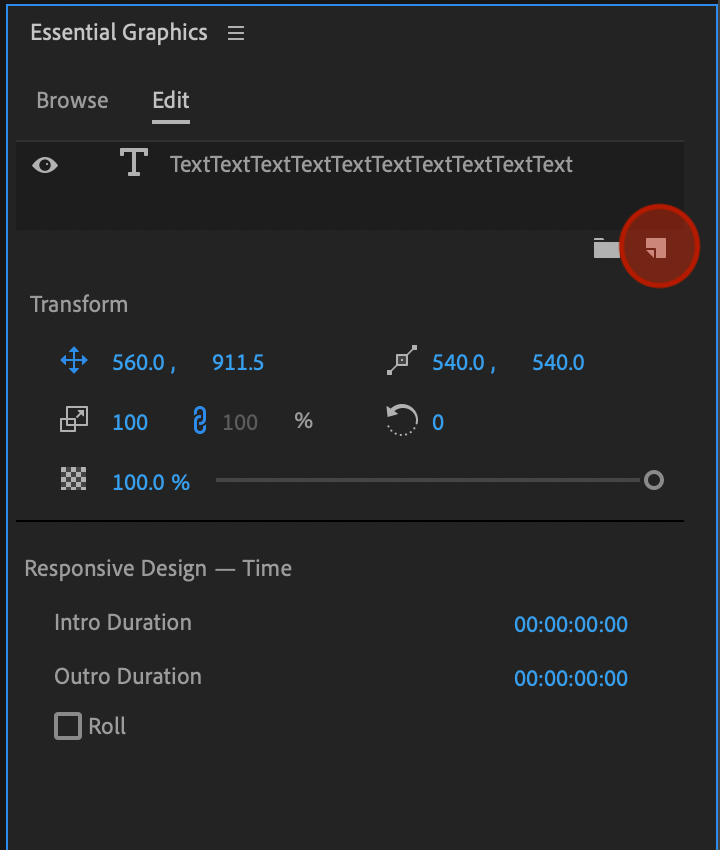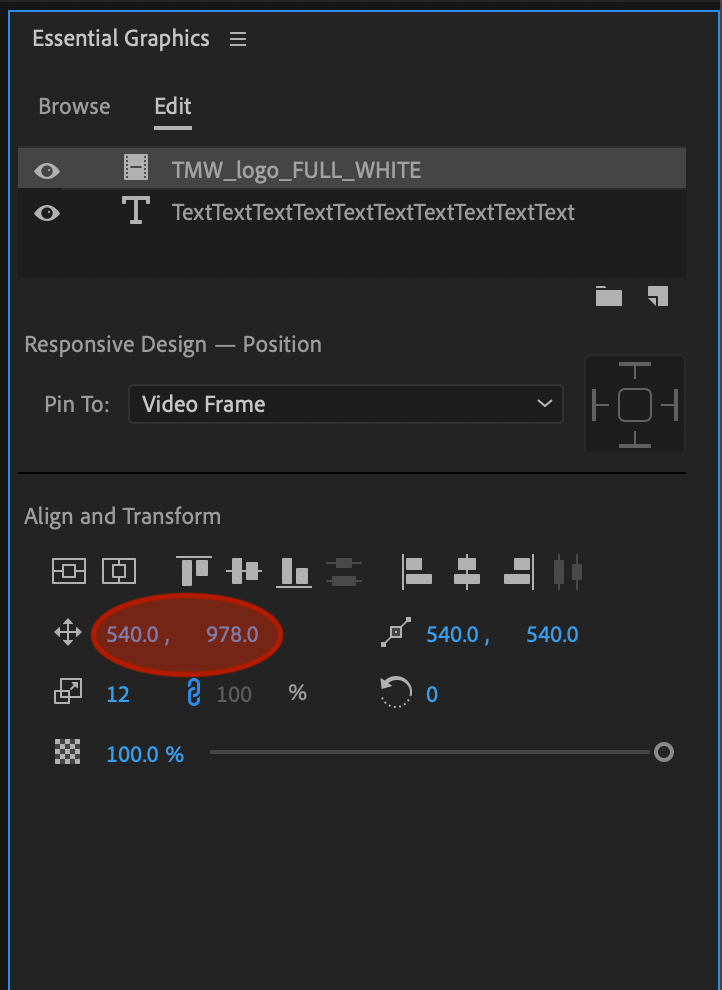- Home
- Premiere Pro
- Discussions
- Essential Graphics - Rolling titles - how to inser...
- Essential Graphics - Rolling titles - how to inser...
Copy link to clipboard
Copied
I've created a long rolling text credit sequence from scratch using the new timeline titling/Essential Graphics.
The text rolling works fine but I can't work out how to add graphic logos in to the text to roll with the credits?
Legacy Titler supported this but cant find a way to do it other than create a new layer out of a graphic image but then this is static and I want it to roll with the credits.
[Moved from the Lounge (which is where you can "connect with your peers" from across all of Adobe's products for conversations that don't directly relate to help and support) to a product-specific support forum by a moderator]
 1 Correct answer
1 Correct answer
OK I see what you are saying. There is no way to make a media file be an inherent part of a text layer. You would need to keyframe Motion for the Graphic track item containing multiple layer types. But if you try that, you will probably find that the text will get cut off outside of the Graphic's frame boundaries. This was done in 11.1 for necessary performance reasons. This is also ultimately the reason there is no Roll feature for Graphics in 11.1.n.
As a workaround, you'll need to use the Roll
...Copy link to clipboard
Copied
I've always found I got the best results by creating the title in Photoshop and using keyframes to simulate the roll.
Copy link to clipboard
Copied
The new Essential Graphics does create a rolling title/credit with keyframes and is much closer to Photoshop and Illustrator. But there's no way i can see to insert a graphic/logo in to a credit text box so that it roles at the same speed. You can create a new layer to add a graphic/logo but it's near on impossible to get this to roll at the the same speed and match the text layer.
Copy link to clipboard
Copied
That's kind of why I recommended using Photoshop. Adding such a graphic is a very simple process. You might even be able to just copy/paste all the text into the PS document.
Copy link to clipboard
Copied
I can see how you'd make that up in Photoshop as a single page of text with a logo at 1920x1080 but how you'd prepare a long passage of text in Photoshop and export this is beyond me at this stage. I'm primarily a video editor!!
Copy link to clipboard
Copied
You set up a PS file 1920 wide and long enough to fit the text and your logo.
Export.
Import into Premiere and animate the position.
Copy link to clipboard
Copied
Many thanks for the advice, sorry to ask a dumb question, how do you know or estimate the height of a long document??
It's frustrating that you cant just insert a graphic in to the text box with the new Essential Graphics, unless this function is hiding somewhere?
Copy link to clipboard
Copied
andym21252901 wrote
Many thanks for the advice, sorry to ask a dumb question, how do you know or estimate the height of a long document??
You can just guess. If you're wrong, it's very easy to increase or decrease the canvas size in Photoshop.
Copy link to clipboard
Copied
Okay, many thanks for all your helpful advice.
And if anyone can find a way to insert a graphic/logo in to a text box using the new Essential Graphics, please share!
Copy link to clipboard
Copied
andym21252901 wrote
And if anyone can find a way to insert a graphic/logo in to a text box using the new Essential Graphics, please share!
1. Select Graphic
2. Go to Essential Graphics Panel
3. Under the layers pane, click Add Layer > From File...
4. Browse to still or video media, click OK to import
5. Scale it and position it using the EGP control or using Direct Manipulation in the monitor
Note: It might be less confusing if you do those steps before adding your keyframes, but it should still work either way.
Copy link to clipboard
Copied
Hi James,
Yes that's how to add a graphic/logo but it merely adds a static layer rather than inserting it in to the text box.
So you have to try and keyframe this as a separate layer but it's pretty impossible to match the speed of your rolling text.
The Legacy Titler allowed a graphic to be added to the text box so that it would roll with the credits.
Copy link to clipboard
Copied
OK I see what you are saying. There is no way to make a media file be an inherent part of a text layer. You would need to keyframe Motion for the Graphic track item containing multiple layer types. But if you try that, you will probably find that the text will get cut off outside of the Graphic's frame boundaries. This was done in 11.1 for necessary performance reasons. This is also ultimately the reason there is no Roll feature for Graphics in 11.1.n.
As a workaround, you'll need to use the Roll feature in the Legacy Titler. Or, as suggested above, make one long image document in Photoshop or Illustrator (PSD/PNG... something with no background), then import that into your project, add it to your sequence and add Motion > Position keyframes to that clip. The latter would be my preferred method because I find it a lot easier to work with big, multi-layers images that way.
Copy link to clipboard
Copied
This worked!!!!
Copy link to clipboard
Copied
Hey folks. Hopefully this is a pretty straightforward one 🙂
1. I find that doing up the text in another doc is useful (and generally par for the course). Here you can add in the carriage returns to get the text width right and laid out correctly. Also pop in holding text for where graphics are to be placed.
2. Create a text layer on the timeline using the Text tool. Then open up the Graphics panel to layer up images in to your long bit of credits text. Trransparent PNGs are obviously ideal for this but depends on your background, the brand police and all the rest of it... Hit the wee add item thingy bottom right of the layers bit (see pics below) and choose 'from file'. Sling it all into the same graphic track along with the text.
3. Now position and move the individual elements accordingly. Select the layers to resize and position in relation to your text. With long rolling titles delete the holding text for the graphics added in stage 1 and pop in returns to make room for the graphics. You can individually align the elements (the text and the images/logos) centrally or as required by your layout...
When undertaking this use the position controls in the main Effect Controls panel for the graphics item on the timeline. This way you can move the entire graphics layer up and down (Y) so that you can see it all and then move the graphics to where they need to go in relation to each other (using their individual layer positional controls in the Graphics panel)... You change this later so for now it's ney worries slinging it up and down as all elements in the one graphics track remain in their relational position to each other.
4. When it's all in the right places simply keyframe the Y coordinates of the graphic item using the same main Effects Controls for the graphic item (mentioned just above). Start it off screen below frame and keyframe it to off frame at the top. Pics below.
I find this easier than round tripping to photoshop and is identical in terms of moving things around and editing when the director changes titles and logos etc and keeps it all live and in one place 👌🏼
Don't use the built-in roll thingy....
Copy link to clipboard
Copied
You making this post just 5 hours ago saved me (just in time!) from a huge husstle of learning how to use Photoshop.
Cheers! Thanks a lot.
Copy link to clipboard
Copied
Haha! Glad that was handy. Got a bit sucked in to writing it tbh and before i knew it i'd started annotating screen grabs 😂
hope you're project turns out 👌🏼
Copy link to clipboard
Copied
This really saved me and I feel so lucky.
You revived an old thread right before my deadline for making credits for a feature!
Many thanks again for those screen grabs as well:D
Copy link to clipboard
Copied
hello - thanks for this - I've created rolling credits as a graphic in PS (1920x11000), saved as png but when I import into Premeire and place on the timeline it comes in small - what am I missing?!
Copy link to clipboard
Copied
this works as expected when exporting as jpg!
Find more inspiration, events, and resources on the new Adobe Community
Explore Now